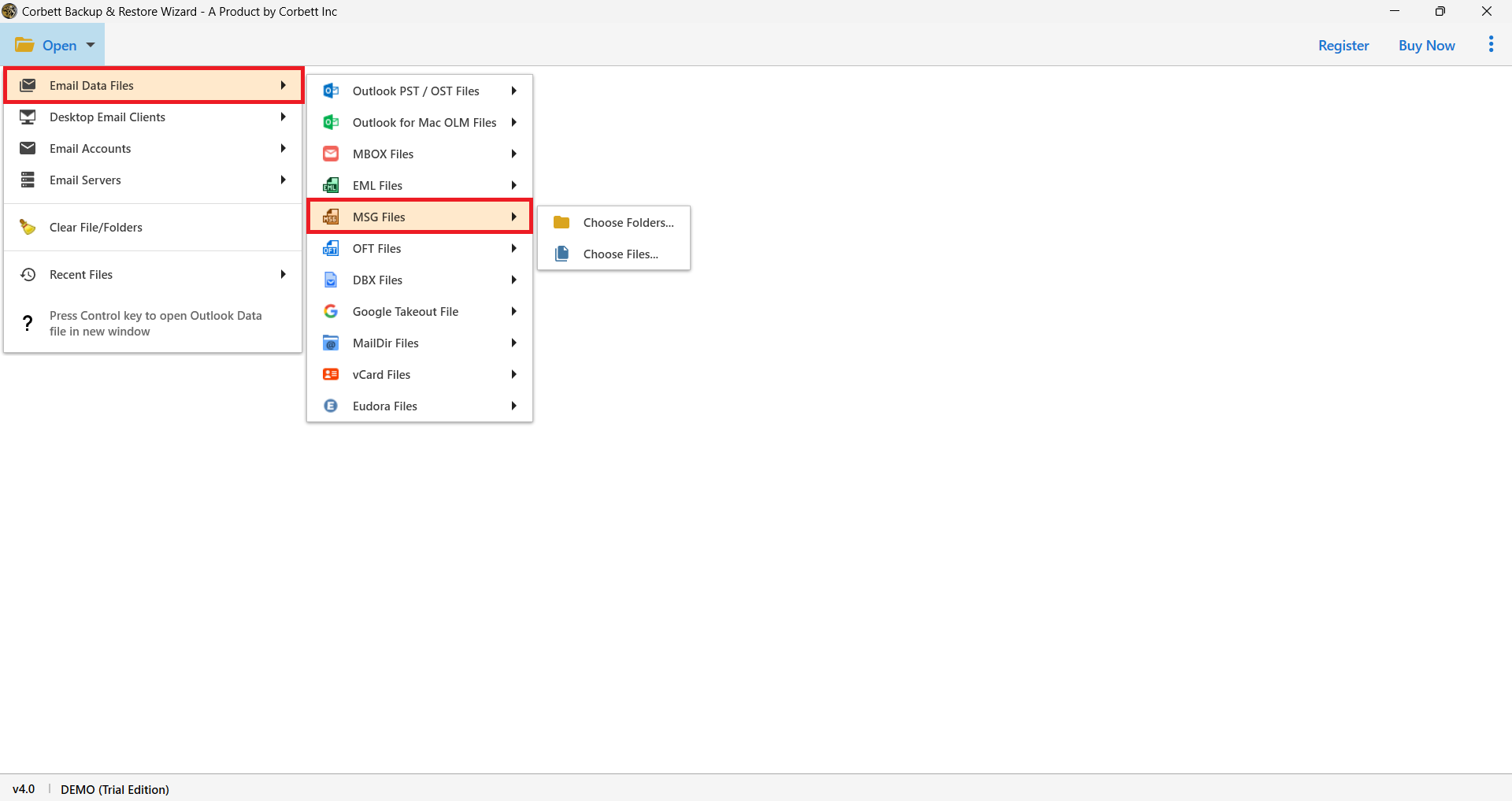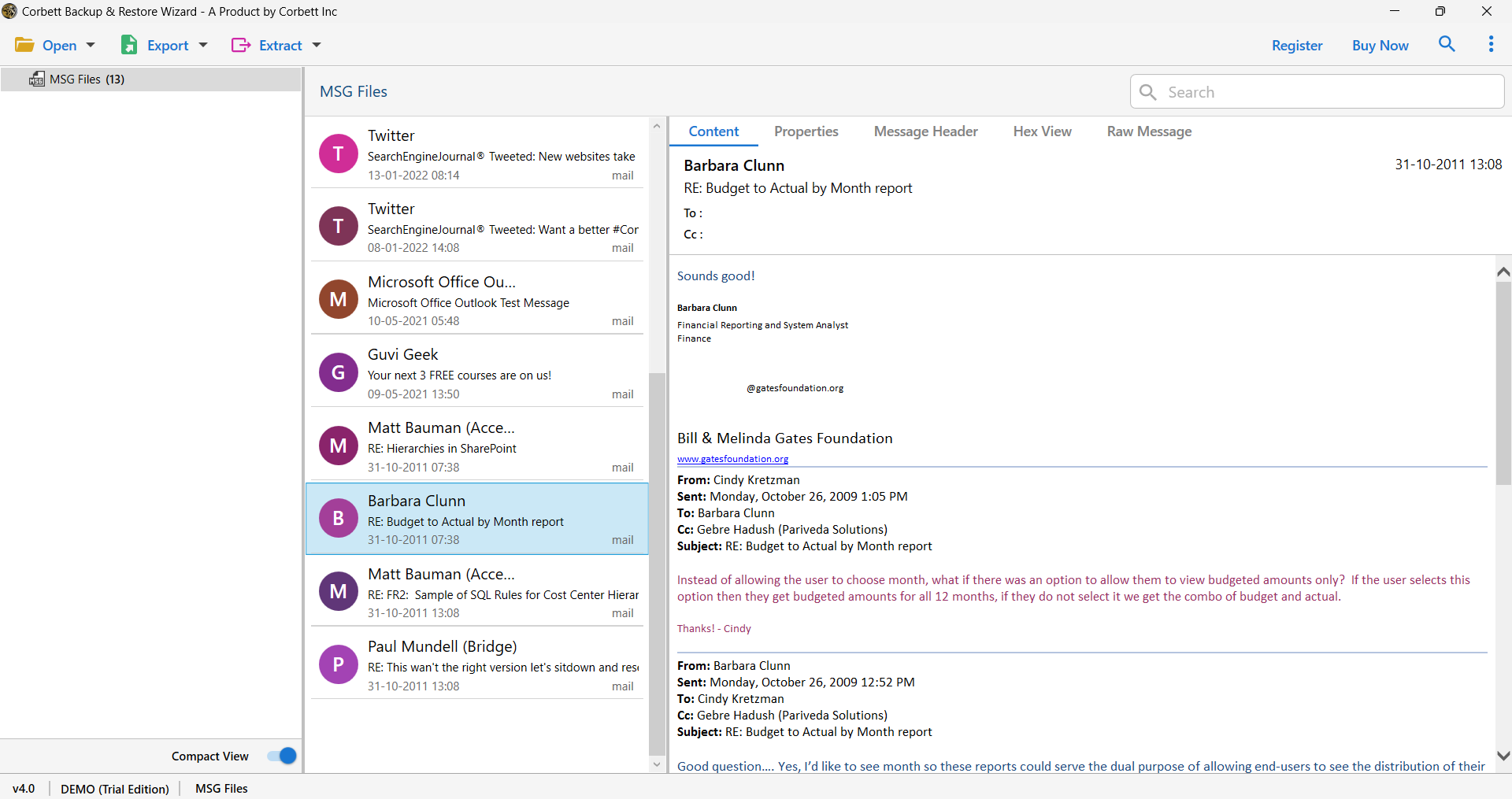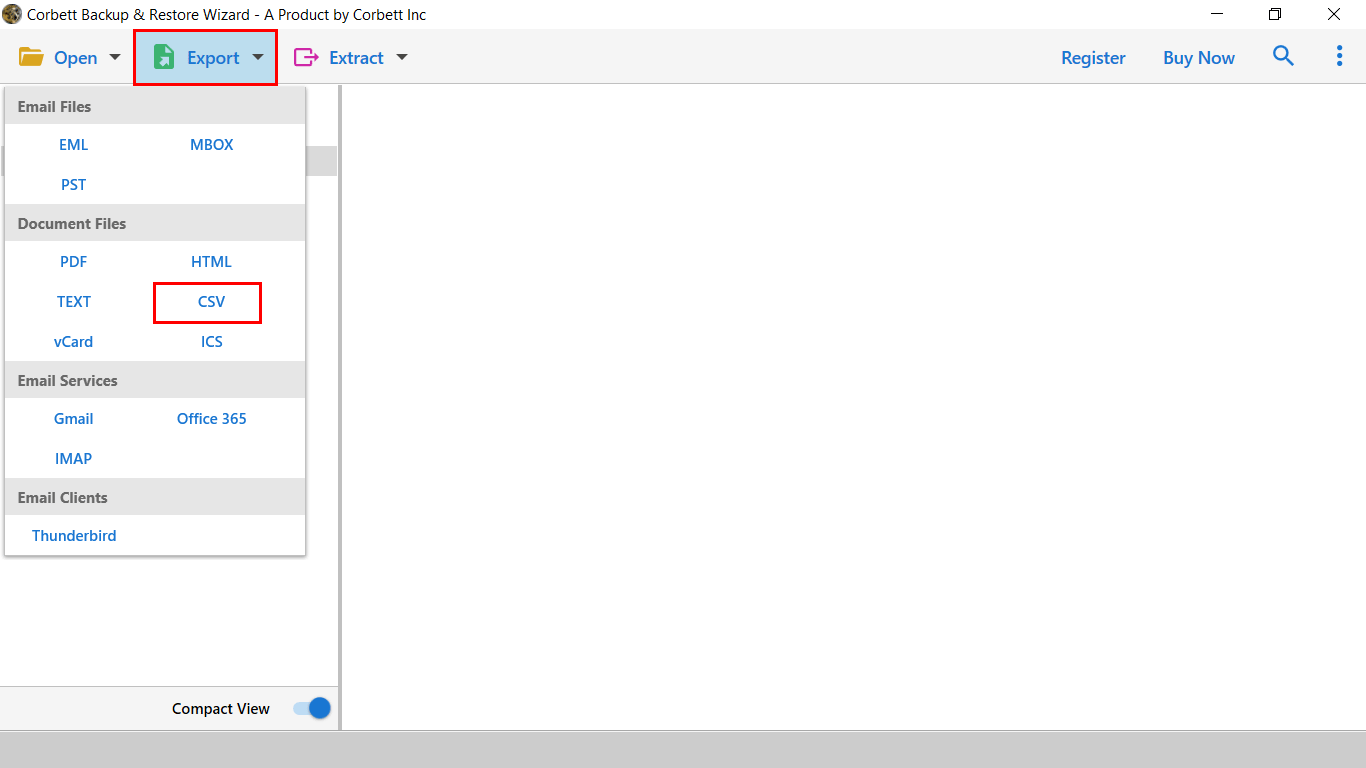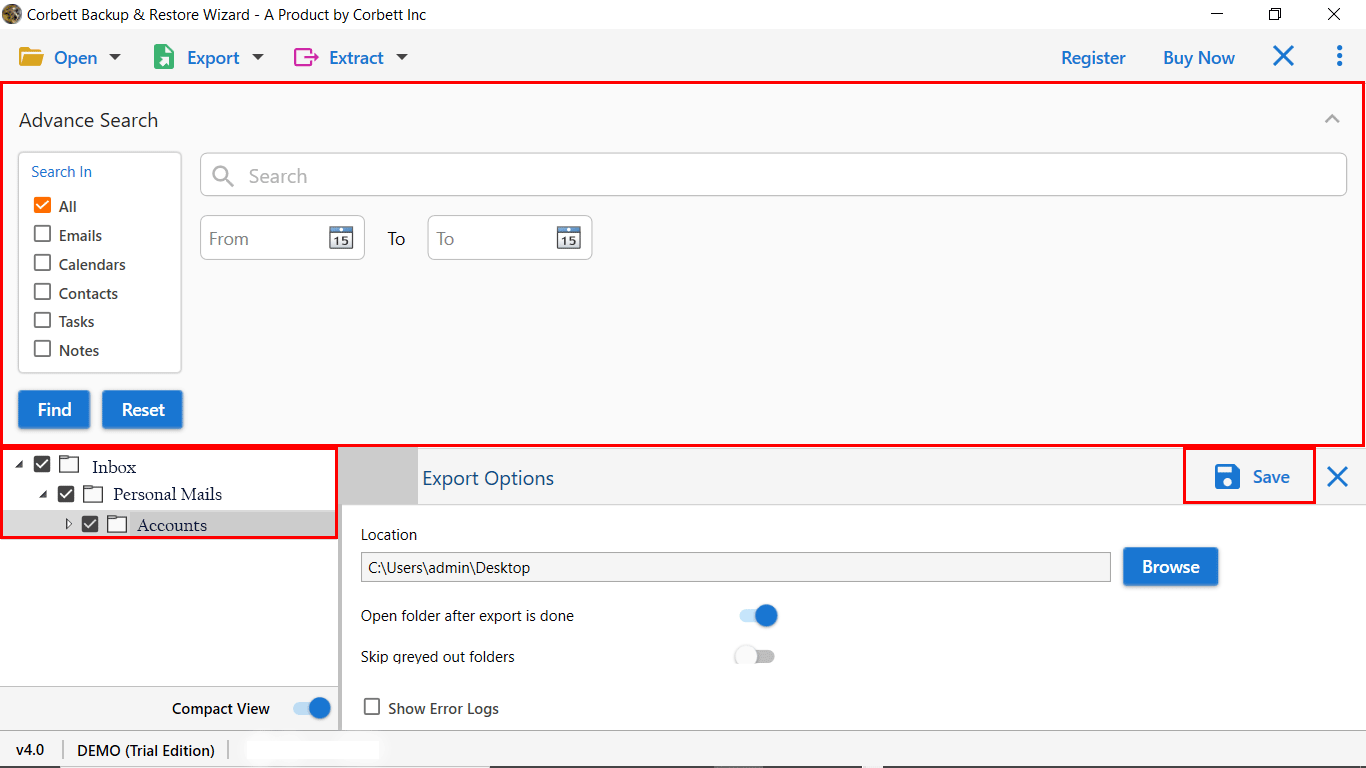How to Convert MSG to CSV File? A Detailed Guide
MSG and CSV are two different file formats. MSG file is an Outlook proprietary file extension where you store a single Outlook data item. In this, you store emails, contacts, calendars, journals, etc. To create an MSG file, you have to individually store your Outlook data like contacts. Hence, it contains single data per file and accesses it only in other Outlook accounts.
CSV format on the other hand stores contact information including name, phone number, email address, residential address, etc. It also stores email headers like sender, recipient, subject, and Date. Many programs support CSV format such as Google Contacts, Excel, Outlook, etc. Therefore, saving your MSG contacts into a CSV file helps you to access your data on many platforms. So, let’s see the scenarios in which you are required to change MSG contacts to CSV files.
Instances Where you Need to Convert MSG to CSV
- Outlook is not installed on your desktop and you need to access your MSG contact file. So, exporting them to CSV helps you to open the file.
- You need to analyze your contacts, so having your Outlook MSG in CSV allows you to open the file in Excel where you can easily manage and analyze your data.
- MSG file stores single contacts per file. By saving the file in CSV you can store multiple contacts in one format.
- Applications like CRM or Contacts Management support CSV format. So, if your contacts are in MSG format you have to convert them to open them in your program.
These are some of the cases where you need to save your MSG files into CSV. Now, it is time to see the methods to convert the files. In the upcoming section of the article, we have provided all the methods that you can use to change the file format. All these options are recommended by the experts so, carefully follow them.
Manual Method to Export MSG Files to CSV
You can only open MSG files in Outlook and you can also export your contacts in CSV format free of cost. Below are the steps to manually save your MSG files.
- First, we open MSG files in Outlook. For this, we use the drag-and-drop option to move individual files into the program.
- Then, we export these contacts by going to the File option.
- Select the Open & Export button, then the Import/Export option.
- Click on the Export to a File. Hit the Next button.
- Choose Comma Separated Values (CSV), and press the Next button.
- Select the folder that contains the contacts and choose a destination.
- Click on the Finish button and your contacts are now downloaded to your desktop.
Here is the free solution to convert MSG to CSV. It is easy but has many limitations, which we explained below.
Limitations of the Manual Implementation
- You need the MS Outlook program for the process. If you have not downloaded then this method is not applicable.
- This method is time-consuming as you have to individually open the file. Then, export them.
- Some of the information may be missing due to human error.
These drawbacks affect your work and you are not able to convert your data. Therefore, there is an alternate solution that overcomes these limitations which we explained below.
Bulk Export MSG Contacts to CSV – A Quick Method
The previous method is inefficient in converting your contacts. Therefore, on the internet, there are several professional tools that can make the process easier. One of them is the Corbett MSG Converter Tool.
This utility easily changes your MSG of any data, whether you have emails, contacts, calendars, etc. So, you don’t need to worry about anything, just install the MSG to CSV Converter and follow the steps below.
Step-By-Step Guide to Convert MSG to CSV Format
- Launch the tool on your system and from the top left menu bar click on the “Open” button.
- Click on “Email Data Files”, select the “MSG Files” option, and then select the files you want to convert.
- Next, click on the individual messages to view their contents in the right panel with different preview modes.
- Now, click on the “Export” button at the top, and in the “Document Files” section select the “CSV” option.
- Use the “Advance Search” option if you want to convert only selected emails and then click on the “Save” button.
By following these steps your MSG contacts easily save in CSV format. Now, you can open it in Excel or any application easily. To know about this tool, we have explained its features.
Remarkable Features of the Professional Tool
- You don’t need an Outlook application to convert your data. As it is a self-reliant program.
- The MSG to CSV converter allows you to export your data of any size. So, if you have an oversized file, you will not have any problem opening them.
- It offers search facilities to find selective data and export them. Here, we have a date range filter to sort the data according to the time period you have set.
- There are preview options that you can use to see the content of your file in different view modes like Hex View, Content, Message Header, and Raw Message.
- You can download the software in any Windows OS version.
Frequently Asked Queries
Q. How can you convert MSG to Excel?
Ans. You have to first change the MSG file to CSV format. First, open the MSG files in Outlook. Go to the Import/Export option. Click on CSV format to export. After converting the file, open the resultant CSV in Excel.
Q. Can I save the body content of MSG files in CSV format?
Ans. No, CSV stores only contact information, it does not save the content of the email. But, you can store the email header information like Sender/Recipient address, date of email, contact phone number, etc.
Q. How can I save a file as MSG?
Ans. To save your email in MSG format.
- Select an email.
- Click on the File option.
- Then, Save As option.
- Choose a location.
- Select MSG as Save As type.
- Click the Save button.
Concluding Words
In this article, we have provided two solutions to convert MSG to CSV format. These methods are simple, however, manual options have more limitations than benefits. So, it is better to use the professional method. This method makes the process easier and quicker by exporting your contacts without the Outlook application.