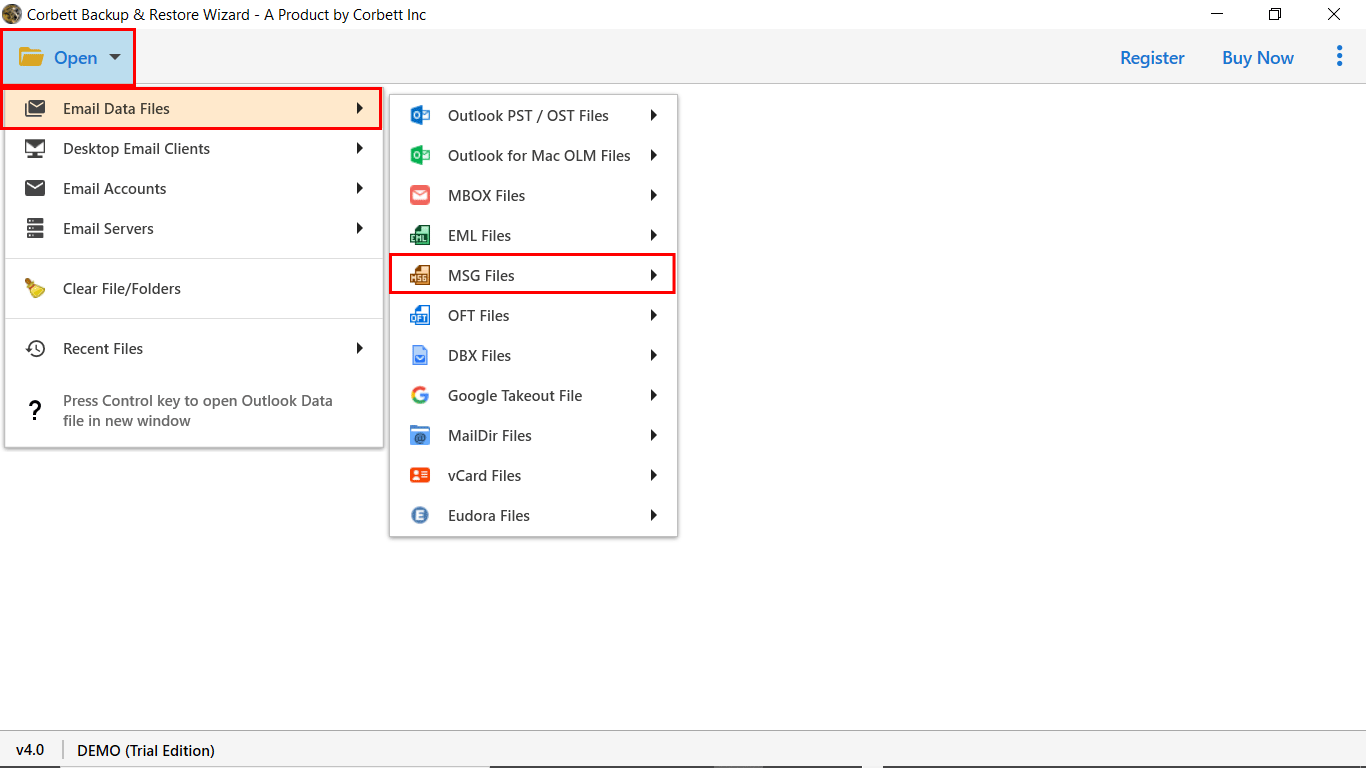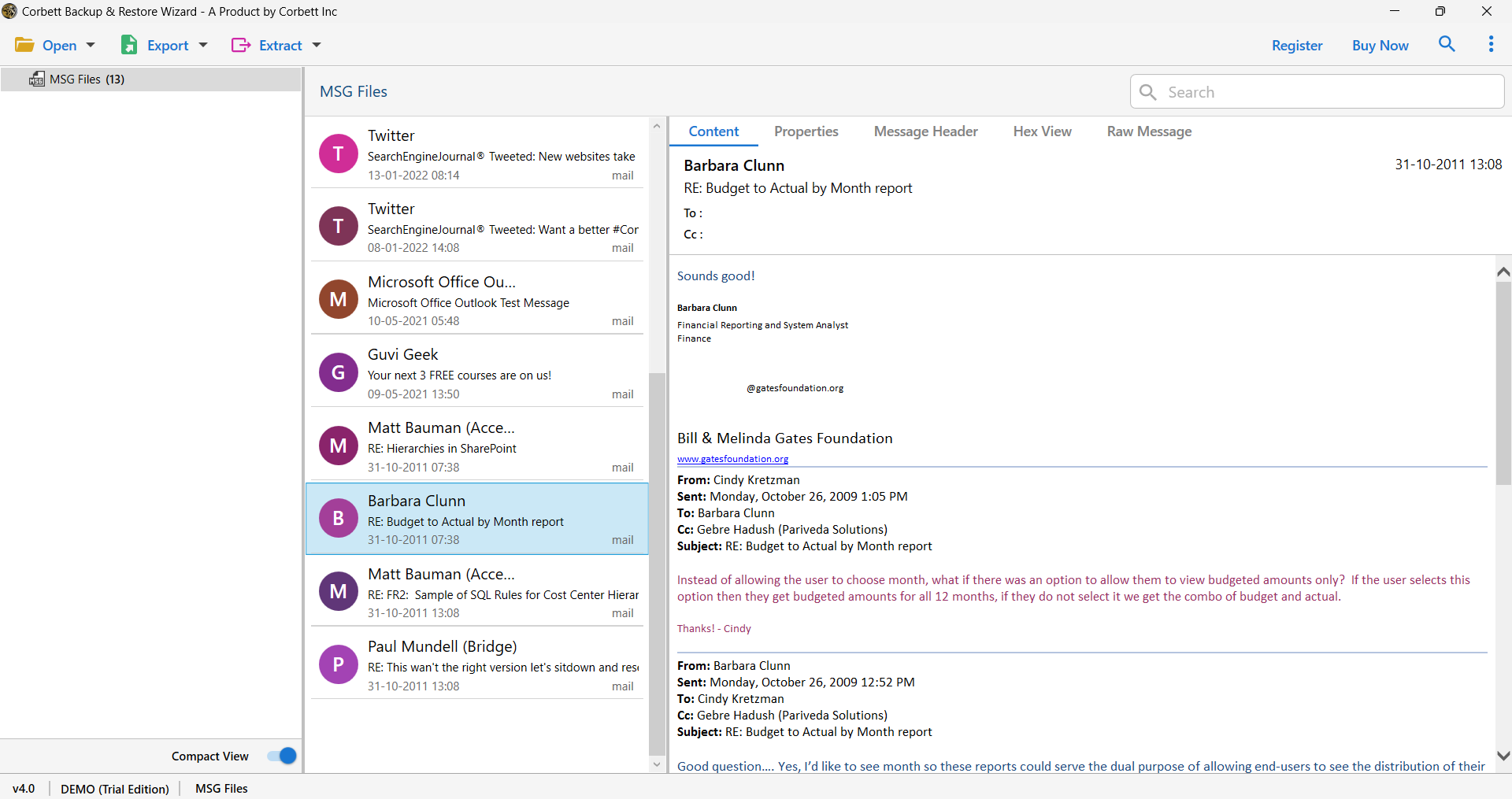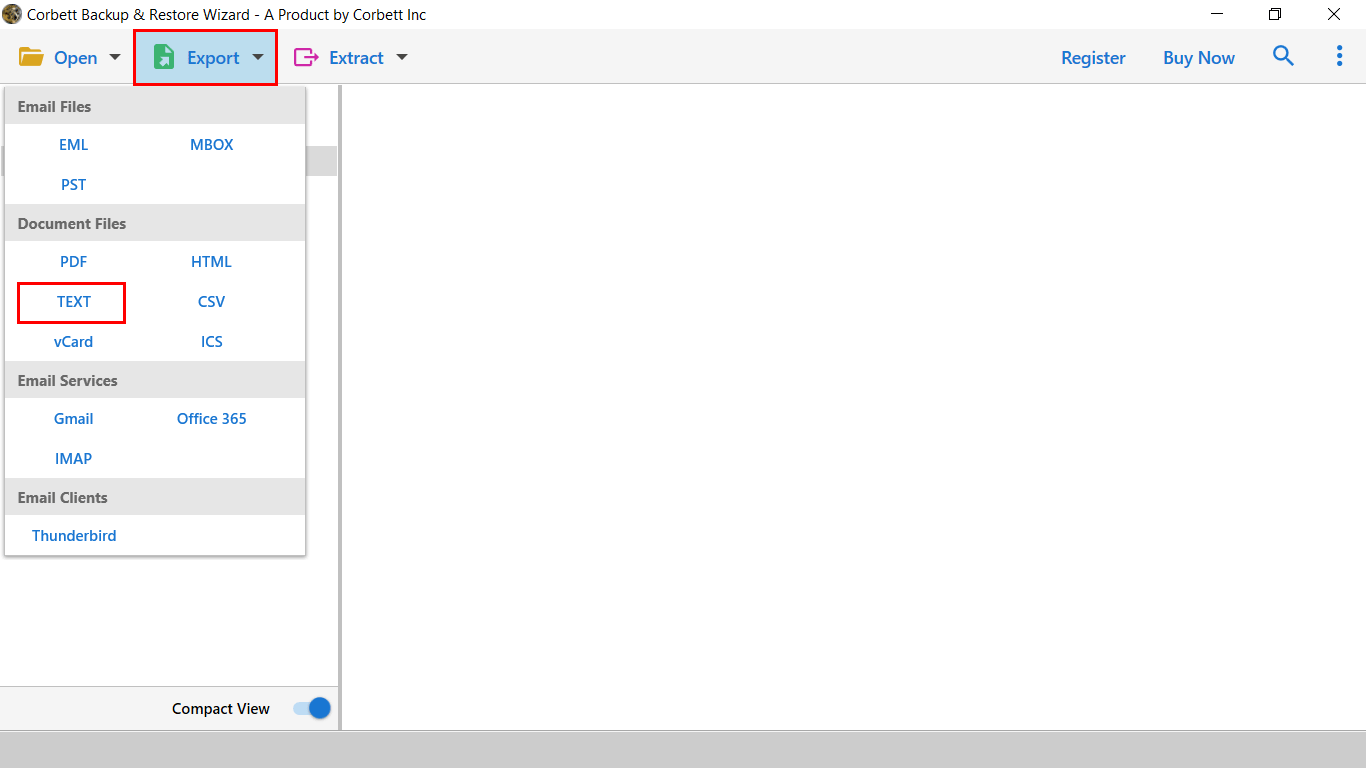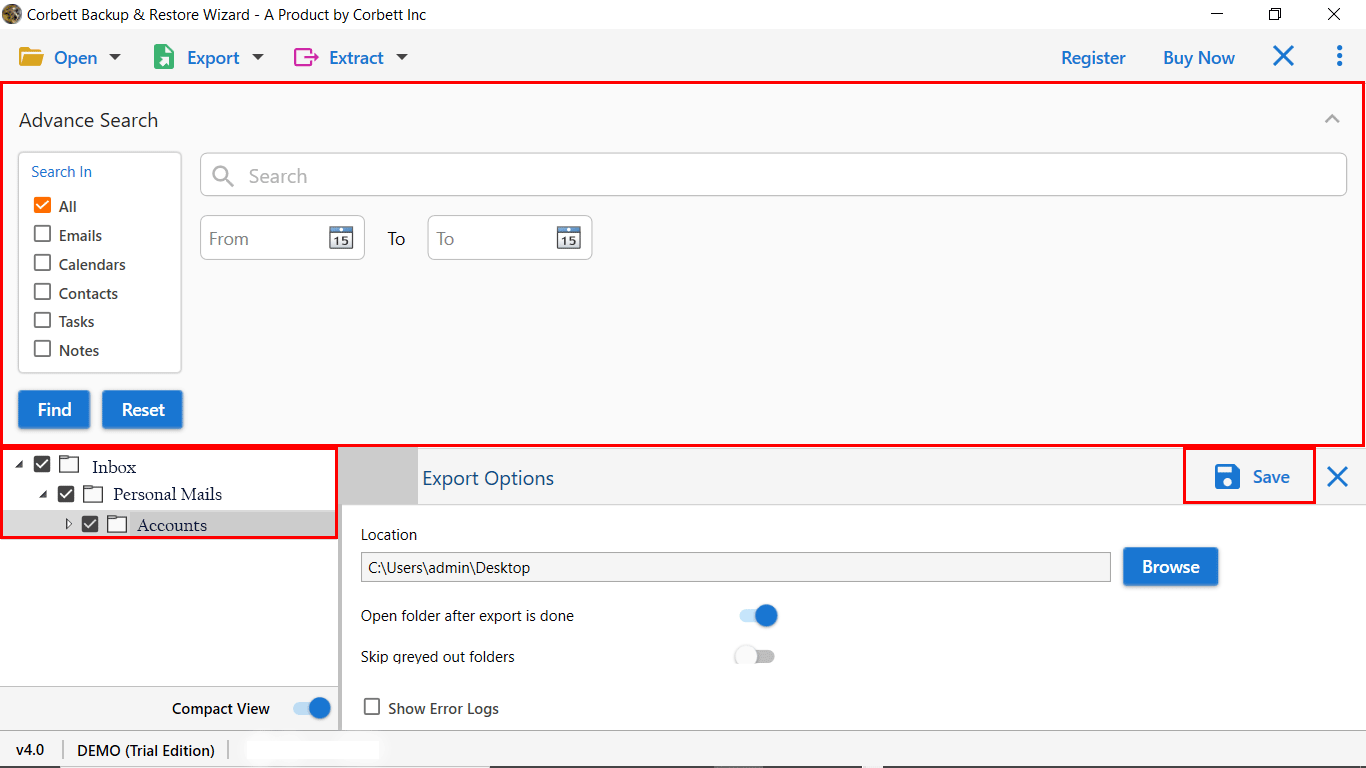How to Convert MSG to TXT File Format? Best Techniques!
MSG file format is familiar to most users as it can save individual emails locally on the user’s system. One can save the events, contacts, tasks, and any other data in their email files conveniently. However, many users want to convert MSG to TXT file format as users can easily store and share it even with non-Outlook users. This can be done with or without Microsoft email client dependency, let us understand how with the best techniques discussed in the article.
Benefits of Exporting MSG files to Text Format
TXT files are one of the most basic file formats that are used to generate plain text files consisting of little to no styling or formatting. Also, users can open this file format on a variety of hardware without even worrying about compatibility. So, let us understand the most common benefits of converting MSG to TXT format, discussed below.
- The plain text format is a very basic and easy-to-read file format that is also compatible with any software or device. Thus, it is very straightforward and requires little to no specialized utilities to share or view them.
- MSG files can get very large because of the various attachments and formatting in emails. Therefore, converting them into the text (.txt) format reduces their size, making it ideal for storage and sharing purposes.
- The plain text files open faster, offer consistent display across various platforms like Windows, Mac, Android, etc., and thus, are best for quick access to information.
- Converting the MSG files into text format makes them more editable and removes any potentially harmful elements from the MSG files, which helps in enhancing their security.
So, in the next section, let us discuss the manual method to export MSG files to Text format with the help of the Microsoft email client.
How to convert MSG to TXT format with MS Outlook?
This is the manual approach to accomplishing the task. Follow the instructions given below to execute the method.
- Move to the folder where you have stored your MSG files and then right-click on the particular file.
- Go to the “Open With” option and select “Outlook” to view the contents of your MSG file.
- After this, choose the “File” option.
- Then, select “Save As” from the drop-down list.
- Further, choose the location where you want to save your file and choose the “Text Only (*.txt)” option from “Save as type”.
- Click on “Save” and after this, you can view your converted text files from the selected destination path.
The manual method seems to be very simple, but remember that you have to repeat the same steps for each MSG file. This can be very repetitive and time-consuming if you want to convert multiple MSG files into text format.
Therefore, as an alternate solution, you can use the professional software recommended by experts to batch-convert MSG files into text format easily and securely.
Expert Solution to Export MSG File to Text Format
To overcome the gaps and hindrances of the manual solution, technical professionals suggest you go with the Corbett MSG Converter to accomplish the task with complete security and accuracy. This is a professionally curated tool capable of batch converting MSG files into multiple popular file and document formats, and that too, easily and securely.
Not only does this utility provide its users with immensely advanced and specially designed features, but it also comes with an incredibly easy-to-navigate graphical user interface that can be used by both technically sound and novice users. The GUI of the tool is so easy to navigate through that even novice users do not require external professional guidance to accomplish the task; this makes the tool highly appreciated by all categories of users. Moreover, the software also includes a dedicated panel for users to preview their uploaded MSG files in 4 different view modes displaying different data attributes. The expert favorite utility is also capable of transferring your MSG files into 100+ IMAP accounts and is also compatible with all the editions of Windows OS.
Step-By-Step Guide to Convert MSG to TXT File
- Launch the MSG to Text Converter and then, click on “Open” at the top left side of the screen.
- Go to “Email Data Files”, select the “MSG Files” option, and then select the file from your system.
- You can view the contents of your MSG files with the help of the various available options in the dedicated preview panel.
- Now, click on the “Export” button and then select the “TEXT” option from the menu.
- Next, to select the location, click on “Browse” and then click on the “Save” button at last.
Noteworthy Features of the Professional Software
The MSG to Text Converter software has a lot of exceptional features that make it an ideal choice for users to convert MSG to TXT file format, let us discuss some of them here.
- The tool has the Advanced Search option to filter emails from the database with options like Subject, To, From, Date, etc.
- Users can convert their MSG files into any desired file or document format while maintaining 100% data integrity throughout the process.
- The software has a very user-friendly interface so that you can handle its operations without prior technical knowledge and complete the conversion process without even the need to install the Microsoft email client.
- The tool has no restriction on the number of files or their size for the conversion process and also provides a dedicated preview panel to view the contents of your MSG files.
People May Ask!
Q1: How to convert .msg files to .txt file format?
A1: You can easily convert your MSG files to TXT file. Follow the steps below:
- Firstly, right-click on the MSG file and then open it with Outlook.
- Then, preview the MSG file.
- After that, click on the file tab and tap the save as option.
- Lastly, choose TXT as the saving option.
Q2: How to export .txt files?
A2: Follow the following steps to export .txt files:
- Firstly, go to the file and select the Save As option.
- Then, click on the browse option.
- Lastly, choose the file type in which you want to save the file.
Q3: What is an MSG file?
A3: MSG file is a file type developed by Microsoft Outlook to store email data in an individual file. It includes email messages, contacts, sender information, and attachments.
Conclusion
In this article, we have explained the best techniques that you can follow to convert MSG to TXT file format easily and securely. The manual method to do so is very time-consuming when users need to convert multiple MSG files into the required text format. Therefore, users can take the help of the professional software discussed above in the article to batch-convert MSG files with complete security and accuracy.