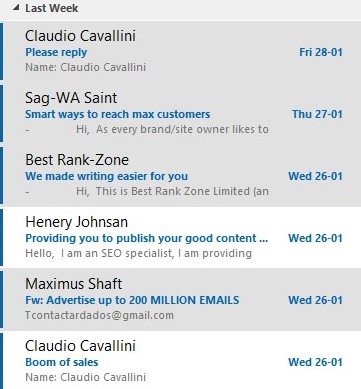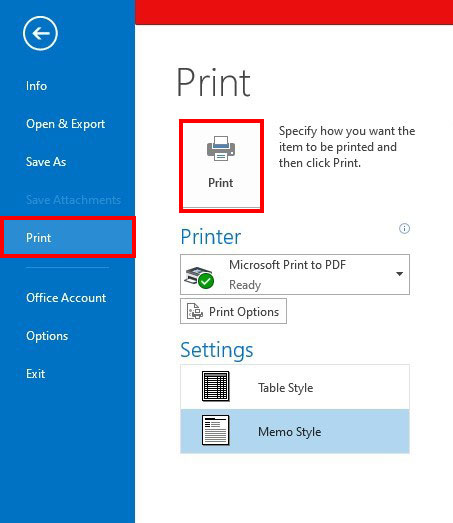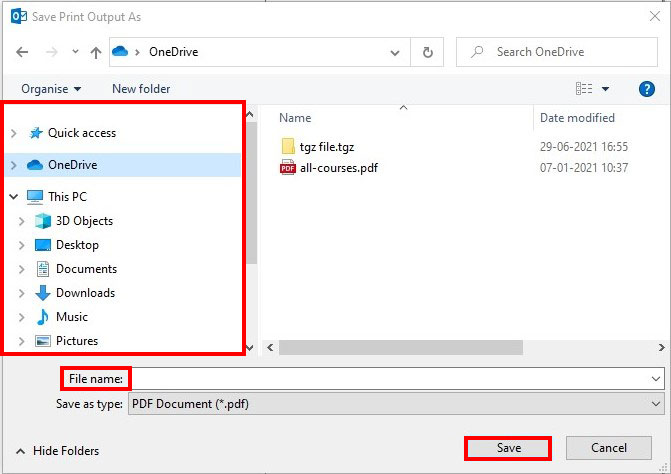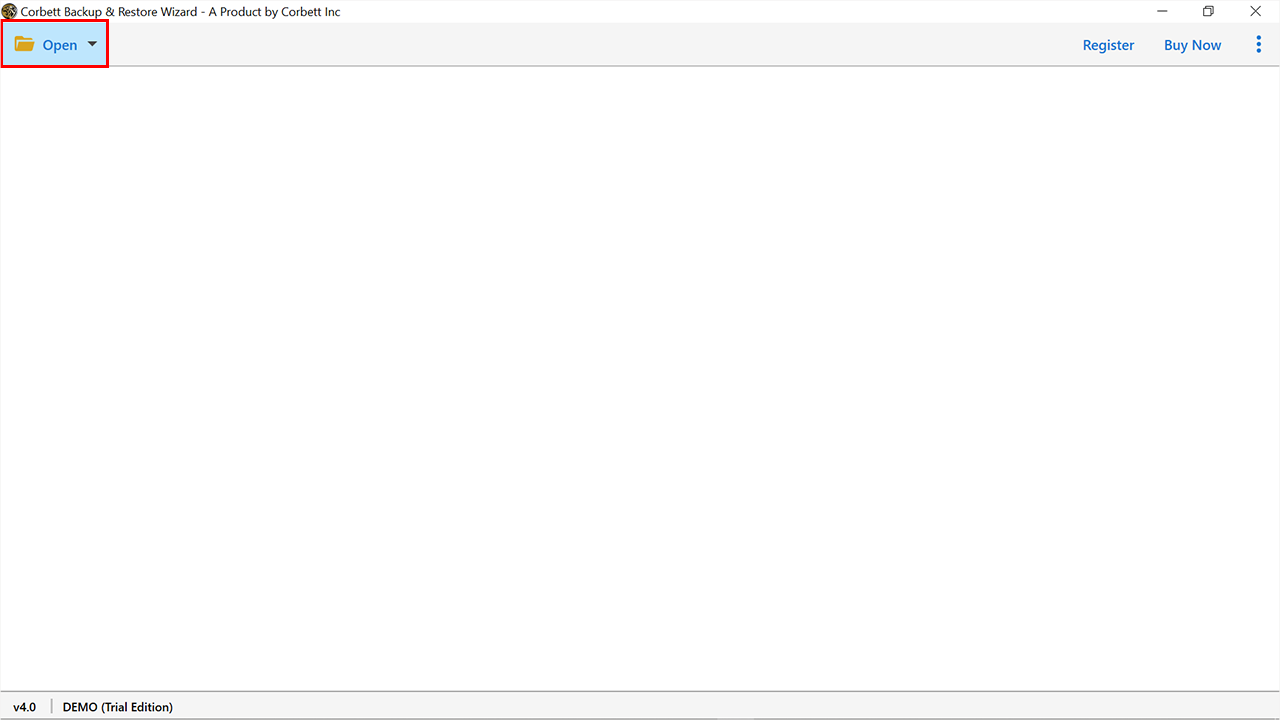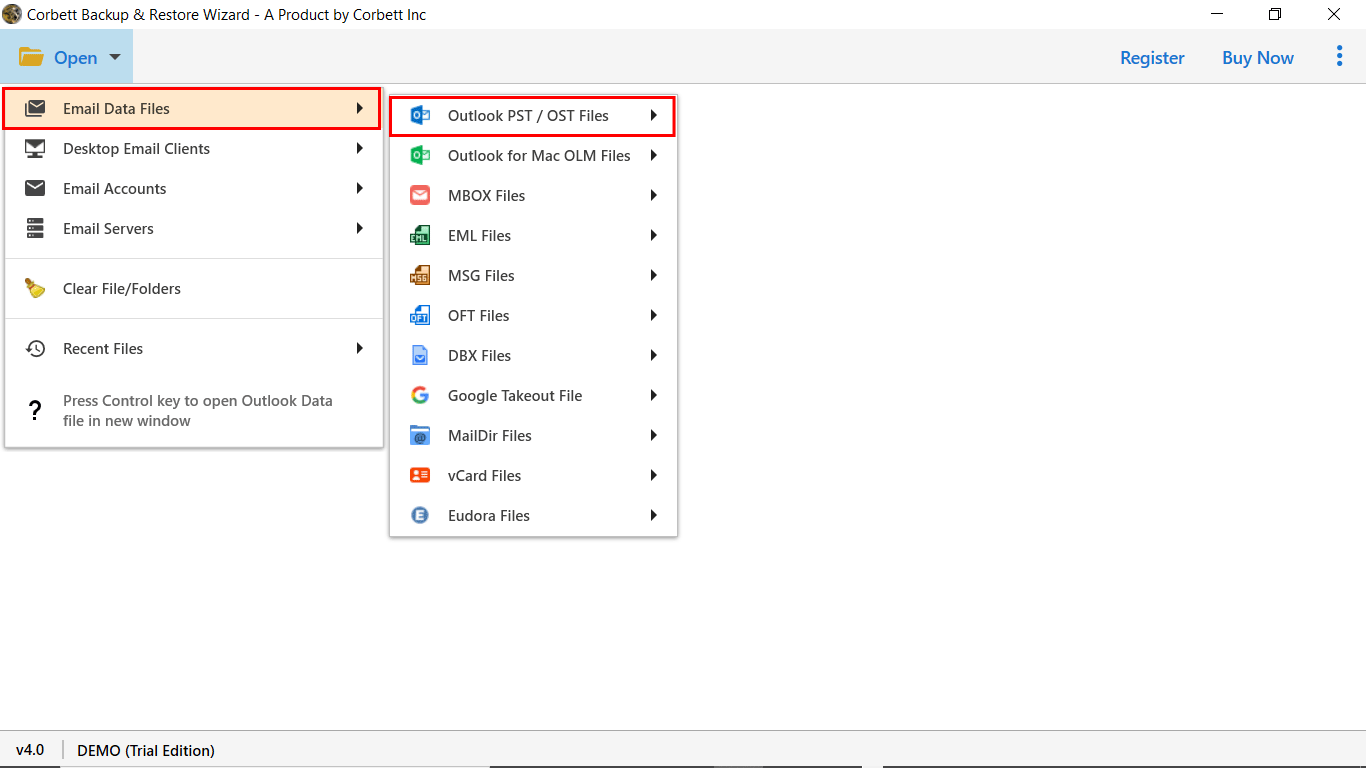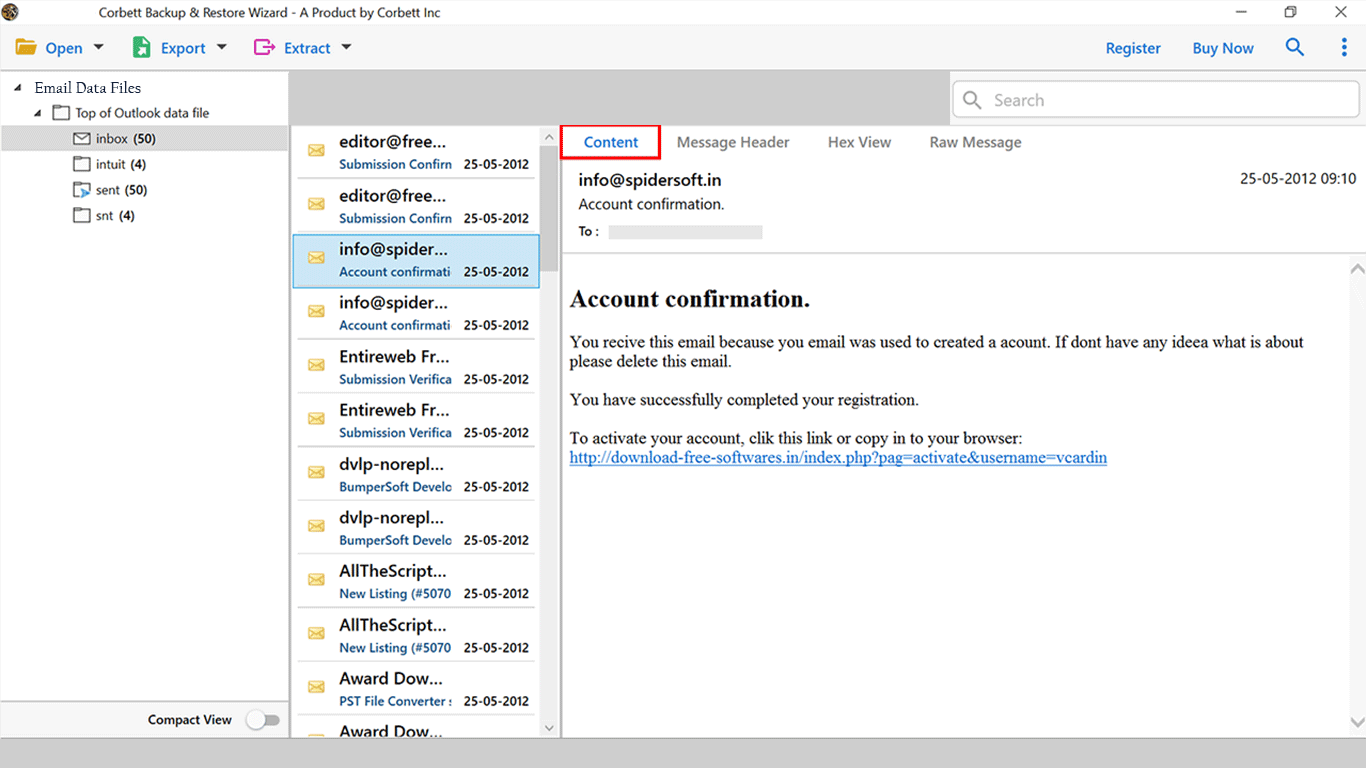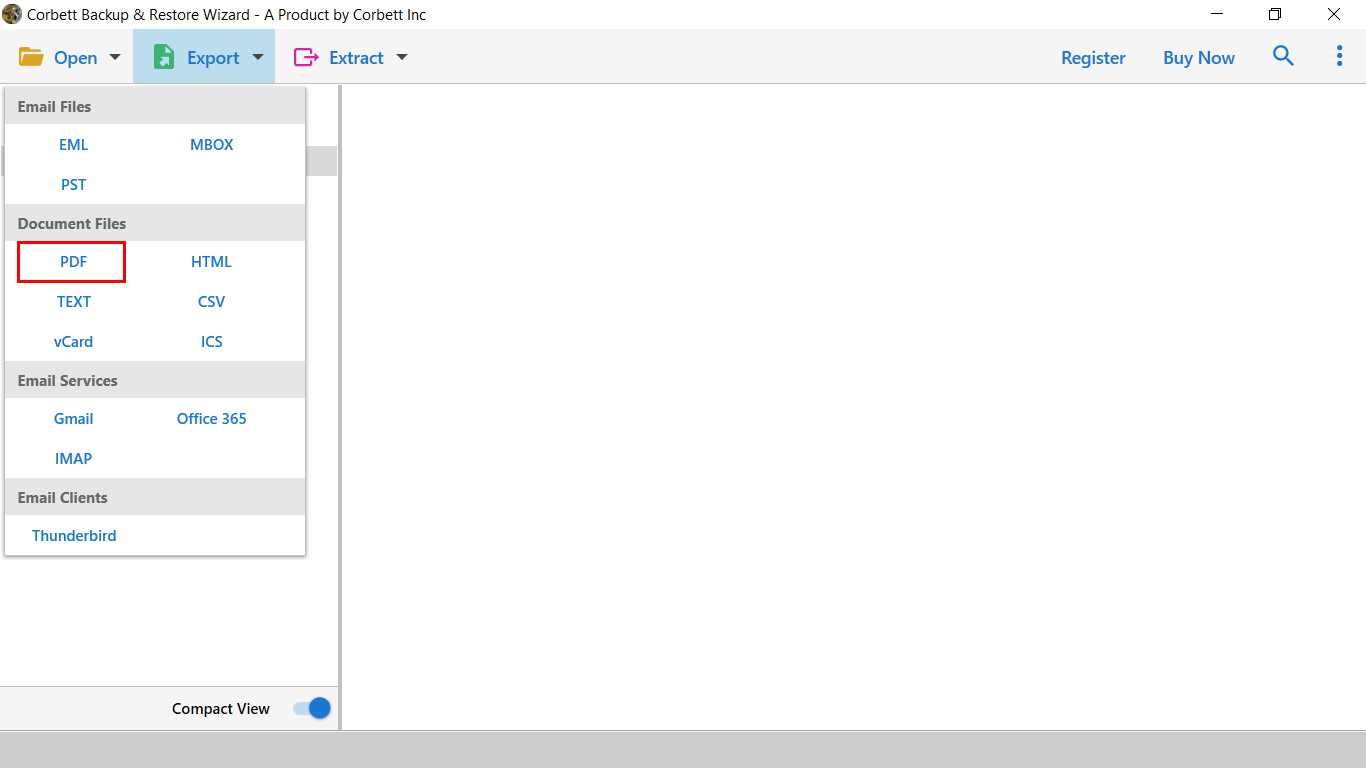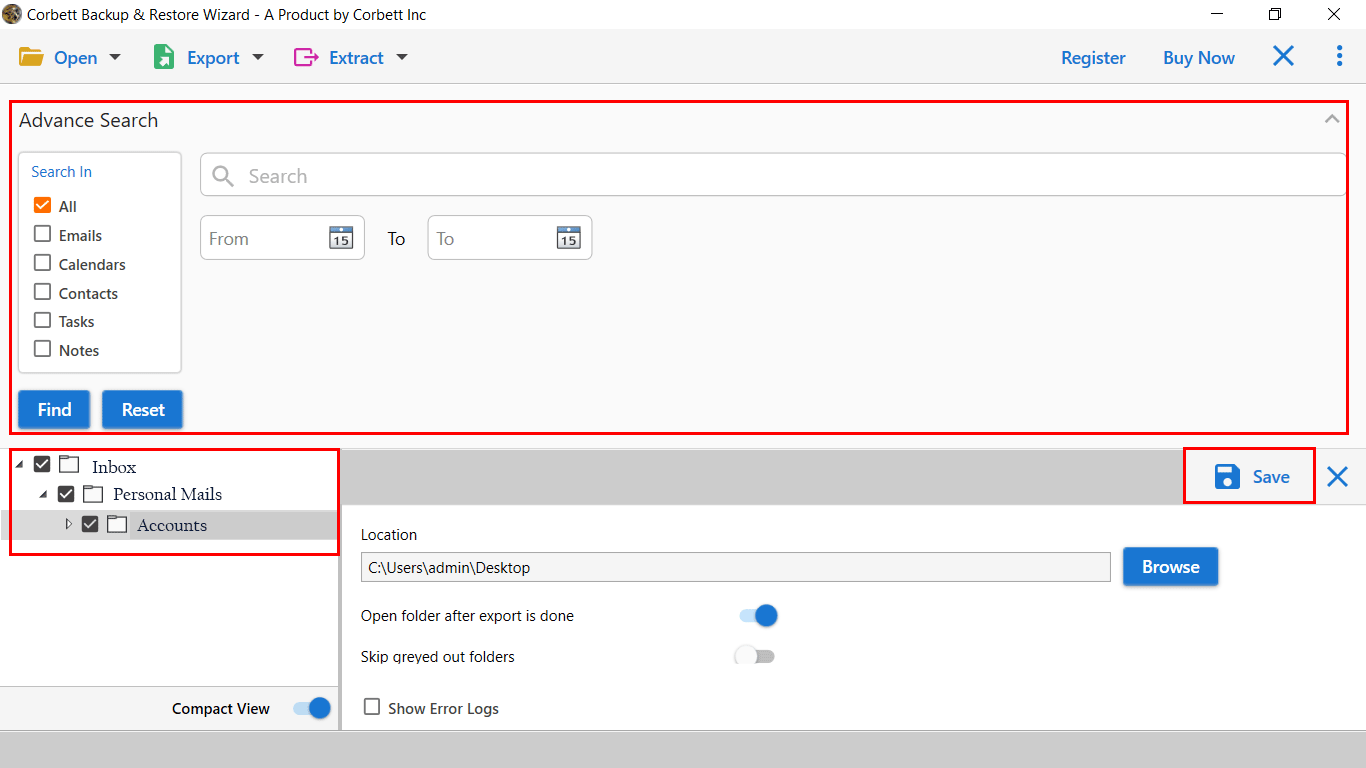Easily Convert PST to PDF with 5 Manual Ways
Hey, are you thinking to convert PST to PDF format? Also, looking for a solution to accomplish this conversion?
Get a flexible and secure data conversion solution from CorbettSoftware.
In this blog, we will provide five different solutions to export Outlook folders to PDF format, along with attachments & other data attributes using Adobe Acrobat, Online Converters, Microsoft Print to PDF, and an automated solution by Corbett.
So, let’s start the post, and here are the topics we will discuss throughout the post.
Why Export Outlook Folder to PDF Format?
There are numerous reasons to convert PST to PDF with attachments. Some of the prominent reasons are mentioned below:
- Legal and Compliance Requirements: Many organizations and individuals have to follow regulatory compliance, and PDF files are the standard format to preserve and share email records with others.
- Portability and Compatibility: PDF files are universal and can be easily accessed on all devices. By exporting PST into PDF, you can easily access the file with the same structure as the original emails.
- Data Security: Compared to a PST file, PDF files are a more secure way to store your email messages. As you can easily encrypt your PDF file to protect the data. On top of that, users can set user passwords and PDF validity for additional security.
- Outlook Dependency: PST file is only compatible with Microsoft Outlook. On the contrary, the PDF file is universal and can be viewed on multiple devices with the same structure. Therefore, it is better to convert PST to PDF format while sharing the data with non-Outlook users.
Ways to Convert PST File to PDF Format
As discussed above, we will explain 5 different solutions to convert PST to PDF. Experts have tested all methods, but some have certain restrictions related to conversion limits, removal of attachments during conversion, and incorrect file hierarchy.
We will start with the free accessible solutions to convert PST to PDF format, followed by an expert-tested & verified solution from Corbett Software. So, let’s check out our first method to convert Outlook PST files to PDF format with all attributes.
- #1) Microsoft Print to PDF
- #2) Convert PST to PDF Adobe Acrobat
- #3) Export Outlook Folder to PDF using Online Converters
- #4) Convert PST to PDF Without Outlook
- #5) Quick & Secure way to Convert PST file to PDF
#1) Convert PST File to PDF with Microsoft Print
Outlook doesn’t allow the direct export of Outlook folder to PDF format. However, in the latest edition of Microsoft Client, users can use the Microsoft Print to PDF option to accomplish this task manually.
- Open Outlook on your machine.
- Now, select the emails in the PST file that you want to convert PST to PDF format.
- Navigate to the File Button from the ribbon bar and click the Print option.
- Now, press the print button.
- In the next window, browse the designation and save the location of the output.
- At last, Click on the Save button to start the conversion process.
#2) Convert PST to PDF Adobe Acrobat
- Open Outlook.
- Click on the Adobe PDF tab on the top ribbon.
- Select the required email message to convert.
- From the drop-down list, select Create a New PDF file.
- Browse the location & enter the file name to convert PST to PDF with attachments.
Note: There are a few limitations associated with this method that you should be aware of:
- Adobe Acrobat & MS Outlook must be installed on the same computer.
- Users can only convert a single email to PDF format at a time using Adobe.
- Also, it does not preserve the folder structure during the conversion process.
#3) Online Converters to Export PST file to PDF
There are multiple online services available that allow you to convert PST to PDF without Outlook. The online services are a good option if you have a limited number of email messages you wish to export in PDF format. Some popular online services to export Outlook PST to PDF are PDFGen & Aspose.
- Go to products.aspose.app
- Then, search for the PST to PDF product
- Now, drag & drop the PST file to the online server.
- Download & save the PST file in PDF format.
#4) Convert PST to PDF Without Outlook:
- Download & Install the Software on your machine.
- Click on Open >> Email Data Files >> PST File.
- Preview the PST data in 4+ modes with attachments.
- Click on Export & Select the PDF option from the list.
- Apply Filters & click Save to convert Outlook Folder to PDF.
Note: This is one of the best & secure ways to Convert PST to PDF format. The software allows you to export the entire Outlook mailbox to PDF format along with attachments & other attributes. In the coming section, we explore more about this automated solution. Here is the link to download this Wizard.
#5) Convert PST File to PDF using Expert Way
If you don’t want to indulge in lengthy manual procedures, you can use the expert-recommended Corbett PST Converter Tool. It is an advanced solution that lets you convert PST to PDF format along with attachments & other data attributes.
The graphical interface and working of the software are so smooth that any novice can efficiently operate it without any technical expertise. The software will precisely convert the Outlook folder to PDF format without data loss.
The application’s compatibility is with all editions of Windows OS. In addition, it comes out with a trial edition of the software that lets users evaluate the toolkit performance without any cost.
Note: It is a demo edition of the software that works similarly to the licensed version of the tool. The trial edition allows exporting 10 PST emails to PDF format. It’s recommended to download and use the software before investing in it. If you think it is the perfect approach for all your needs, you can upgrade to the licensed version for good.
Guide to Convert PST to PDF with Attachments
- Install PST to PDF Converter on your machine.
- Click on Open >>Email Data Files >>PST File.
- The software will generate a preview of PST files.
- Click on Export and select the PDF option from the list.
- Apply data filters, and at last, click Save to convert PST to PDF with Attachments.
Now, you can check the live working status of the conversion task. The wizard will take only a few moments and efficiently exports all the data files. Once it is done, click on Open Folder to view the output.
Advanced Functionality of Automated Toolkit
- Safe and Secure: This PST to PDF converter tool is risk-free. One can easily batch-convert Outlook Folder to PDF with attachments without hassle.
- Export Complete Mailbox to PDF: The application supports complete PST mailbox conversion to PDF format. It successfully supports batch conversion without any file size restrictions.
- Maintain Email Hierarchy: It is easy to get exact and accurate output results using the PST to PDF converter tool. The software stores all-time data files in PDF format in the same hierarchy order.
- Windows OS Support: The application is compatible with Windows OS. One can easily download this software on all editions of Windows to export PST files to PDF format.
- Convert PST to PDF with Attachments: The software can save Outlook email as PDF and all attached information without any data loss.
Questions? We Have Answers!
Q) Can I store PDF file attachments in a separate folder?
Yes, with the help of PST to PDF Converter, you can extract attachments from PST files & save them to the required path.
Q) Can a PST file be converted to PDF?
Yes, users can easily convert Outlook to PDF using 5 different ways:
- Microsoft Print to PDF
- Convert PST to PDF Adobe Acrobat
- Online Services to Export Outlook Folder to PDF
- Convert PST File to PDF Without Outlook
- Expert Suggested Automated Solution by Corbett
Q) Can I convert multiple PST to PDF format simultaneously?
With a manual solution, converting Multiple Outlook emails to PDF format is impossible. However, users can use the expert-suggested automated solution that allows batch conversion without errors or difficulty.
Q) How to Convert Outlook folder to PDF?
- Download & Run Corbett Software.
- Click on Open >> Desktop Mail Client >> MS Outlook.
- Select the profile data & software will generate a preview of the data.
- Now, click on the Export button & select the PDF option from the list.
- Apply filters to click on Save to complete the process.
Also Read: How to Open PST File Without Outlook?
So There You Have It
In the above post, we have discussed various ways that will help to convert PST to PDF Adobe Acrobat, Without Outlook & other manual workarounds with an automated solution. If you are technically sound, you can go with a manual approach. However, if not, you can use Corbett PST to PDF converter for effortless conversion. In addition, with an automated solution, you will get 24*7 dedicated customer support via chat & email support. Therefore, you can easily connect with our experts in case of any doubt or assistance.