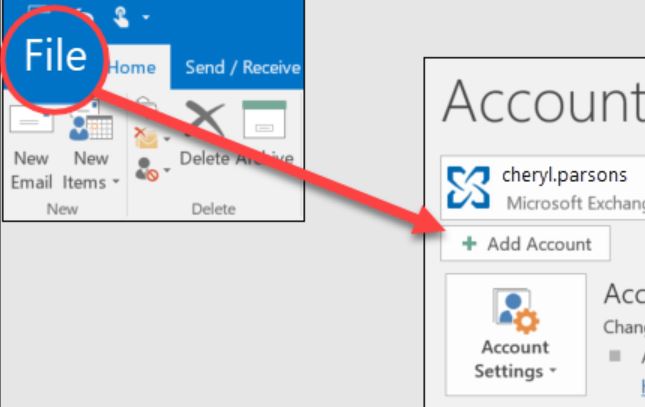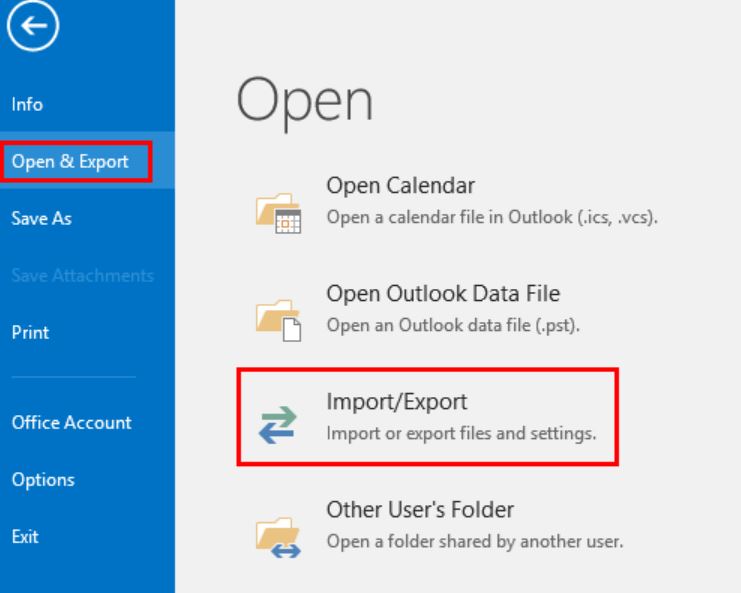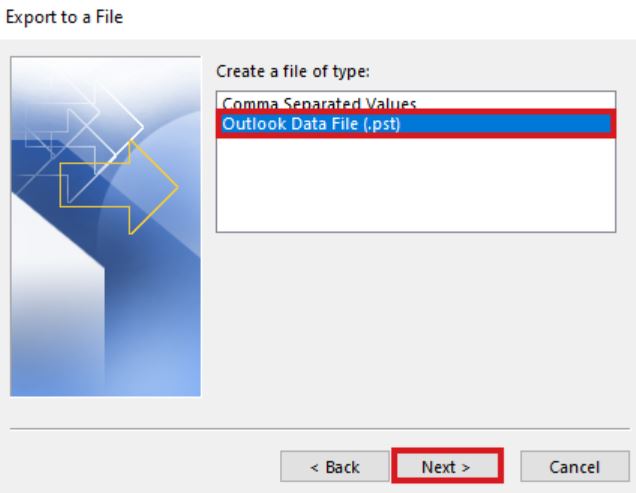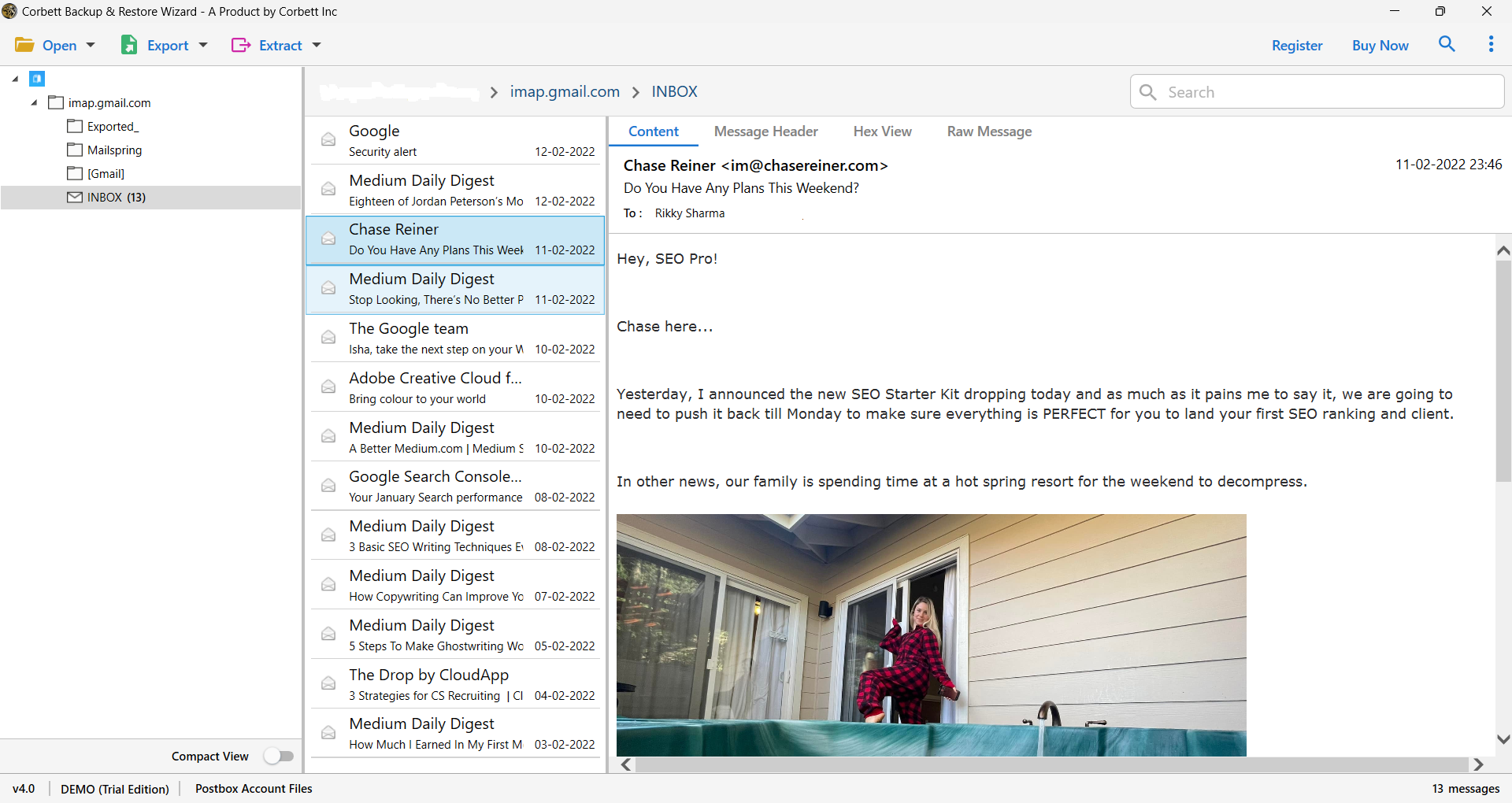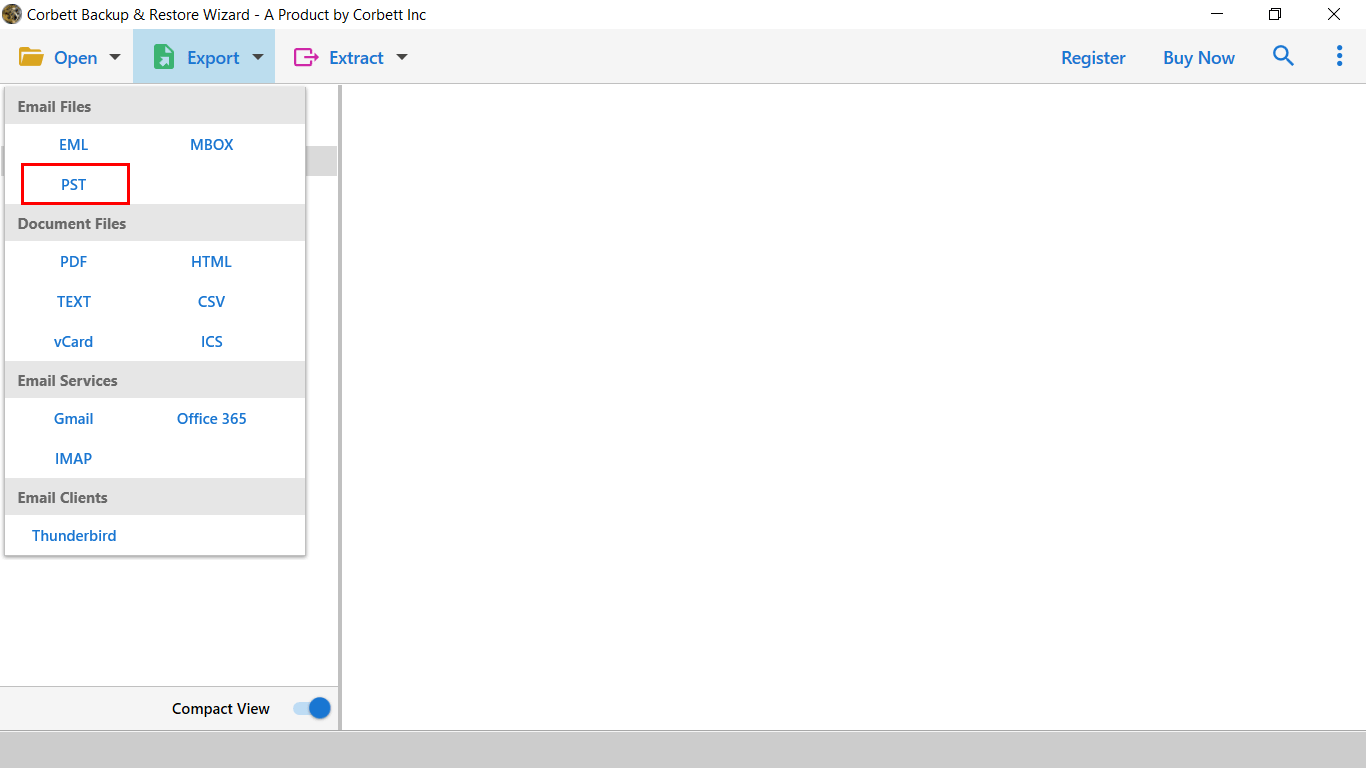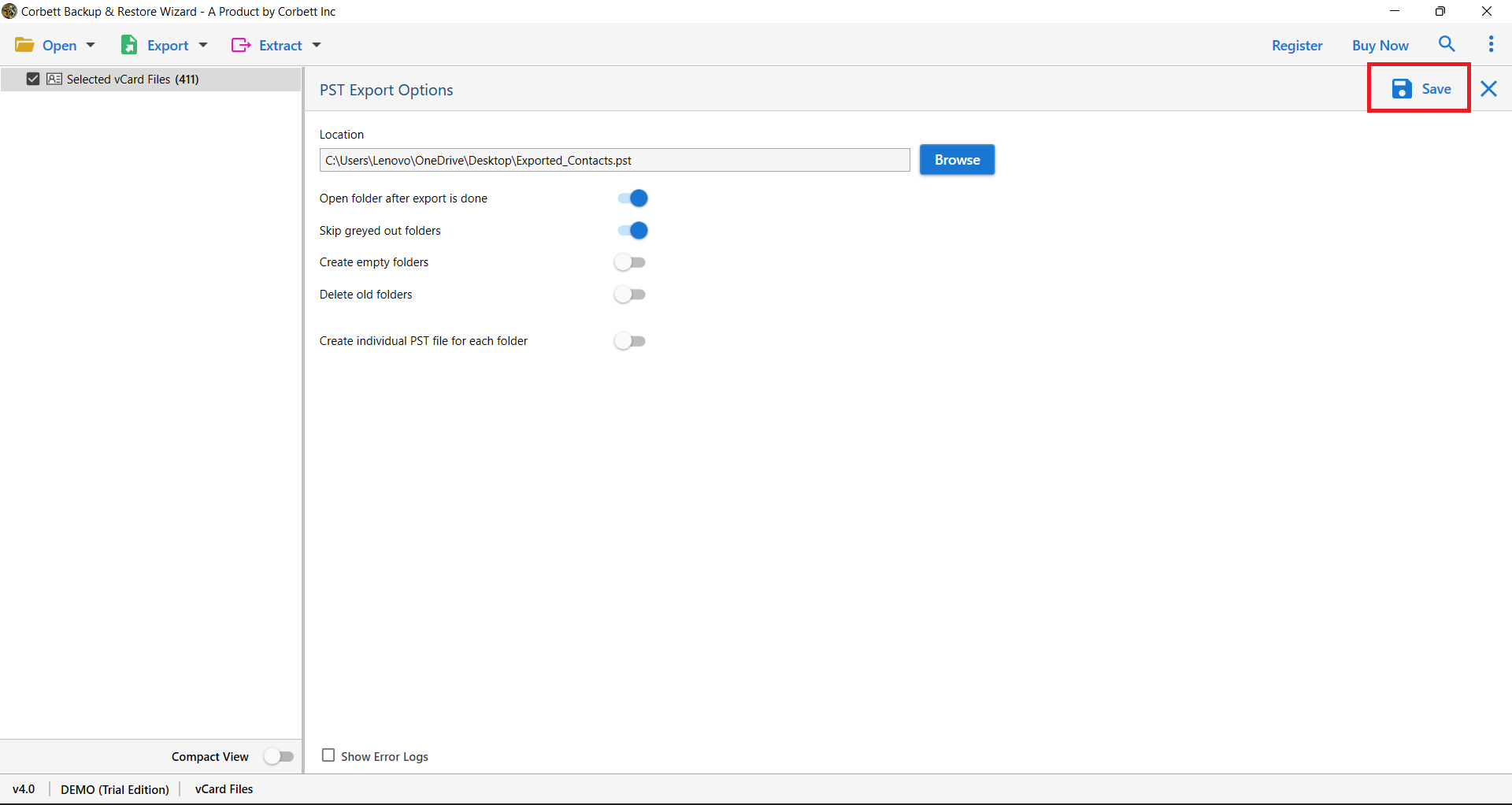Download BlueYonder Emails in PC Step-By-Step
BlueYonder, a web-based email client, is very popular in the UK. It was first launched by Telewest company, but later on Virgin Media acquired the program, and now you can access your BlueYonder emails in Virgin Media webmail. BlueYonder supports basic email features as well as multi-account support, spam filters, and other amazing features.
It is a decent email program with a reliable interface, however, it is not enough. Nowadays, when hackers hack the email account, missing emails and data corruption are increasing. It is best to save them on your local computer. Not only this, users export their emails for personal reasons as well. For example,
“I am wishing to discontinue my Virgin Media broadband subscription. However, my BlueYonder email account is connected with its services. I don’t want to lose my emails when I am closing my account. For that I need a way to download BlueYonder emails.”
This is the personal scenario of a user. There are many other cases where you need to save BlueYonder emails. Below we have mentioned some common reasons.
Why Users Need to Export BlueYonder Emails?
- If the storage space of BlueYonder is full, you need to store your emails on your computer. So that your storage space will be reduced.
- If you are unable to access your account. You can at least have your emails if they are in your local device or offline.
- Sometimes, there can be issues in your webmail, such as the site not working or problems in loading. If you have your emails on your computer, there will be no issue in productivity.
- There is a risk of account hacking and stealing your data. To prevent backups of your BlueYonder data.
There are so many cases where you have to save your emails. But the intention is the same: to safeguard the BlueYonder emails. Now, the question is how you can do this. Don’t worry; we discuss this issue with our experts, and they give us two proven ways that you can use.
Download BlueYonder Emails on Computer Manually
For the manual option, you can save the emails in PDF format. By using this file your data is securely saved in the computer. Below are the steps to save your emails manually.
- Log in to the BlueYonder email account.
- From the Inbox, choose the email which you want to download.
- Click it to open the email.
- Now, press the Ctrl+P hot keys or Cmd+P on Mac to open the print option.
- In the Printer options, choose Save as PDF. Browse a location and click on the Save option.
These steps help you save your file, but it allows you to export individual emails one by one. To download multiple data at once, follow the next method.
Export Emails from BlueYonder to Email Client
Users can connect their BlueYonder account to Outlook or other programs and export them from the application. In this you can download the entire BlueYonder account.
- Enable IMAP access in BlueYonder and run Outlook.
- Click on the “File” button and then the “Account Settings” button.
- Select the “Add Account” option and enter your BlueYonder email details.
- For email settings, enter imap.virginmedia.com in the Incoming Server. Port: 993 and enable SSL.
- For the outgoing server: smtp.virginmedia.com, port: 465 or 587, and enable SSL/TLS.
- Now, connect your BlueYondender account. Once the account is added, export your file.
- In your Outlook, go to the “File” >> “Open & Export” >> “Import/Export” option.
- Click on “Export to a file” and “Outlook Data File (.pst)”.
- Choose the folders to export and save them to a secure location.
This way your complete BlueYonder emails will be saved on your computer. You can use Thunderbird and other email programs to export your data on the PC. Both methods are free to use. However, there are risks in using them, like losing your data during the process, being unable to connect to your BlueYonder email, etc. if you are also facing similar issues. We have another solution that can download BlueYonder emails without any issues.
Backup BlueYonder Emails to Hard Drive with Great Method
For a reliable solution, a professional tool would be a great way to export your data. BlueYonder supports IMAP servers. With the help of this, you can easily save your data. Corbett IMAP Backup Software is a tool that can help you secure your data and save it in the location you want.
It is very easy to use and provides advanced filters to selectively export your data in just a few minutes. Also, it maintains data integrity, file structure, and folder hierarchy during the process. Install the software in a Windows OS and then follow the steps below.
Steps to Download BlueYonder Emails to Computer
- Once you launch the tool, click on “Open”, “Email Accounts”, and “Add Account”.
- Enter your BlueYonder email account and press the “Add” button.
- The software automatically loads and displays it to you. Preview your BlueYonder emails.
- Click on the “Export” option and then select an option you want.
- Browse the location to save your data and click on the “Save” button.
Here are the steps you can use to effortlessly export your BlueYonder emails to your hard drive.
To Conclude
By saving your BlueYonder emails, you can secure your data from losing it or any other things. For this, we have explained three different ways to download BlueYonder emails on your computer. The first two are simple and easy. However, some of you may have problems using them. However, the professional method is a good option to save your data.
Frequently Asked Questions
Q. How to access BlueYonder emails?
Ans. To access BlueYonder emails, sign into Virgin Media using your BlueYonder credentials. Other than that, you can configure your BlueYonder account to other email clients like Outlook, Gmail, Thunderbird, etc. to view your emails.
Q. Is the BlueYonder email address still in use?
Ans. Yes, users can still use their BlueYonder email address and other email settings.
Q. In which format is the BlueYonder email ID created?
Ans. Usually the format of BlueYonder email is in username@blueyonder.co.uk.
Q. Will BlueYonder email still be usable if I leave my Virgin Media?
Ans. When you close your Virgin Media, all your emails and data will be available for 90 days. After that, they will be removed permanently.