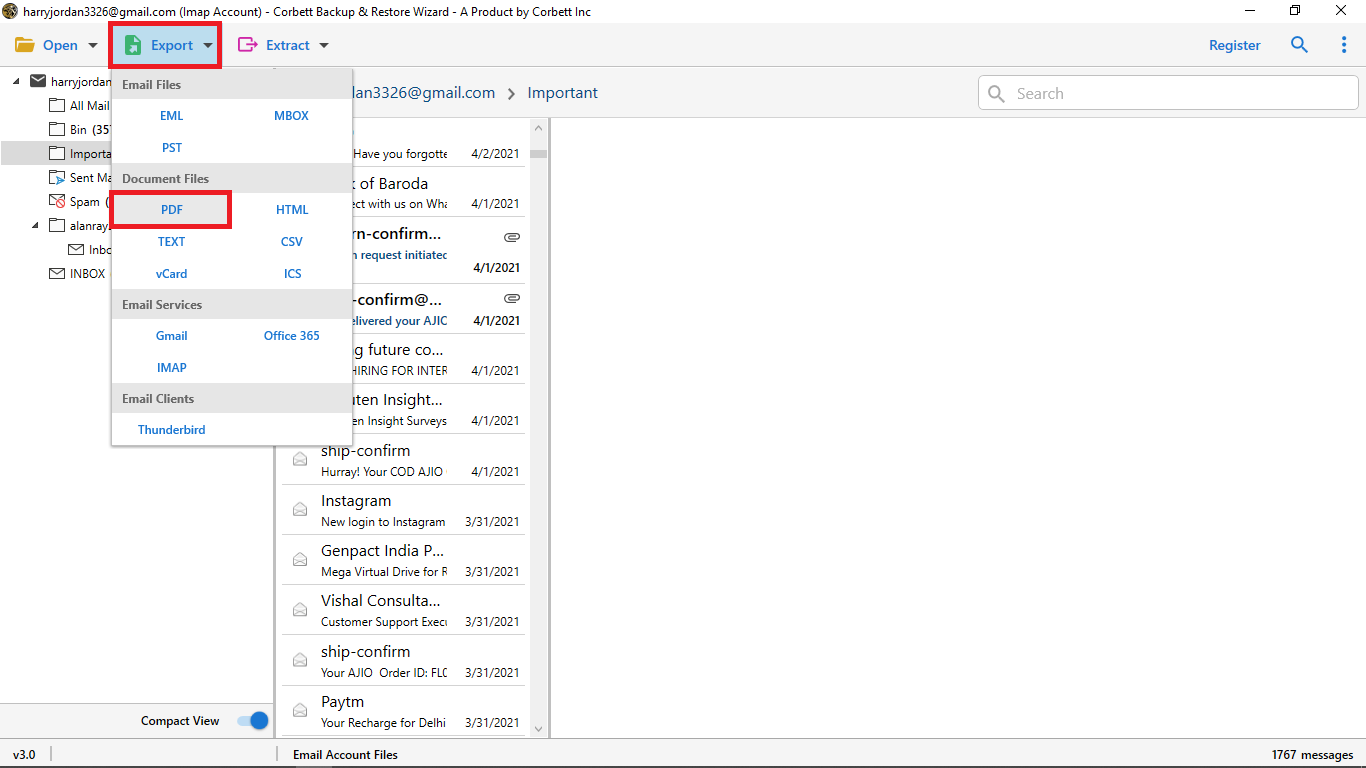How to Download Gmail Emails to Hard Drive? – Expert Solutions
Struggling to Download Gmail Emails to Hard Drive? You got this right. In this complete guide, we will explore all possible manual methods and a professional solution to backup Gmail emails to Hard Drive. A local backup allows you to view your Gmail emails even when you’re offline.
Gmail provides multiple features and benefits to manage emails, contacts, calendars, and many more data. It’s true that Google has its own cloud-based infrastructure with powerful search, spam detection, and integration with Google Drive and Docs. Even if users prefer to create a local backup. That’s why it is becoming important to download Gmail Emails to Hard Drive for long-term and easy accessibility.
When you backup Gmail emails to computer or an external hard drive, users have full access to handle and control their data. Let’s start by knowing more reasons to archive Gmail emails to Hard Drive.
Reasons to Download Gmail Emails to Hard Drive
- Data security: Having offline access, your data remains safe and secure. Even if your accounts get suspended.
- Data loss: Gmail keeps the deleted data in the Trash for 30 days. In such cases, having a backup of Gmail emails can help you.
- Offline accessibility: While Gmail offers a limited range of offline features, saving the emails externally can give access to your entire mailbox anytime.
- Preserving Attachments: Backing up Gmail data with attachments ensures that these files remain accessible for future use.
- Storage: Users archive Gmail emails to avoid reaching the Gmail storage limit errors.
Manual Methods to Download Gmail Emails to Hard Drive
Below are the most commonly used manual methods to backup Gmail emails to Hard Drive. Choose the method based on your requirements.
Method 1: Download Gmail emails to Hard Drive one by one
Using this method, you can archive the Gmail email data individually. Follow the following steps:
- Firstly, log in to your Gmail account.
- Then, open a Gmail email that you wish to archive.
- Lastly, click on the Archive icon to download Gmail emails to hard drive.
Method 2: Backup Gmail emails to Hard Drive in Batch
Go through the steps below to move Gmail email data to a hard drive:
- Firstly, login to Gmail.
- Then, select the emails from the Inbox folder.
- Lastly, press the Archive button to proceed.
Method 3: Save Gmail Emails to Hard Drive using Google Takeout
Google Takeout is a globally accepted method to backup Gmail emails to hard drive. This method allows users to backup emails in bulk. Follow the steps to do the process seamlessly:
- Firstly, go to Google Takeout and Sign In to the account.
- Then, select all folders that you want to download.
- Now, press the “All Mail data included” option.
- After that, choose the Destination where you want to save the data.
- Go to the “Send download link via email” option.
- Next, click on the “Create export”.
- Further, download the archive from the email message.
- Lastly, unzip the exported file, and emails will be downloaded in the .MBOX format.
Method 4: Download Gmail Emails to Hard Drive Using PDF Option
Using this method, users can download the PDF file through Gmail. To perform the process, follow the steps given below:
- Firstly, log in to your Gmail Account.
- Then, open the Gmail message you want to download.
- Now, click to print options.
- Next, choose the option to save as PDF.
- Lastly, click on the save button.
Method 5: Using Outlook Email Client
- Firstly, open the email and click on the file option.
- Then, select Save as option from the menu.
- Lastly, choose the destination path and click save.
Note: This method is for those users who use their Gmail account in the Outlook email client. Using this method, the emails are saved in the MSG file format.
Professional Tool to Download Gmail Emails to Hard Drive
The above-mentioned manual methods do not allow for backup Gmail emails to Hard Drive directly. And comes with several limitations. To save Gmail emails in bulk without wasting time on a manual procedure, you can go for an automated solution. The Corbett Gmail Backup Tool is designed with a user-friendly interface that allows users to download Gmail emails to Hard Drive directly, while maintaining the data throughout the process. Now, let’s go through the step-by-step guide to archive Gmail emails to Hard drive effortlessly.
Steps to Backup Gmail Emails to Hard Drive
- Firstly, download the software on your device.
- Then, click Open >> Email Account >> Add Account.
- Now, add your login details and tap Next.
- After that, tap Export and then choose the relevant option from the list.
- Lastly, choose the destination path, apply the advanced filters as per your requirements, and click Save.
Conclusion
In conclusion, using these methods, you can download Gmail emails to Hard Drive. Manual methods, such as using Google Takeout, Print option, or archiving individually, can be a time-consuming and complex task if you want to backup a large data set of emails. If you want to backup files in bulk, an automated tool is the most reliable path you can go for.
- How to Clear Up Gmail Storage? – Complete Guide