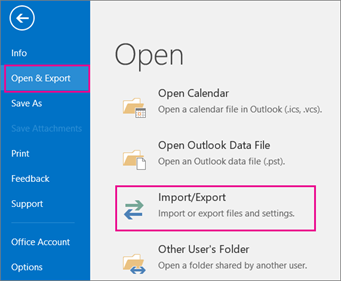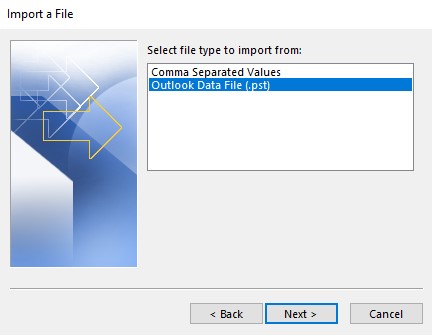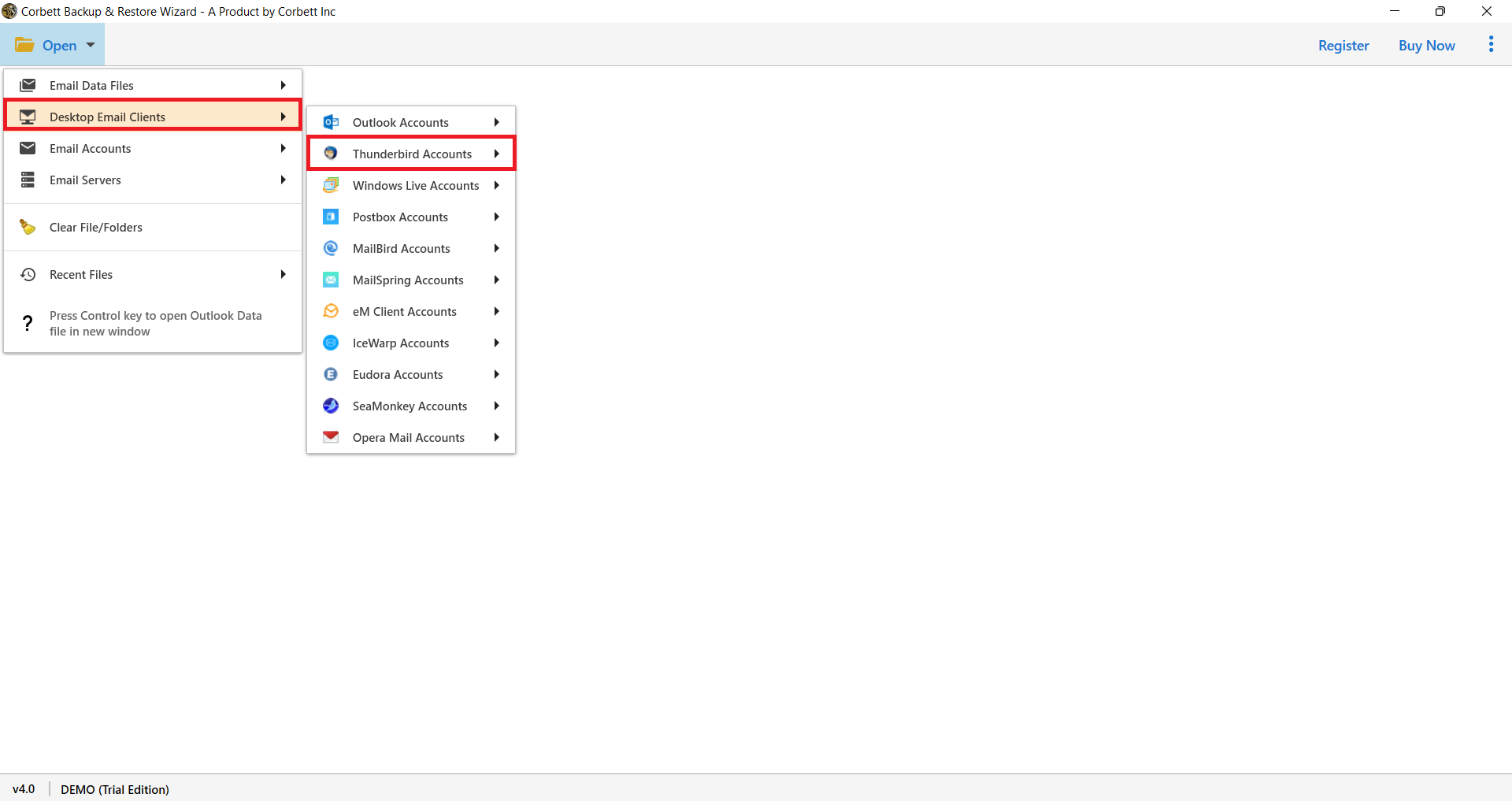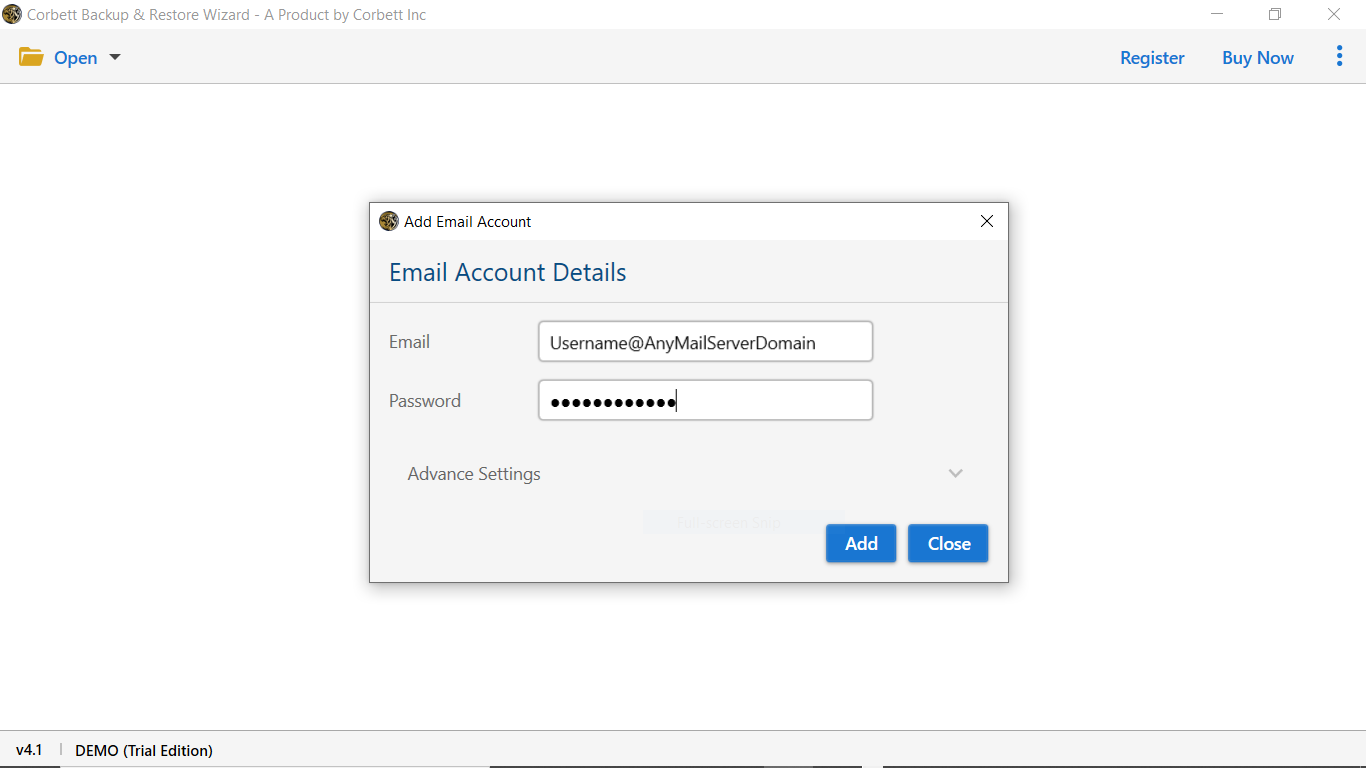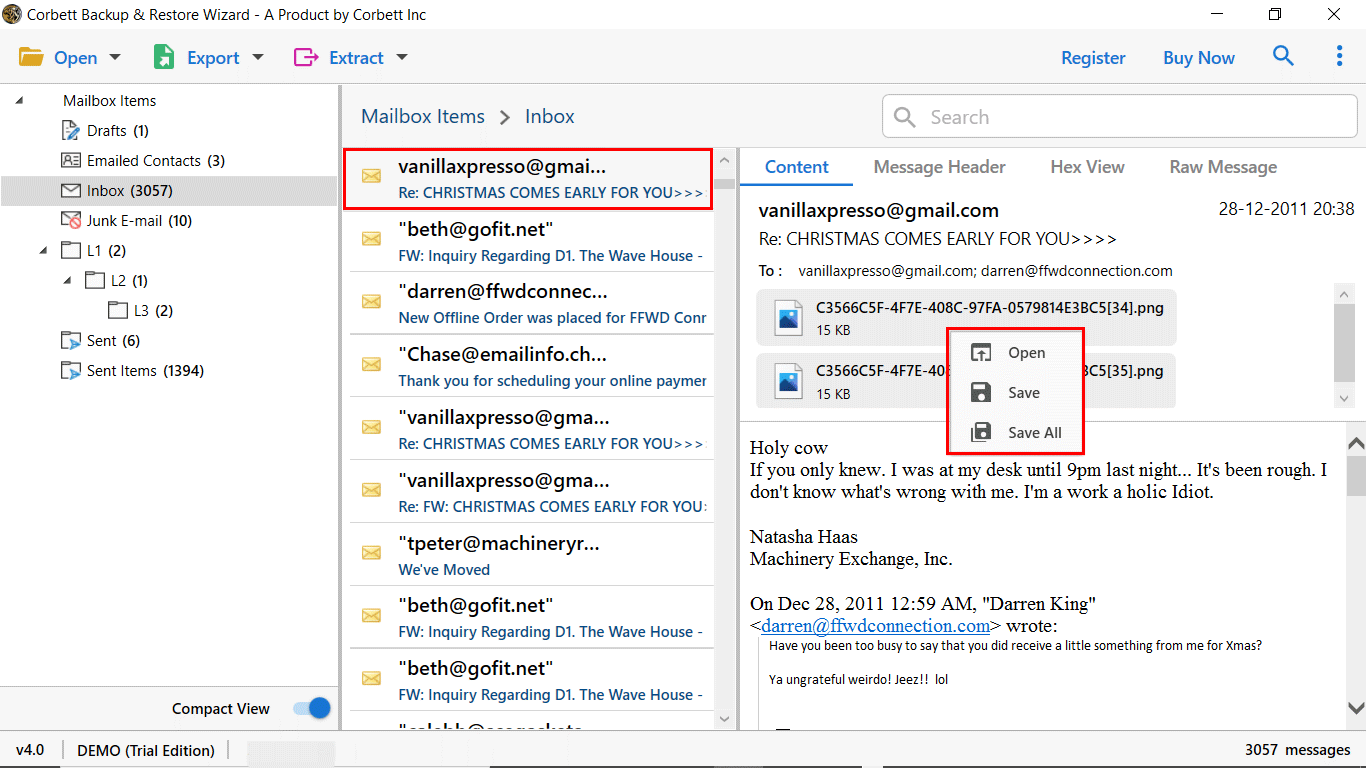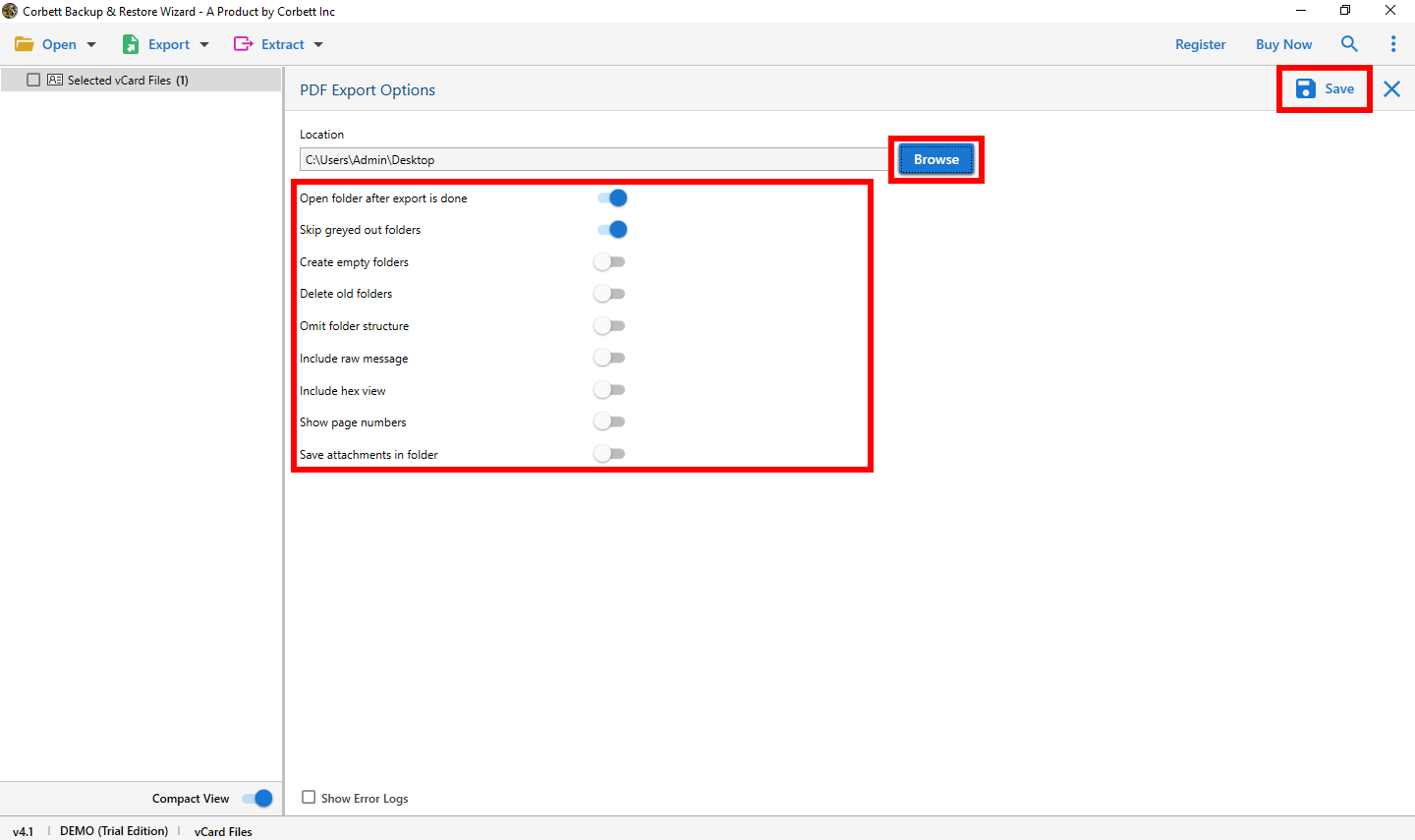How to Download Hotmail Emails to Hard Drive?
Among other important sources of information in this digital age, email sources stand as very crucial to an individual’s personal life. Your personal memories might be saved in emails or carry important details required at work. You are most likely a user of Hotmail and need to download emails into your hard drive for security backup purposes or maybe access them even when you’re not connected. Below is how to download Hotmail emails through two main approaches- the manual one, and the more efficient approach.
What is Hotmail?
Hotmail was the first webmail that provided email services. Later Microsoft acquired Hotmail and users can now only access from Outlook.com. So, if you are wondering, is Hotmail still around? No, the Hotmail web client is closed but you can still use it in the Outlook program. Many old users still use Hotmail, but it is not as secure as it was in the earlier days. Therefore, it is best to save your important data in your hard drive for any future use.
Why Download Hotmail Emails?
As we stated that by saving your emails, protect you from any accidental deletion. Along with this, there are many other reasons to do that, such as.
- Backup: Hacking, losing important messages or stealing can be prevented if you have the backup of your Hotmail emails.
- Offline Access: To make your data offline available, many downloaded in their local storage devices.
- Migration: Before migrating your account or switching it, it is ideal to save your data first.
- Security: There are chances of your data being corrupted. So, if you have saved your data in a secure location you can avoid this situation.
How to Download All Hotmail Emails to Hard Drive?
Now, you know that downloading your emails can give you many benefits. Next, we will discuss ways to export your Hotmail emails into your computer. These methods are simple and give you great results. So, we start with the manual methods.
Using Microsoft Outlook Desktop Application
As you know, you can access your Hotmail account in Outlook. So, by using its import/export built-in features you can easily download the data. For this, follow the steps below.
- First log in to Outlook using the Hotmail account details.
- Then, click on the “File” option and Select the “Open & Export” button.
- Click on the “Import/Export” option from the drop down list.
- Choose “Export to a file”, then hit the “Next” button.
- Select the “Outlook Data File (.pst)” and choose the folder you want to export.
- Set a location then, save your file.
Forwarding Emails to Another Account
If you have fewer emails you can manually forward your emails to another account. Then, save it on your computer. Here are the steps to do it.
- In the Hotmail email account, go to the folder where your emails are.
- Open an email and click on the Forward button.
- Enter the email address of your other email account and forward it.
- After that, go to the account where you have forwarded your emails and download your emails.
This process will take a time, however, it will give you the results you wanted.
Limitations of the Manual Method
While manual methods are effective, they have drawbacks that make the process difficult. Below are the common problems most people may face.
- Time-Consuming: These methods require saving individual emails one by one, which makes the process time consuming.
- Risk of Errors: By manually exporting the data, it can cause many human errors.
- Limited Features: There is no advance filter option to sort out their data before exporting the files.
Export Bulk Hotmail Emails to Computer – Smart Solution
As you can see the above methods have so many drawbacks which makes it difficult to use. But, there is a smart solution you can use to make your process effortless. The solution is Corbett Hotmail Backup Wizard which is a quicker way to download your complete Hotmail account. This tool is created to make your backup process smoother and secure. User’s can download this utility in all Windows operating systems and easily use them. Below are the working steps of the software.
Steps to Download Hotmail Emails to Hard Drive
- Launch the tool and click Open >> Email Account >> Add Account button.
- Enter correct Hotmail account details, press the Add option.
- The software automatically fetches your data and displays it in front of you. Preview the emails.
- Click on the Export option and then select any option you like.
- Browse a location, then click on the Save button.
The Hotmail Backup Wizard makes it quite easy to download all of your Hotmail emails to your hard drive. This tool will ensure that your information is safe and can be accessed when you need to have it.
Conclusion
Downloading your Hotmail emails to your hard drive is a practical way to secure your data, ensure offline access, and maintain backups. Though manual methods such as using Outlook or forwarding emails are efficient, they are not free from certain limitations. Investing in a smart backup solution like the professional hotmail backup wizard would be a good idea for a hassle-free experience. Whether you’re concerned about saving emails from Hotmail to your computer’s hard drive or need an all-in-one batch download, this how-to guide can help. Securely save your crucial communications today to have peace of mind tomorrow.