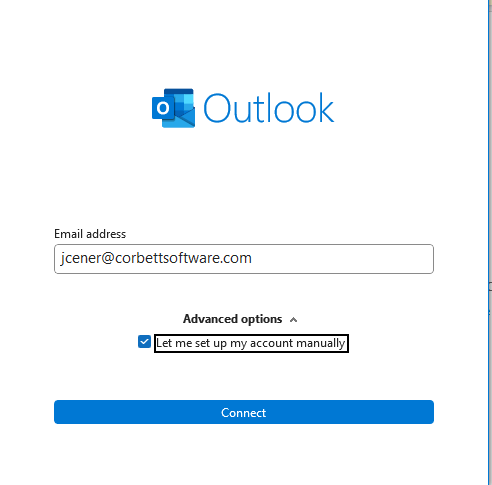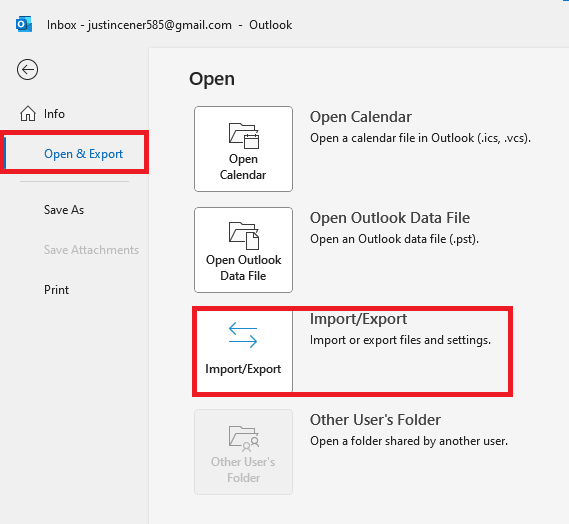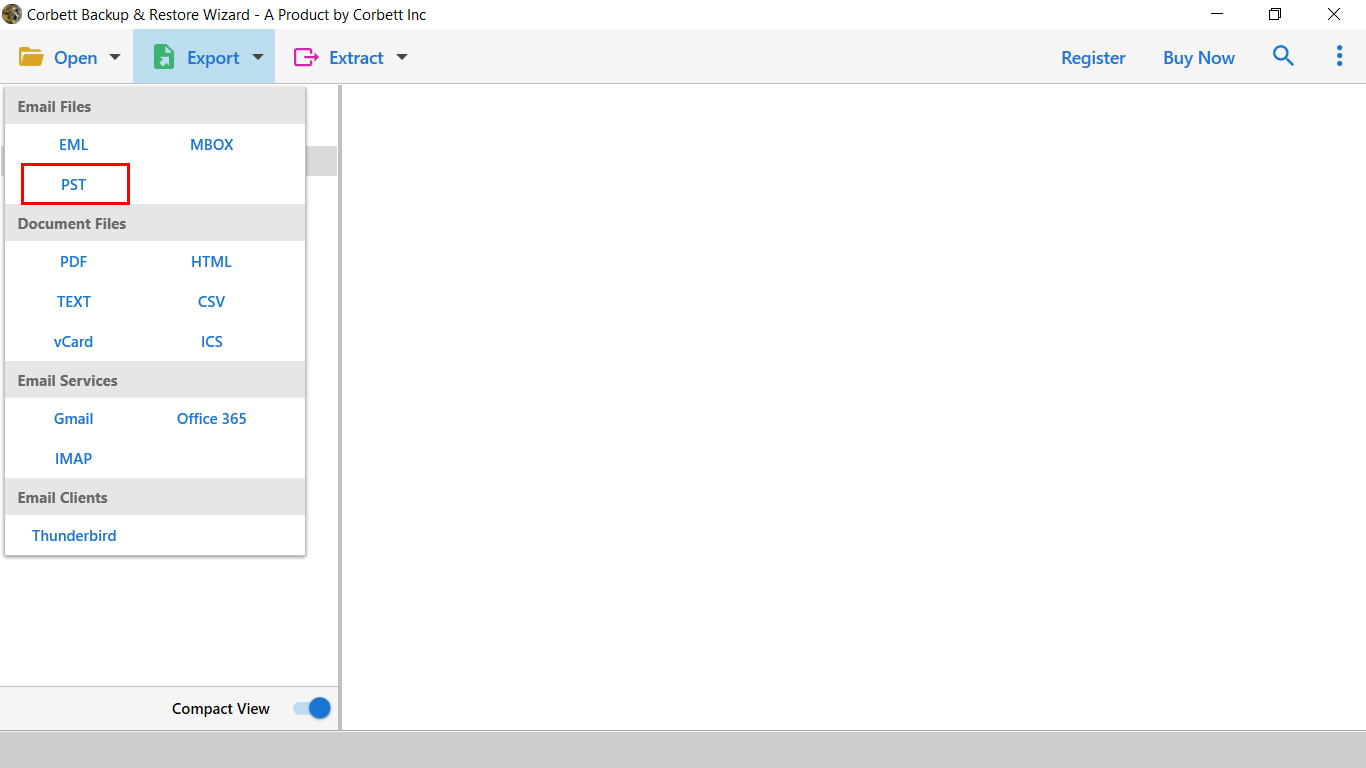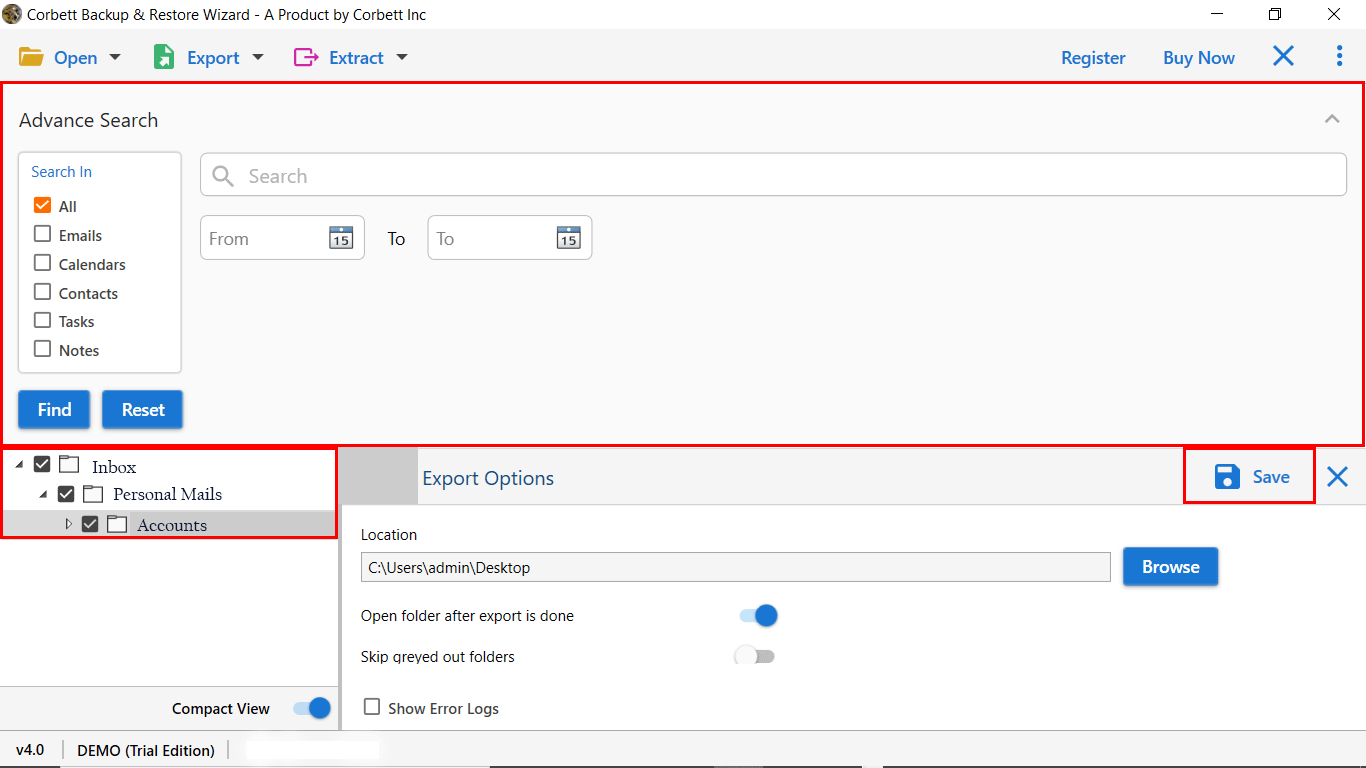How To Download IMAP Emails from Server? Easy Tips!
Emails are the perfect communication source for working professionals, and using email clients like Microsoft Outlook and Thunderbird makes their emailing tasks easier. When downloading emails, the IMAP server is the unanimous choice for many people. This blog discusses how to download IMAP emails from Server using the best techniques. In the coming section, we will explore how does IMAP download emails from server using Outlook, Thunderbird & a professional solution. So, let’s begin the post.
How Does IMAP Server Work to Download Emails?
Since this blog is about downloading emails from an IMAP server, let’s understand what an IMAP server is. An IMAP Server is an email server executing the IMAP protocol for sending and receiving emails. The main benefit of using an IMAP server is email users can access their emails on multiple devices across any location.
The IMAP server stores your emails on the server and allows simultaneous updation of your mailbox across the devices you use. Any action you take on the emails (deletion, replies, status change from unread to read) gets synchronized across the server and the devices (e.g. MS Outlook, Thunderbird).
Using an IMAP server helps users quickly read and access emails across various devices. Now, let’s check the reasons & ways to download IMAP Emails from the Server in bulk with all attributes & attachments.
Why Download Emails From IMAP Server?
There are many reasons necessitate the need to download IMAP emails from Server, and we discuss some of them in the following points:
- Enhanced Security: The primary factor for saving emails from the IMAP server is increasing the security of your emails. By, saving IMAP emails from the server to your computer will make them safer since you can lock them using a password.
- Access to Older Emails: Another reason to export emails from IMAP server is to access your older emails. You may apply email deletion settings for your IMAP email account, and the server will delete the older emails after a specific time. Downloading emails from the IMAP server helps you have unrestricted access to the entire mailbox, including the older emails the server may have deleted.
- Having a Safe Backup: The third reason for downloading emails from the IMAP server is a secure backup of your emails on your computer. Creating a backup of your IMAP server emails becomes necessary due to server issues, accidental email deletion or switching to another email provider.
These reasons show how important it is to download all emails from the IMAP server, and we will now discuss the solutions for downloading the mailbox data from the server. Keep reading the blog to learn the methods for downloading IMAP server emails!
Download IMAP Emails with MS Outlook
The manual solution for downloading the emails from the IMAP server involves using an email client like Microsoft Outlook or Thunderbird. We will discuss the method to export your IMAP server emails using Outlook in the blog.
Steps to Download IMAP Server Emails using Outlook:
- Open Outlook on your Machine.
- Click on File >> Add Account >> Provide Account Details.
- Now, click on Manual Setup & add IMAP details.
- Outlook will run the settings in the background, and click finish.
- Now, use the Import/Export option to Export IMAP emails from the server.
Expert Suggestion to Save IMAP Emails from Server
Since the manual solution’s problems limit its usage to download IMAP emails from server. Thus, to overcome all the limitations, one can use the Corbett IMAP Backup Tool. It is one of the best and becomes the perfect answer for downloading emails from the IMAP server. The software comes out with multiple benefits and allows you to export IMAP emails into multiple formats. In addition, the wizard comes with a demo edition, that you can download for free to evaluate the performance. So, click on the download button below, and follow the steps for good.
Steps to Download Emails From IMAP Server
- Download and run the software on Windows.
- Now, Click on Open >> Add Email Account >> Add Account.
- Enter IMAP Account Credentials, and click on the Login button.
- Preview IMAP Account emails in 4+ modes, and click on Export.
- Apply data filters, and click on Save to download IMAP Emails.
Prime Features of the Software:
- Email Preview: The software has an email preview feature that lets users preview emails in every folder before downloading them. The tool has four preview options – Content, Message Header, Hex View and Raw Message.
- Automated Server Detection: The tool has another feature that helps users easily download emails from the IMAP server. This feature automatically locates the server of the IMAP account when they click the Find button after entering their account details (email address and password).
- Data Selection Filters: The software has many helpful filters for selecting selective IMAP server emails. The email filter includes, the Email filters like Date, Subject, Sender/Recipient’s email address and File size for limited emails.
- Multiple Download Options: Another benefit of the tool is it can download IMAP server emails in various file formats. PDF, HTML, TXT (Notepad) and MBOX are the formats you can select when downloading IMAP server emails using the software.
Conclusion
Emails are the perfect professional communication medium, and email clients like Outlook and Thunderbird make their conversations easier. IMAP server is the best choice for many email users due to multiple device email access across locations. Also, any action taken on the emails is simultaneous across devices. This blog discussed the reasons and solutions to download IMAP emails from server. We have described both automated & manual solutions to complete the process. Our recommendation for users to go with expert solution, that assures 100% security of your data.
Also Read: