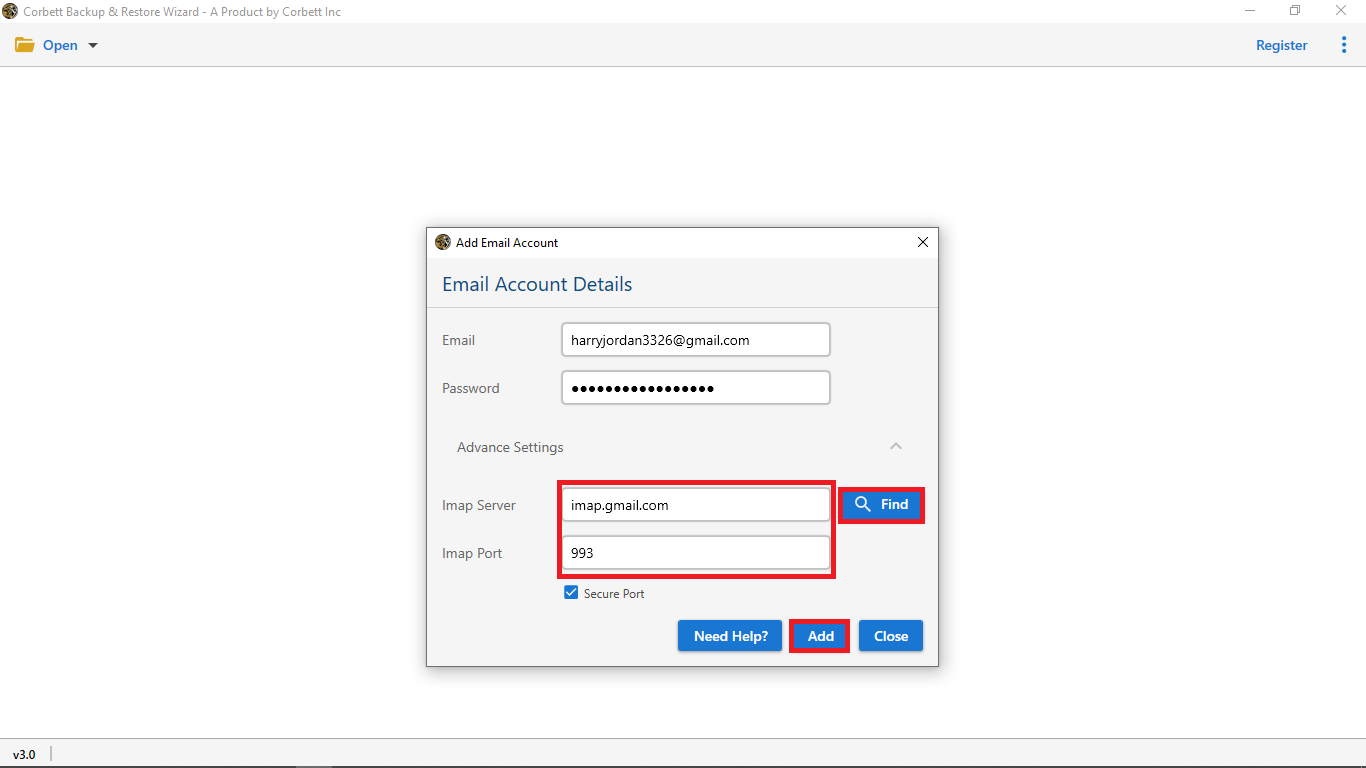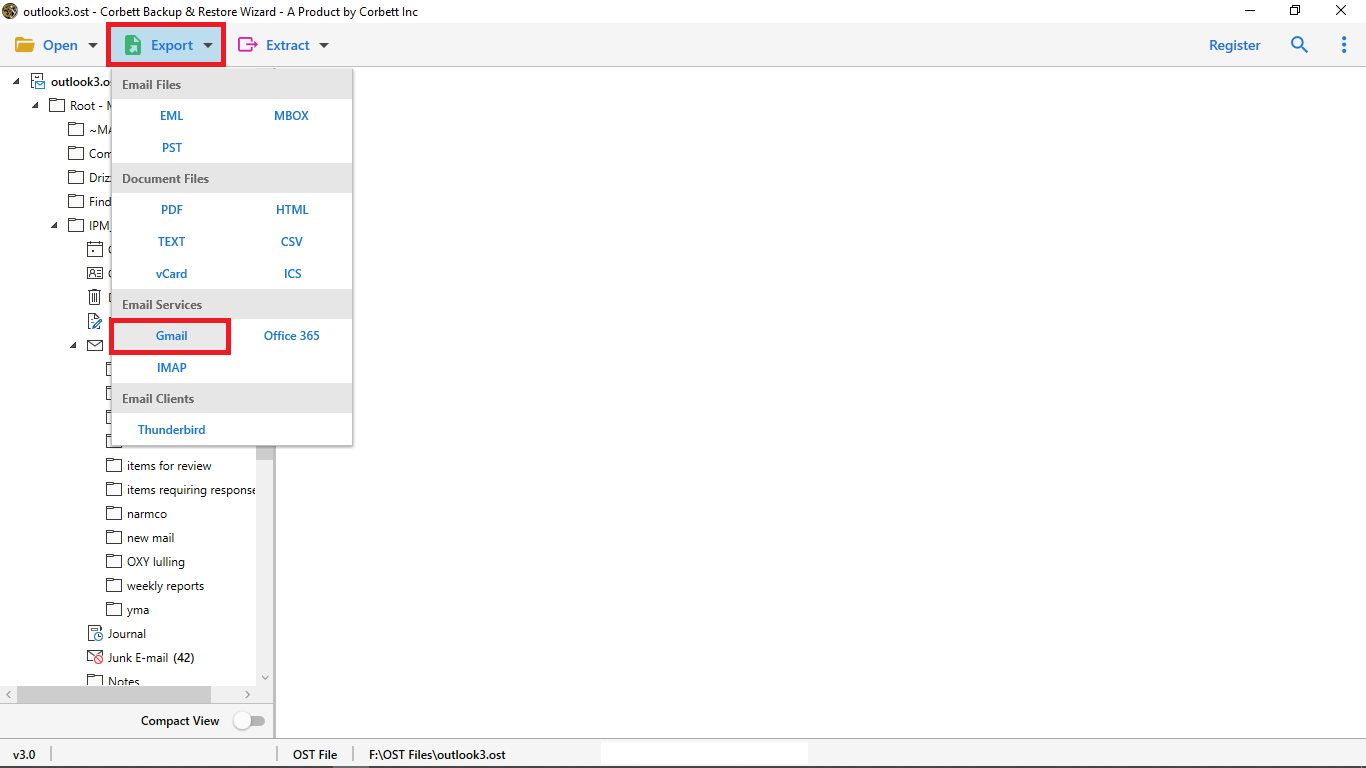How to Export cPanel Emails to Gmail? Verified Solutions
cPanel is one of the most popular web hosting service provider that allows the owners of the website to effectively manage and handle the different aspects of the hosting environment in a convenient way. However, due to the accessibility and performance issues man people are now looking for helpful ways to export cPanel emails to Gmail account in the best and safest manner. But generally, users are not having a proper idea about how to do it. This blog is here to give you a comprehensive guide.
Reasons to Transfer Emails from cPanel to Gmail
Well, there is not just one reason why users are generally getting ahead with migrating emails from cPanel mail to Gmail. The main cause behind it is that people want it for their professional needs and the extraordinary features of Gmail. So, let us get to know why it is so important to get done with cPanel to Gmail migration:
- Gmail provides users with a centralized platform that helps them to effectively manage multiple email accounts simultaneously and thus, transferring your cPanel emails to Gmail account will ensure better email management.
- It provides users with an advance search option that allows them to use labels and filters in order to effectively organize and manage the large volume of emails in their mailbox.
- Being a cloud based service users can access their email data as well as related attachment files from any device or platform with a stable internet connection, that is the best option for those users who access their data from multiple devices.
- Users get better service in terms of spam protection, storage space, and integration with other services offered by Google such as Contacts, Photos, Calendar, Google Docs, etc. that helps in enhancing the productivity of its users.
Export cPanel Emails to Gmail – Manually for Free
Now, if you want to do the manual approach to transfer emails from cPanel to Gmail, follow the steps given below:
- Firstly, you will have to enter your cPanel email credentials and go to ‘My Settings’ from the dashboard
- Then, you will be required to click on the ‘Auto Forward’ or ‘Forward your Emails’ option.
- Thereafter, you will be required to enter your Gmail id in the required space and click on ‘Save Settings.’
- Eventually, click on ‘Start forwarding my emails.’ Doing this will allow Gmail to get all your cPanel emails saved on it.
The manual method to migrate emails from cPanel to Google Workspace consists of a lot of complexities and thus requires good technical knowledge at the user level to successfully complete the transfer process. Therefore, we advise you to take the help of the expert recommended solution that we have discussed in the below section.
Transfer Emails from cPanel to Gmail/ Google Workspace – Expert Recommended
Considering the limitations of the manual method discussed above, we have recommended a perfect solution for users, Corbett Email Backup and Restore Wizard which is an expert recommended tool to export cPanel emails to Gmail. Many tools are available in the market but most of them either support the old version or the new version of Windows. But when it comes to Corbett Wizard, both operating systems will be compatible with it. If you are someone who doesn’t know much about technical aspects, then this tool will surely be the best choice for you.
Quick Steps to Export cPanel Emails to Gmail
Lets understand the step by step guide of migrate emails from cPanel to Google Workspace / Gmail given below:
- In the initial step, You have to Download and Install the software and open the tool in your system
- Press the ‘Open’ option which you can find there on the top left corner of your screen
- Now, you have to select ‘Email Accounts’ and then visit the ‘Add Account.’
- Thereafter, you need to provide your cPanel mail email credentials and have a look below, you can see the ‘Advanced Settings’ option.
- Press and then provide your IMAP server in a space and Press the ‘Add’ button
- The software will help you browse the files and folders from your account you can enable the compact view button to view the important folder for the Migration process
- Click on the “Export” button, from the “Email” Services option select “Gmail” and then click on the “Save” button.
You can also read Migrate Emails from cPanel to Office 365
Top-Notch Characteristics of the Professional Software
The above recommended professional software has a lot of top-notch features or characteristics to export cPanel emails to Gmail with complete accuracy and data security, let us discuss a few of them here in brief.
- The tool allows users to backup emails from multiple email clients as well as web servers with all its attributes and related attachments in different file and document formats.
- It provides users with an option to extract the attachments, email addresses, phone numbers, etc. while keeping complete email properties, email header, folder hierarchy, file header, and integrity.
- Users can also move their emails to different mail servers such as Gmail, Thunderbird, Office 365, and various other IMAP-enabled email clients and services on all versions of Windows OS.
- The tool has the ability to auto detect the email server address and port number of all email servers and allows them to download their email data from any cloud server to their local computer or hard drive.
Author’s Suggestion
In this article, we have discussed the reasons as well as the verified solutions to migrate emails from cPanel to Google Workspace, however, there are certain limitations with the manual approach such as you can’t do it in bulk, very high chances of data loss, etc. On the other hand, using the above-mentioned expert recommended tool will make sure you do not face any difficulty during the process of export cPanel emails to Gmail.