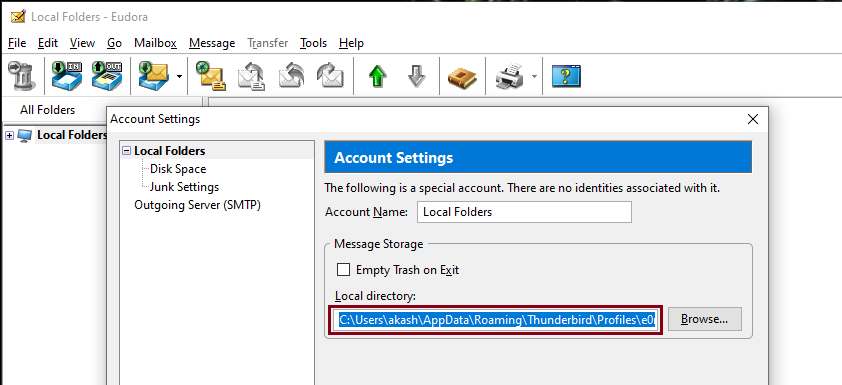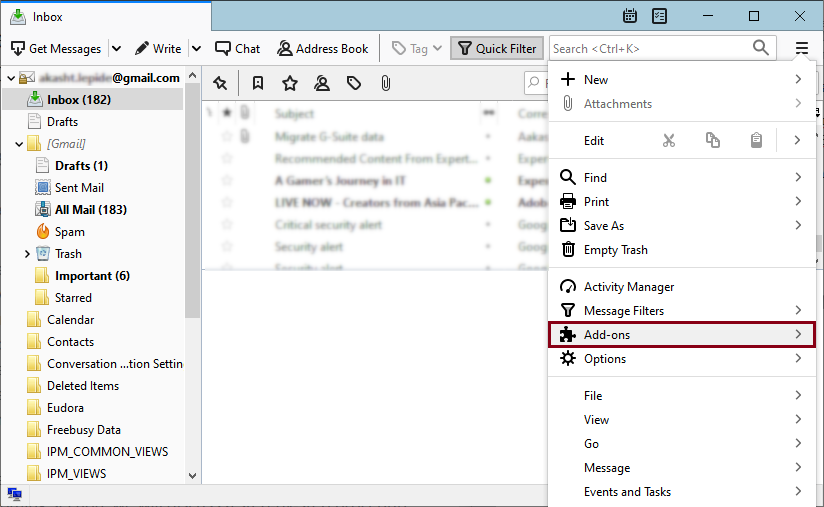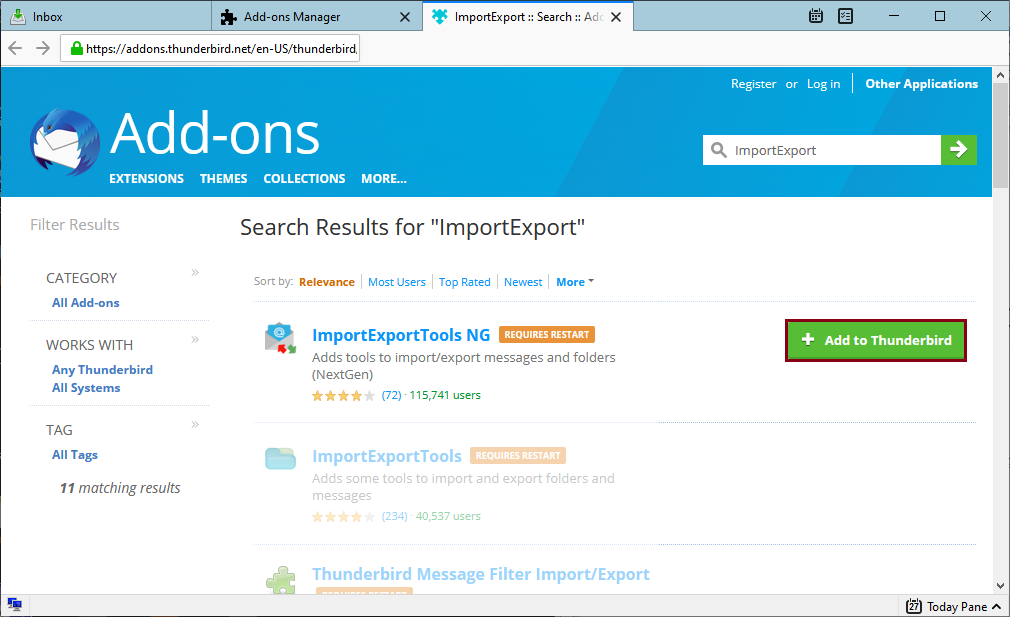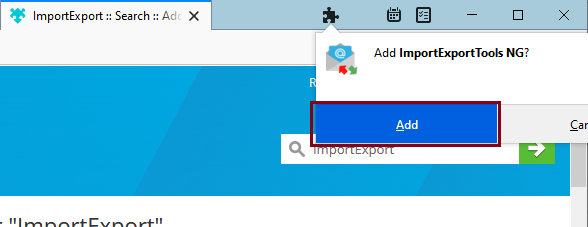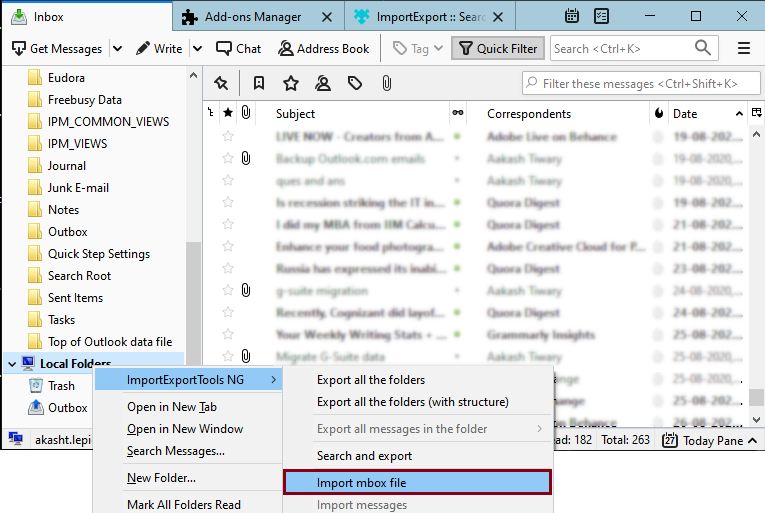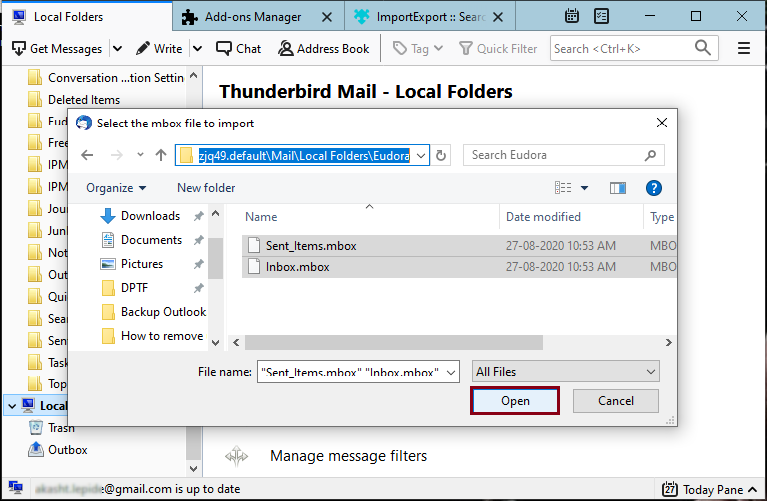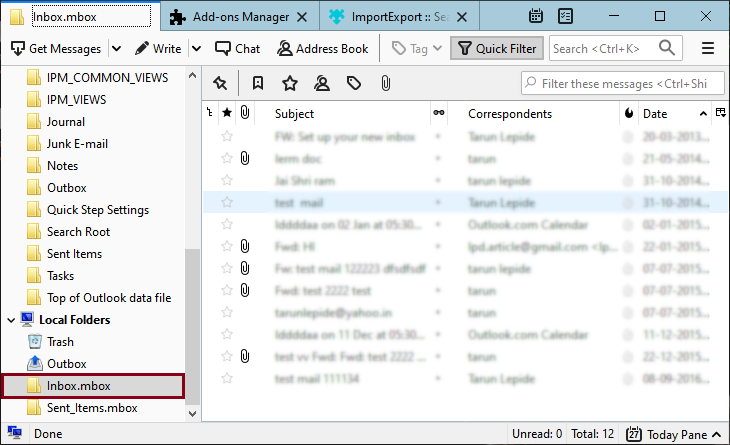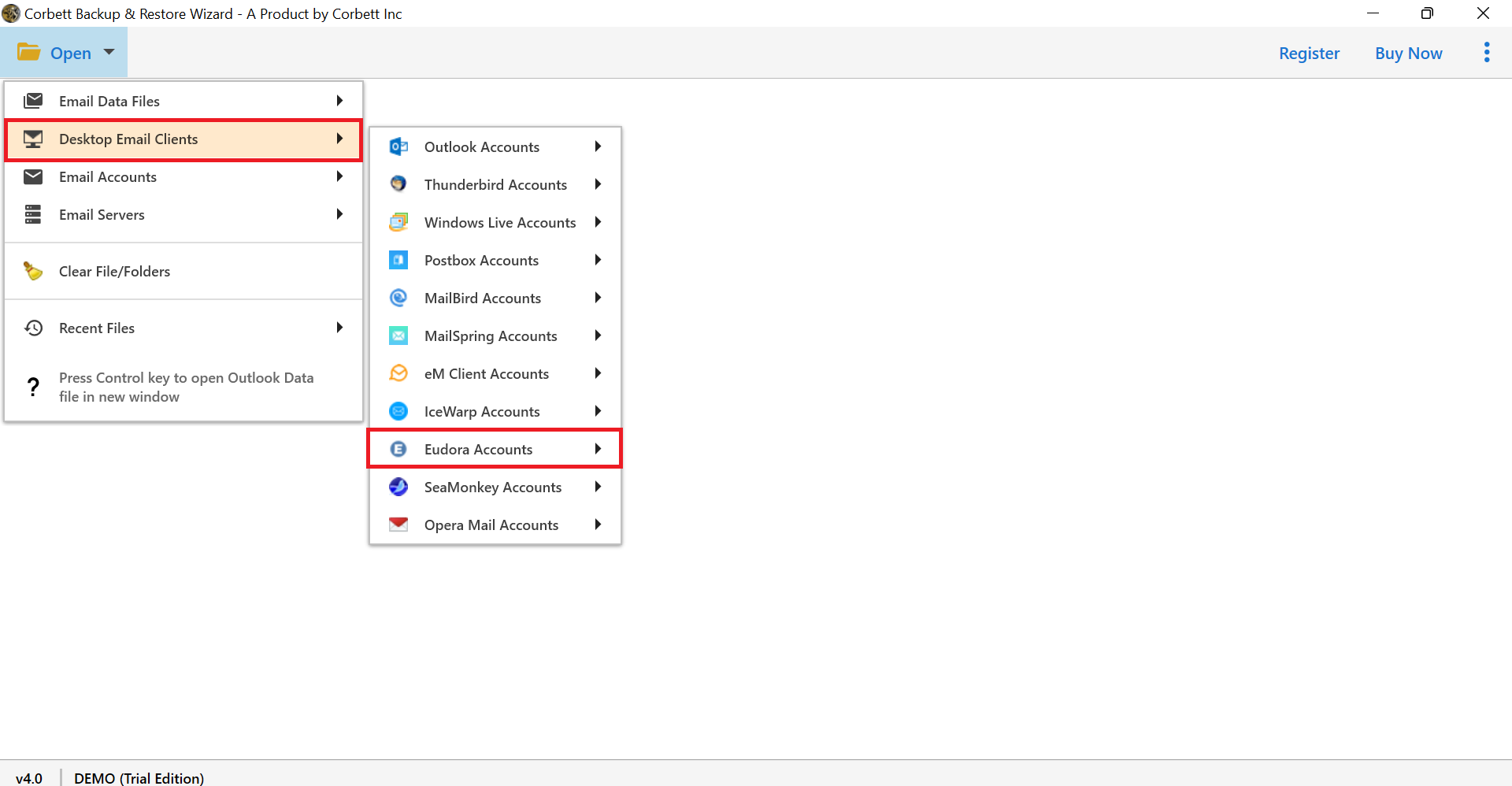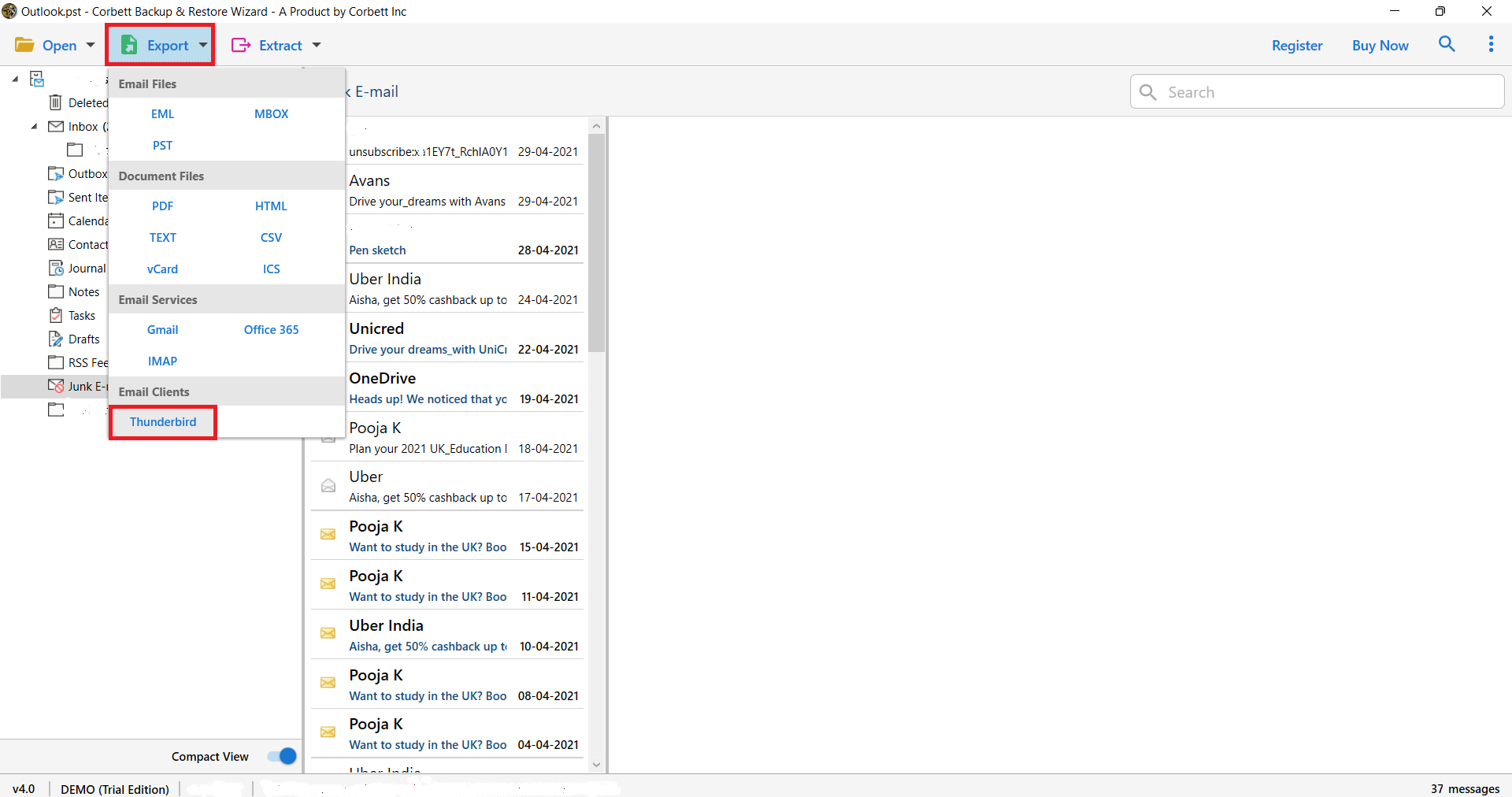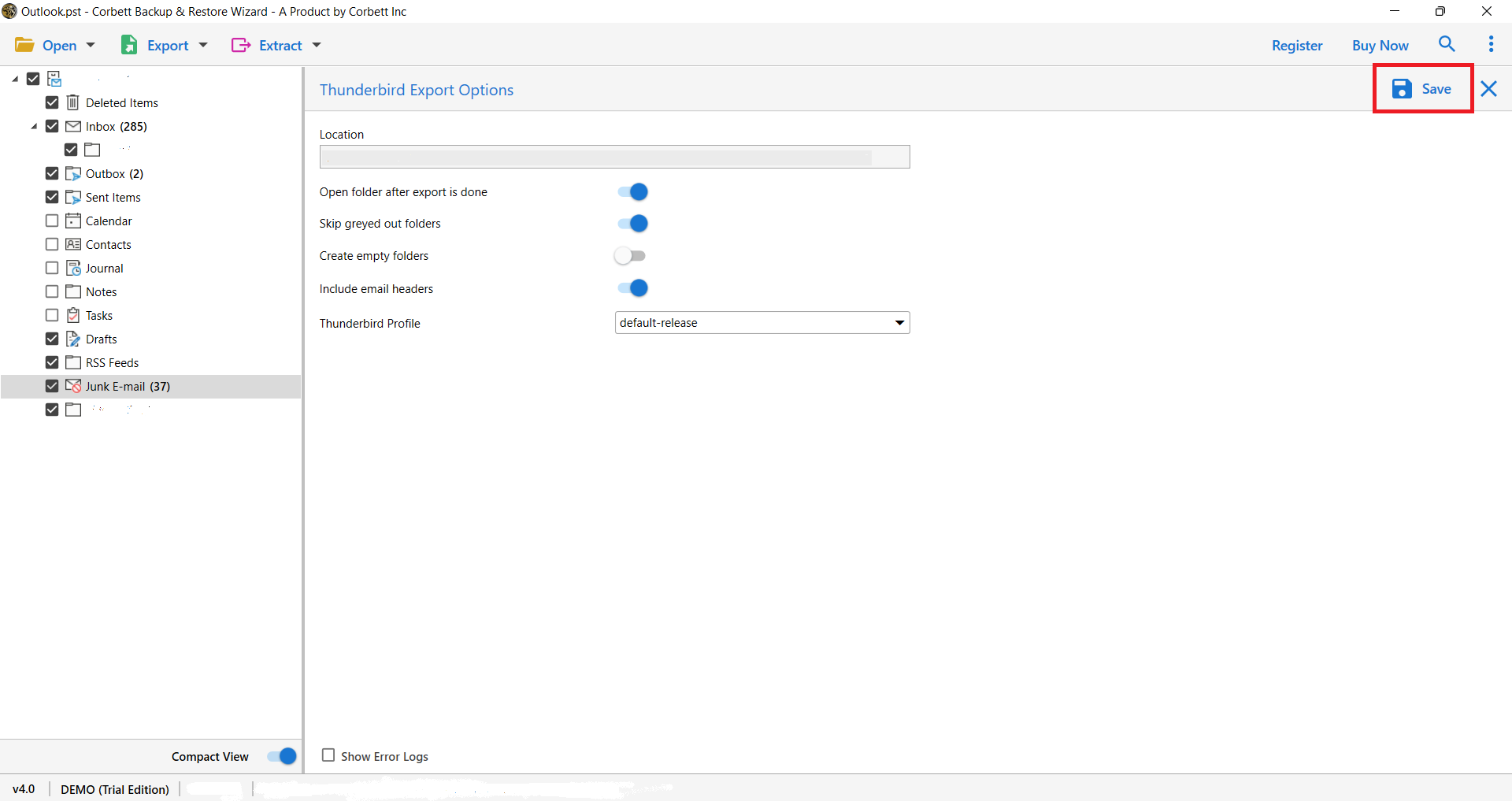Top 2 Ways to Export Eudora Mail to Thunderbird Account
In terms of features and functionality, Eudora Mail and Thunderbird are great email applications. Many users prefer Thunderbird over Eudora Mail for a variety of reasons. The Mozilla Thunderbird is an open-source platform with a user-friendly interface.
Users who want to switch from Eudora Mail to Thunderbird can accomplish the process using the manual & the automated solution. In the coming section of the blog, we’ll go explore all the solutions with step-by-step assistance to complete the process. Here, are the topics that, we will discuss throughout the post…
Manual Solution to Change Eudora to Outlook
Step 1: Locate the MBX file for Eudora Mail on your computer
The default location of the source database file (MBX) for Eudora 8 operating on Windows 10 and 8 computers is:
“C:\Users\USER NAME\AppData\Roaming\Qualcomm\Eudora”
If you manually specify the mailbox directory after installing Eudora on your PC, finding the precise location of the MBX file is simple. If you’re still having trouble finding the source database file, run Eudora and go to Tools >> Account Settings>> Message Storage section.
Step 2) Add Eudora Mail File to Thunderbird
To accomplish the process, install the ImportExportNG a Thunderbird add-on. Once done, follow the steps mentioned below.
- Launch Thunderbird.
- Go to the three vertical dots & select the Add-ons option.
- Look for the ImportExport add-on in the Add-ons Manager box. Then click the Add to Thunderbird button after selecting ImportExportTools NG.
- A notification will appear asking you to install the ImportExportTools NG add-on in your Thunderbird client. To save the changes, click the Add button and restart the application.
- Return to the Thunderbird mailbox window, right-click on the base of the Local Folders hierarchy, and choose ImportExportTools NG >> Import mbox file from the drop-down menu.
- Click OK after selecting Import directly one or more MBOX files.
- Browse to the location where Eudora’s source database file (MBOX) is kept.
- To read the email contents of the imported file, return to the Thunderbird mailbox window and click on it.
That’s all for the manual solution to complete to complete. The manual solution is time time-consuming, and way long process. Thus, if you want to complete the process in a direct & quick way, then continue with the automated solution mentioned below.
Expert Way to Convert Eudora Mail to Thunderbird
Corbett MBOX Converter Wizard is the best application, that allows direct import from Eudora mail client to Thunderbird profile location with any failure & data loss. The software allows you to directly add Eudora Mailbox emails from a configured location to your Thunderbird profile with items remaining intact.
The software also offers you numerous benefits & data filters to migrate selected data from Eudora Mail to Thunderbird. Download the demo edition of the software from the listed buttons, and follow the steps for good.
Steps to Directly Import Eudora Mailbox to MS Outlook
- Install and Run the expert software.
- Now, go to Desktop Email Client >> Eudora Account >> Configured profile.
- After that click Export and select Thunderbird from the given options.
- Finally, select the Save button to start the process.
Final Thoughts
This article describes ways to export Eudora Mail to Thunderbird using manual & automated solutions. The software solution allows you to transfer Eudora Mailbox to Thunderbird with complete data in the original format. Users can download the demo edition of the software to evaluate the performance of the toolkit.