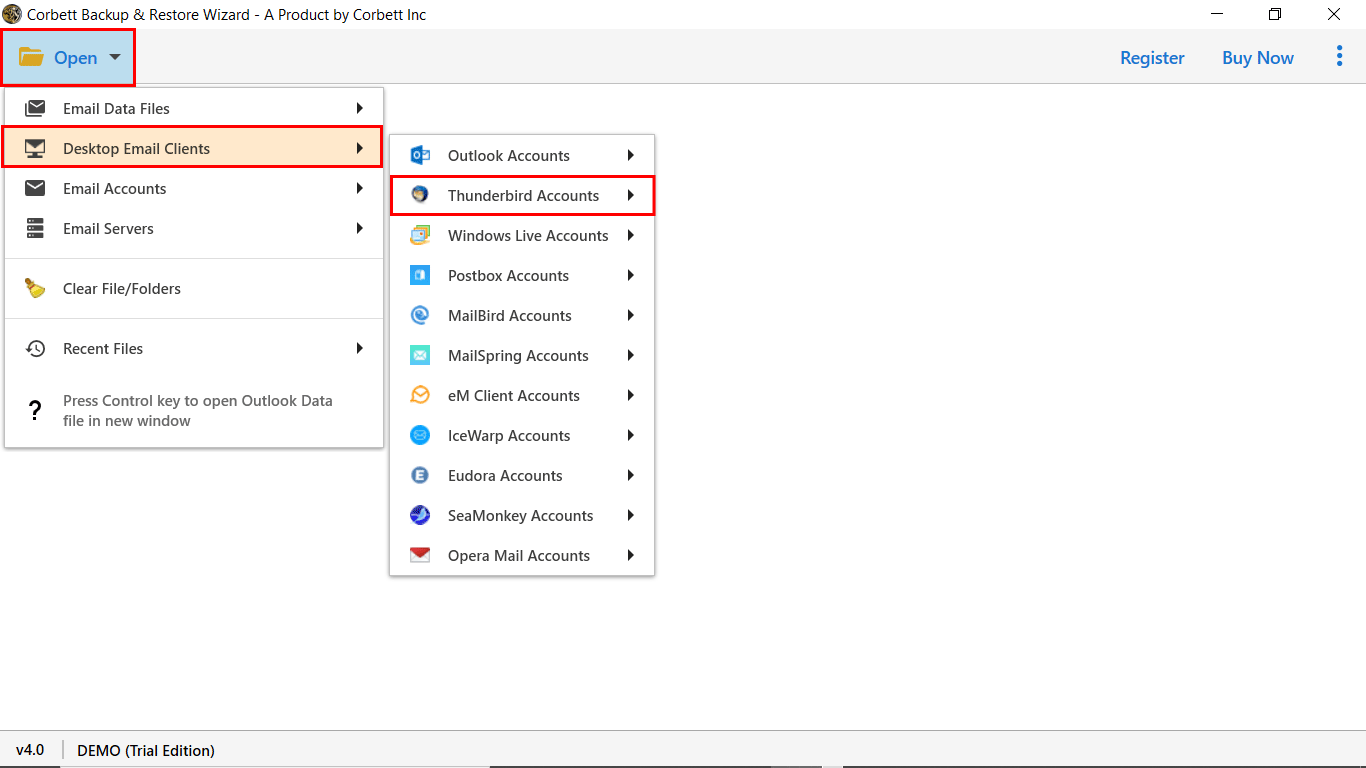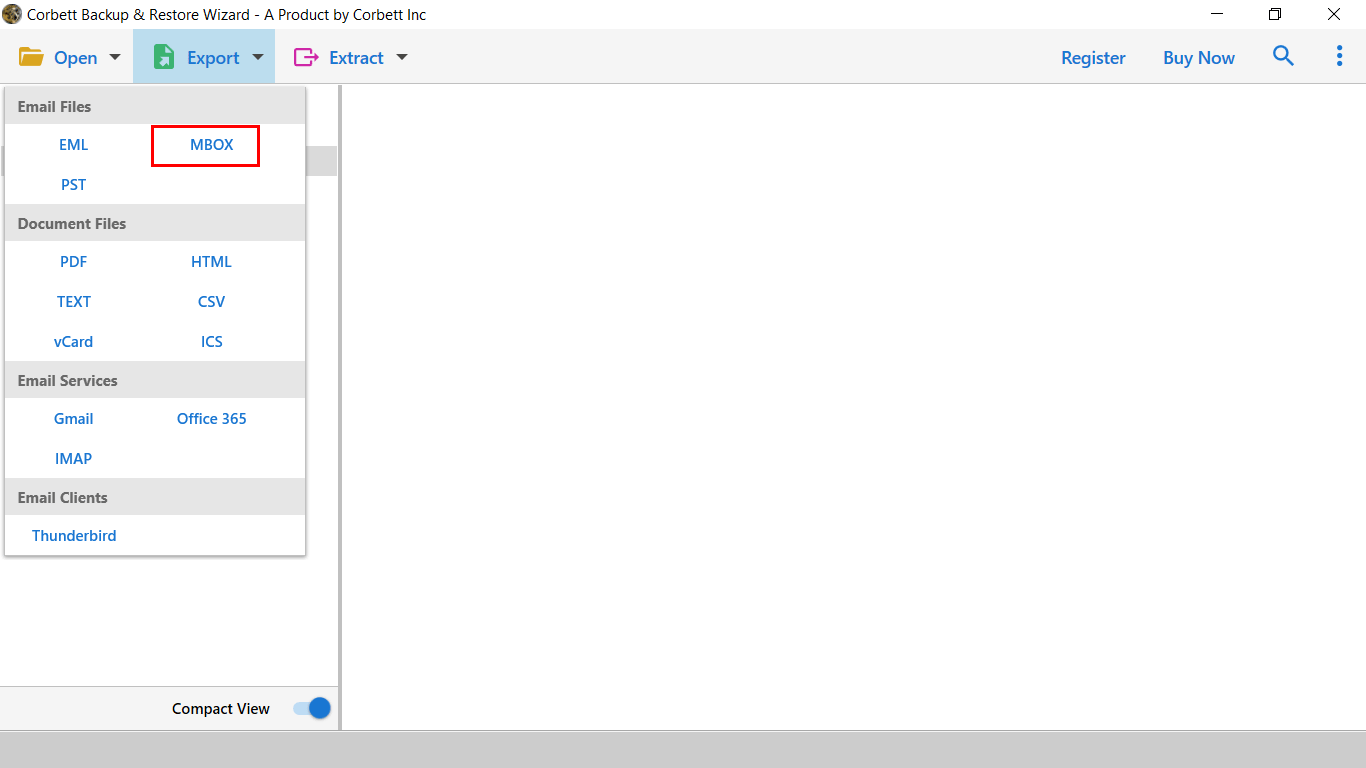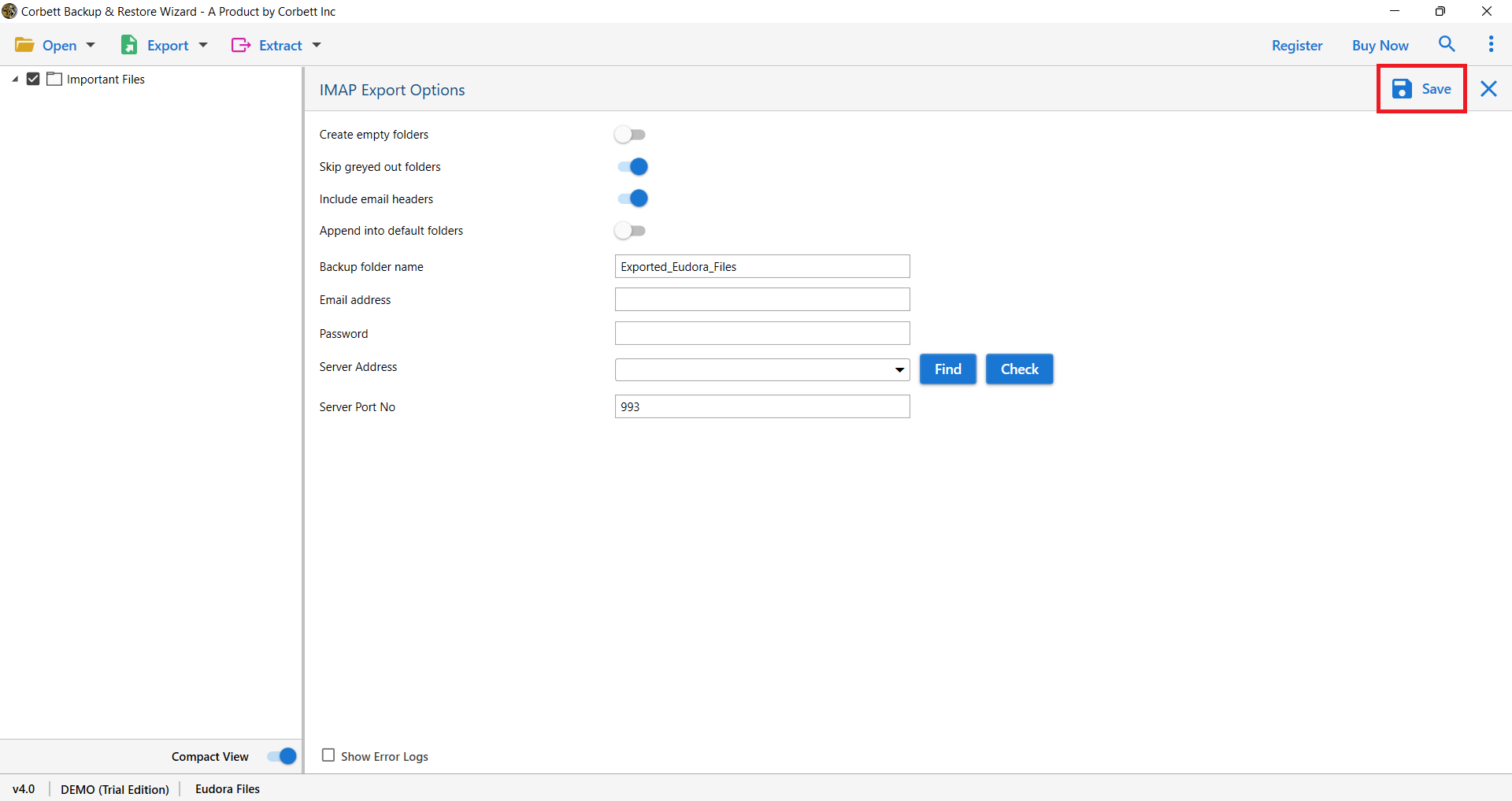How to Export MBOX from Thunderbird? Know Top Solutions
Summary:- Exporting the MBOX file from the Thunderbird account adds privilege for users, allowing them to import or migrate emails. In this write-up, we will combine two different approaches to export MBOX from Thunderbird. Moreover, users have diverse needs behind exporting the mailbox data in .mbox file format. Now, let’s delve in to discover them closely.
Mozilla Thunderbird is one of the resilient open-source email clients for managing mailbox items in the organized folder structure. Exporting the data of the Thunderbird account in the MBOX file extension meticulously expands the arena to access or import it with different email clients.
Therefore, read the article to understand the need to convert Thunderbird to MBOX. Further, discover the complete step-by-step guidance for exporting mailbox data.
Why Do Users Need to Export MBOX from Thunderbird Account?
There are various reasons behind exporting the .mbox file from Thunderbird. In this section, we will explain common factors for the same:
- Most of the professionals convert Thunderbird to MBOX to create a copy of the Thunderbird profile for backup. Moreover, it allows users to easily access the data in the case of accidental deletion and loss.
- Often users search for a better email platform or solution. For the same, exporting the email data into an MBOX file leverages users to read and audit the information on different platforms.
- The reason to export MBOX from Thunderbird includes the factor of accessing the information in offline mode. With this, users can errorlessly manage and preview the data without any email client.
In addition, these are major needs of users behind searching for the methods to access the data of Thunderbird in MBOX file format. Now, let’s dive in to unfold the solution quickly.
Manual Approach to Convert Thunderbird to MBOX
Previously, we have highlighted the need to export the mailbox from Thunderbird in MBOX file format. Here, we will list the step-by-step guidance of a free solution to export MBOX from Thunderbird. So, let’s learn them closely in the below section:-
- Launch Mozilla Thunderbird on your system.
- From the top, click on three horizontal lines > then, Add-ons.
- Search “Import/ExportTools” from the search bar and hit “Add to Thunderbird”.
- Select the “email folder” and perform a right-click.
- Now, click on “Import/ExportTools” > Export Folders.
- With this, choose the desired destination path and start saving.
By following these steps, users can convert Thunderbird to MBOX without any error. Unfortunately, this manual solution incorporates major drawbacks. Therefore, it is not recommended to export data in .mbox file format.
Reasons to Not Choose the Manual Solution
- Firstly, users need to install the add-on to export MBOX from Thunderbird. Secondly, these add-ons come with limited functionalities. Hence, relying on this solution to export large-size data can increase the ground of error.
- Often unstable network connection leads to sabotage of the complete process. In addition, it leads to major unexpected issues or errors due to which users can lose crucial data.
- In several cases, the large data led to Thunderbird file corruption. Moreover, users need to perform the same steps if the process fails. However, it is a long process that automatically increases the chances of the wrong configuration.
In a nutshell, these are the challenges that users might face while opting for the manual guide. Therefore, move ahead to learn about expert solutions to convert Thunderbird to MBOX file.
Expert Techniques to Batch Export MBOX from Thunderbird
Earlier, we have shed light on the free method and its internet limitation. Therefore, use the Corbett Thunderbird Migrator Tool; one of the advanced and tailored solutions to export MBOX file from Thunderbird. In addition, it is a standalone platform to preview email messages with embedded attachments.
Most importantly, it holds the capacity to auto-detect the Thunderbird profile from the source. Moreover, using this software, users can seamlessly migrate data from Thunderbird to different email services. Further, this utility allows users to meticulously maintain the folder structure during the process. Now, let’s dive in to learn the step guidance of the tool.
Follow Step to Run the Automated Software
- Download the above-mentioned tool to export MBOX from Thunderbird.
- Click on “Open” > “Desktop Email Client” and then, “Thunderbird”.
- Preview the mailbox data > click on “Export” and select “MBOX” file.
- Now, search the destination path, then press the Save button.
Hence, it is a secure and effective solution for users to easily export data. Using this advanced solution, users can locate the MBOX file format to the desired path. Now, choose the utility to convert Thunderbird to MBOX file.
Prime Features of the Software
- Automatically detect the Thunderbird profile with complete mailbox items. With this, users can quickly export MBOX from Thunderbird account with emails and attachments.
- Facility to convert the Thunderbird data to standard file formats such as PDF, EML, HTML, and more. In addition, it is the best go-to solution to batch export email while maintaining folder integrity.
- It allows users to sort the emails via date, subject, name, email address, and more. With this, users can easily set the direction to migrate or export the selective data from the Thunderbird account.
- Provides features to migrate the data to both webmail and desktop-based email clients. Opting for this software allows users to painlessly backup the data on different platforms without any data breach or error.
- This resilient utility is compatible with all the versions of Windows operating solutions. With this, users can easily download the tool on their machine without any challenge or complexity for Thunderbird export to MBOX file.
Also, check out the quick steps to download attachments from Thunderbird.
Concluding Words
In summary, we have discovered two methods to export MBOX from Thunderbird. The manual approach covers major challenges and the formation of errors. For the same, use the automated solutions —one of the best go-to ways for exporting the Thunderbird profile in MBOX file format. Therefore, use the trusted solution for exporting the Thunderbird data.