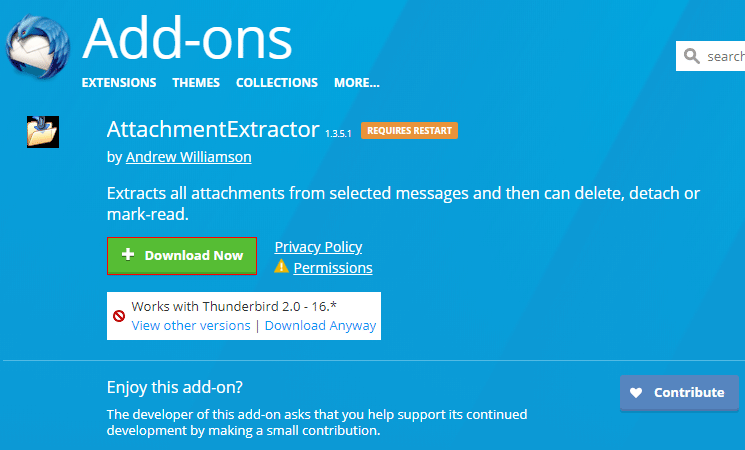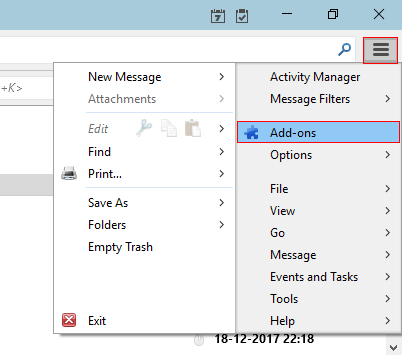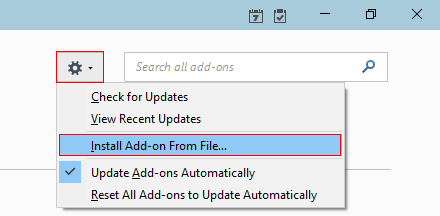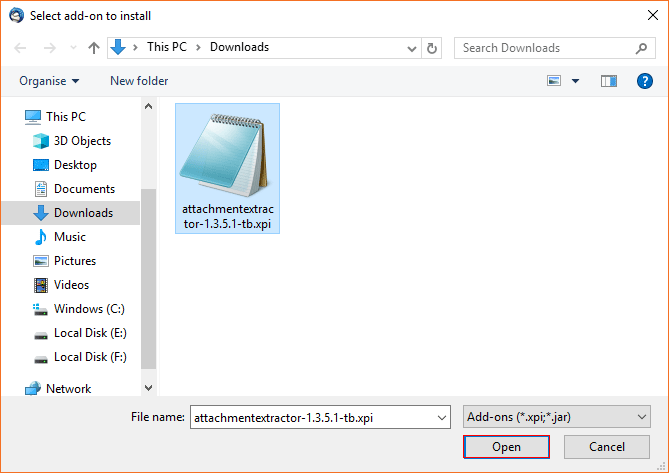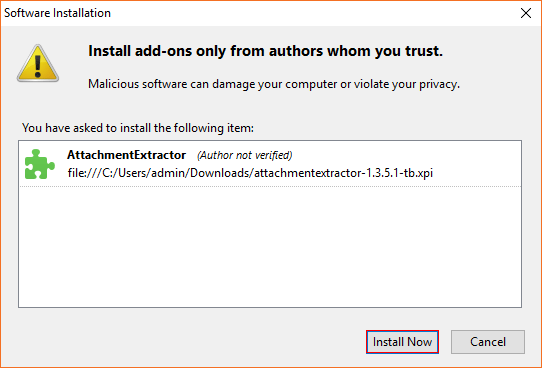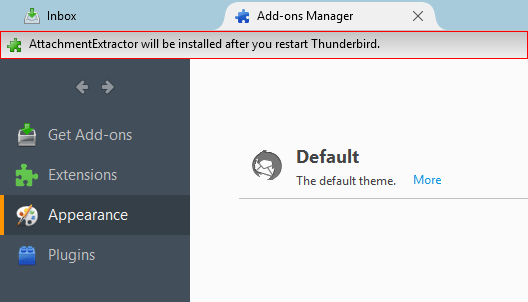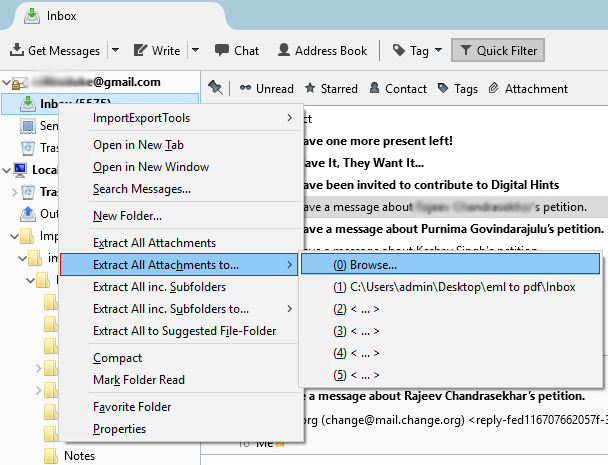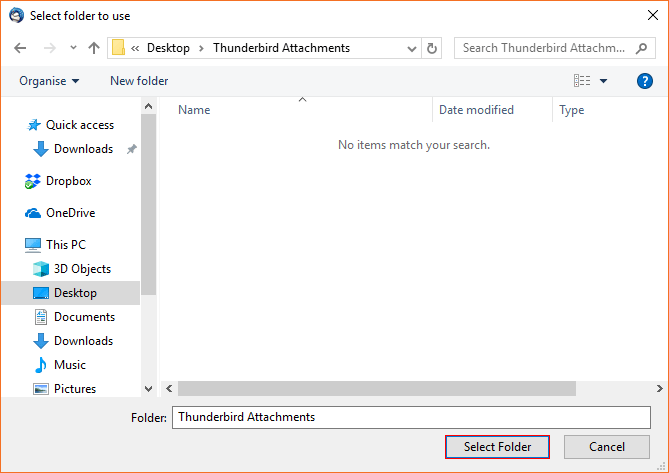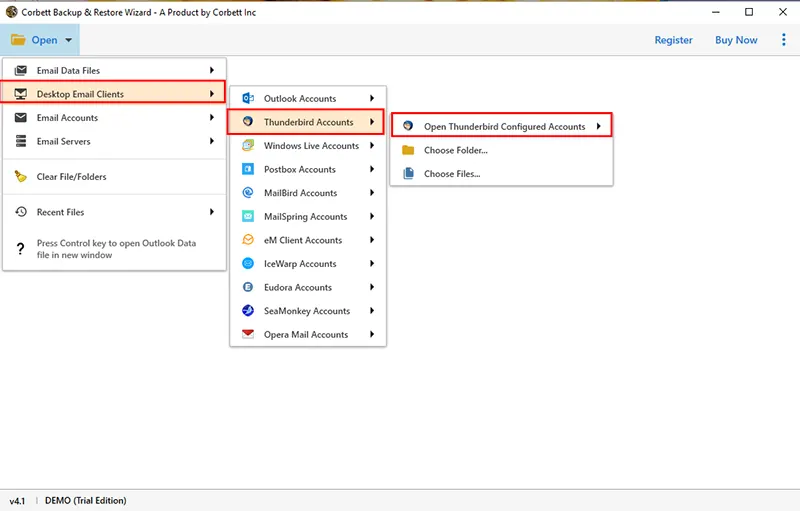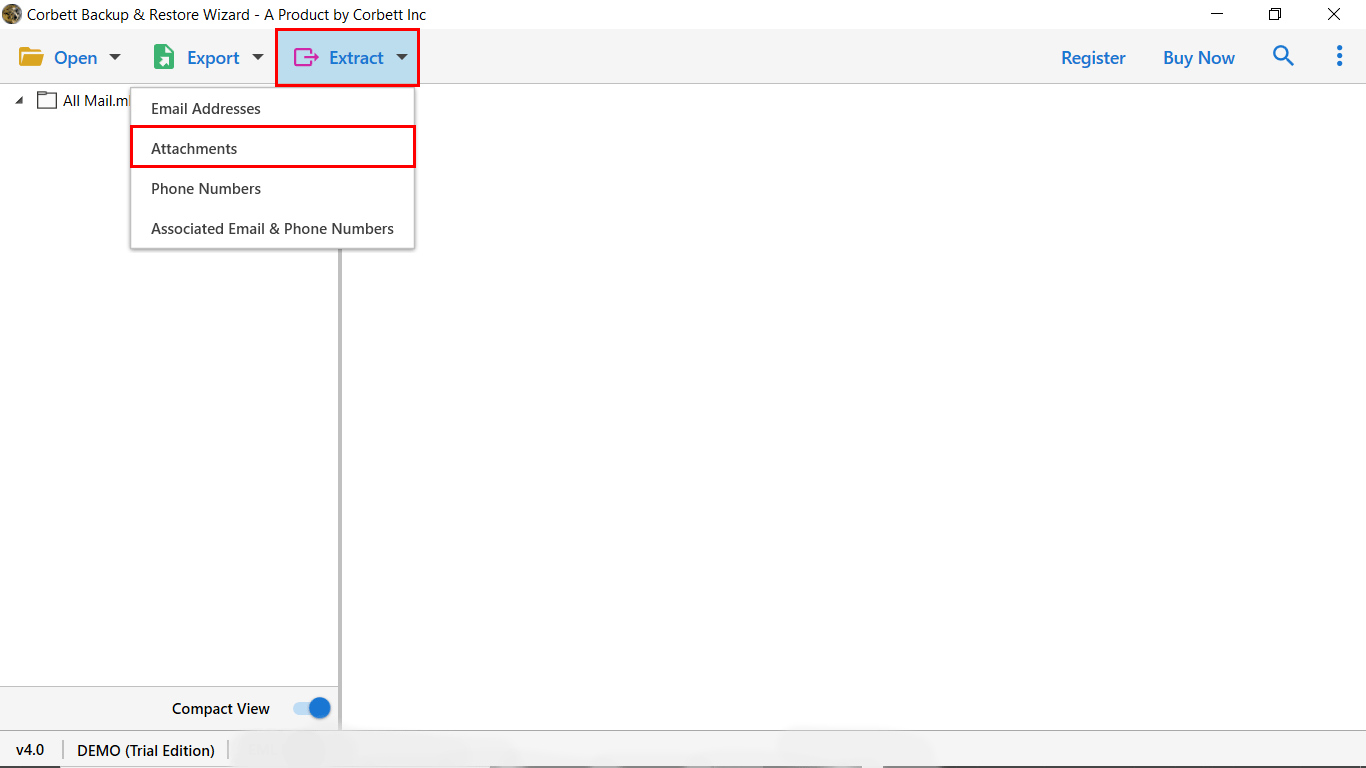Effortlessly Download Attachments from Thunderbird
Overview: This blog will explore the techniques to download attachments from Thunderbird account. If you are looking for the same way that how Thunderbird download all attachments, then you are in the right place. In this article, we look at two different solutions to complete the process by using the Thunderbird plugin and an automated Thunderbird attachment extractor to complete the process.
Thunderbird is an open-source email client used by businesses and individuals to access multiple accounts from one place. Well, it becomes quite challenging when you have to download all the Thunderbird attachments one by one. There are multiple reasons why a user wants to save all the attachments from a Thunderbird account. In the next section, we will explore all the reasons and a solution to complete the process.
Why User Wants to Extract All Attachments from Thunderbird?
There are numerous reasons why you might want to download attachments from Thunderbird:
- Access Attachment Offline: Once you download all Thunderbird attachments, you can easily access them offline without an active internet connection.
- Create Backup of Important Files: If the attachment contains any personal information, you should create a backup to overcome any unexpected events.
- Save Storage Space: Thunderbird stores a copy of data in the system hard drive. Downloading all attachments and then deleting them from Thunderbird, will save your hard drive space.
- Accessibility: Once you have all the attachments on the local computer, you can easily share the files with others via email, drive, airdrop, or any other platform.
How does Thunderbird Download all Attachments?
The following are the step involved in the free manual method to download attachments from Thunderbird. For this users have to install the Attachment Extractor Add-on in Thunderbird.
- Step 1.) Run Thunderbird, and click on three horizontal rows >> add-ons option.
- Step 2.) Move your cursor towards a gear icon and select Install Add-Ons from the file option.
- Step 3.) Search for the downloaded file and then click on the Open button.
- Step 4.) In the opened software installation Dialogue box, click on the install button.
- Step 5.) You need to restart the Mozilla Thunderbird application as required by the add-ons.
- Step 6.) Move your cursor to the folder from where you need to extract email attachments. Now, right-click on the folder and select the Extract All Attachment option.
- Step 7.) You choose the destination path to download attachments from Thunderbird
- Step 8.) At last, all your files will be exported to be the desired location.
Drawbacks of Manual Procedure
There are some drawbacks to a manual process to extract all attachments from Thunderbird. The free procedure only works when you are using the latest version of Thunderbird. It can only operate the Thunderbird 2.0 to 16.0 versions. Where it cannot operate 17.0 and above versions of Mozilla Thunderbird. Also, it does not extract large-size attachments, and there might be a chance of data loss.
A Quick Way to Save Multiple Thunderbird Email Attachments
The Corbett Email Attachment Extractor is the best solution that is verified by IT experts to complete the extraction process in realibale & secure way. The software is capable to batch save attachments directly from the Thunderbird profile. In addition, the software comes out with an easy-to-use graphical interface, that can easily be operated by all types of users. Now, let’s see how the Thunderbird attachment extractor works. Click on the download button to install the software for free on all Windows OS.
Guide to Download Attachments from Thunderbird
- Step 1.) Launch the software. Then, Click “Open” >> “Desktop Email Client” >> “Thunderbird Account”.
- Step 2.) Upon doing so, the software will automatically load your entire mailbox and generate a preview of all the data in its dedicated panel.
- Step 3.) Now click the “Extract” option from the menu bar and click on “Attachments”.
- Step 4.) Now browse the destination location to download attachments from Thunderbird.
That’s all to save your Thunderbird attachments using this software. The above-mentioned tool is free from all types of risk and verified by IT admins for smooth & accurate conversion results.
Also Read:
In Conclusion
Here, we discussed two popular methods to download attachments from Thunderbird. Unfortunately, the manual solution comes with certain limitations that make it a risky choice for users. Therefore, experts strongly recomend users go for the above-shared automated approach for best results.