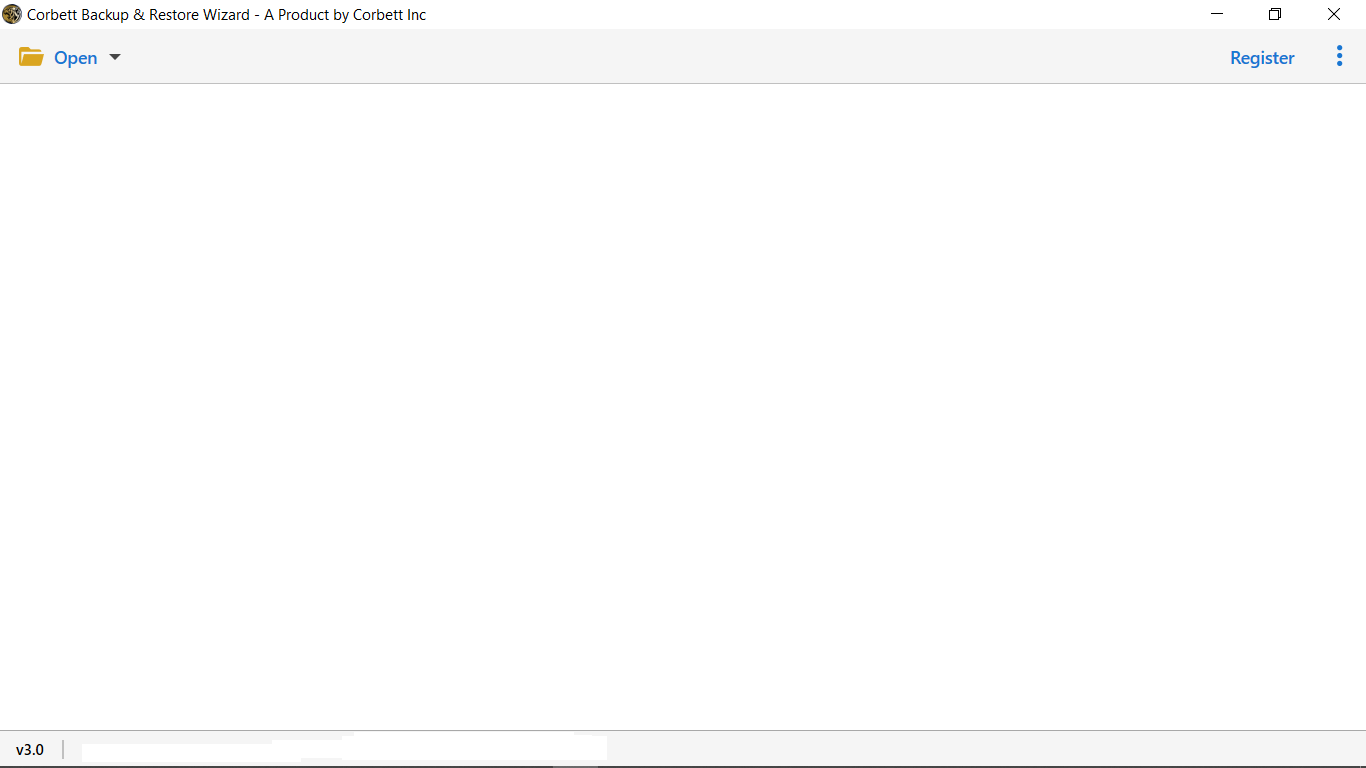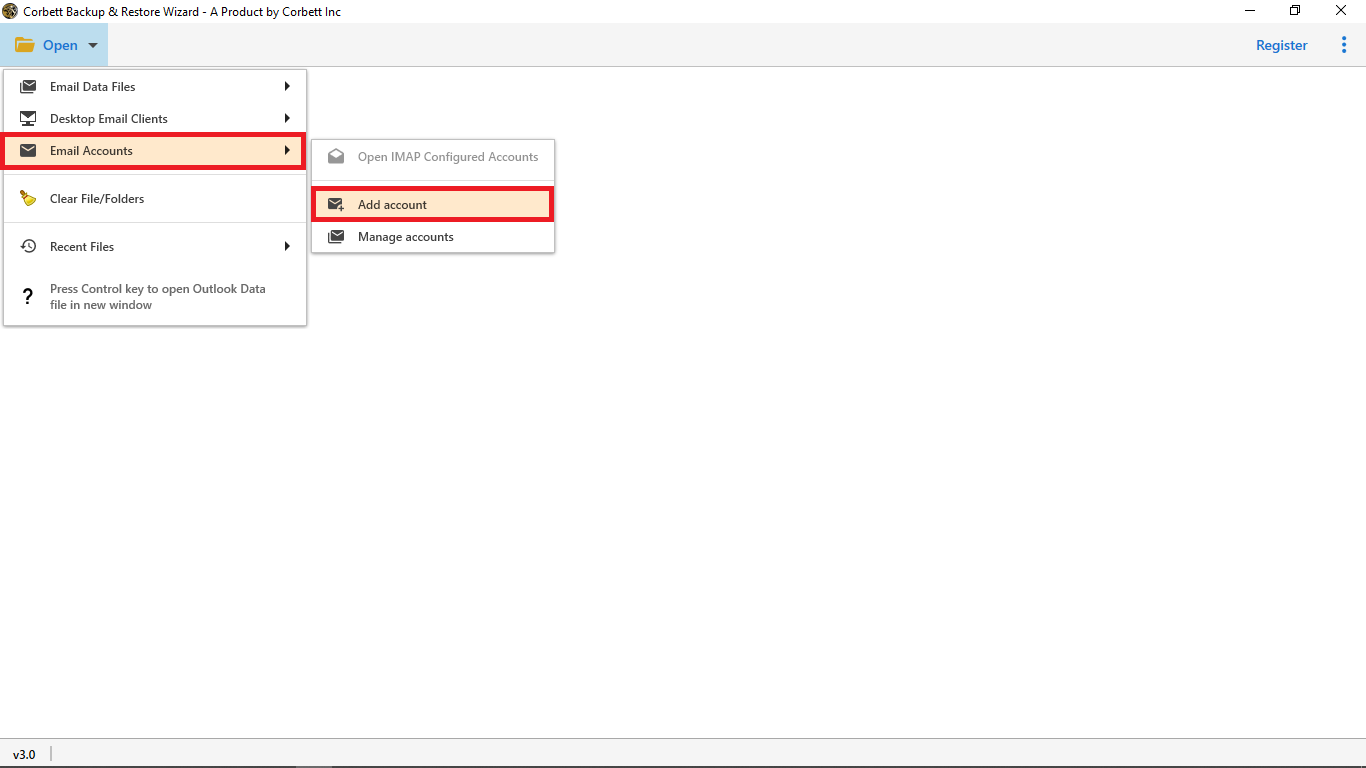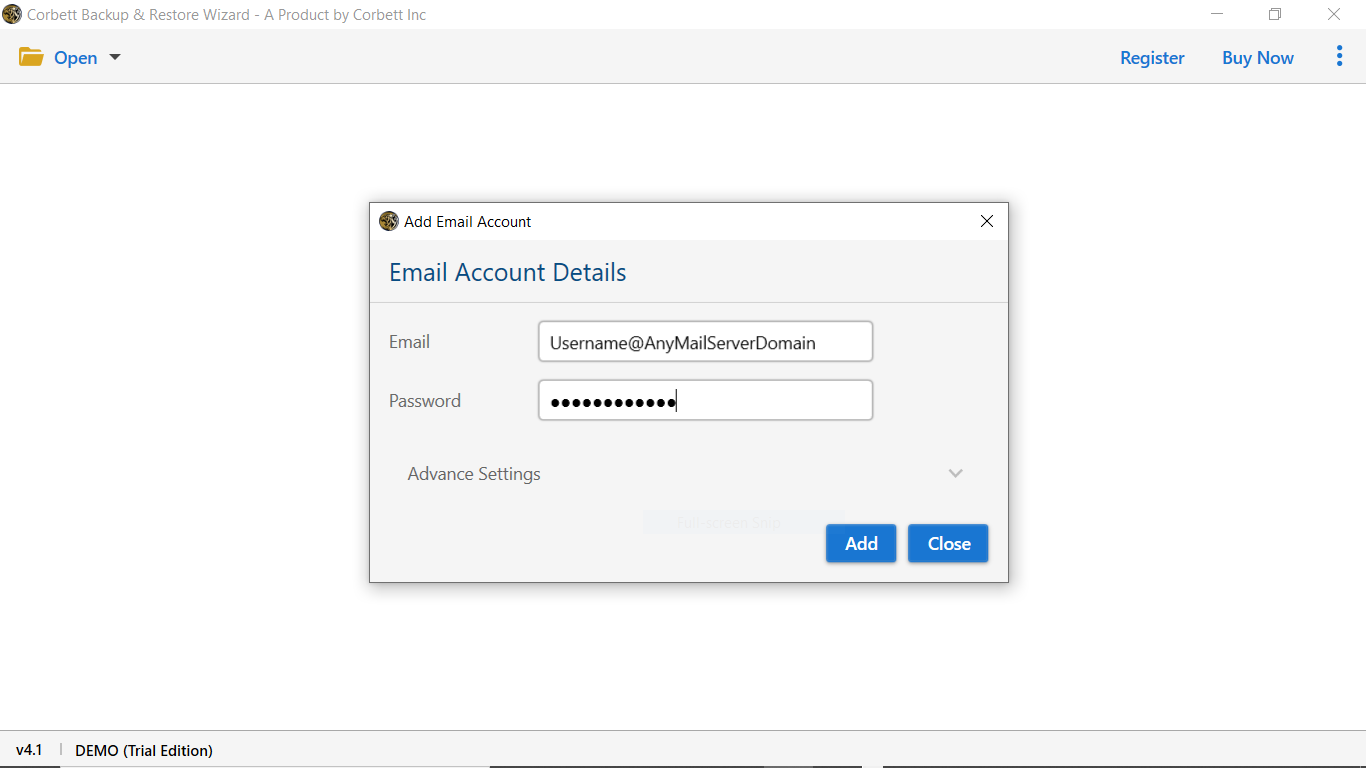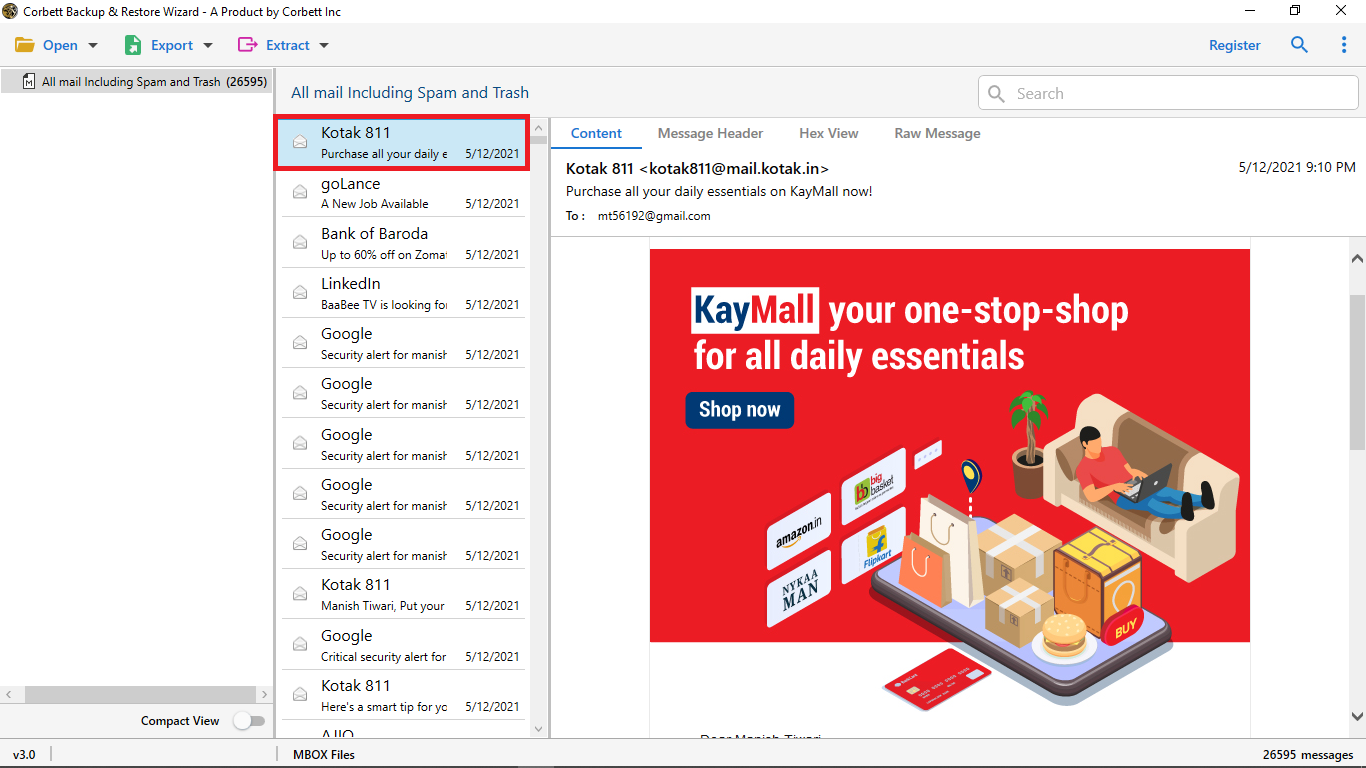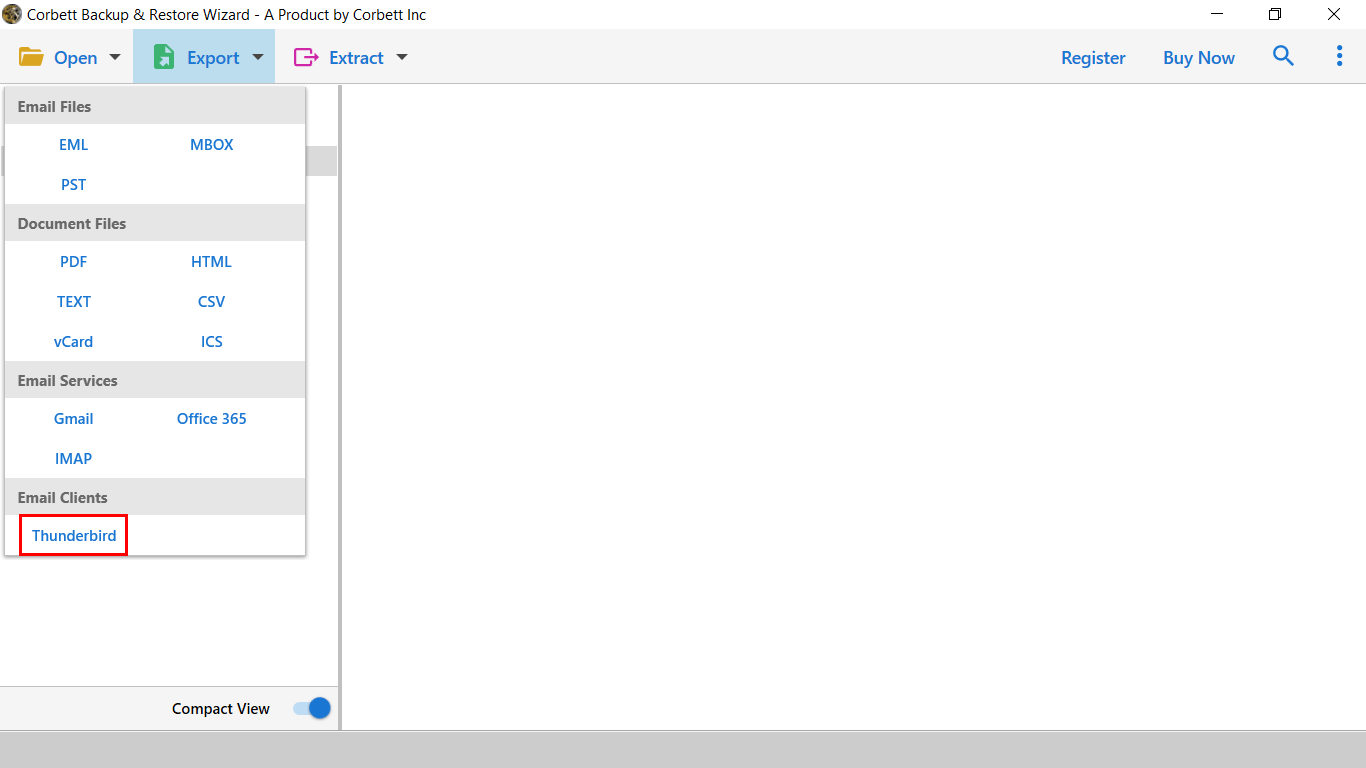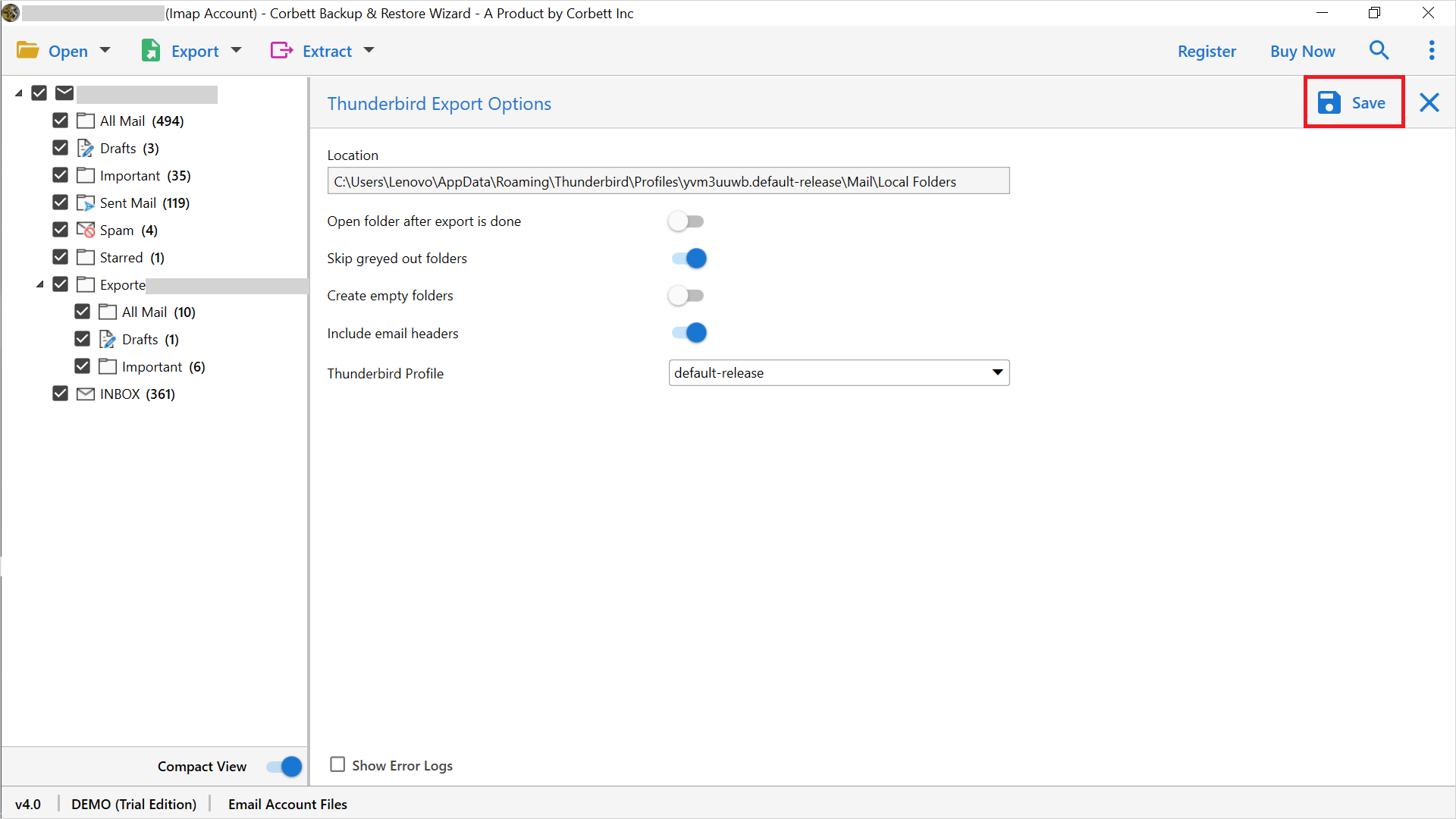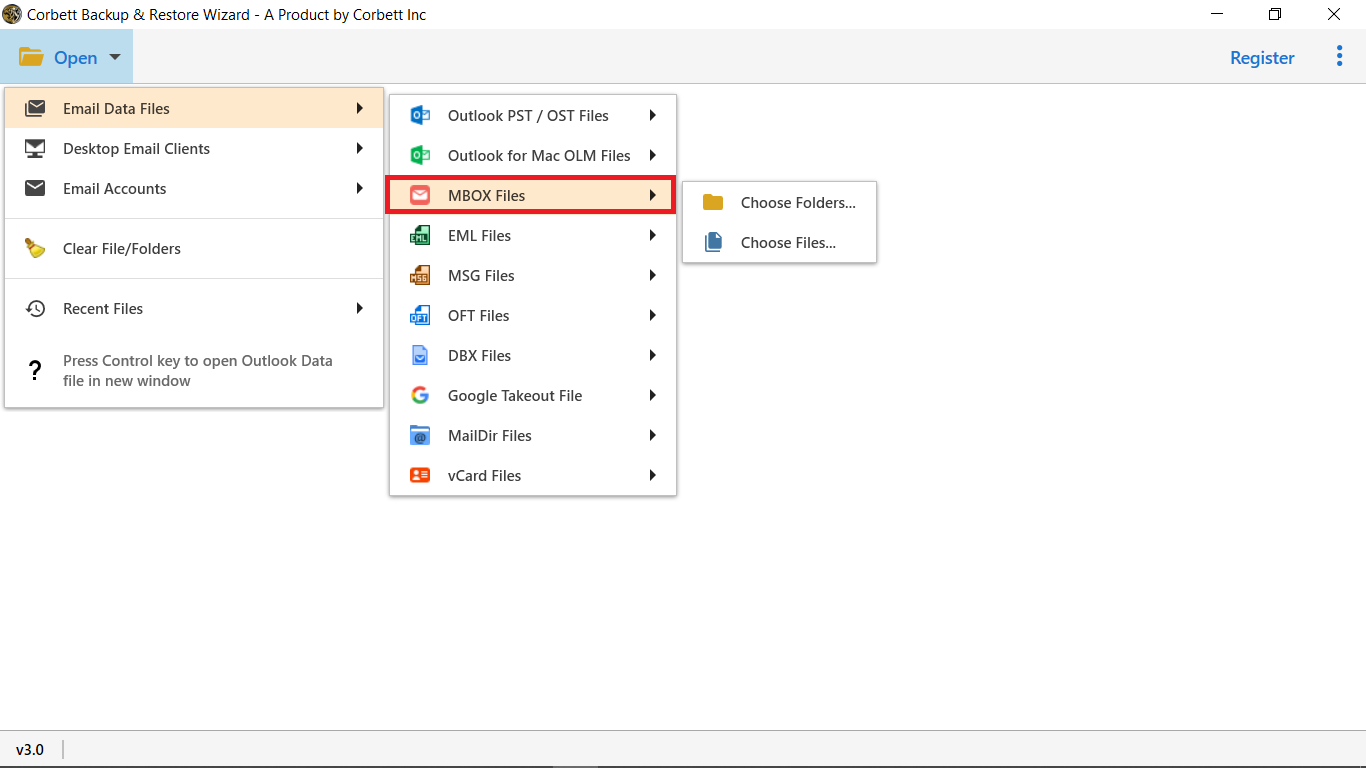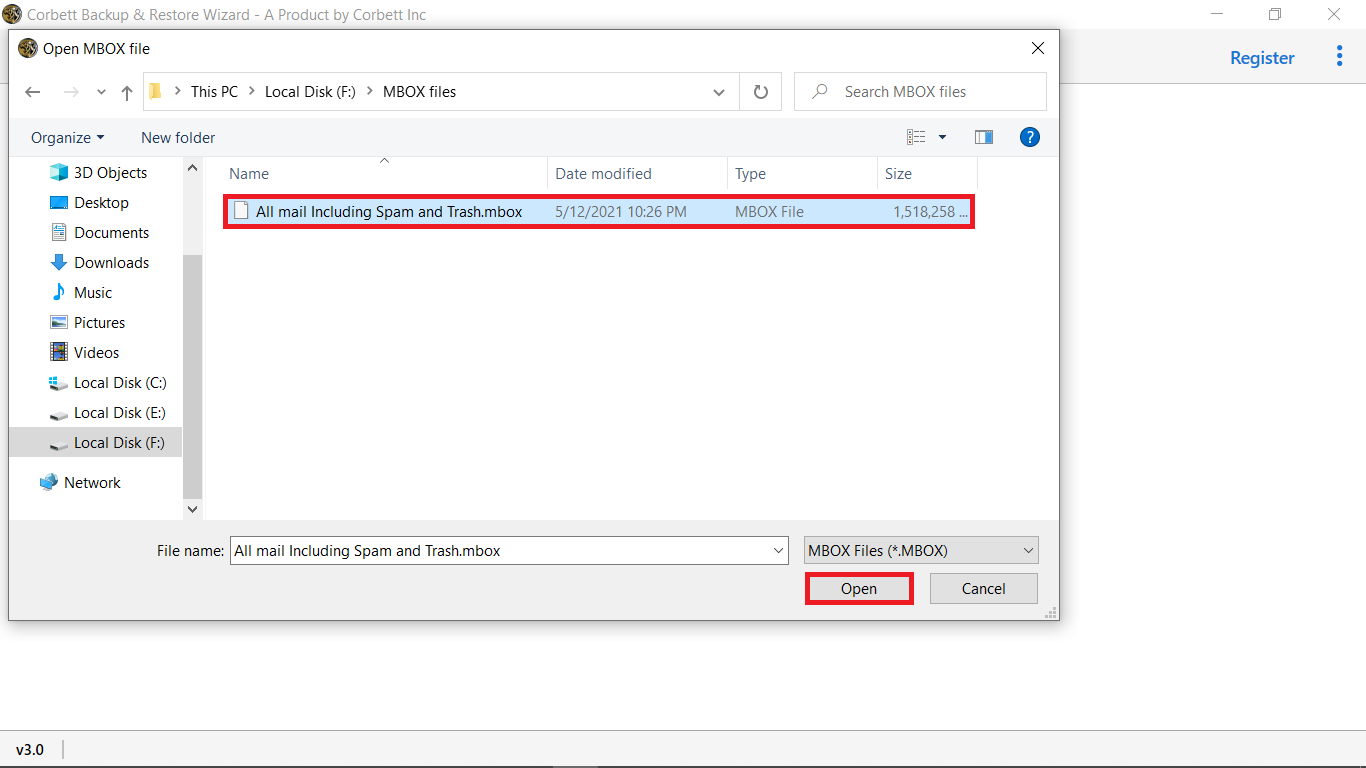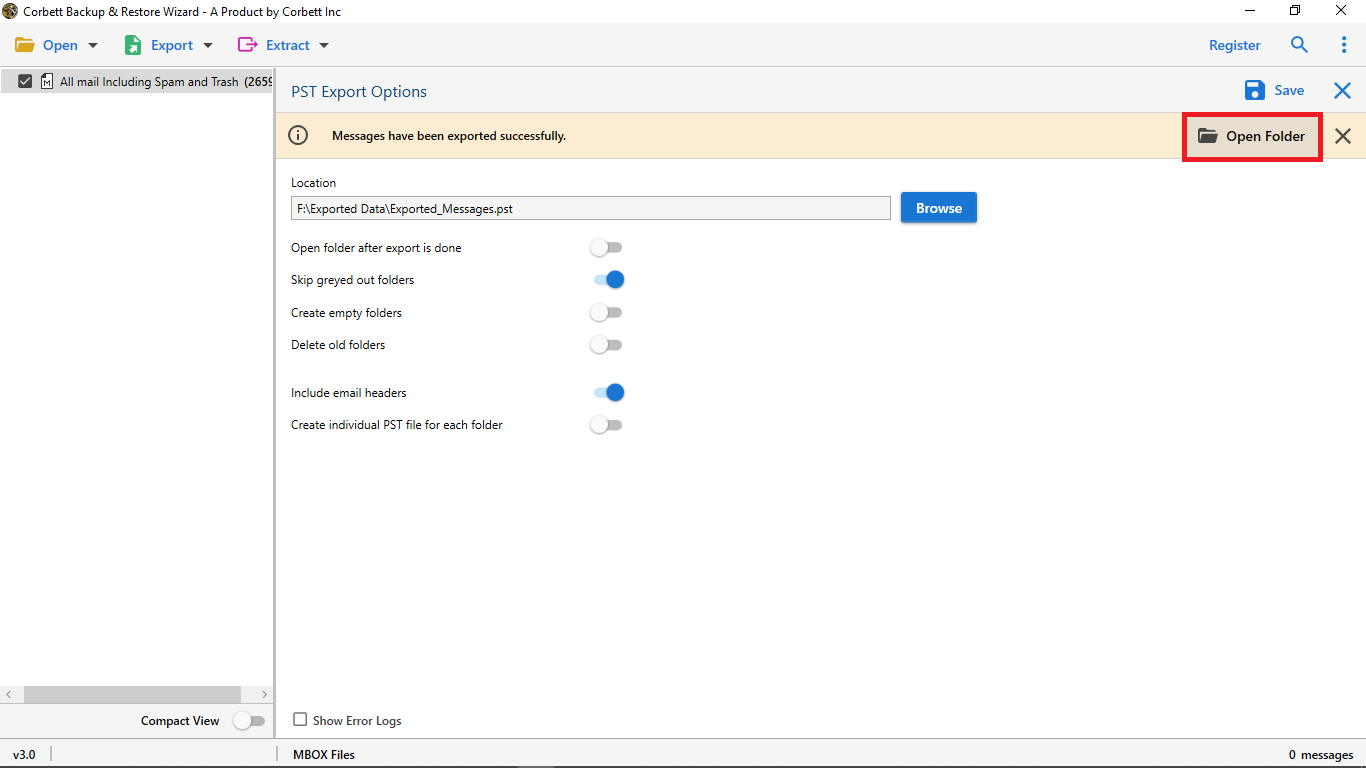Simple Guide to Migrate Thunderbird to Another Computer
Want to transfer your Thunderbird profile to another computer? Then, you are in the right place. In this article, we will explain two expert-proven methods to migrate Thunderbird to another computer. So read the article till the end.
Mozilla Thunderbird – An Overview
Thunderbird is one of the popular email clients which is available in Windows, Mac, and Linux operating systems. It is developed by the Mozilla company. The email program is free and provides functions like a full personal information manager with a calendar and contact book.
When a user’s desktop gets old and they purchase a new one. They often encounter problems regarding transferring their emails. The same issue occurs when exporting Thunderbird emails to another computer. So, how can you move your emails? But, we should first understand the issues users face in migrating their data. So, below we will share some user queries about this situation.
User Queries
“My HD desktop was 7 years old and contained important Thunderbird emails. I recently bought a new laptop and was trying to transfer my Thunderbird emails to the new laptop. But it didn’t work. So, please let me know how to transfer Thunderbird emails on another computer easily.”
“I have created backup copies of my important Thunderbird emails and want to save them on another computer. But, I am having problems doing this by myself. So, I need an easy way to migrate Thunderbird to another computer.”
By reading the queries we now understand the problem. Therefore, to resolve the issue, we searched the internet and found two methods to help you transfer Thunderbird emails. In the next article, we will explain these two options.
Manually Migrate Thunderbird to Another Computer
To move the Thunderbird emails you can copy your old Thunderbird profile to the new Thunderbird profile. We will use a Pen drive or other USB device to move the profile data. The method will be long, so we will divide the steps into two parts.
- Copy your old Thunderbird profile
- Paste profile data to the new computer.
Follow the above steps one by one with proper steps and your Thunderbird emails will be on your new computer in no time. Let’s start with the first step.
Step 1: Copy Thunderbird Profile from Old Computer
- On your old computer, open the Thunderbird.
- Click on the “Help” option from the menu bar.
- Select “Troubleshooting information” and “Open Folder” from the profile folder tab.
- Alternatively, follow this path: C:\users\Welcome\AppData\Roaming\Thunderbird\profiles\4qci4xo.default-release.
- From the above location, find your Thunderbird folder. After finding it, copy it to your flash drive.
Now that your old Thunderbird profile is saved in the USB, we go to your new computer and perform the next step.
Step 2: Paste Thunderbird Profile to New Computer
- Connect your USB device to the new computer.
- Open the Thunderbird and click the “Help” button.
- Select the “Troubleshooting information”, then the “Public Folder” tab.
- Click on the “Open Folder”, then “Roaming Folder”.
- In the folder, paste your copied data.
- A confirmation message will appear for overwriting. Click on “Yes”.
These two steps successfully export your Thunderbird emails. However some users may encounter issues by following the process. Let us see why?
Problems with Manual Method
The problems with this method are several, so below are the issues most users face during the steps.
- This method is a time-consuming process.
- If there is an issue with your USB device, you will not be able to migrate your data.
- Non-technical users may have problems following the steps.
Therefore, the method has more limitations than the benefits which makes it ineffective. But, there is another solution that is better than the manual method, the automated software.
Migrate Thunderbird to Another Computer with Expert Solution
If you are facing problems with the above method, the automated option is a great choice. Here, we will use Corbett Thunderbird Migrator to transfer Thunderbird profile to another computer. This tool moves your data securely without compromising the attributes of files. It is developed for Windows OS users and has an easy-to-use interface.
Guide to Migrate Thunderbird to Another Computer
- Download the Corbett Thunderbird Backup Tool.
- Click on the “Open” option then, “Email Accounts” >> “Add Account”.
- Enter your Thunderbird email details and click on the “Add” button.
- All your data will be shown in front of you. Now, preview the data.
- Click on the “Export” option and select the “Thunderbird” option.
- Browse the location to save your data and then, press the “Save” button.
There is another scenario where users need to transfer their Thnuderbird data into new computer. We will discuss it by offering a solution as well.
How to Move Thunderbird Emails with No Source Thunderbird Account?
The above steps are used when you have an old Thunderbird account and want to transfer to the new computer. Here, your source account still exists. But, what if you close your old Thunderbird account but before that you save the data in an MBOX file. If this is your case, we have the solution. Here, we use Corbett Software automated utility. Following are the steps to migrate your Thunderbird emails.
- Download and install Corbett MBOX Converter.
- Click “Open” >> “Email Data Files” >> “MBOX Files” option.
- Open your Thunderbird file and Preview it before exporting it.
- Select “Export” option and then “Thunderbird” option.
- Click on “Browse” button to set a location and then, “Save” button.
From these steps you will directly import MBOX to Thunderbird. Therefore, using these software will be very helpful in your work. These tools also provided many advantages as well.
Benefits to Use Automated Softwares
- The software allows you to save Thunderbird files in various file formats.
- It has the ability to auto-detect configured Thunderbird Profiles.
- The tool allows you to preview your Thunderbird in different view modes.
- You can also download Thunderbird attachments and email addresses.
- Users can sort their Thunderbird data using various advanced search filters.
So, the automated method is a great way to transfer Thunderbird emails to another computer. Its amazing features make the job easier.
Concluding Words
When users upgrade their desktop, they also need to move Thunderbird emails to another computer. Therefore, in this guide, we have explained two ways to migrate Thunderbird profile to another computer. The methods include manually copying the Thunderbird profile using the USB device and the professional way to transfer your Thunderbird emails.