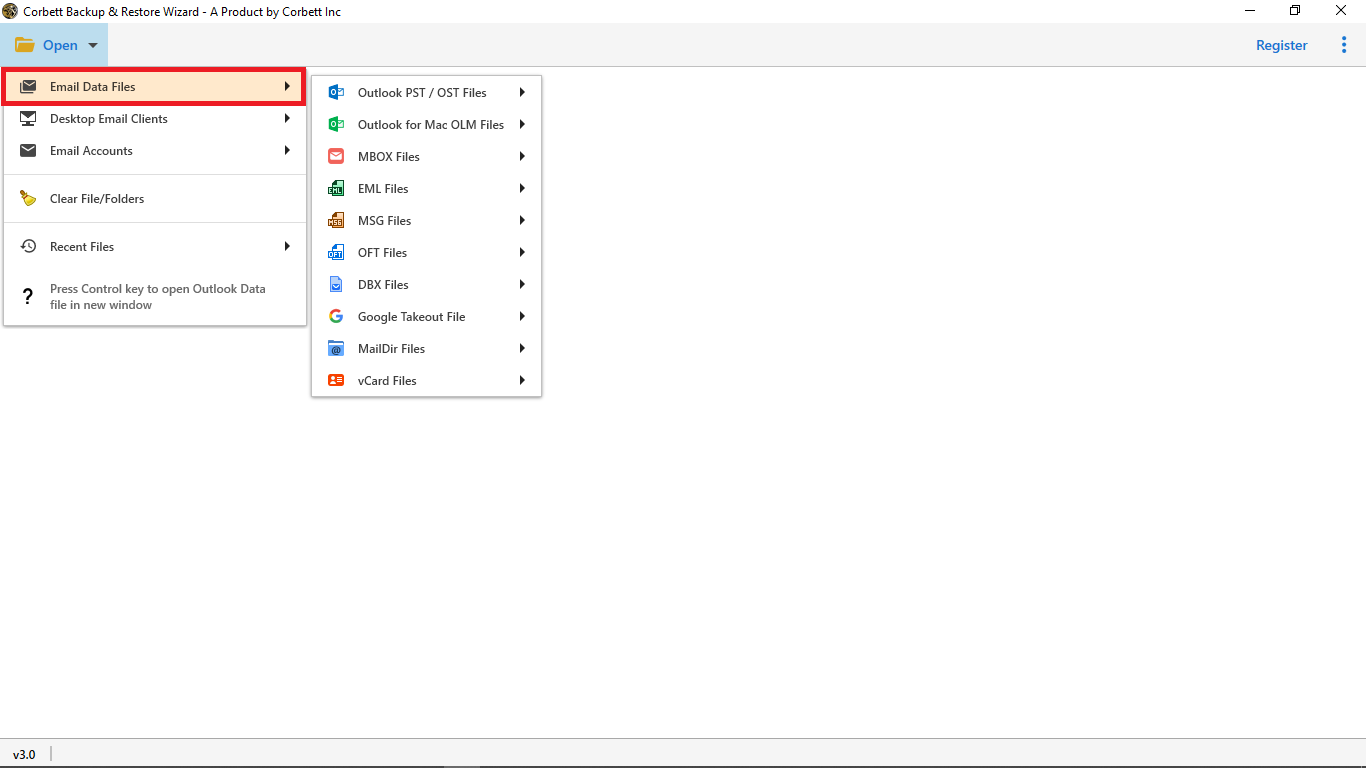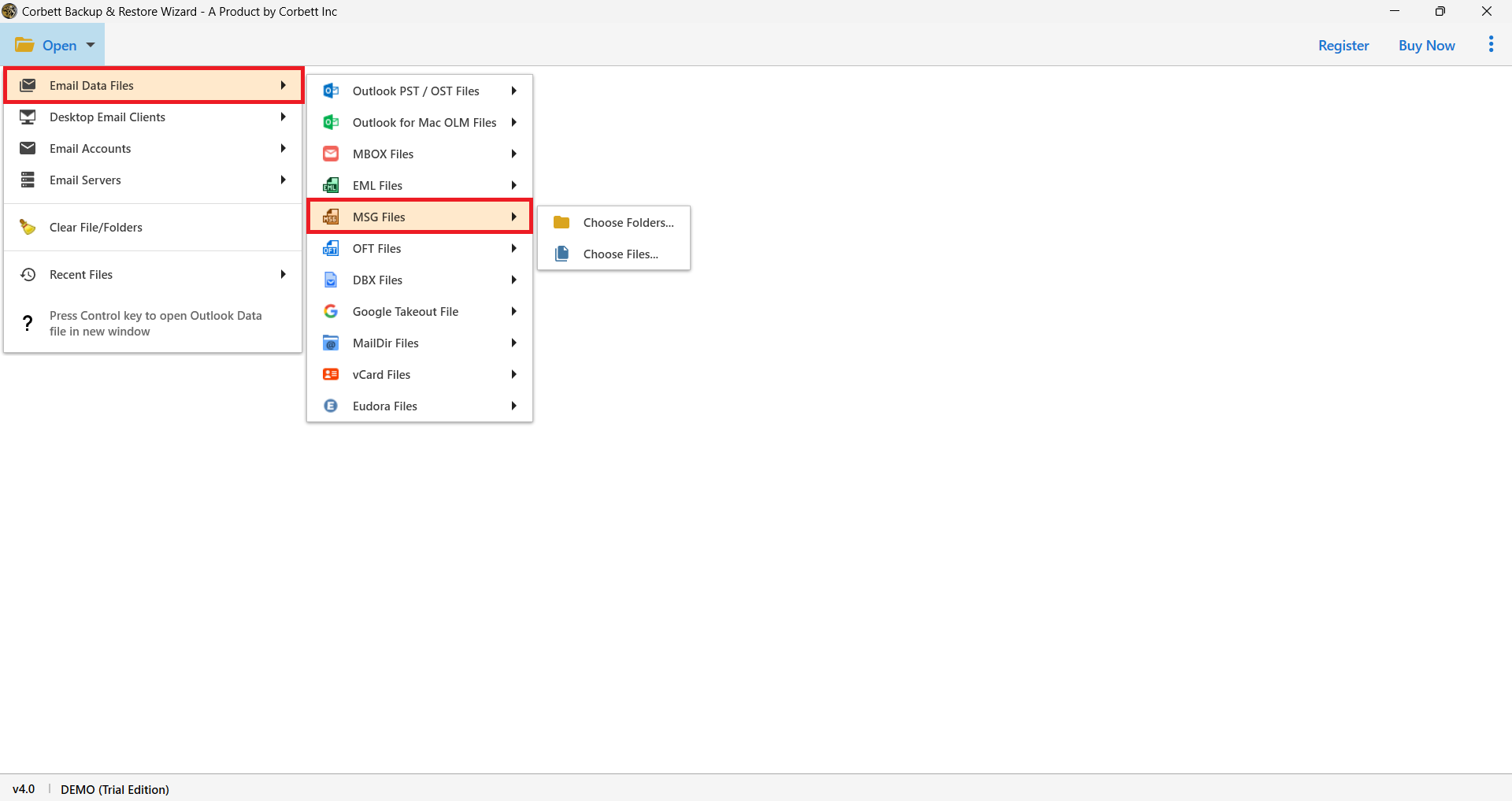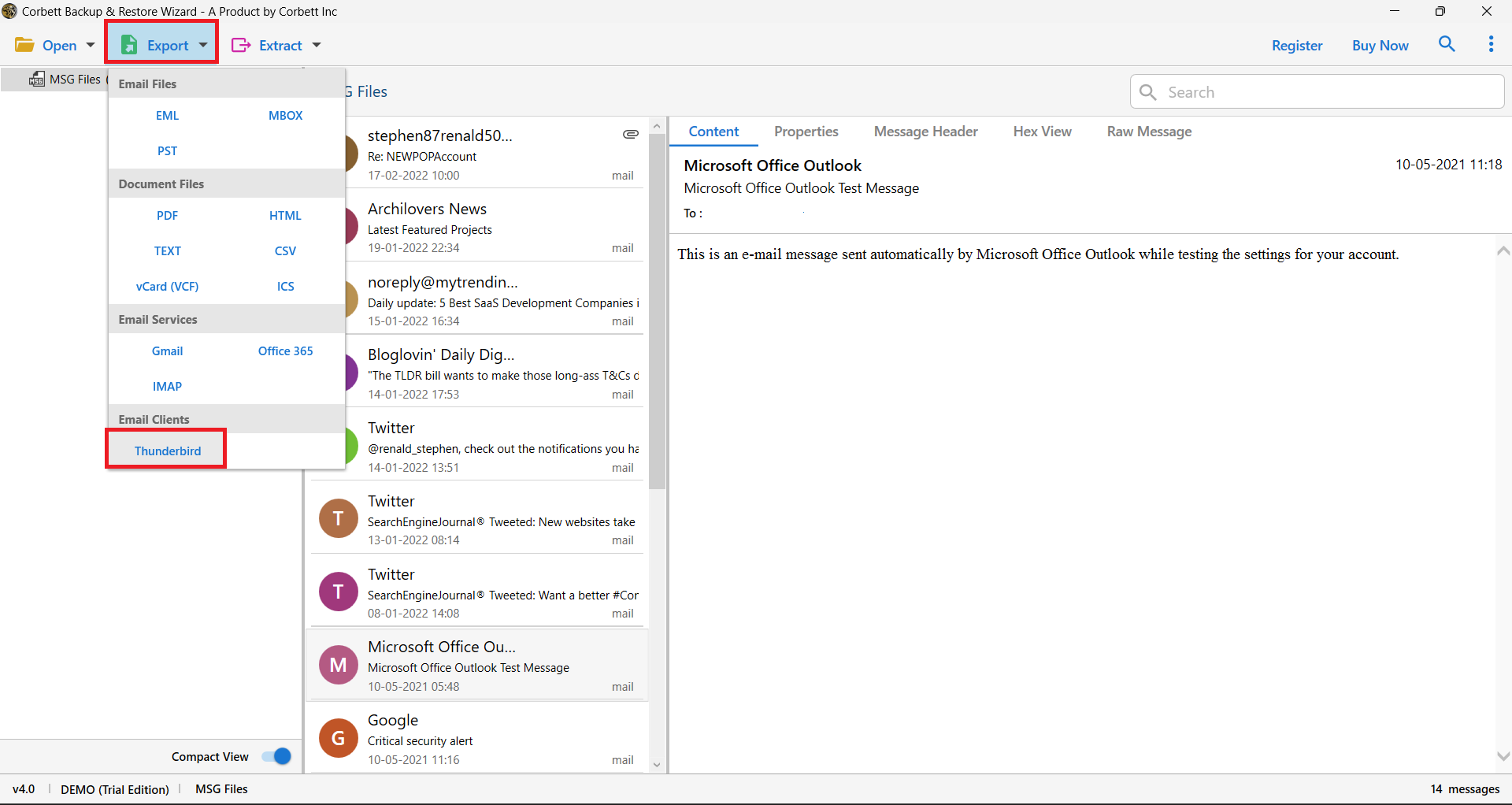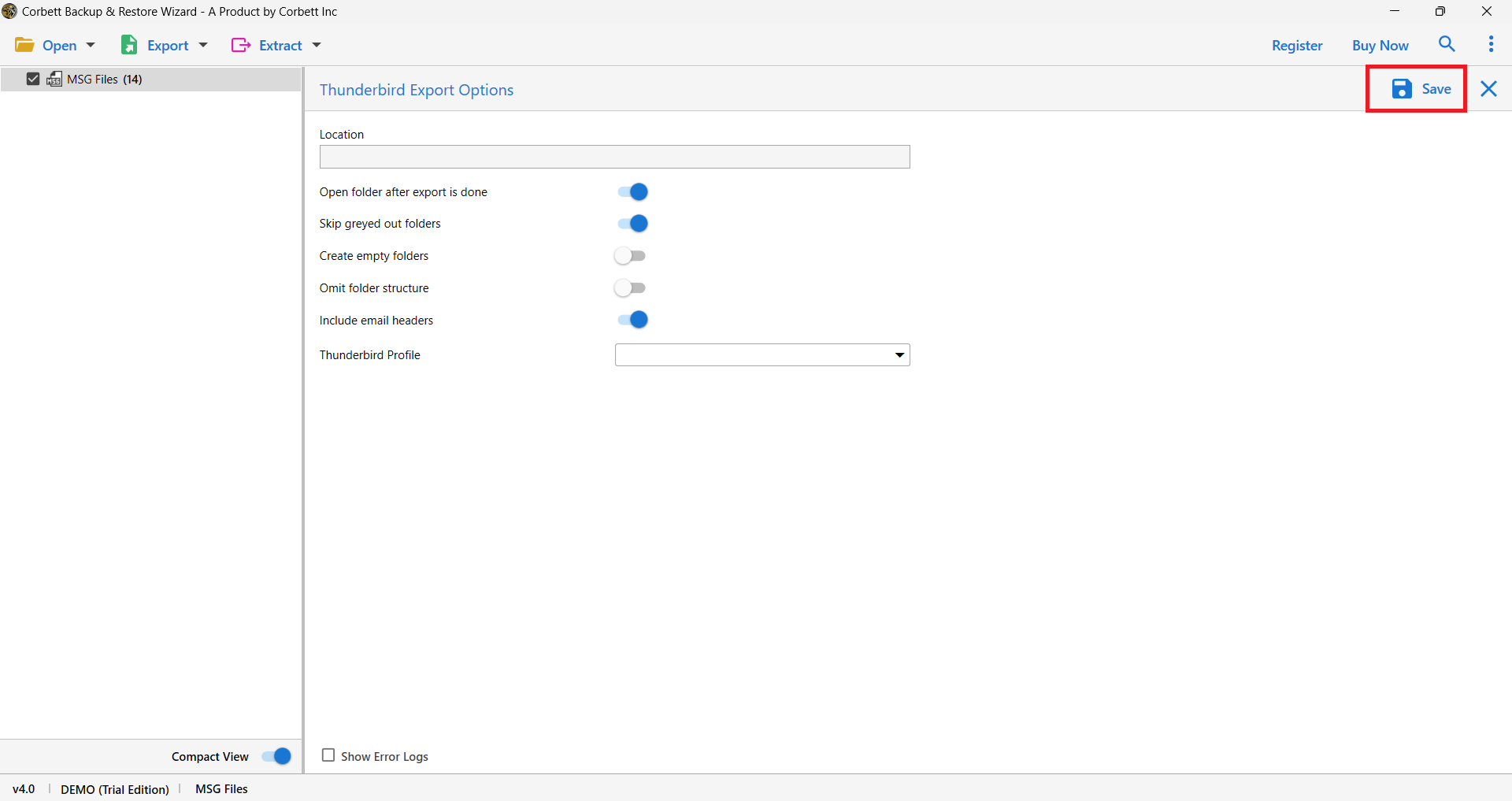Open MSG File with Thunderbird Easily – Updated Guide!
Why Users Need to Open MSG File with Thunderbird?
These are the reasons why users import msg files into import MSG files into Thunderbird:
- Having in-box channels, Thunderbird permits clients to sort the inbox messages naturally into the organizers.
- Thunderbird supports IMAP, due to which users can access their email clients from other locations as well.
- With the assistance of the selected view, clients get a chance to keep different messages open to get fast access to them.
- It assists clients with staying away from email tricks, which can get all your private information through phishing.
- Its fast pursuit choice empowers clients to track down one of the necessary messages without any problem.
These are some of the reasons why users are looking to import MSG files into Thunderbird. Let us move further and see how to import MSG to Thunderbird without any hassle.
Manually Open MSG File with Thunderbird
There is no manual way to directly import MSG files into Thunderbird. But to convert MSG files, you have to first convert MSG files to EML format. Follow the steps below to convert MSG file to EML, and then we have to open it with Thunderbird.
- Firstly, start Microsoft Outlook on your device.
- Then, select and drop the MSG file and hit the “Save As” icon.
- Then, provide the end location to save the file.
- And then select the TXT file extension from the drop-down list and save it.
- Right-click on the TXT file option and again change the file extension from TXT to EML.
- Then, you will see a warning message appear on the screen, click the Yes option.
- Now you have successfully saved your TXT file as EML.
- At the end, right-click on the EML file and choose Open with Thunderbird.
Limitations of the Manual Approach
- MSG files will no longer be able to be viewed after the warning pop-up appears.
- The procedure takes a long time to complete. Because of this, the files will take a long time to convert.
- MSG files with attachments cannot be accessed by users.
- The MSG file must be converted and opened multiple times.
- The manual method does not support bulk conversion.
- Using this method, you cannot open the whole MSG file content in Thunderbird.
- The user may require some technical knowledge to execute this process.
Directly Open MSG File with Thunderbird – The Expert Way
To get over the problems that are linked with the manual method, there is one flawless expert tool. Being a reliable as well as trustworthy solution, Corbett MSG Converter Tool does a great job in making the conversion process way more convenient as compared to other tools.
Having amazing qualities, including an easy user interface, users are finding it too simple to use. In the blog given, we are about to understand the required measures to take, as well as some of the most advanced features of the tool.
Steps to Import MSG Files into Thunderbird
- Upon installing the software, click the ‘Open’ button and then select ‘Email data files.’
- Then select MSG Files from the drop-down options and choose folders or files as per your wish.
- Browse the saved MSG files from your system and upload them to the tool’s preview panel.
- On the upper left, hit the Export button, and then in the email client option, you would see Thunderbird. Select that
- Select the Thunderbird profile where you would like to save the file, and finally tap on the “Save” button.
Why Choose this Robust Utility?
- Straightforward and Easy to utilize: The best part about this tool is that it has an entirely agreeable UI, making it simpler for users to run it. And easily complete the Export MSG files to Thunderbird.
- Particular exchange of information: If you want to move messages in a specific way, there could be no more excellent choice than this tool.
- Fast and Easy Conversion: When it comes to the movement cycle, the product makes it very helpful to move from one record configuration to another.
- 100% safe outcomes: Ultimately, something that matters the most is the outcome. Being one of the confided-in programming, it has consistently given 100% free from any harmful results to the users.
- Move from numerous email accounts: No matter if you need to relocate from a single account or multiple accounts, the product is the perfect fit for you.
Conclusion
In this guide, we discussed how to convert and import MSG to Thunderbird. To accomplish the task, we shared both manual and automated approaches. However, the manual solutions have certain limitations associated with them. Therefore, experts only recommend the above-shared automated utility for a hassle-free and reliable MSG to Thunderbird export procedure.