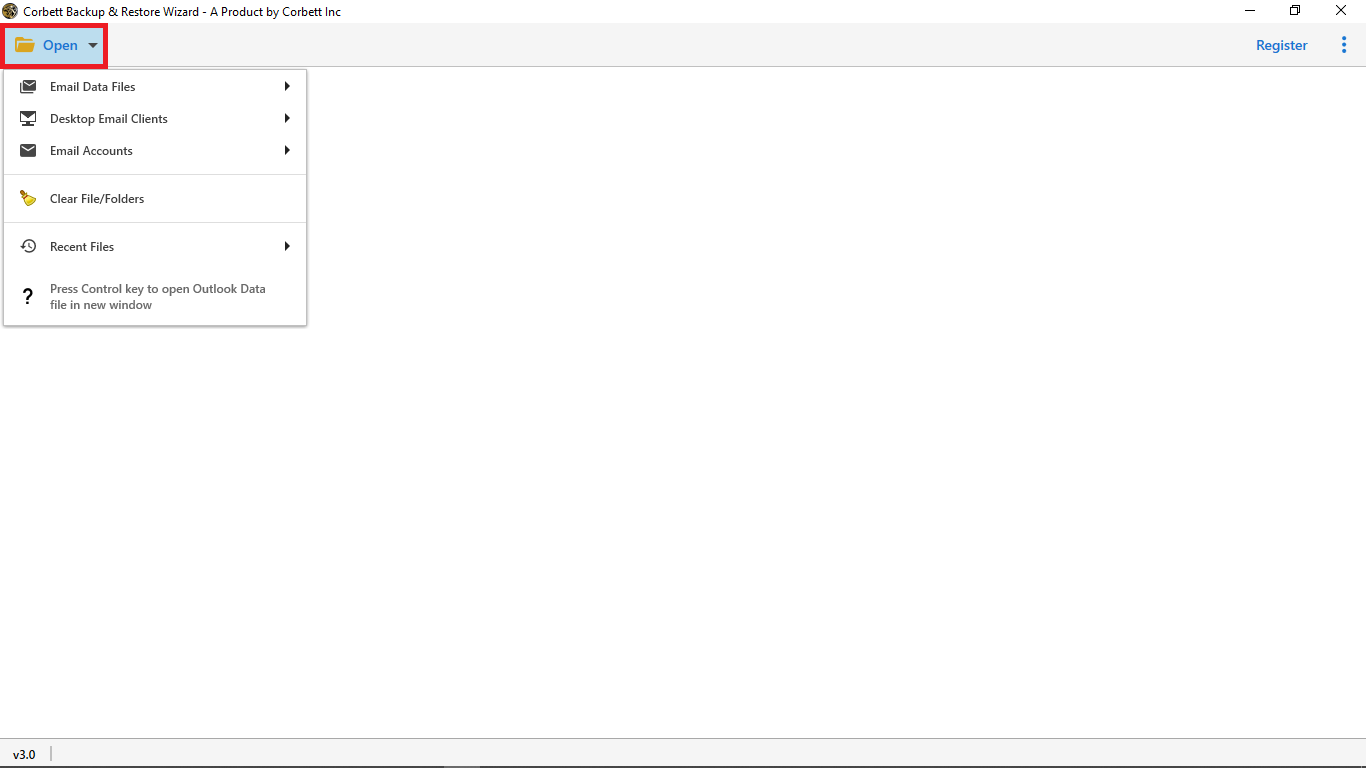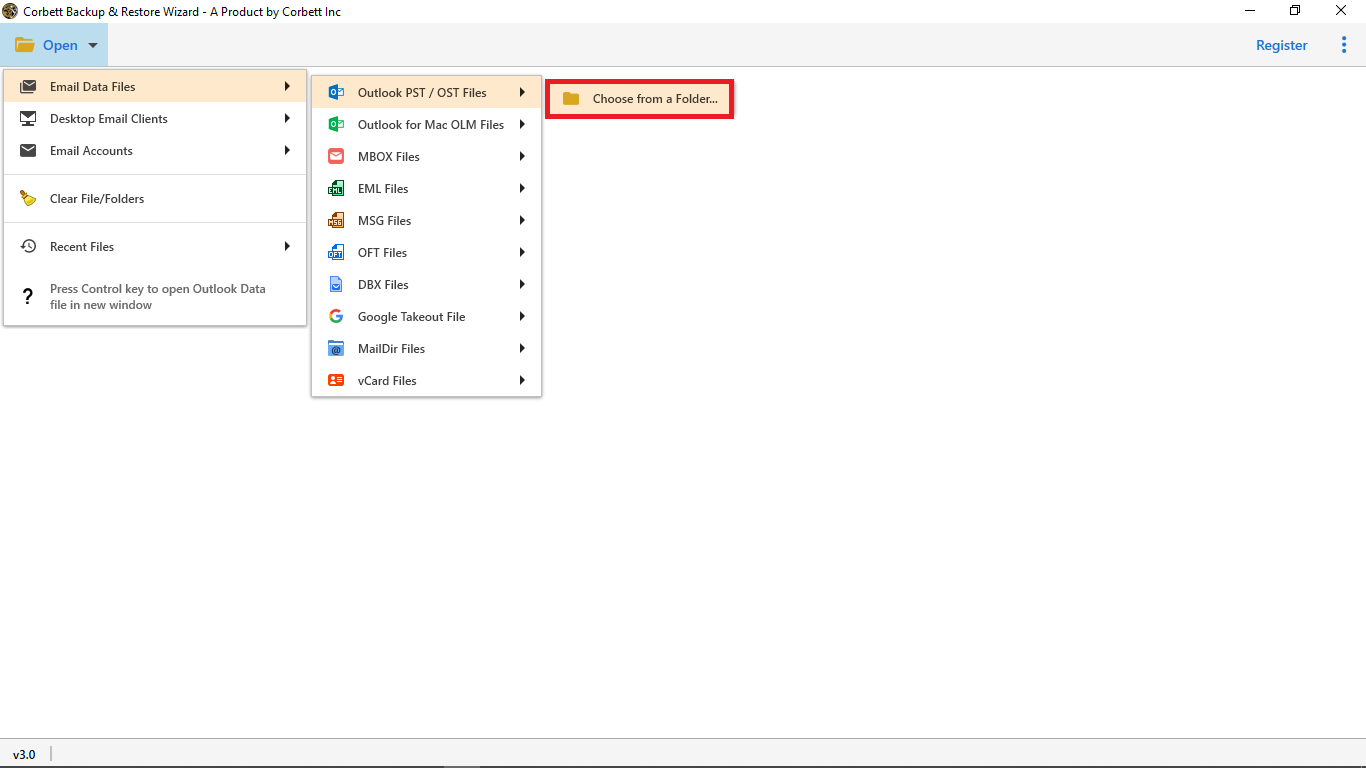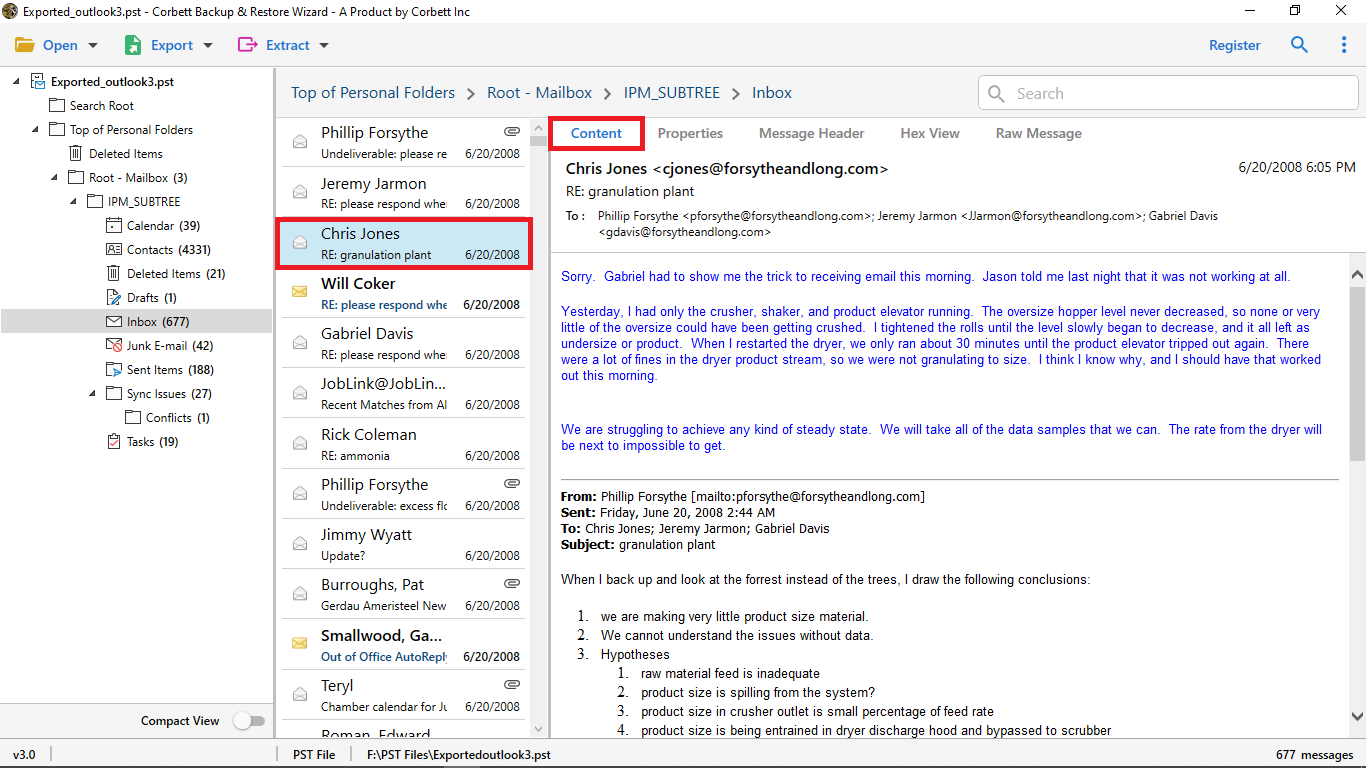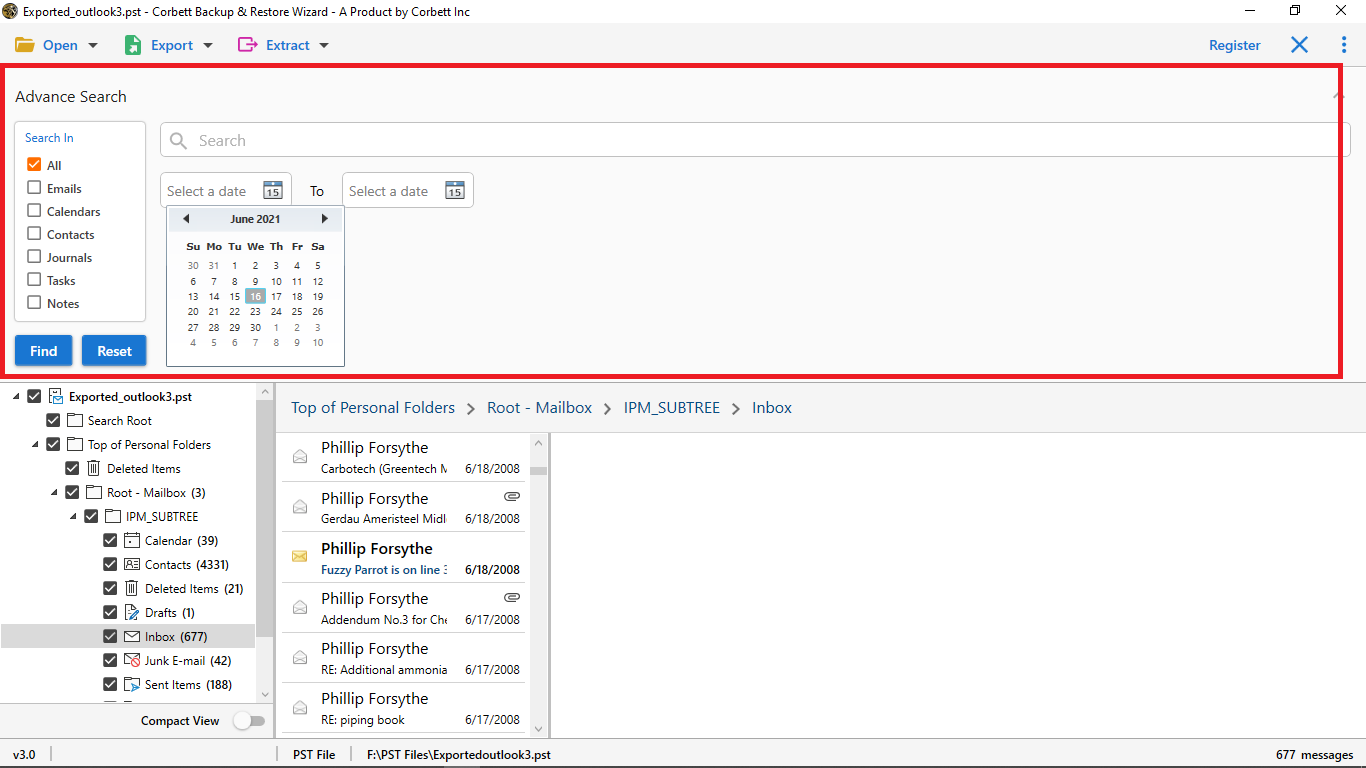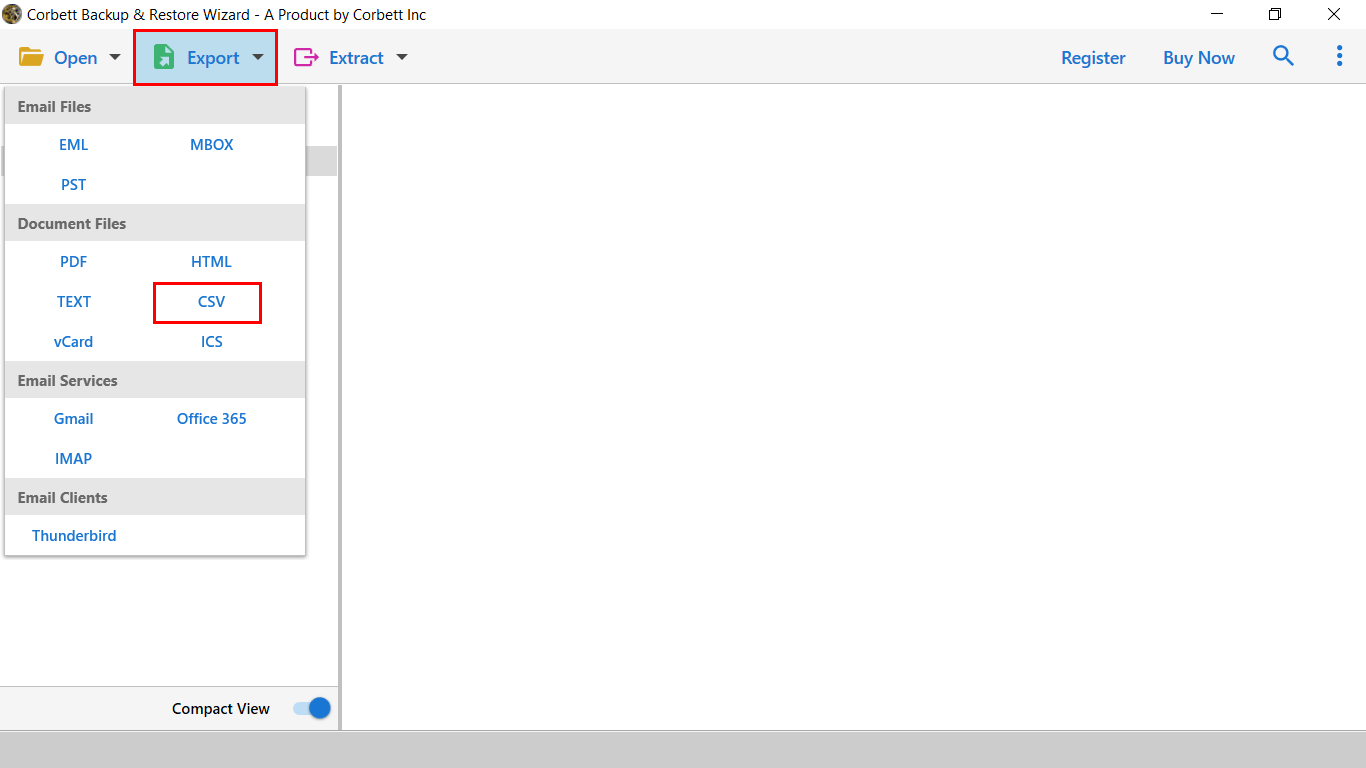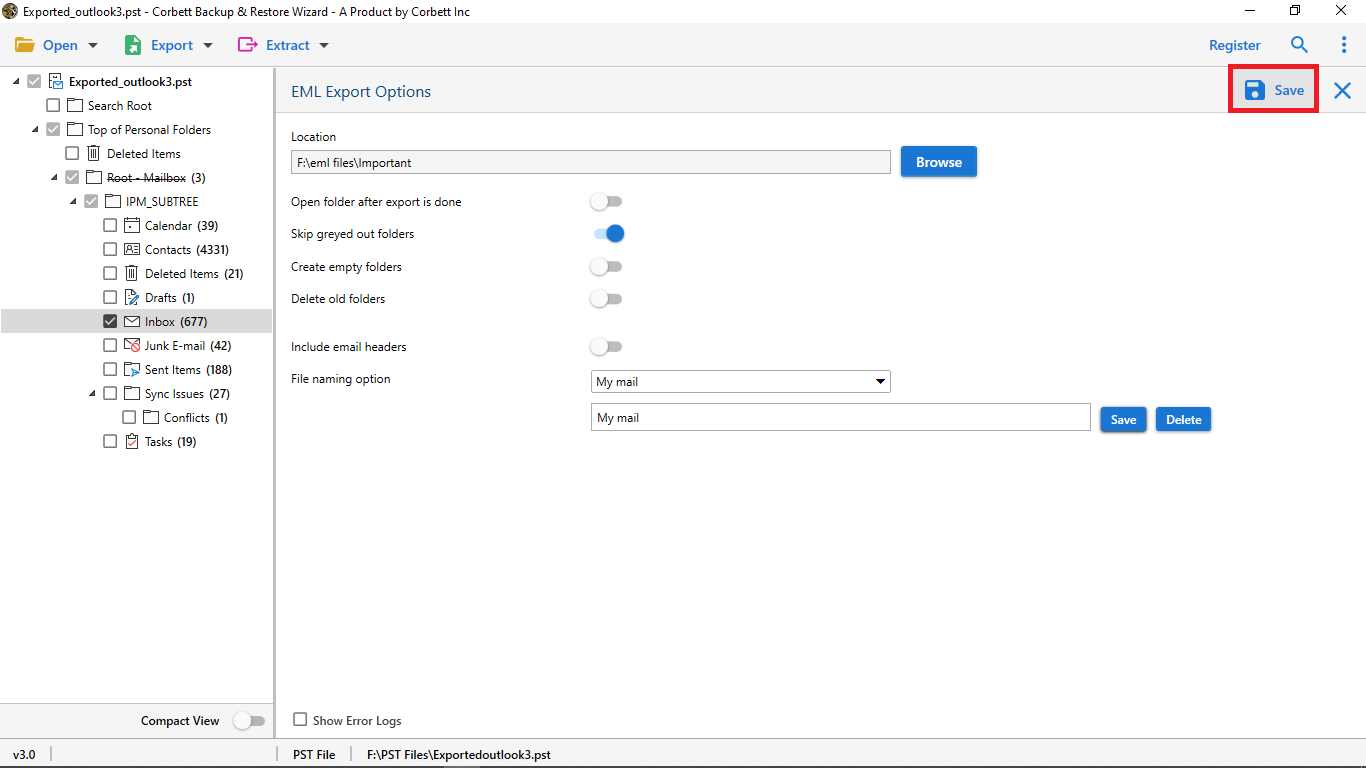How to Export Outlook PST Emails to CSV with Date?
Looking to convert your PST files to CSV format? You’re at the right place. This article explores the top solutions to export Outlook emails to CSV with date. We have drafted this technical write-up to share the top two manual and automated solutions to resolve your query. So, stay tuned and find out which solution is the best fit for you.
PST (Personal Storage Table) is one of the proprietary formats of MS Outlook. A PST file contains Outlook items like emails, contacts, calendars, notes, tasks, etc.
The Comma Separated Values aka CSV format, on the other hand, stores all its data in tabular formatting. Services like Google Contacts and Outlook support using the CSV file format. Along with that, it is generated in Excel Sheets and Google Sheets.
Prime Reasons to Export PST File to CSV With Outlook
- Efficient Data Analysis: PST is an email format whereas CSV is a document format. Thus, converting PST files to CSV aids in better management and analysis of data.
- Platform Independency: PST is a proprietary format of MS Outlook, due to this, a PST file cannot be accessed without its native application.
- Management and Editing in Bulk: With CSV file format, users get numerous advanced options for bulk managing and editing data in rows/columns. In comparison, editing data in a CSV file is always advantageous.
- Data Migration: Exporting Oultook emails to CSV format allows an easy and efficient data migration that is platform-independent.
- Easy Sharing and Legal Compliances: CSV file format is easier for sharing options as well as legal compliances in comparison to PST format.
Now that we are aware of the prime reasons to convert and export your Outlook PST emails to the CSV format, let’s move further in the blog and take a look at the solutions to accomplish the task.
Manual Approach to Export Outlook emails to CSV With Outlook
- First and foremost, launch MS Outlook on your system.
- Click on File >> Open & Export >> Import/Export.
- Then, select the “Export to a File” option from the list and click on “Next”.
- Afterward, choose the “Comma Separated Values” option.
- Upon doing so, select the PST contacts folder that you wish to export to CSV. In this step, you can only select one contact folder at a time. Thus, you will have to repeat the above-mentioned steps for multiple folders.
- Next, click on “Browse” to select the destination path to save the resultant files.
- Finally, click on the “Finish” button to start the PST file to CSV conversion process.
This is the step-by-step tutorial to accomplish the task with the manual approach. Unfortunately, this solution is overridden with a plethora of limitations and drawbacks. Let’s have a look at them in the following segment.
Drawbacks Associated With the Manual Approach
The manual method is completely free of cost, however, houses several limitations that make it an unappealing choice for users to convert their Outlook PST emails to CSV format.
- The manual solution involves a lot of steps which makes it lengthy and tiresome. Along with that, the process becomes quite complicated to perform for users.
- Using the solution, users can only convert one Outlook email to CSV format. Consequently, if you have multiple PST files to convert, you will have to repeat the process.
- Since the solution is manual in nature, it is prone to human error and this increases the chances of data corruption, or worse, data loss. To accomplish better results, users must possess appropriate technical insights.
All these drawbacks hinder the manual solution from satisfying users with the execution and the results. For a reliable and hassle-free approach, continue to the next segment of this article.
Expert Approach to Export Outlook Emails to CSV Without MS Outlook
Numerous technical professionals recommend the one and only Corbett PST File Converter for a successful and smooth-sailing PST to CSV conversion process. The tool is an expert favorite due to the many qualities it possesses. It is highly proficient in converting and exporting users’ Outlook PST emails into Excel CSV format with date. Along with that, this tool is a standalone application which means one does not have to install MS Outlook in order to use this utility. In addition to that, the utility offers its users an abundance of advanced features such as the Date Filter that also helps in selective conversion.
Steps to Convert Outlook PST to CSV Format Without Outlook
- Download and launch the PST to CSV Converter on your Windows OS machine. Click on the Open button.
- Next, select Email Data Files >> Outlook PST Files >> Choose from a folder, from the dropdown list.
- Upon doing so, the software will upload and display your Outlook emails. Preview your uploaded data in the dedicated preview panel of the software.
- Select the “Advanced Search Settings” >> check the box beside the “email” option >> provide the desired “to” and “from” timestamps in the date filter.
- Once the tool filters out the results, click on the “Export” button and select the “CSV” option from the dropdown list.
- At last, apply the preferred advanced options and click on the “Save” button.
This is the step-by-step tutorial on exporting PST files as CSV using the expert-recommended utility. In the following segment, we have shared a few features of this astonishing utility as well so you can see why this tool is an expert-favorite.
Why Do Experts Recommend the Automated Solution Over the Manual Ones?
The automated utility is an expert favorite choice as it provides a plethora of advanced features that make the entire conversion process smooth and hassle-free. Let’s have a look at some of the prime features of the utility in this segment.
- Proficient and Reliable: The automated software proficiently executes the conversion process and provides immaculate reliability to its users. This is why, this utility is a primary preference of technical experts.
- Dedicated Preview Panel: This expert-favorite tool comes with a dedicated preview panel containing four different modes. Each view mode displays different attributes of user-uploaded PST file data.
- Supports Batch Conversion: Unlike the manual approach, users can perform batch PST to CSV file conversion using this professional software. This makes the execution swift and hassle-free.
- Maintains 100% Data Integrity: This tool promises to preserve and maintain the original folder structure and hierarchy as the original throughout the conversion process.
- Windows OS Compatibility: Whether you use the latest or the older version of the Windows OS, this utility is compatible with all Windows OS versions, thus, you can use it on any Windows machine without any issues.
So There You Have It
In this article, we discussed the top solutions on how to export Outlook emails to CSV. We shared both a manual solution and an automated solution to accomplish the task. Unfortunately, the manual solution comes with a plethora of limitations. Thus, technical professionals recommend users go for the above-recommended PST to CSV converter for smooth and reliable results.
Blog Recommendations:
- How to Convert PST to ICS? Complete Guide