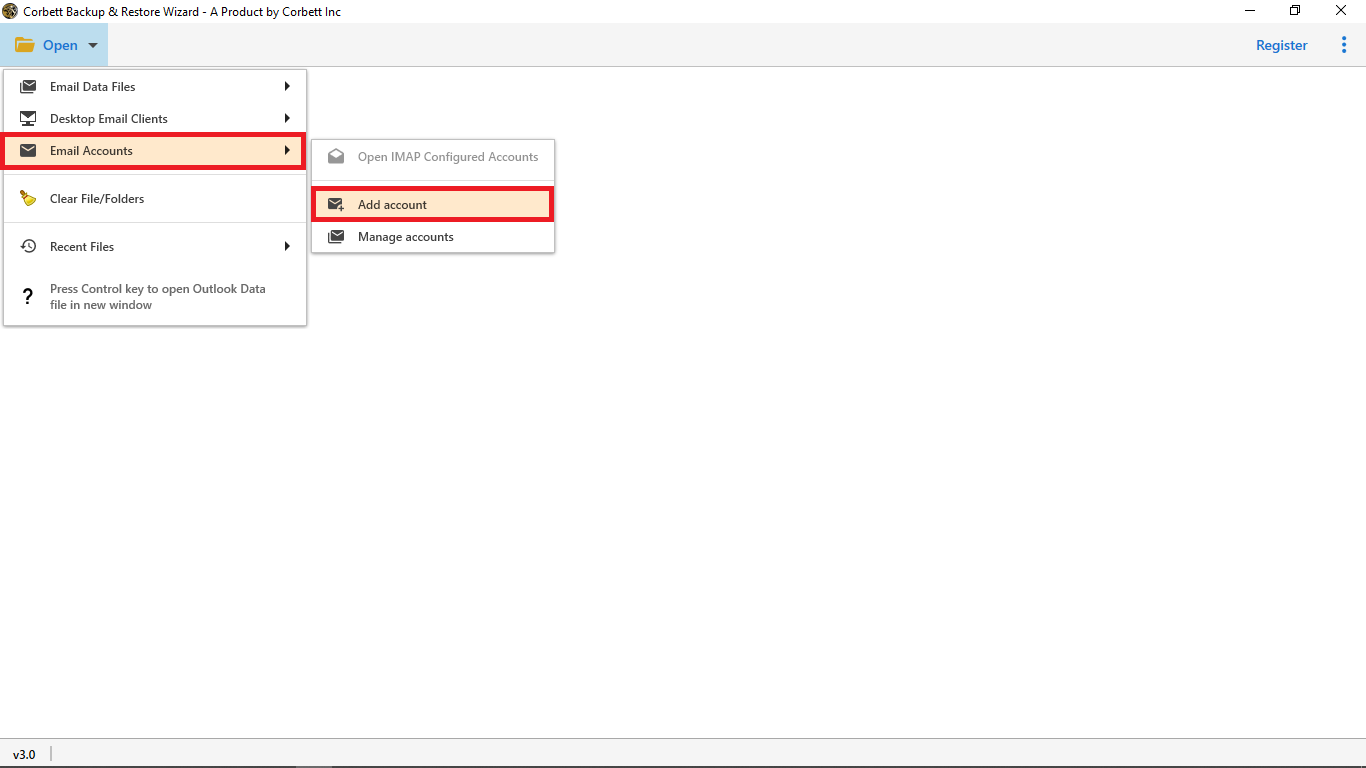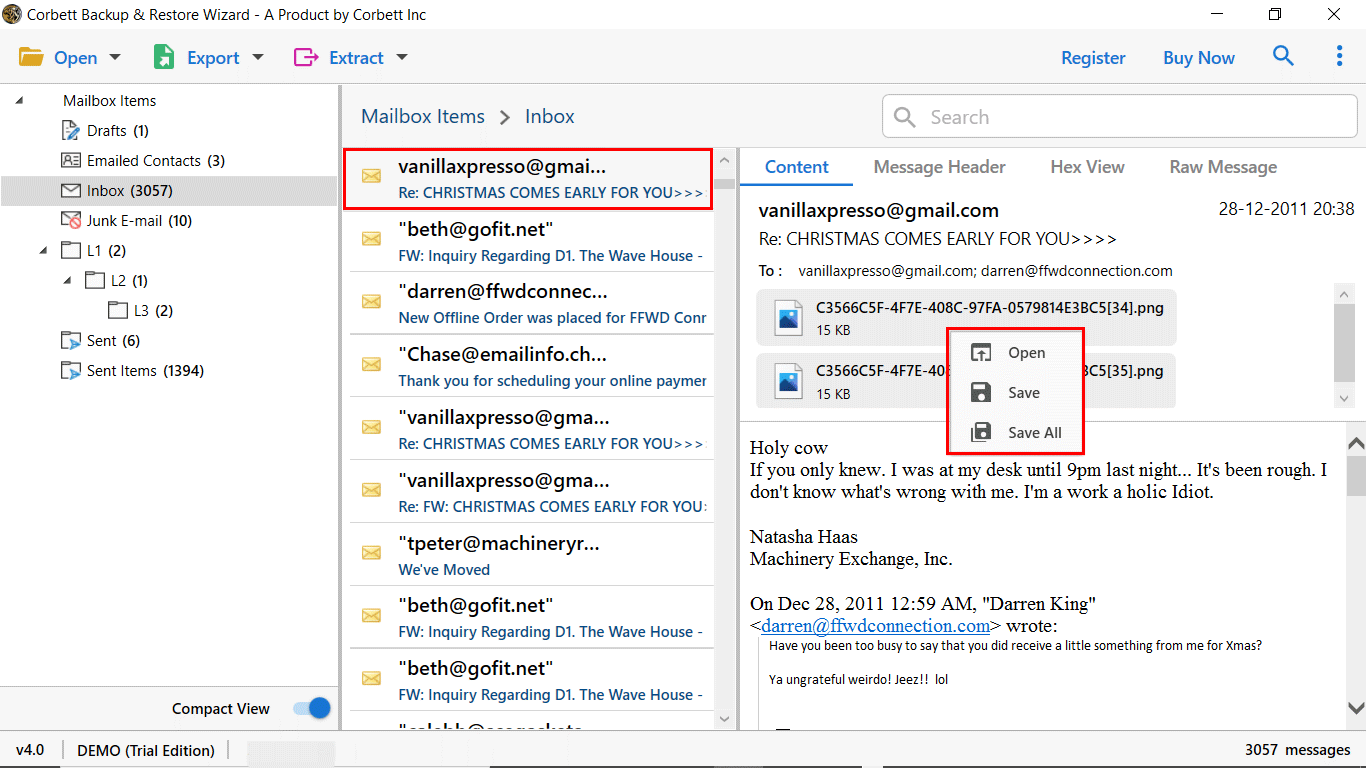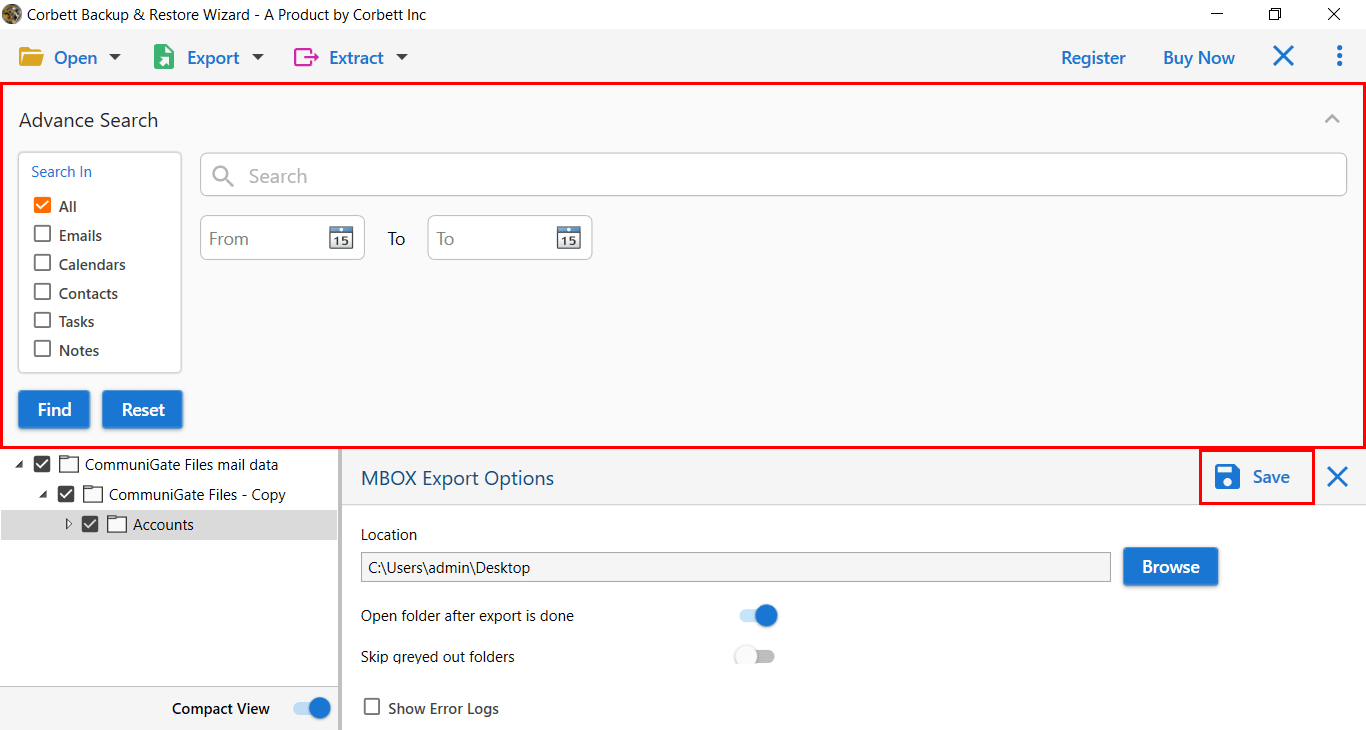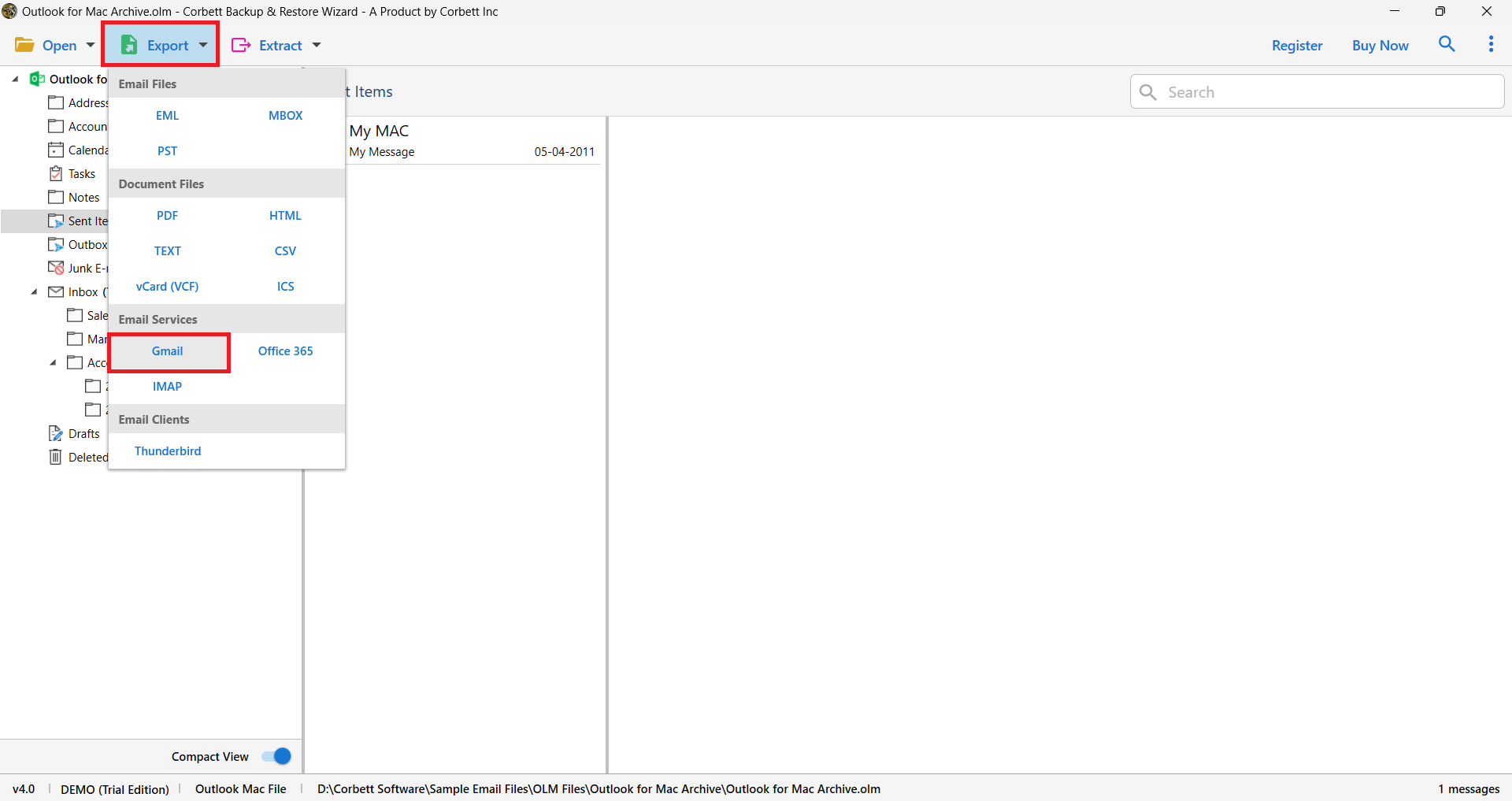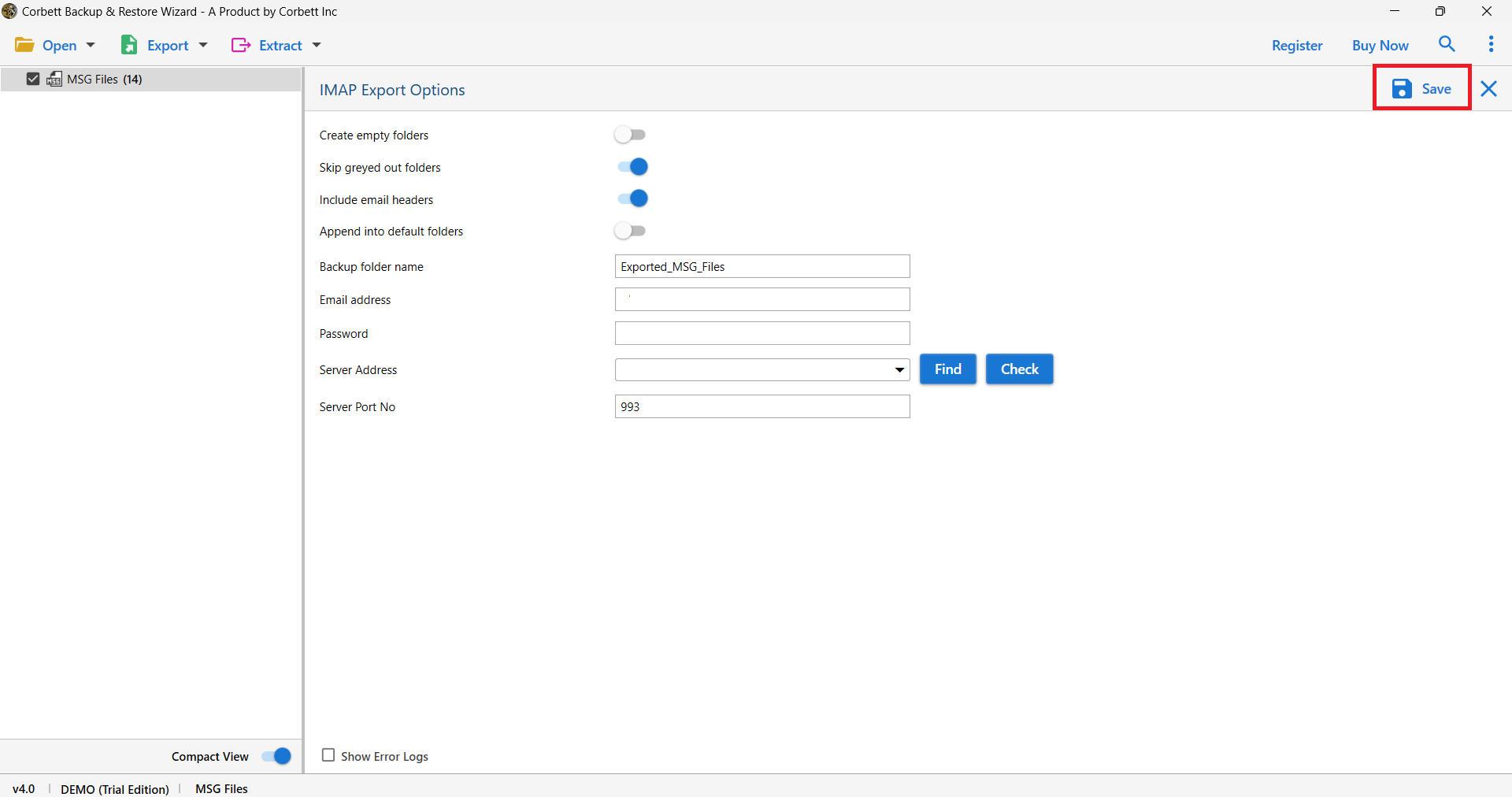Complete Guide to Export Zoho Mail to Gmail Account
Zoho Mail vs Gmail- Why Do Users Want to Add Zoho to Gmail?
Gmail is the largest email service platform in the world, offered by Google with around 1.5 billion active users. It provides a webmail interface that is accessible through a web browser as well as its mobile application and also supports third-party email clients with the help of its POP and IMAP protocols. There are various reasons why users want to export Zoho mail to Gmail, let us have a look at some of them discussed below.
- Gmail has various user-friendly as well as advanced features that make it ideal for users to manage all their data and enhance their work experience.
- Zoho doesn’t have any features like spam filters, on the other hand, Gmail offers spam filtering which is very accurate and thus prevents spam from entering your mailbox.
- Gmail offers 15 GB of free storage space to each and every user with a maximum attachment limit of 25 MB sent by emails.
In the next section, we will discuss the step by step method of manual solution to add Zoho to Gmail.
Manually Export Zoho Mail to Gmail Account
- Open the web browser on your system and log into your Zoho email account.
- Now, go to “Settings”, select the “Email Forwarding and POP/IMAP option” and then enable the IMAP option to access your emails.
- Next, log into your Gmail account, go to “See all settings” and then click on the “Accounts and Import” option.
- Click on the “Add another email address” option, enter the name and email address, and then click on the “Next Step” button.
- Next, fill in the “SMTP Server- smtp.zoho.com”, “Port Value- 465”, provide the username and password, and then click on the “Add Account” button.
- After this, click on the confirmation link sent in your Zoho mail and again go to the “Email Forwarding and POP/IMAP” option.
- Click on the “Add email address” option, enter your Gmail credentials, and then click on “Next”.
- You will receive a confirmation link on the entered email address and you need to enter the same code in your Zoho account to successfully complete the process.
The manual method to export Zoho mail to Gmail is a very tedious and time consuming task, also, it requires good technical knowledge to complete the whole process without any data loss. But, we also have an alternate solution for the users from which they can easily complete the Zoho to Gmail migration process.
The Expert Way to Move Zoho Mail to Google Mail Account
Alternatively, you can take the help of the Corbett IMAP Migration Software recommended by experts in order to export Zoho mail to Gmail in an easy and secure way. The tool has the ability to perform the migration of personal as well as business IMAP-enabled accounts into multiple file and document formats like EML, MBOX, PST, PDF, vCard, HTML, CSV, etc.
The tool has an advance search option that allows users to perform granular search and migration of folders, emails, and many other data. This migration process is completed by the software while maintaining the complete email properties like email header, folder hierarchy, and file structure.
Steps to Add & Export Zoho Mail Emails to Gmail
- Launch the tool on your system and click on “Open” at the top left side of the screen.
- Go to “Email Accounts”, select the “Add account” option, and then enter the “Email address” and “Password” of the source account.
- Click on the “Add” button and view the email files with the help of a dedicated preview panel.
- You can use the “Search” option at the top right side of the screen to perform an advance search of your email data with high accuracy.
- Now, click on the “Export” button, and from the “Email Services” section select the “Gmail” option.
- Enter the “Email address” and “Password” of your Gmail account and then click on the “Save” button.
Advanced Features of the Professional Tool
The tool has various advanced features that make it an ideal choice for users to export Zoho mail to Gmail, let us discuss some of them here.
- This software allows users to migrate their complete mailbox data from 100+ IMAP accounts into various file and document formats like EML, MBOX, PST, PDF, CSV, HTML, etc.
- Users can easily migrate from IMAP account to account, IMAP server to server, and also support migration to email services like Yahoo, Gmail & Office 365.
- The tool has the ability to maintain the complete email properties like file structure, email header, and folder hierarchy.
- Users have the option to use an Advance Search option that allows them to perform granular migration of selected emails, folders, and much more data.
- The software can auto-detect the email server address and port number of all the IMAP-enabled accounts and is compatible with all versions of Microsoft Windows.
Conclusion
There are many users who want to export Zoho mail to Gmail and as a solution to this query, we have discussed the best and verified solutions to do that. However, the manual method to do that is very tedious and has a high risk of data loss if you don’t have good technical knowledge. Therefore, the ideal solution for every user is to take the help of the professional tool discussed in the article to export your Zoho emails to your Gmail account in an easy and secure way.