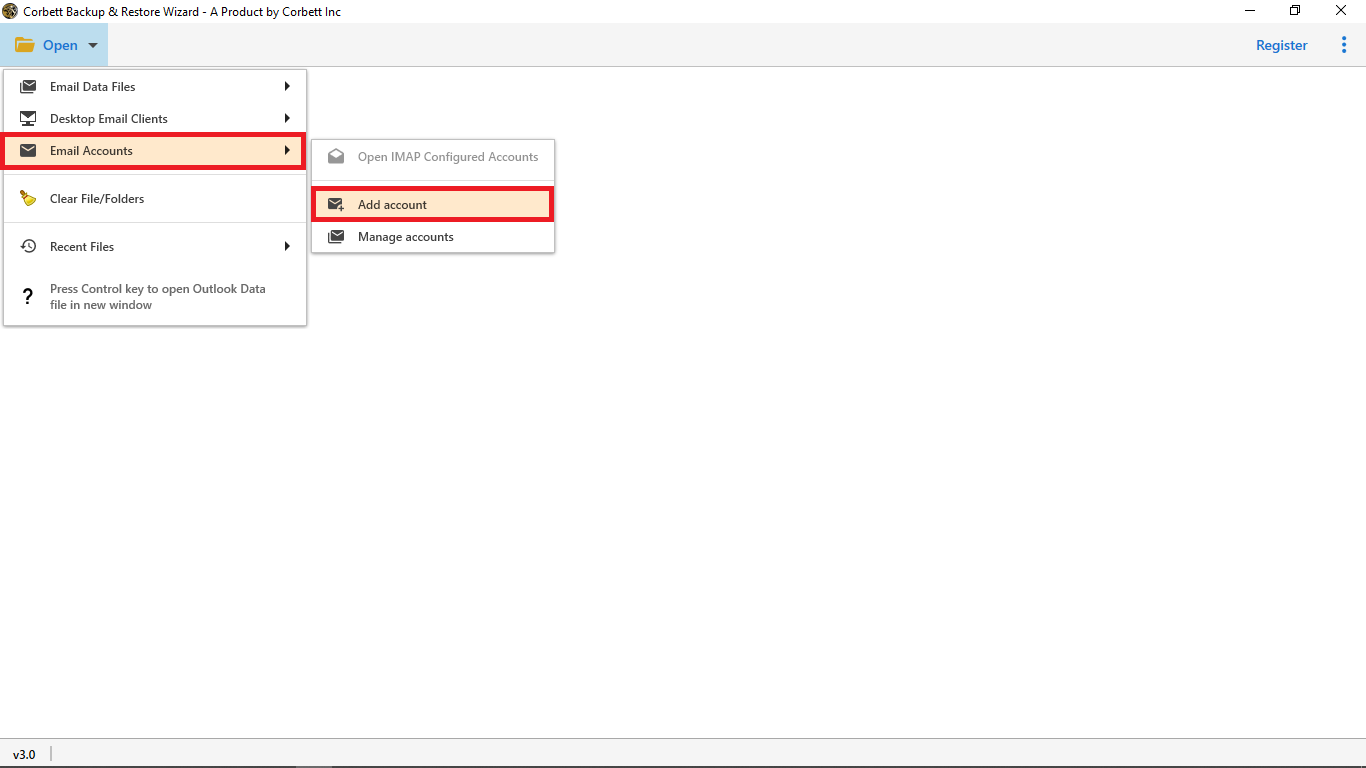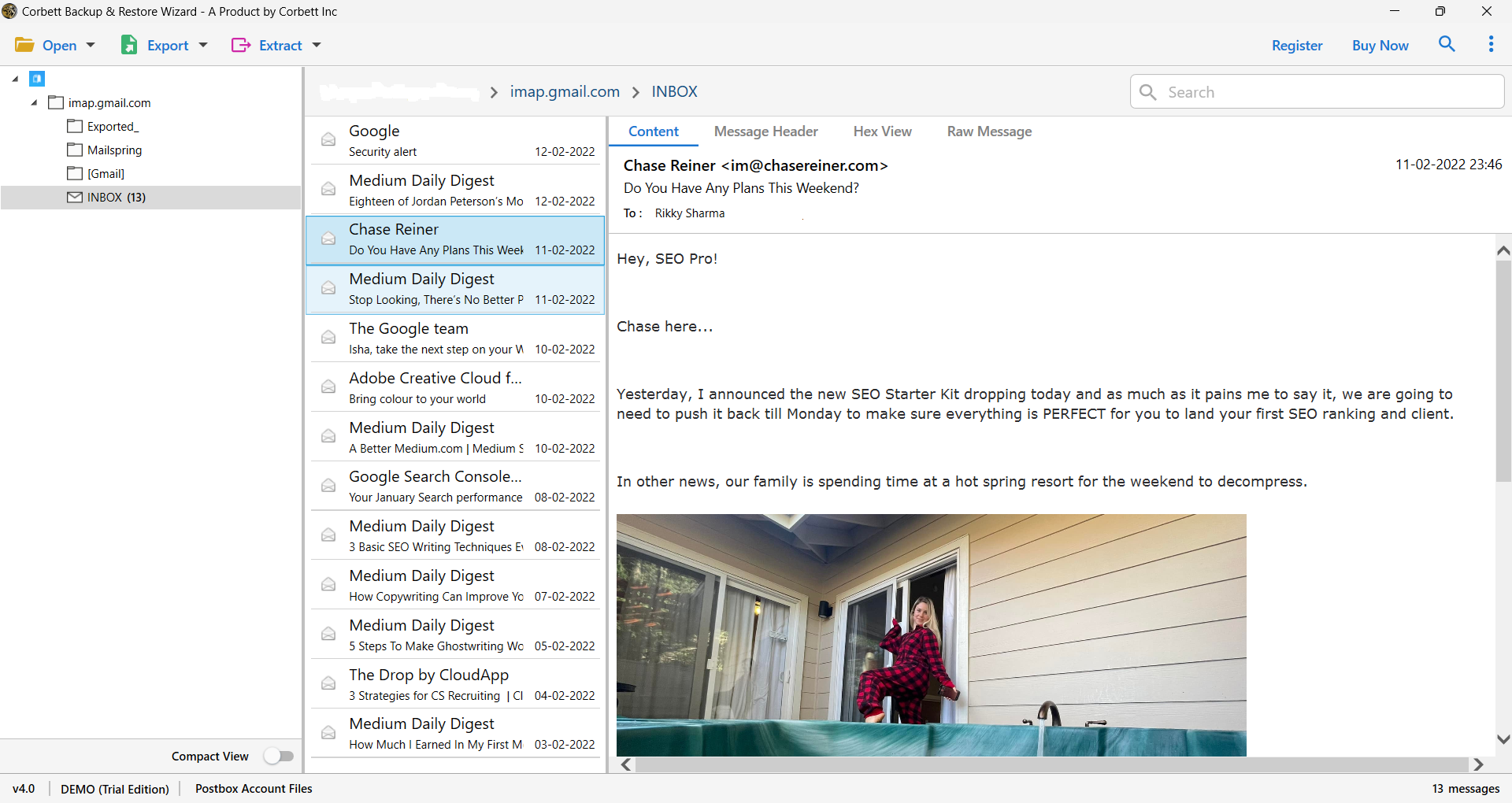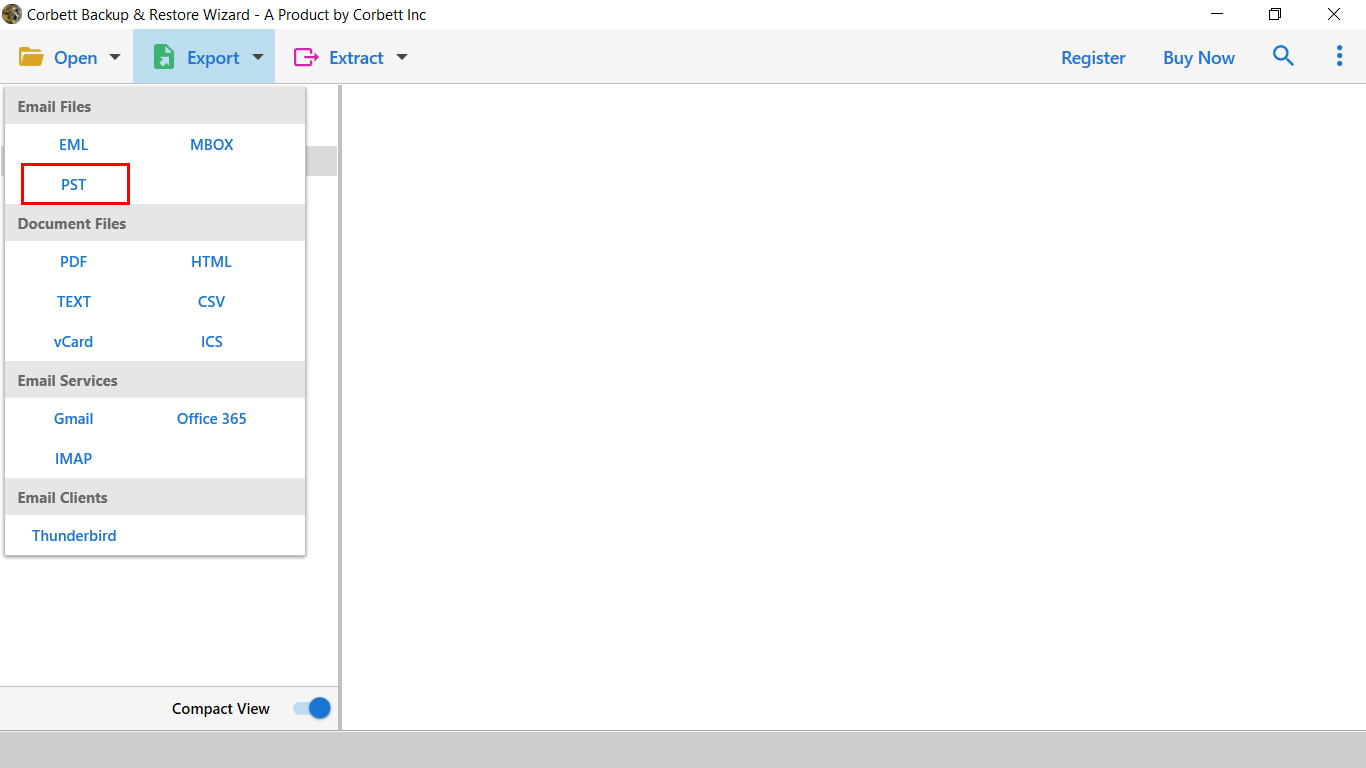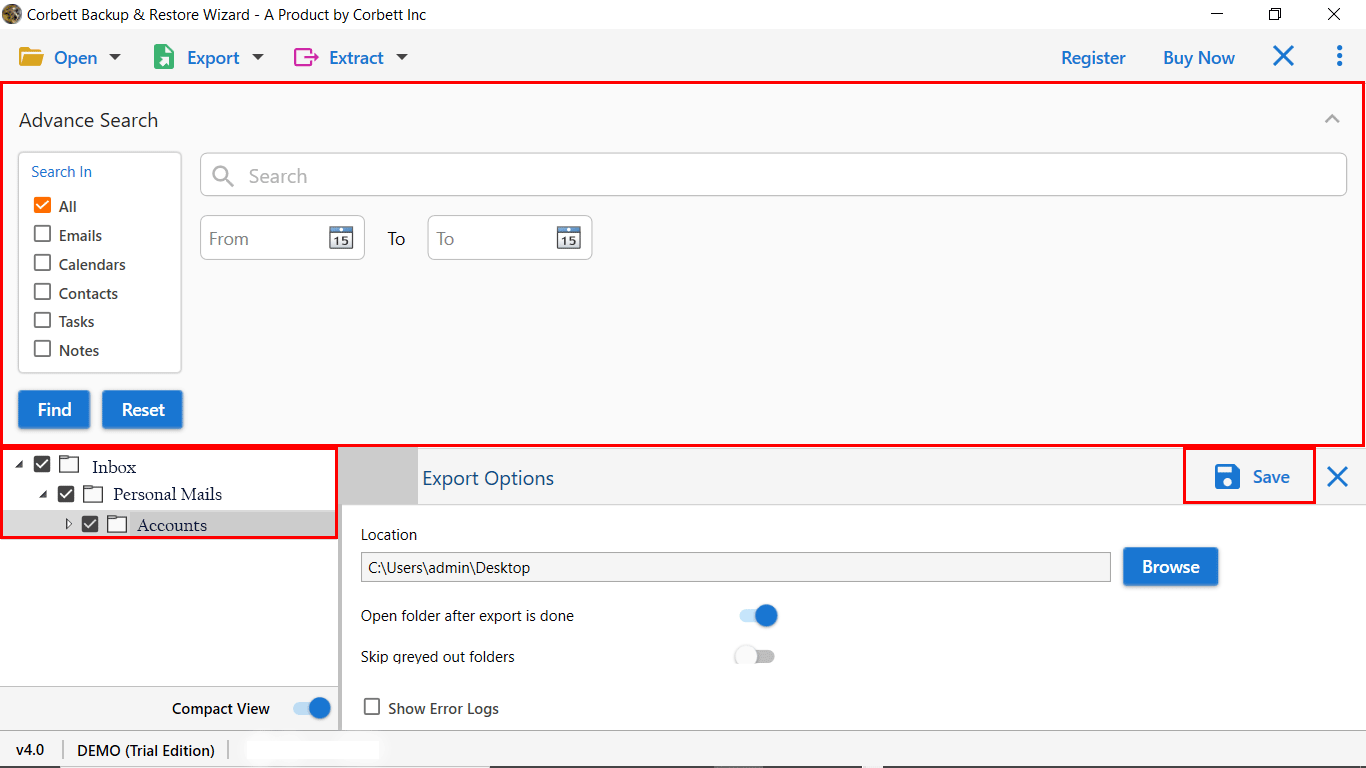How to Export Zoho Mail to PST File? Verified Solutions!
Zoho Mail is an email hosting platform that also offers reliable email communication services with multiple features and collaborative tools to effectively manage all data. However, due to some problems like limited storage, integration complexity, and data privacy concerns many users want to export Zoho mail to PST file format. Doing this allows them to access all their email data on any device or platform without depending upon the requirement of an internet connection.
However, most of the users don’t know how to successfully complete the process, therefore, in this article, we have discussed the trusted and verified solutions by experts that you can use to successfully complete the export process without any data loss.
Key Reasons to Convert Zoho Mailbox to PST
Exporting Zoho emails into PST file format has multiple advantages and hence, a lot of users want to export Zoho mail to PST, let us discuss a few of them here in brief.
- Saving your Zoho mailbox data in the PST file format provides a convenient method to create a backup or archive of important email data along with related attachments, ensuring data security and anytime accessibility.
- Having all data in the PST file format makes it convenient for users to transfer it to different supported email clients and platforms such as Microsoft Outlook, Thunderbird, etc.
- PST files are platform-independent and hence users can access and manage all their data on different operating systems, providing them complete flexibility.
- By converting and storing all Zoho mailbox data into PST file format users can save a lot of storage space in their email client and thus, enhance its performance.
Export Zoho Mail to PST with Manual Solution
- Log into your Zoho mail account and then go to “Settings” represented by the gear icon.
- Now, click on “Mail Accounts >> Email Forwarding and POP/IMAP”, enable the IMAP access, and save the made changes.
- Next, configure the Zoho Mail in an email client such as Outlook using the IMAP Server and Port settings.
- After successful configuration, all your Zoho mail folders will start loading in the email client, select the emails that you want to export.
- Use the “Import/Export Wizard”, select the file format as “PST” and then follow the prompts to successfully complete the process.
As you can see, the manual method involves a lot of technicalities and is a complex process for a normal user who doesn’t have good technical knowledge. Hence, the manual method becomes very challenging for its successful completion and also has a very high risk of data loss.
But you don’t need to worry as we have discussed an alternate solution too, that is recommended by professionals and experts to successfully export Zoho mail to PST file format.
How to Convert Zoho Mailbox to PST File? Expert Solution
Considering the limitations of the above discussed manual method, it is best for users to take the help of the expert recommended Corbett Email Migration Tool, a perfect solution to export emails from any source. It is the best available solution that allows users to convert users mailbox data into multiple file and document formats with all file and data attributes.
The tool has an Advance Search option to sort and filter data from the mailbox to perform migration of selective data along with their related attachment files. Also, the tool has the capability to detect the source files of the configured email accounts and servers directly on all versions of Windows OS.
Quick Step by Step Method to Export Zoho Mail to PST
Now, let us have a look at the quick step by step method to convert Zoho mailbox to PST file format, discussed below.
- Launch the tool on your system and click on the “Open” button at the top left corner.
- Go to “Email Accounts >> Add Account” option, enter the required login credentials, and then click on the “Add” button.
- Get a preview of the content of all your emails in the dedicated preview panel in 4+ different preview modes.
- Click on the “Export” button and from the “Email Files” section, select the “PST” file format option.
- Now, select the location where you want to save the exported file and then click on the “Save” button to complete the process.
Superb Features of the Professional Method
The above-mentioned professional solution has a lot of exemplary features that make it an ideal solution to export Zoho mail to PST, let us have a look at some of them here.
- The tool allows users to export mailbox data from multiple email account sources to various file and document formats, email services, and email clients with all data attributes.
- Users can take the help of the Advance Search option to filter data based on different fields such as To/From, Content, Attachment, File Size, Email Name, etc.
- It supports IMAP to IMAP migration with the help of its Auto-Detect feature to automatically find the server details of the host email account.
- The tool is capable of exporting the entire mailbox data while keeping all the email data files intact, without disturbing its file and folder hierarchy.
Conclusion
In this article, we have discussed the complete method for the successful conversion of Zoho mailbox data into PST file format with the help of manual and automated methods. However, the manual method consists of a lot of complexities and technicalities that make it difficult for a user to complete the process without any data loss. Therefore, we advise you to take the help of the expert recommended tool mentioned above in this article to successfully export Zoho mail to PST with the original file and folder hierarchy.