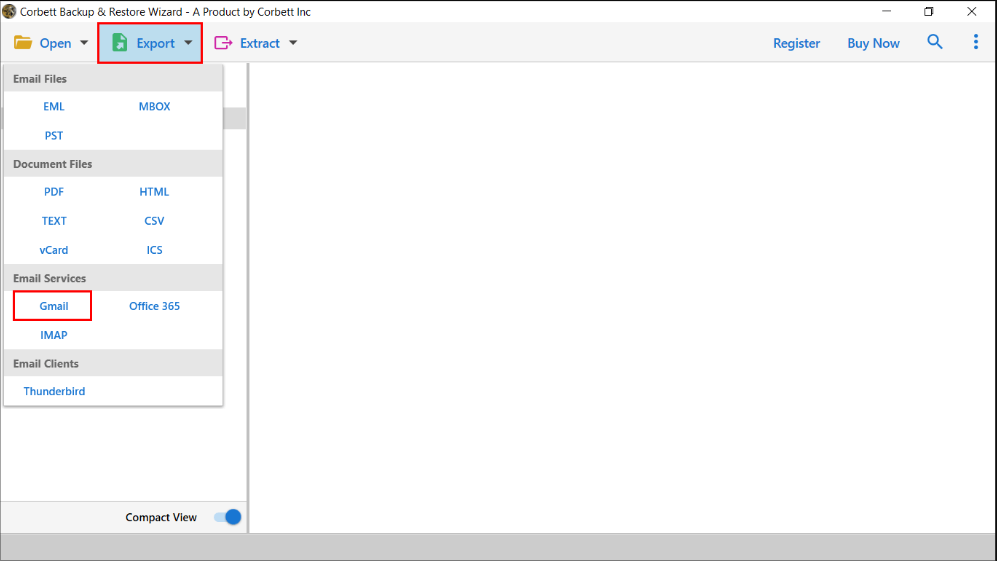Top 3 Ways to Migrate Emails from Fastmail to Gmail
Forwarding Fastmail to Gmail can be difficult. So, in this article, we will show you three splendid ways to migrate emails from Fastmail to Gmail, also we will explain why users export their Fastmail emails.
What is Fastmail?
Fastmail is an Australian email hosting company that offers its customers multiple domains to create accounts. In addition, users can create calendars and notes and synchronize them using the IMAP and CalDAV protocols.
On the other hand, Gmail is a free webmail and has many great features, such as strict email security measures, plenty of storage space, and functions to connect other email accounts using IMAP and POP3. This is why Gmail is the best email program, and users often migrate their emails to the program. There are different reasons to export the FastMail. So in the next section, we will discuss the reasons for forwarding Fastmail to Gmail.
Reasons to Migrate Emails from FastMail to Gmail
The main reason for this issue is that Gmail is a better email client than FastMail because it offers many features. For example.
- Gmail provides the best security measures to protect your crucial emails. Some of the features are phishing protection, email encryption, safe browsing, two-factor authentication, and more.
- Gmail offers more storage space than Fastmail, to keep bulk data safely.
- Gmail integrates your meetings, tasks, notes with Google Calendar, which makes your work easier.
These are some of the functions of Outlook and you now understand why users want to migrate their emails from FastMail to Gmail. Now, we will go through the methods to forward FastMail emails. So, there are three options available which use the IMAP/POP3 server account. So, below we will explain these techniques one by one with their steps.
Export FastMail to Gmail with Gmail Import Option
Gmail has an option to Import mail and contacts to migrate FastMail data. Using this option, you can easily forward Fastmail emails to Gmail via POP3 server. Here are the steps to migrate emails from Fastmail to Gmail.
- Sign in to your Gmail account and go to the Settings option by clicking the gear icon.
- Select the Accounts and Import option. Then, scroll down to the Import Mail and Contacts option.
- Click on import mail and contacts, then enter your FastMail email address. Click on the Continue button.
- Enter your password and email settings. Click on the option you want to import in Gmail. Then, click on the Process option.
By following these steps you can easily export your emails from FastMail to Gmail. However, if you are having problems using this, the next method will help you.
Migrate Emails from FastMail Email to Gmail by Configuring
This is another way to forward your FastMail emails to your Gmail account. Follow the steps below.
- Log in to your Gmail account, click the Gear icon, and then See all Settings options.
- Select the Accounts and Import tab. Click Add a mail account button.
- Enter the FastMail email address. Press the Next option.
- Now, you can get the information, and select Import emails from my other account (POP3). Press the Next button.
- Enter your POP settings and select the use SSL option. Then, click on Add Account.
- After this, all your FastMail data will be available in your Gmail account.
These two methods will help you migrate emails from Fastmail to Gmail easily. However, there are some issues while you follow them, these problems will be explained below in detail.
Limitations of the Manual Methods
- Both processes use a POP3 account. if your POP account doesn’t connect properly, your emails will not be exported.
- There are risks of losing some of the emails during the process.
- These processes require knowledge regarding POP accounts.
So, these methods have issues when you are forwarding Fastmail to Gmail. But, don’t worry there is another way to export FastMail to Gmail. Which we will use as a professional tool.
Forward Fastmail to Gmail using A Secure Method
Using manual methods will cause issues. But, this method doesn’t have those problems because, we will use an automated tool. The Corbett IMAP Migration Software, allows users to forwards data from all type of IMAP accounts to another. It is simple and user friendly interace allows non-technical users to use them. The software also maintains file structure, email header, and folder hierarchy. Below are the instructions to migrate the emails.
Steps to Export Fastmail to Gmail
- Download and launch the software. Click on “Open”>>“Email Accounts “>> “Add Account”.
- Enter your Fastmail email account details and then, press the “Add” button.
- All your FastMail data will be shown in front of you. Preview your emails.
- Click on the “Export” option and select the “Gmail” option.
- “Browse” to set the location of the files and then, click on the “Save” button.
Following these steps, your FastMail emails will be easily exported. The software also offers many amazing features.
Features of Software
- You can easily migrate multiple IMAP Accounts into one with complete data.
- It has options to export your data in other “Document File Formats”.
- The tool also supports migrating emails to other “Internet Servers”.
- Users can use the “Search Bar” to sort their emails.
- It is compatible with “All Windows Operating System versions”.
Concluding Words
We discussed three ways to migrate emails from Fastmail to Gmail: Two manual methods and one professional solution. In this article, we explained these ways in simple steps. We also discussed the reasons for exporting Fastmail emails. With manual solutions, you may encounter many issues. However, the professional solution overcomes these issues with its advanced technology. Therefore, experts recommended this method for migrating data.