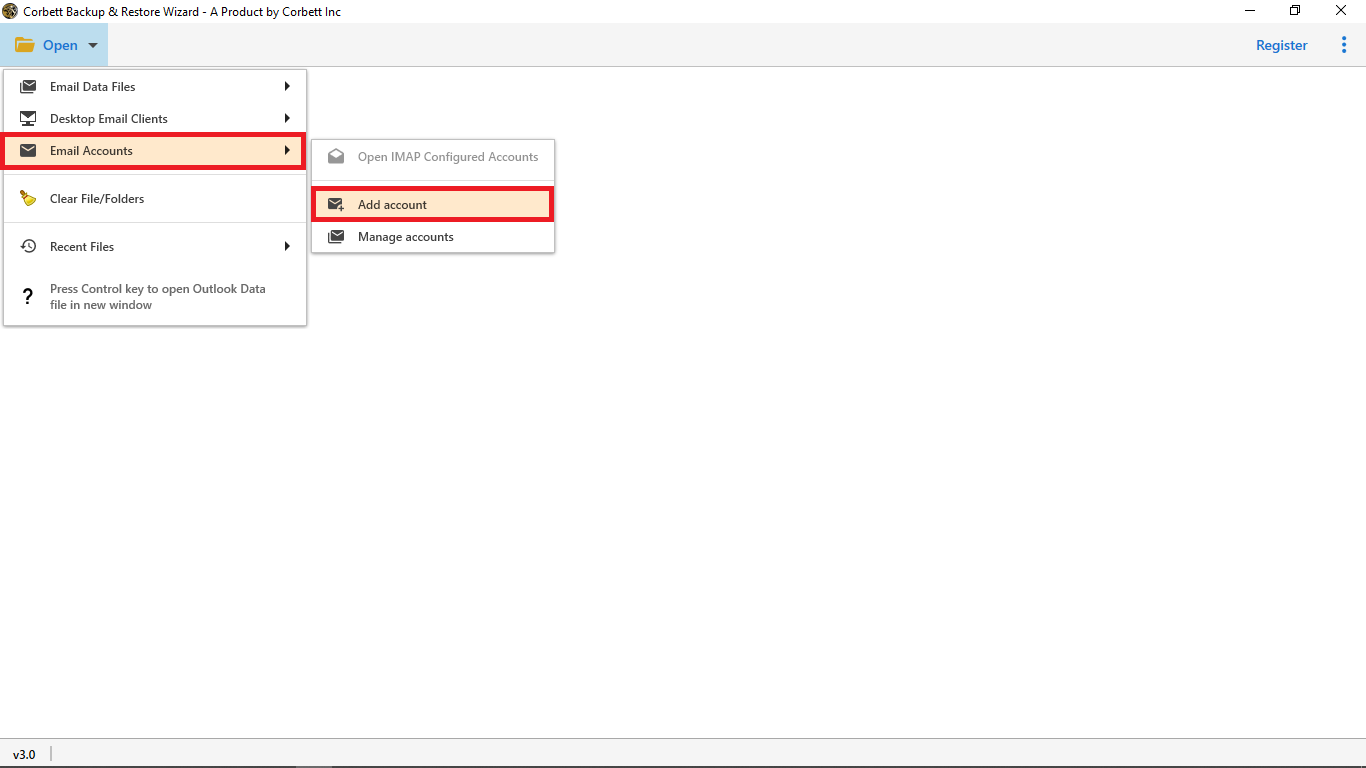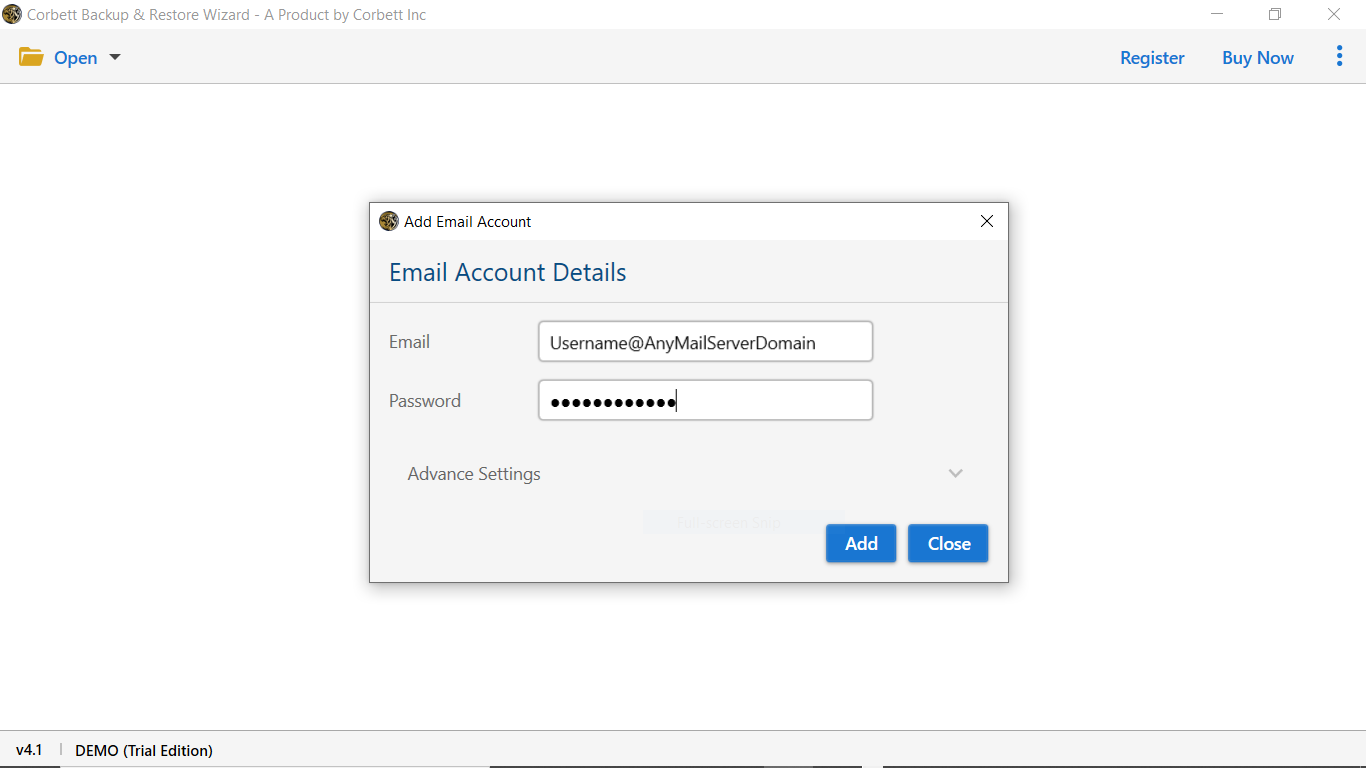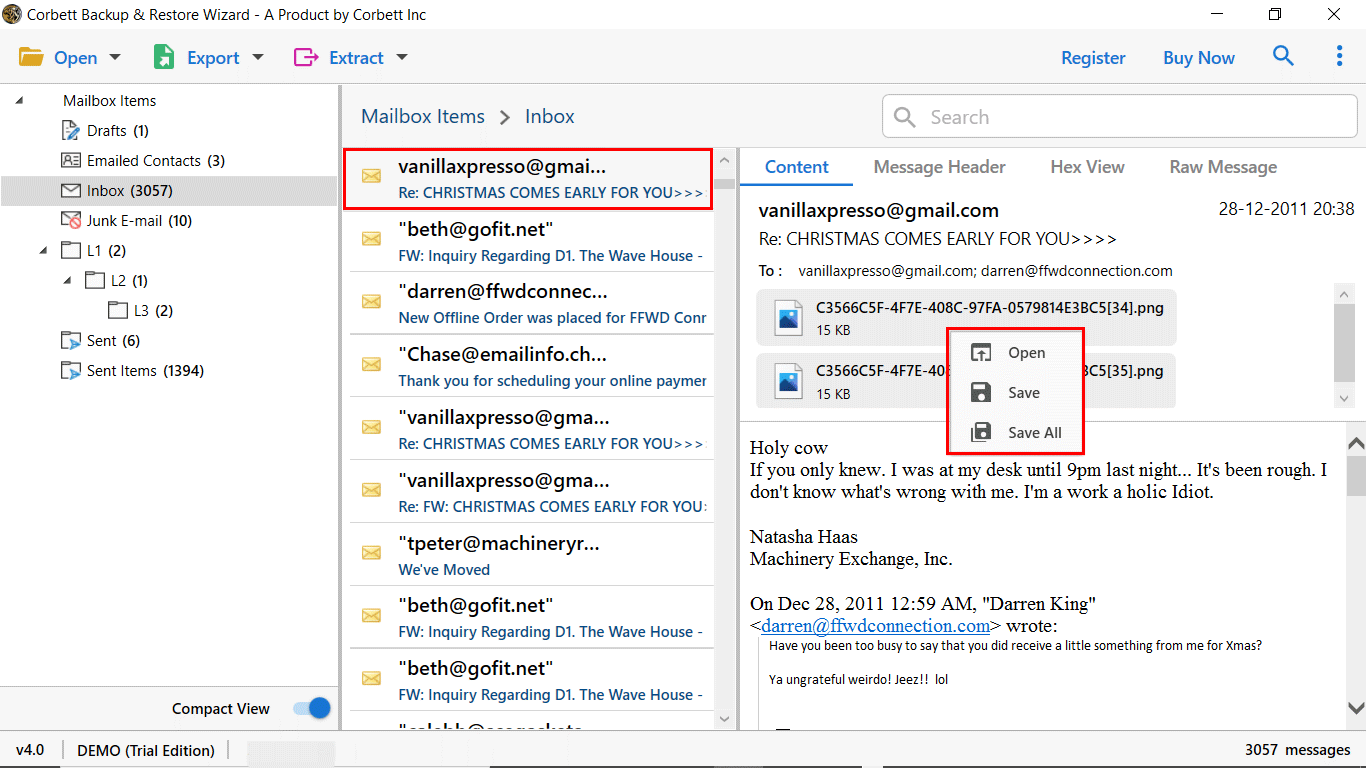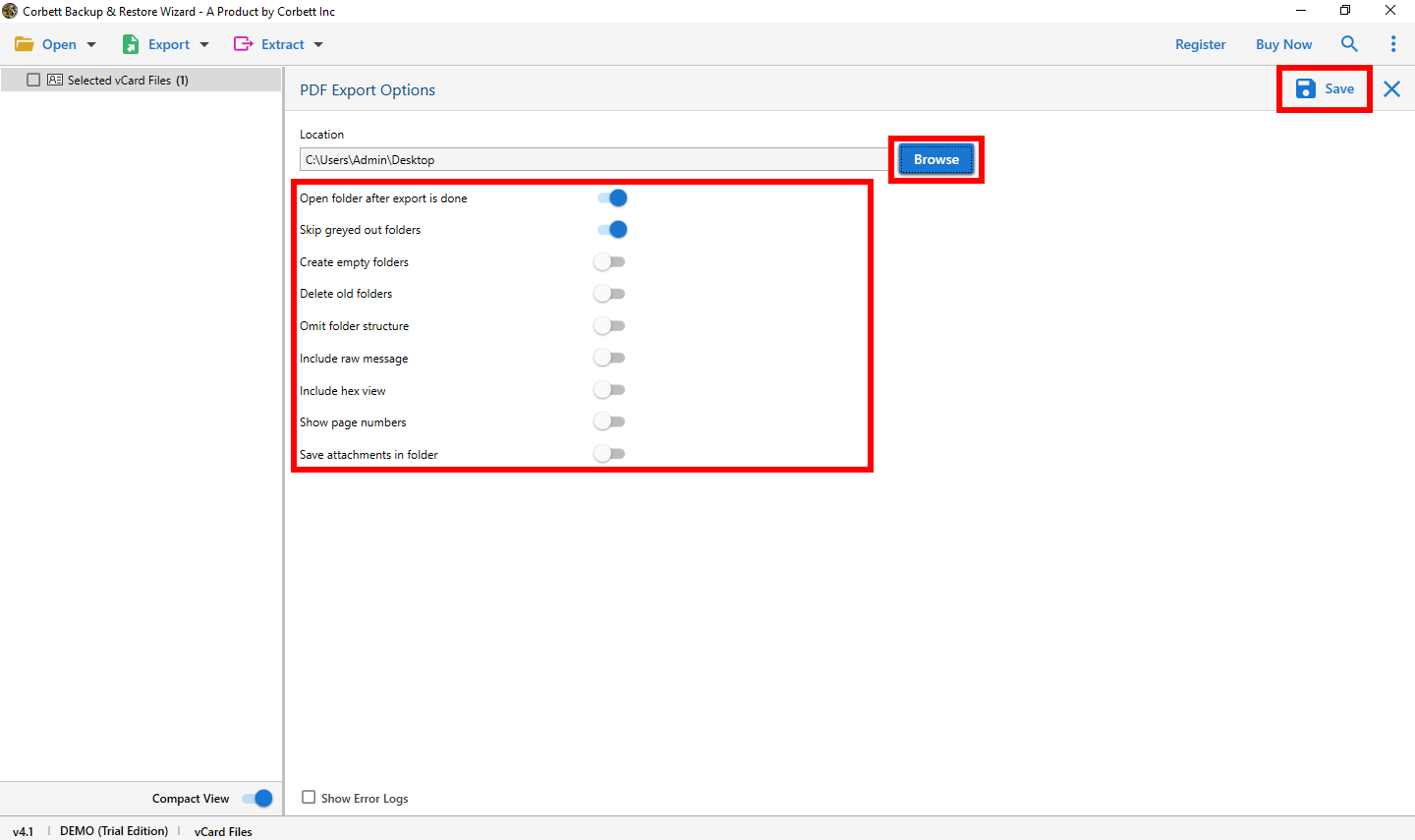Backup Google Vault Emails to Hard Drive Securely
What is Google Vault?
Google Vault, a part of Google Workspace where you can manage, retain, and archive emails and other data. This program is mostly used by big companies where they deal with a lot of emails. With the help of this, you easily search emails, preserve them in specific legal holds, and export them. With an effort to set legal holds and search items in G Suite, Google Vault plays a key role in protecting your Saas data.
However, there is always a need to secure the data which is kept in the Google Vault. It is likely to get prone to malware, viruses, or any unsolicited action by an unknown user.
Key Use Cases:
- Legal Compliance: Many organizations use Google Vault to meet eDiscovery and compliance needs.
Data Retention: It’s critical to ensure sensitive or important data is archived for future access. - Archiving Emails: Sometimes, businesses need emails in formats outside Google Vault’s ecosystem, such as PDF, for legal documents, offline records, or internal reviews.
Why Export Emails from Google Vault to PDF?
- Universal Format: PDF files are readable on almost any device without needing specific software, making them ideal for sharing or archiving.
- Compliance: Many legal systems require documents in PDF format for authenticity.
- Offline Access: Once emails are in PDF, they can be accessed offline, helpful for backup purposes or sharing outside the organization.
- Cost of Google Vault: The cost of using the Google Vault is very high. The cost per month per user is $5 and the cost per year comes to be $120 per user per year. This becomes quite difficult for the bigger organizations every time.
- Does not Restore all Messages to Inbox: The Google Vault cannot restore all the messages into the Inbox folder. It creates problems for the user when they need to get back their data from the inbox folder.
- Incomplete Data Archiving: Google Vault only archives the data present in the Inbox folder. However, the emails in the Spam folder are not archived. This becomes a major drawback for the users as in most cases the emails are present in the Spam folder.
So these are the reasons why users choose to export Google Vault emails to PDF format. Now, let us move further in the article and check out the solutions to accomplish that.
How to Manually Export Google Vault Emails to PDF?
Access Your Google Vault
To save the Google Vault data in PDF, we have to first export the emails from the program. First, we log in to the Google Vault using the admin panel. To access the admin panel you must have the necessary permissions. After that we search our emails.
Create a Search Query
To search your data, you have to create a search query. This way you will have the emails that you want to export. For this, use time range filters, search your email using specific email addresses or subjects.
Review and Hold Data
Once you have searched the query, all the emails will be presented in front of you that match your query. Now, view the content of the email messages before exporting the data.
Export Emails
Now, we save the data in PDF, to make the process, export your emails in MBOX file. Then open the file in Thunderbird or another program to save the file in PDF format.
Professional Method to Backup Google Vault Emails to Hard Drive
The tool provides Email Backup & Restore Software to save the emails from the Google Vault on the local hard drive. This software gives you an option to save your email files into multiple document formats like PDF, vCard, HTML, and CSV. This tool makes sure that your files are unaffected by such an email backup procedure and specifically designed to give 100% data integrity.
Steps to Export Google Vault Emails to PDF Documents
- Launch the Corbett IMAP Backup Software.
- Click on the “Open” button. Select “Email Account” >> “Add Account”.
- Enter the Google Vault account credentials and press the Add button.
- Preview your Google Vault data.
- Click the “Export” tab and select the “PDF” option.
- Lastly, browse a location and click the “Save” button.
Prominent Features of the Professional Method
- Save Data in Different File Formats: By using this tool you will get the most prominent features by converting Emails files into multiple file formats such as EML, MBOX, PST, etc.
- Export/Save Bulk Emails: This tool is the best choice in terms of saving bulk data into your hard drive locally. You can easily download Google vault emails to a hard drive directly without any hassle.
- No Limitation on File Size: The tool offers you to save and export data without restrictions in the File Size and file data.
- Maintain Folder Hierarchies: This tool exceptionally maintains and preserves folder hierarchies throughout the backup process from Google Vault to PDF format.
FAQs about Exporting Google Vault Emails to PDF
Q. How can I export data from Google Vault?
Just open your email, click on the Export option. Enter a name, then select the region.
Q. How can I download files from Vault?
Go to the matters which contain the export. Click on export, then select the Download button.
Q. Can I upload a PDF to Vault?
In your Google Vault, go to the folder, right-click the folder and select Add Files. Browse your PDF and save it in the folder.
Conclusion
Those who have difficulty in exporting Google Vault emails to PDF. Follow the methods in the article and save your file easily. In this, we explain two methods: manual and professional. Both are great, but, the manual method is not a reliable solution. So, try the professional software to easily convert Vault emails to PDF.