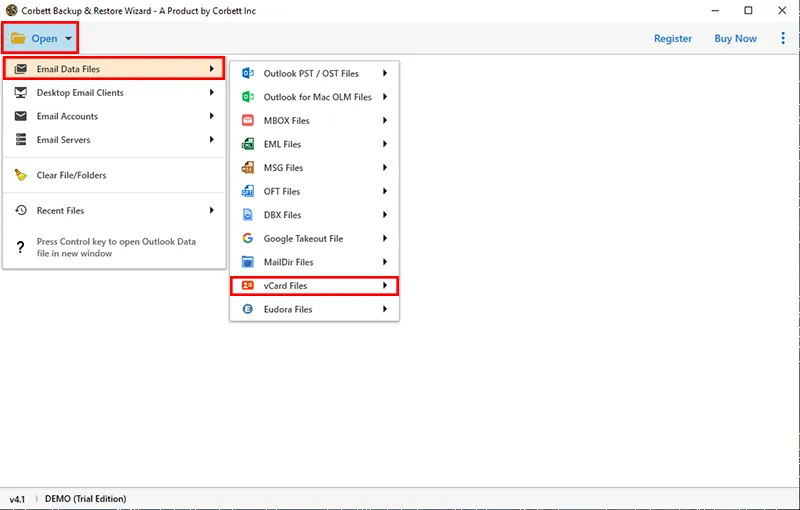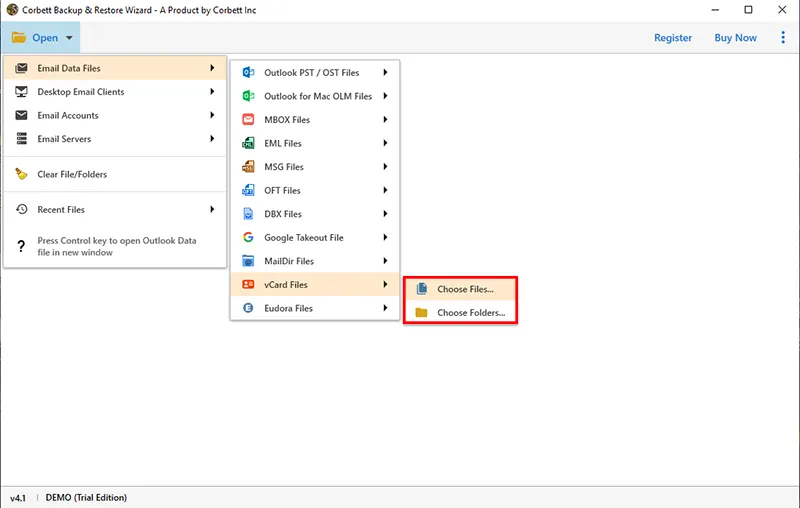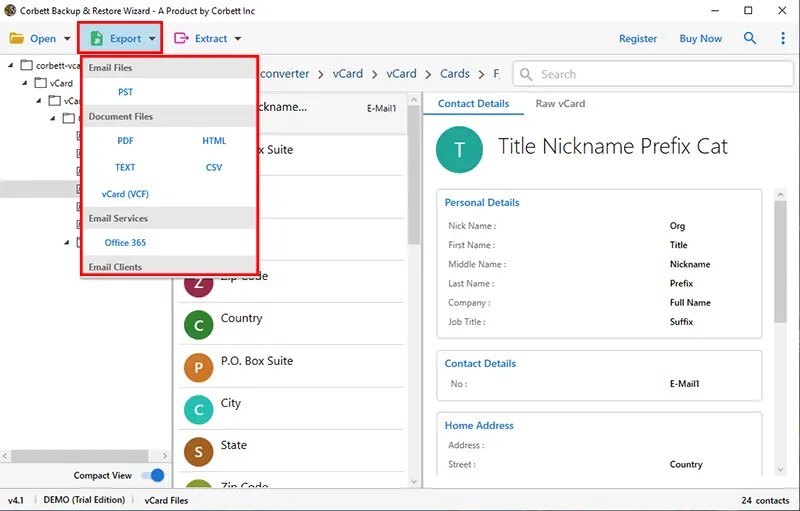How to Export Contacts From WhatsApp to Excel?
This blog discusses the best methods on how to export contacts from WhatsApp to Excel. In this technical guide, we will explore both automated and manual approaches to successfully export WhatsApp contact to excel. Along with that, we will also share the top reasons for exporting your WhatsApp contacts to Excel.
WhatsApp is a renowned social messaging platform enabling users to share messages (text and voice), documents and other multimedia and communicate through audio and video calling facilities. It has become the go-to communication medium for everyone, driven by features like end-to-end encryption, group chats, and status updates, accessing their conversations on the desktop and mobile app, and a web browser. We will be discussing some of the major reasons and solutions to export contacts from WhatsApp to Excel in this blog. Make sure to stay till the end of the blog!
Reasons for Exporting WhatsApp Contacts to Excel
Here are the essential reasons that necessitate urgent export of WhatsApp contacts to Excel, we have mentioned the top ones in this segment.
- Creating a Backup – The foremost reason for exporting contacts from WhatsApp to Excel is to create a backup of the user’s contacts. Users can store their WhatsApp contacts securely in an Excel file in case you lose the account or your phone gets lost or stolen.
- Easy Deduplication – Another intention to export WhatsApp contacts to CSV (Excel) is easy contact purging. Users can easily eliminate duplicate contacts and edit others in an Excel sheet since manually editing and removing contacts on WhatsApp is time-consuming.
- Data Security – Plenty of people wish to export WhatsApp contact to Excel due to security factors. Excel has security benefits like file encryption, worksheets, and workbook-level protection that help secure user’s WhatsApp contacts. WhatsApp has end-to-end chat encryption and two-step account verification as major contact security features, though, these features don’t guarantee contact protection. Therefore, exporting WhatsApp contacts to Excel becomes vital.
These reasons show the urgency to export WhatsApp contacts to Excel. Stay with us as in the next section we will be walking you through the available techniques to extract WhatsApp contacts to excel without any nuisance.
How To Export Contacts From WhatsApp To Excel?
- Use the WhatsApp mobile application to create vCard files.
- Use WhatsApp Web Services to copy contact details.
- Use the expert-suggested automated solution for a hassle-free process.
These are the top-rated methods to export WhatsApp contacts into CSV files. Further in this blog, we will explain each of these solutions in thoroughly and finalize which method is the best fit for the users to achieve the task.
First up, we will see how to Manually export WhatsApp contacts to Excel. The manual procedure involves exporting contacts from the mobile and the website. We will be discussing both alternatives one by one and then move on to the expert suggestion.
Create a vCard Using WhatsApp Mobile Application
You can export your WhatsApp contacts as a vCard file on your mobile. The following steps highlight the process to export WhatsApp contacts in vCard:
- Open your mobile’s default Contacts app.
- Click the Settings icon and select Export to Storage (the settings may vary according to your phone).
- Select the OK button to begin the contact export process.
- The exported vCard file gets saved in the Downloads folder in the File Manager app.
If you find this method complicated or tough to execute, check out the next manual method in the following section.
Copy Contact Details Using WhatsApp Web Service
Another way to export contacts from WhatsApp to Excel is through the web version. The process of this method is lengthy as it takes plenty of time while exporting the contacts. The following points highlight the steps to export WhatsApp contacts to an Excel document:
- Open your WhatsApp account on the web browser and one Excel sheet simultaneously.
- Open the contact and select the name and contact number.
- Paste the details in the Excel sheet and repeat the steps for all WhatsApp users on your phone.
- Save this Excel file in CSV (.csv) format.
Manual solutions for exporting WhatsApp contacts to CSV can be proven a tedious procedure. That is why, in the next segment, we will discuss the professional solution recommended by countless technical experts to export the contacts from your WhatsApp account to Excel CSVs quick and easy.
Expert Way to Export WhatsApp Contacts to Excel
Manual methods for exporting WhatsApp contacts to Excel are often cumbersome and slow, limiting their usage. Hence, we will explore automated tool to export your WhatsApp account contacts to an Excel sheet. This software tool exports user’s WhatsApp contacts to Excel format without data loss and with complete data integrity. The tool is called the Corbett vCard Converter Tool.
Steps to Export Contacts from WhatsApp to CSV Using the Tool
- Download and run the WhatsApp Contacts to Excel CSV Converter on your Windows computer.
- Next, click Open >> Email Data Files >> vCard Files >> Choose Files…/Choose Folders…
- Click the Export button and select CSV format from the list. Choose the Save button to begin the export process.
- Open the exported WhatsApp contacts in Excel.
This is a step-by-step tutorial on using the tool to export your WhatsApp contacts to MS Excel. Furthermore, we have also shared some of the highlighted features of this astonishing utility in the following segment.
Advanced Features of the Software
The software contains many highlights, some of which are mentioned below. Let’s have a look at them and learn why technical experts recommend this tool.
- vCard Upgradation – This tool upgrades a user’s older vCard file(s) to the new versions – 2.1, 3.0 and 4.0. It also lets them create a single vCard file for all their contacts.
- Unchanged Contact Details – The software ensures complete data security and intactness during the conversion process. The contact details stay unaltered and get converted without any issues.
- Batch Conversion – The tool can convert multiple vCard files into a single file without difficulties with the Choose Folders feature.
These are some of the top features of this astonishing software that make it an exceptional solution for users. These are advantages users get when they opt for this amazing utility.
Conclusion
This blog highlights WhatsApp as a leading platform for instant messaging and media sharing, along with reasons and methods to export contacts from WhatsApp to Excel. It culminates the need to export WhatsApp contacts to CSV and details the traditional steps through the mobile app and the web version as being a time-consuming process. The automated software tool mentioned here can effortlessly extract WhatsApp contacts to Excel (CSV) with total data integrity and no data loss issues.