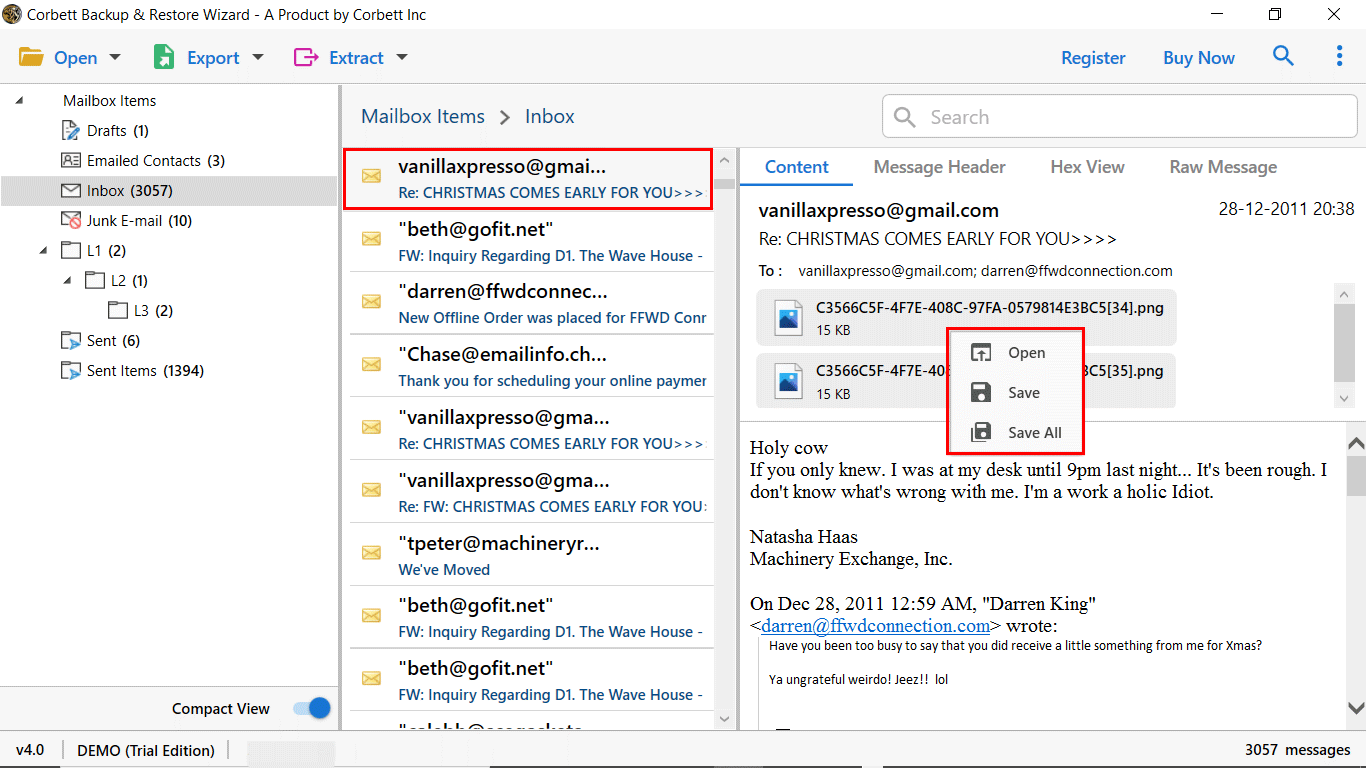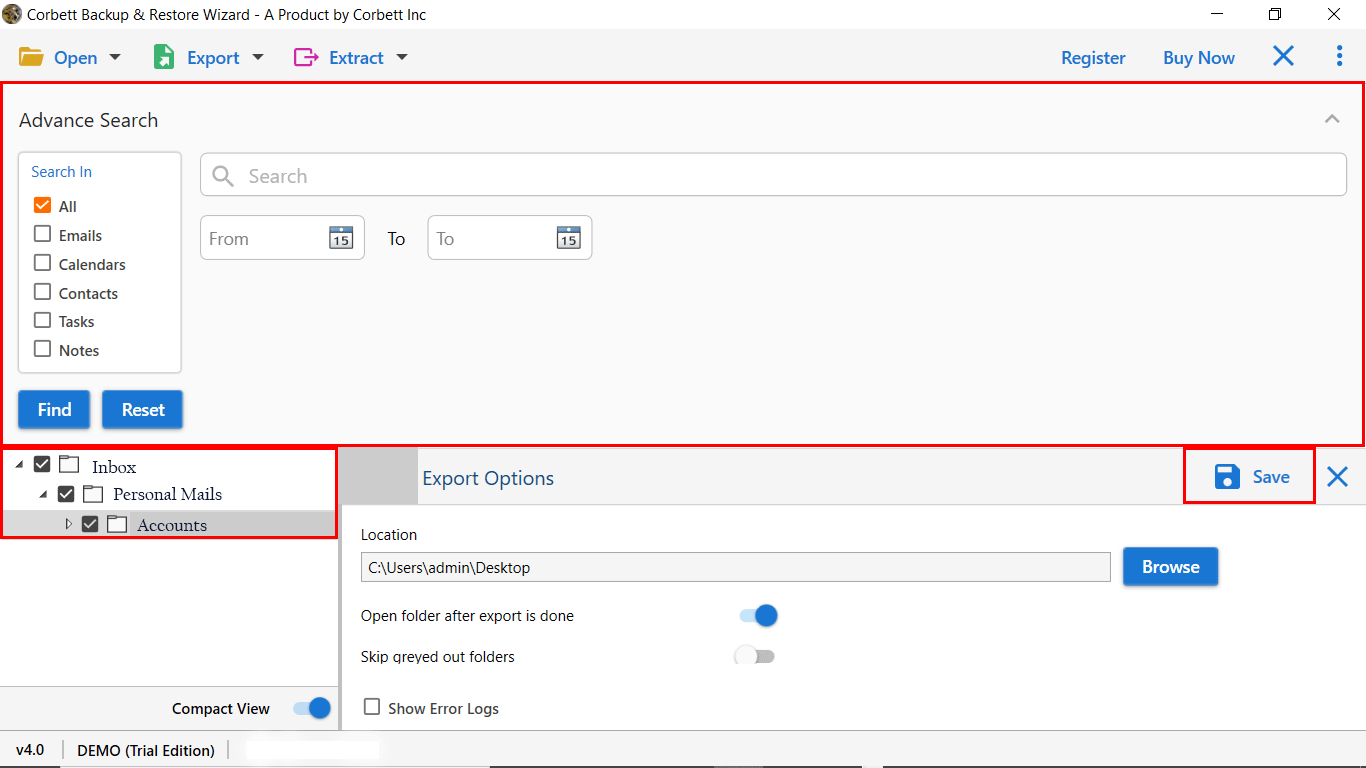How to Export iCloud File to PDF Document Format
If you’re looking to convert an iCloud file to PDF format, then you’re in the right place. We have specially crafted this article to provide a reliable solution on how to convert iCloud file to PDF on Windows. Read this article to the end to get accurate guidance and a solution regarding the topic.
iCloud, as the name suggests, is cloud storage service provided by Apple. Be it photos, contacts, emails or documents, iCloud securely stores all of the user’s data in the Apple cloud server. Since the user’s information is stored on the cloud, they can easily access that data on any iOS device. Now, saving the data on the cloud comes in handy if the user’s device ever gets lost, leading the user to take a crucial step to backup and restore their data without any problem.
Despite iCloud being a secure platform to store data, users must have their data backed up on a local drive as well. Thus, the need to convert iCloud file to PDF. And for that matter, we have brought our users an impeccable solution, that not only is smooth but does the job more efficiently than any other. But before diving straight into that, let’s first know the benefits of converting to PDF format.
Top Reasons Users Convert iCloud File to PDF Format
As we all are aware the PDF file format is highly versatile and well-known, naturally there are numerous benefits to convert iCloud to PDF files; Several are mentioned some below.
- Platform Independence: The PDF format is universally compatible and flexible which can be easily opened on any device using several applications.
- Printing Benefits: There are times users may need to print their iCloud emails, thus, by converting iCloud to PDF, they can print their iCloud emails with ease.
- Trouble-Free Sharing: Since the PDF format is platform independent, users highly prefer it for sharing purposes as anyone can easily access the file without requiring a specific platform.
- Robust Security: The PDFs are not only universally accessible but also come with a password protection attribute to ensure maximum security for its users. Users can simply put a password on their PDFs to protect their crucial data information.
- Offline Accessibility: Converting pdf.iCloud to PDF files also enables users to easily access their iCloud data in offline mode as well.
Convert iCloud File to PDF Manually
Traditionally, converting iCloud to PDF files is a fundamental method that is only suitable for users who wish to deal with few documents without utilizing any third-party software tools. The manual approach often includes saving the desired files using the in-built function of “Print or “Save as PDF” function, making it a time-consuming process if the user wants to convert iCloud file to PDF in a large volume. Below are the steps on how to convert iCloud file to PDF:
- First of, Sign into your iCloud account using the appropriate credentials.
- Then, select your desired file and download it from iCloud.
- Now, open that downloaded file in a compatible application.
- Once done, click “Print” >> “Save as PDF”.
- Afterwards, browse and set destination path and at last, click “Save”.
Drawbacks of the Manual Approach
- Using this method, you can only convert one iCloud file to PDF at one time. This makes this solution time-consuming for users to execute.
- The mentioned steps may vary depending on the iCloud file type, i.e., images, documents, etc. which makes the solution complex and confusing for users.
- Traditional method to convert iCloud to PDF files generally do not bear the function of batch conversion, resulting in the users convert one file at a time as mentioned above.
- Saving and downloading files manually can result in plenty of errors, loss of essential information and accidental overwriting.
- Another limitation faced by the users is that they are required to download their iCloud files first and need a stable internet for the process to convert iCloud file to PDF.
As witnessed, these disadvantages of the manual technique make it an unappealing choice of solution for users. But worry not! We have also brought another solution that will make this entire process easy-breezy for you. Check out the following segments of this article to learn more about how to convert iCloud file to PDF.
What Experts Recommend for a Smooth iCloud to PDF Conversion
Whether it is the conversion, migration and archiving process of any amount of data, choosing an automated solution is the best option according to technical experts. And thus, we bring you the Corbett iCloud Backup Tool for a trustworthy and fuss-free iCloud to PDF migration. Not only does this tool conveniently save your iCloud files in PDF format but it also offers various other formats as well. In addition to that, it has several other innovative features as well.
The tool offers an efficient and reliable solution to convert iCloud file to PDF and safely download the files without worrying about any data loss. It has the ability to bulk export iCloud files into numerous formats such as PST, PDF, EML, etc., saving the user’s both time and efforts. This ultimate tool is an all-in-one solution to convert iCloud file to PDF. Now, let’s move on to the steps to learn how to convert iCloud file to PDF.
Steps to Export iCloud File to PDF Effortlessly
Once the user has installed and launched the above-mentioned expert tool on their Windows system, follow the instructions given below.
- Click Open >> Email Accounts >> Add Account.
- Preview your iCloud emails in 4+ modes & select the required folders
- Afterwards, click on the Export tab and select the “PDF” option from the list.
- Search and set the desired location to save the resultant files.
- Make use of the advanced options before proceeding.
- Lastly, click on Save to initiate the iCloud to PDF conversion process.
And that’s it for the steps. All of these steps are easy to follow and conduct. Go through them to effortlessly change iCloud file to PDF format.
Advanced Characteristics of the Software
- It is capable of archiving your iCloud files in bulk without any issues.
- Maintains the folder structure and hierarchy throughout the process.
- Supports a wide range of file formats such as PST, PDF, EML, MBOX, CSV, HTML, etc. for distinct use cases.
- Offers the feature of advanced filters for users to filter their files accordingly by date, email address, subject and the type of the file.
- There is no limitation on the file size whatsoever.
- Structured with a clean layout and an intuitive interface suitable for both technical and non-technical users.
- You can save individual as well as batch iCloud files.
- It conveniently works on all Windows OS.
Questions? We Have Answers!
Yes, iCloud supports PDF files. Plus, you can easily upload and access PDF documents on iCloud. It is a convenient cloud storage option for storing data in PDF & other file formats.
Q) How to Convert iCloud File to PDF?
- Download iCloud File to PDF Converter.
- Click on Open >> Add Account >> Enter iCloud Details.
- Preview your iCloud email storage data in 4+ modes.
- Now, click on Export & select the PDF format.
- Finally, click on Save to export iCloud to PDF.
Q) Can you Download PDF from iCloud?
- Login to iCloud.
- Now, locate the PDF file in your iCloud storage.
- Afterwards, select the file and choose an export option.
- Click OK to download your file from iCloud for offline use.
Q) Does the Professional iCloud Backup Tool offer selective export to PDF?
It absolutely does! The software provides modern filters for users to let them select the files by date, sender, subject or folder to convert iCloud file to PDF.
Conclusion
In the above article, we shared the ultimate solution for potential users to easily convert iCloud file to PDF. There are innumerable advantages of converting iCloud file to PDF. Various technical experts recommend using an automated tool for that.