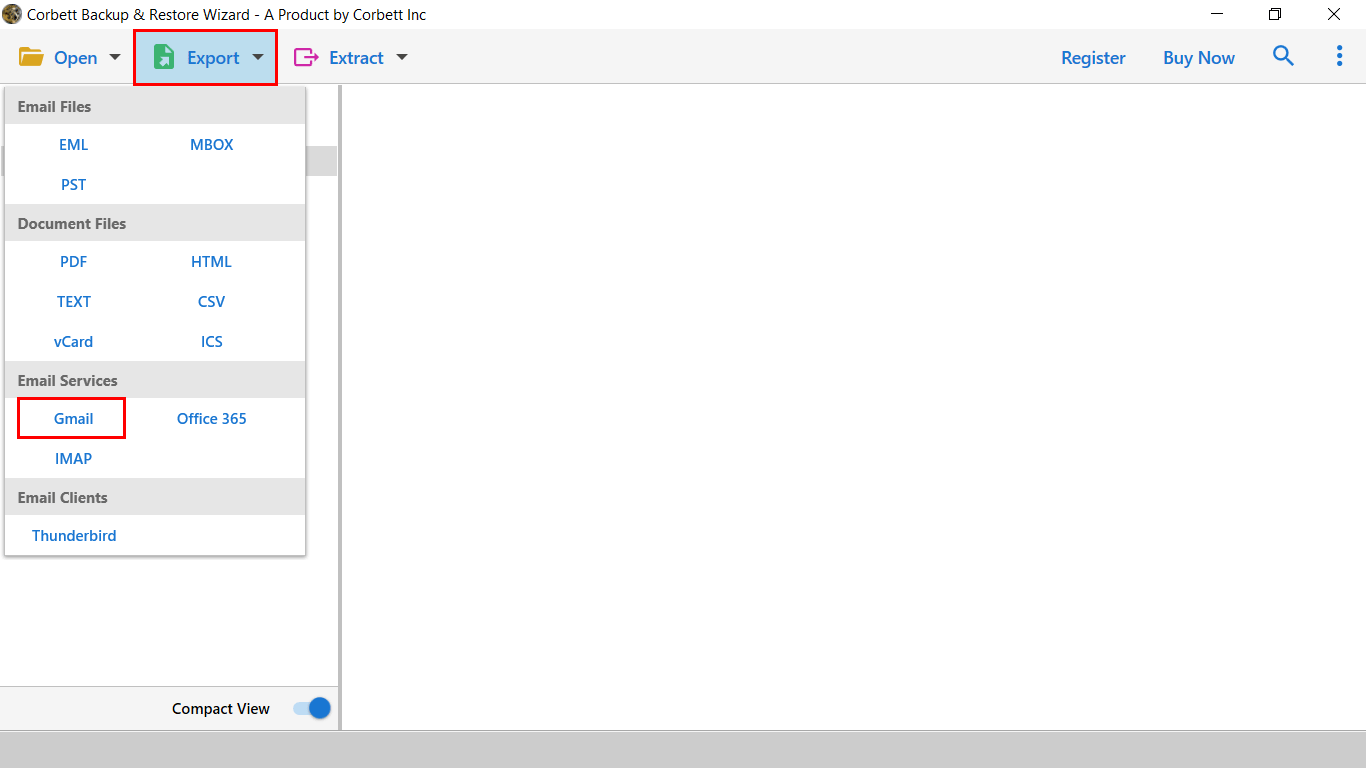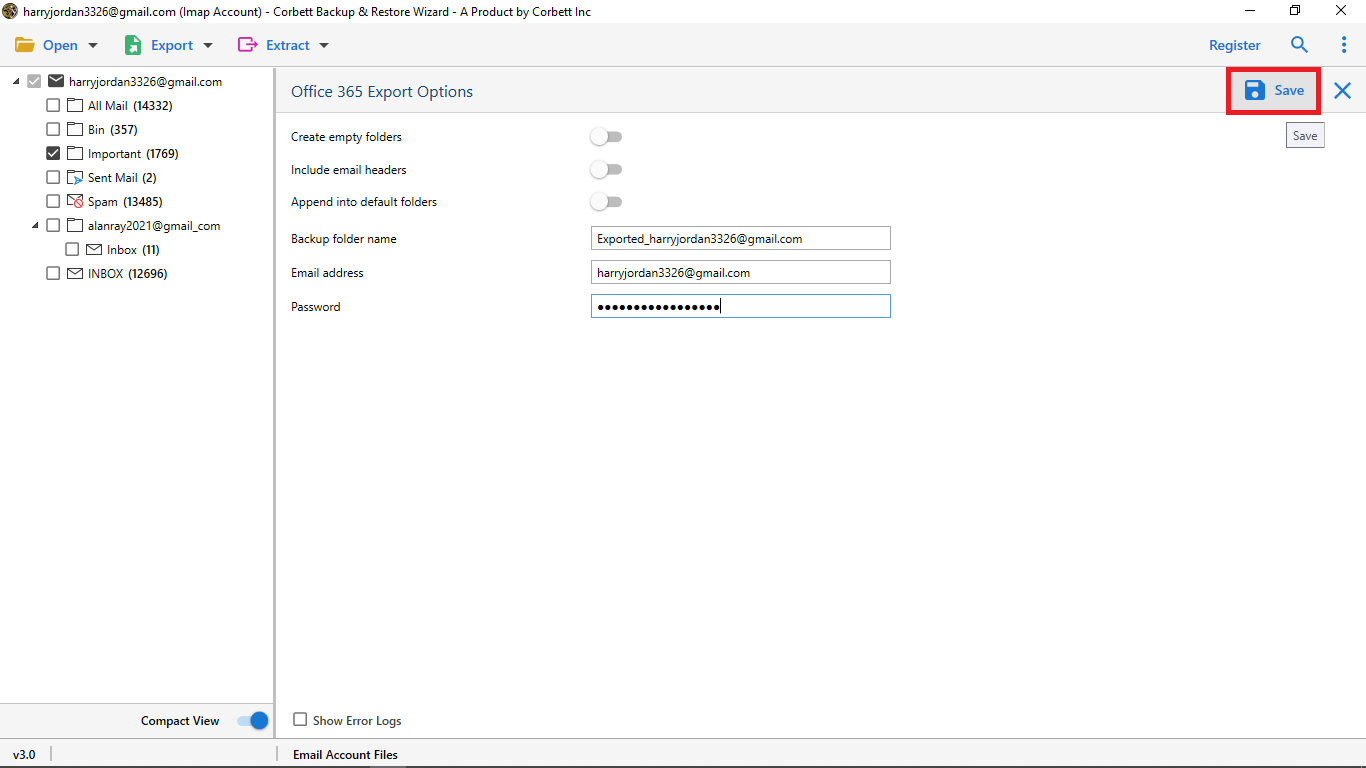Here’s How to Forward iCloud to Gmail in 2025
Throughout this blog, we will discuss how you can successfully change iCloud to Gmail. In this article, we will share a manual method and an automated utility to accomplish the task. So, let us dive right into the article and see which method is a better fit to transfer iCloud email to Gmail.
iCloud, as we know, is a service by Apple Inc. to store all your data i.e., photos, notes, files, passwords, etc. on the cloud and keep it up-to-date across all your Apple devices. It is built into every Apple device and thus makes it easier to execute seamless integration across all devices.
Gmail, on the other hand, is a popular email client used by over 1.5 billion people across the globe. It provides many benefits that attract users to it. Therefore, in this article, we have brought you the top solutions to change iCloud to Gmail smoothly and efficiently.
Benefits of Switching from iCloud to Gmail – (iCloud vs Gmail)
| Feature | iCloud | Gmail |
| Storage | Only 5GB of free storage, shared across all Apple services. | 15GB of free storage, three times more than iCloud, with Google Drive integration for larger files. |
| Email Sending Limits | Only allows and supports uploading attachments up to 20MB. | Up to 50MB attachment file support. Moreover, it has Google Drive for even larger files. |
| Cross-Platform Access | Works best within the Apple ecosystem; limited accessibility on non-Apple devices. | Works seamlessly across all platforms (iOS, Android, Windows, Mac, and Web). |
| Customization & Organization | Uses a traditional folder system, offering less flexibility. | Has a powerful label system, advanced filters, and AI-powered categorization for better email management. |
| Language Support | Supports around 40 languages which restricts its user base. | Supports over 75 languages, making it more accessible across the globe. |
As you see, the above-mentioned comparison table highlights the benefits of moving your data from iCloud to Gmail. The transfer provides numerous advantages to the users, hence, users look for ways to move their data from iCloud.
Manually Forward iCloud to Gmail
- Log into your Gmail account and navigate to the Settings option.
- Select the “Accounts and Import” option and then, click “Import Mail and Contacts”.
- Next, enter your iCloud credentials and proceed to log in.
- Then enter your iCloud IMAP settings and click on Next.
- Lastly, choose the “Import Mail” option from the list and click “Import”.
So, that’s the manual solution to accomplish this transfer process from iCloud to Gmail account. Unfortunately, this method comes with certain drawbacks that make it a non-feasible option for users. Let us have a look at the limitations.
Drawbacks Associated with the Manual Process
- There is no email filter option while executing the manual procedure.
- Depending on the size of the data, the migration process can last up to two days.
- With the manual solution, you do not have the option of folder selection.
- Users require technical insights to perform the manual method, this method is not for novice users.
As we can see, this manual solution turns out to be infeasible due to its limitations. So, what is the alternative? Or is there even an alternative good enough for a secure and hassle-free iCloud email to Gmail migration process? The answer to that is Yes! We have brought you an exceptional solution handpicked by various technical professionals to provide users with a stress-free migration process. Let us know more about it in the following segment.
How to Move iCloud Emails to Gmail Account? The Expert Way
Since transferring data from one platform to another is a time-consuming and overwhelming chore, we have brought a splendid utility to ease it out. The Corbett IMAP Migration Tool is hands-down the best solution available in the market as it’s a favorite pick of many technical professionals. It provides users with an incredibly uncomplicated and efficient iCloud to Gmail-migration process. Along with that, it is loaded with an abundance of well-designed features that cater to every category of users. Furthermore, this utility is compatible with all the editions and versions of Windows servers and Windows OS.
Steps to Change iCloud to Gmail Securely
- Install and run the Corbett iCloud Email Migration Tool on your Windows system (computer or laptop). Click the Open tab on the top-left corner of the software panel.
- Next, select Email Accounts >> Add Accounts to add your iCloud Account to the software.
- Proceed to fill in your iCloud account username and app password for software to load your mailbox data and generate a preview.
- View your iCloud mailbox data in the dedicated preview panel of the software with four different modes.
- To proceed forward, click on the Export tab and choose Gmail from the drop-down list to sync iCloud to Gmail account mailbox.
- Next, enter the username and App Password of the Gmail account you want to move your iCloud data.
- Finally, hit the Save button to initiate the transfer process.
And that is all for the steps to use this utility to transfer iCloud emails to Gmail. Follow the above-mentioned effortless stepwise procedure to successfully migrate your iCloud data to Gmail. Now let’s see what advantages you get when you opt for this utility. In the following section, we have mentioned the prominent advantages that come with this software.
Also Read:
Benefits of Using the Utility
- This expert tool provides you the option to include or exclude custom folders during the transfer process. You can do so by simply checking/unchecking the box beside the folders.
- With the Quick and Advance Search settings of this software, you can easily filter your mailbox data based on keywords or email fields such as CC, To, From, Sent, etc.
- This expert utility also migrates your email headers along with their respective email messages. So, if you want that feature then, using this tool to change iCloud email to Gmail is the best option.
- This software also comes with an astonishing Date Filter that helps users filter their data by providing specific time stamps. This filter especially helps when you want to only transfer data from a specific time period.
- With this feature, you can choose to include or exclude the empty folders of your mailbox while transferring iCloud email to Gmail. You can do so by simply checking/unchecking the empty folder boxes.
So There You Have It
This blog on “Change iCloud to Gmail” discusses two different ways one can use to accomplish the task. We have shared a manual solution as well as an automated utility handpicked by technical professionals. However, the manual process comes with some drawbacks associated with it. Therefore, technical experts suggest users opt for the above-mentioned professional utility to ensure a smooth and secure iCloud to Gmail transfer process.
Read Similar Articles: