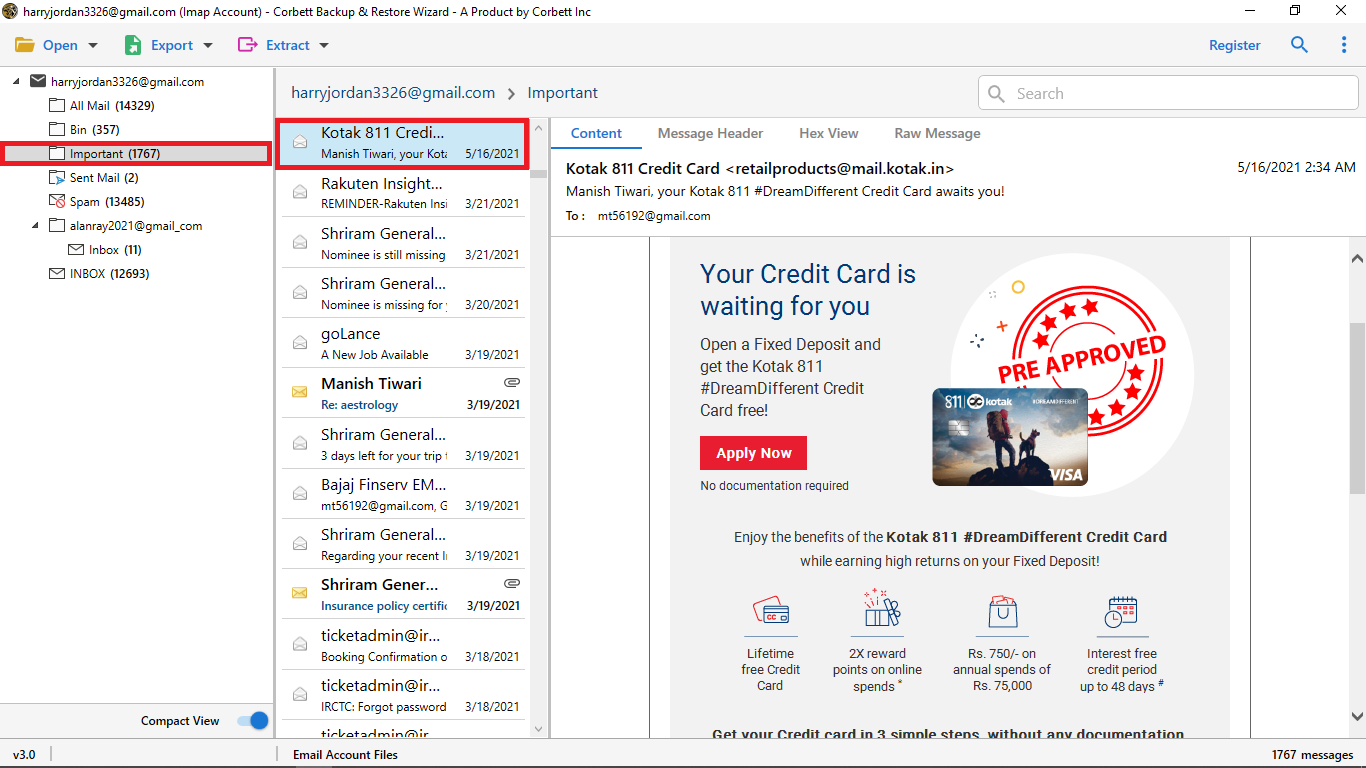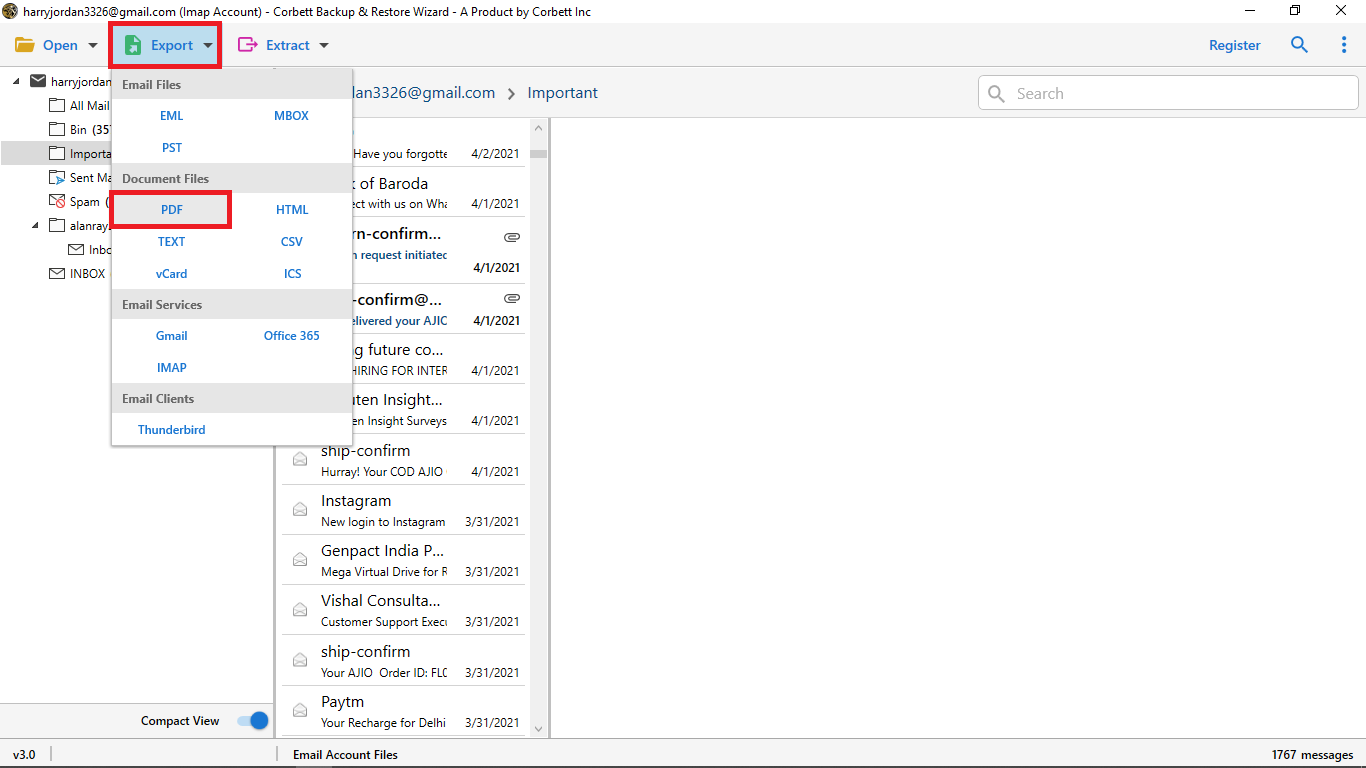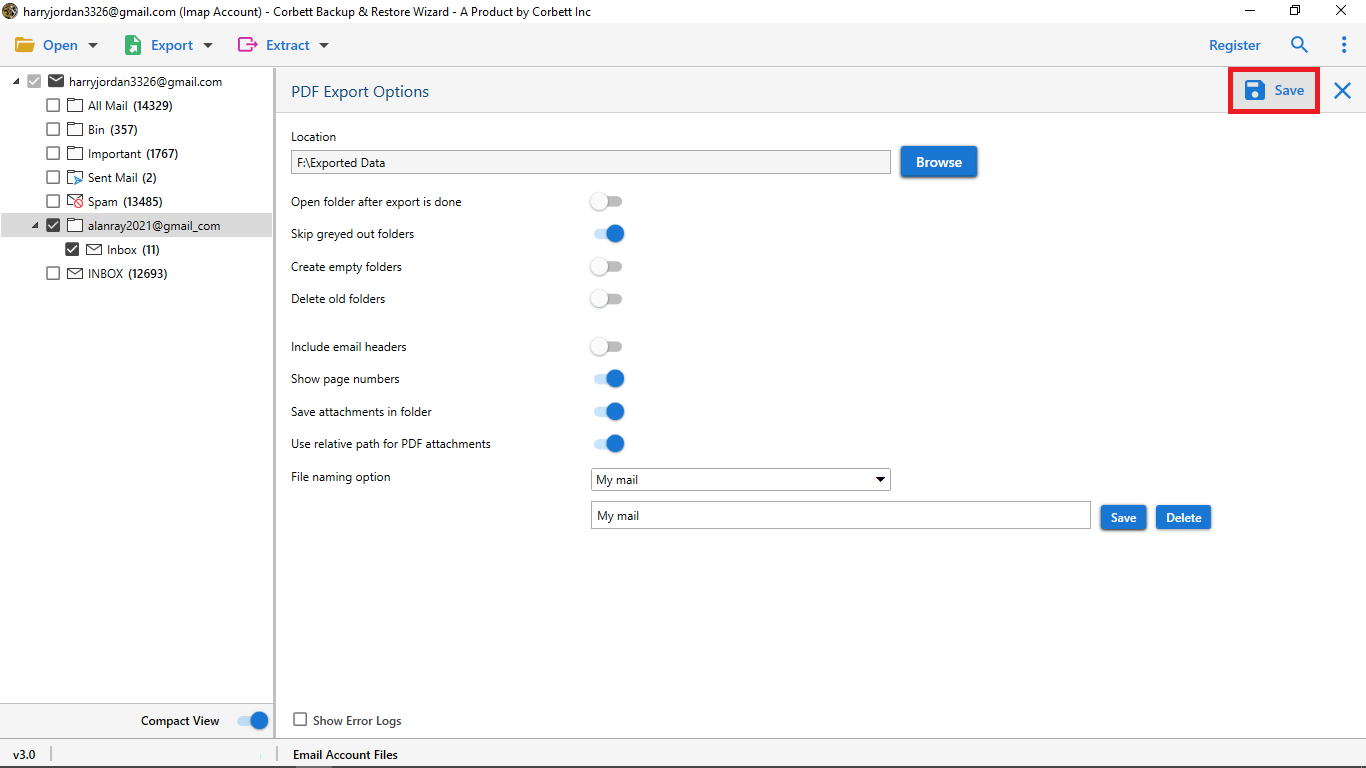Download Emails from iCloud to Computer & PC – Quick Solutions
There are multiple times when our 5 GB iCloud free storage will start running out of space. Our emails, contacts, images, videos, and plenty of other data take up the space of an iCloud account. Due to this, we have to download emails from iCloud to our Computer or into any external storage drive.
Because of limited free storage space, many users consider backing up iCloud emails to an external hard drive. But, only a few solutions are available to complete this process in a quick & secure manner. This guide will cover the best approaches to backup iCloud to computer.
Let’s get started with the post without any delay. We will be covering the following topics throughout the post.
How to Backup iCloud to Computer?
Two best approaches can be used to download emails from iCloud to the computer. First, users can copy and save their iCloud emails using the manual method. Alternatively, users can opt for an automated solution that ensures fast and accurate results. Let’s begin by exploring the manual way to complete this process.
Also Read How to Migrate Gmail Emails to iCloud Account
Manually Download Emails from iCloud
- Visit iCloud.com and sign in.
- You will need to Open iCloud Drive.
- Locate the file and select it.
- Click the Download button at the top or double-click the file to download.
- You will receive the document in your default downloads folder.
Professional Method to Download Emails from iCloud
Use the Corbett iCloud Backup Tool to directly back up iCloud emails to any external hard drive. This tool enables you to back up your iCloud account data to multiple platforms.
However, this tool provides you complete freedom to download iCloud emails to a Computer, PC, Laptop, or any external hard drive, and a wide range of file formats to save your emails. Users can save their iCloud emails to any email or document format with complete data security.
Now, it’s time to follow the below steps to perform the Backup of iCloud emails to a Hard drive or any external hard disk.
How to Download Email from iCloud Account?
- Download the software in your Windows Operating System.
- Click the Open option, hit the Email Account, and then Add Account.
- Enter your iCloud email id and password in the add account credentials window.
- The software will start uploading all the files and folders into the tool’s preview panel.
- Click the Export button and hit the desired file format.
- Finally, click the Save button to download emails from iCloud.
Note: Your normal password will not work here, you need to use application password to download iCloud emails. Visit the link to create app password in iCloud.
When you hit the save button, the tool will start backing up the iCloud mail emails into the desired end location. Before backing the data, you can select the destination by browsing.
Prime Features of Automated Software
- This utility enables you to backup iCloud emails to the computer in multiple document, email file format.
- Enables you to locate any desired end location within your system or external hard disk
- Provides multiple previews of iCloud emails before backup them in bulk
- Multiple advanced backup options before the iCloud backup procedure
- Provides date range filters to download iCloud emails to the Computer from the selective date from and to
Also Read:
Author’s Suggestion
In this article, we described the best method to download emails from iCloud to the computer or external hard drive by using the manual method you can use. And on the other hand, a complete, fully automatic tool that can effortlessly back up your iCloud emails into any desired file format and destination location.