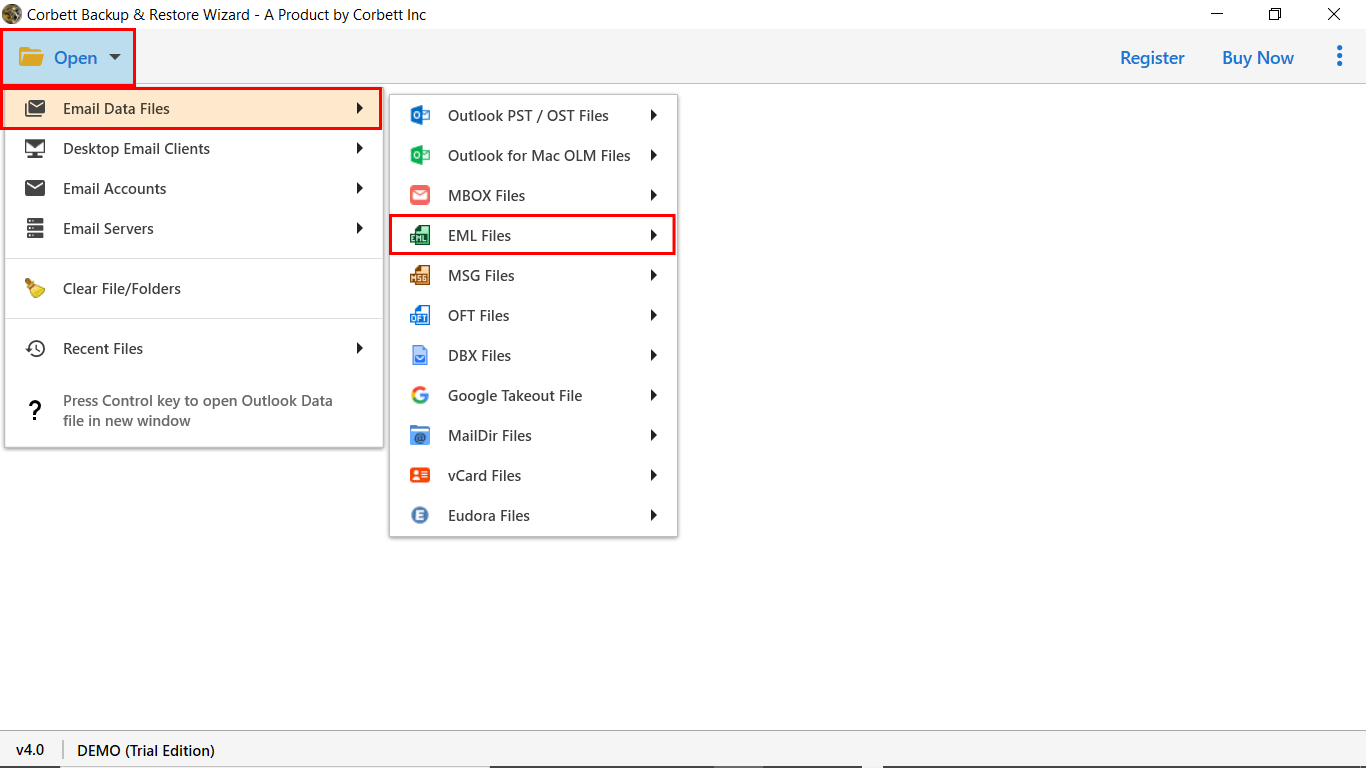How to Import EML Files to Outlook? Complete Guide
EML file is an extension for an email message. It contains the content of the message body, sender recipients, date and time, etc. EML files contain plain ASCII text for headers and main message body, hyperlinks, and attachments. The content of the file is in the plain text format which makes it easy for you to open your file to many email programs like Outlook, Thunderbird, Windows Mail, Notepad, etc.
Importing EML files in Outlook is very easy, but it can be difficult for non-technical users. As one person asks for help.
When I was cleaning my computer storage space, I found 500+ EML files containing crucial emails. I tried to move the files in my Outlook account by myself. But, it takes so much time and I am afraid that the data will not be deleted. So, suggest a solution so that I can move my emails to Outlook quickly and without losing the data.
To respond to this query we have methods which are recommended by our experts. These methods easily import your files and provide you the results you want. So, without wasting our time, let’s see the ways to upload EML files to Outlook.
How to Save EML Files to Outlook 365?
In this section, we will explore three different methods to add EML files into Outlook mailbox. Each method has its own set of steps, advantages, and potential limitations, so first understand these solutions then follow them carefully. Here are the methods that we’ll cover are:
- Send EML to Outlook by drag and drop
- By Outlook Express Import EML files to Outlook
- Use professional EML to Outlook converter to move the files
We’ll explain each of these methods in detail below, so pay attention when following these mistakes. Because there is a chance of losing your data.
Add EML Files to Outlook by Drag and Drop Option
This is the simplest way to save your emails in Outlook. In this, you have to choose or create a folder in Outlook, so that you can move your EML files in that folder. For clear understanding follow the steps below.
- Step 1: Run MS Outlook. Select a folder or create a new folder that will contain your files.
- Step 2: Go to the location where your EML Files are.
- Step 3: Select a file, drag and drop it to the Outlook folder.
- Step 4: Repeat the above step again to import all the files into the folder.
With these steps all your data will be in the Outlook. This method is done by hand. So, it will take time to complete. For the faster work, follow the next option
Open EML Files in Outlook using Outlook Express
Outlook Express is a free email and news client launched by Microsoft. With the help of this you can easily upload EML files in Outlook. To do this, first import your EML files into the Outlook Express, then follow the steps properly.
- Step 1: Start your Outlook application in your program and click on the File option.
- Step 2: Choose the Open & Export button, then click on the Import/Export option.
- Step 3: Select the Import Internet Mail and Addresses. hit the Next button.
- Step 4: Click Outlook Express, press the Next option. After that, hit the Finish button.
These two methods are easy and help you to import EML files in Outlook or Office 365 mailboxes. But, there is no guarantee that the structure of the file or the folder hierarchy will maintain. In that case, professional software will be very helpful.
Save EML Files in Outlook with A Professional Tool
Corbett EML to PST Converter is one of the solutions that allows you to directly import EML files into Outlook or Office 365 account. This tool offers several advantages, including the ability to handle large numbers of EML files, and import them to multiple platforms without any error or failure.
The software has a demo version which you can download for free, but import a limited number of email messages to Microsoft account. With its simple GUI, both technical and non-technical users can easily understand the interface and can add EML to their Outlook folders. So, below are the steps to convert EML files to Outlook.
Steps to Import EML Files to Outlook
- Step 1: Download & launch the software on your PC.
- Step 2: Click on the Open >> Email Data File >> EML File to the software.
- Step 3: Now, the software will generate a Preview of EML files in 4+ Modes.
- Step 4: Next, click on the Export >> PST format from the list.
- Step 5: Apply the data filters, and click on Save to import EML to Outlook 365.
By following these steps you will easily get your files into Outlook. Now, you know the ways to convert your EML files. Before ending the article, let’s see the benefits you will get by opening your EML files.
Advantages of Having EML Files in Outlook
- Safely secure your EML files in Outlook and it will be easier for you to manage the files.
- Outlook has a mobile application, which makes it easier for you to access your files to any place.
- For a backup purpose, Outlook is a great option. because of its advanced search filters and strict security measures.
- You can also get benefits from other Microsoft products like Word, Excel, OneNote, etc. by integrating your account with Office 365.
These are the common benefits you will get when opening your EML files into Outlook.
In Conclusion
From the above post, we provided three solutions that you can use to import EML files into Outlook. Here, we provided manual methods like drag and drop and Outlook Express. Both are free to use but are time-consuming and you have trouble saving bulk EML files. Furthermore, data integrity is not maintained, and the entire data set is not imported. Given the disadvantages, many experts prefer professional solution to open EML to Outlook 365.