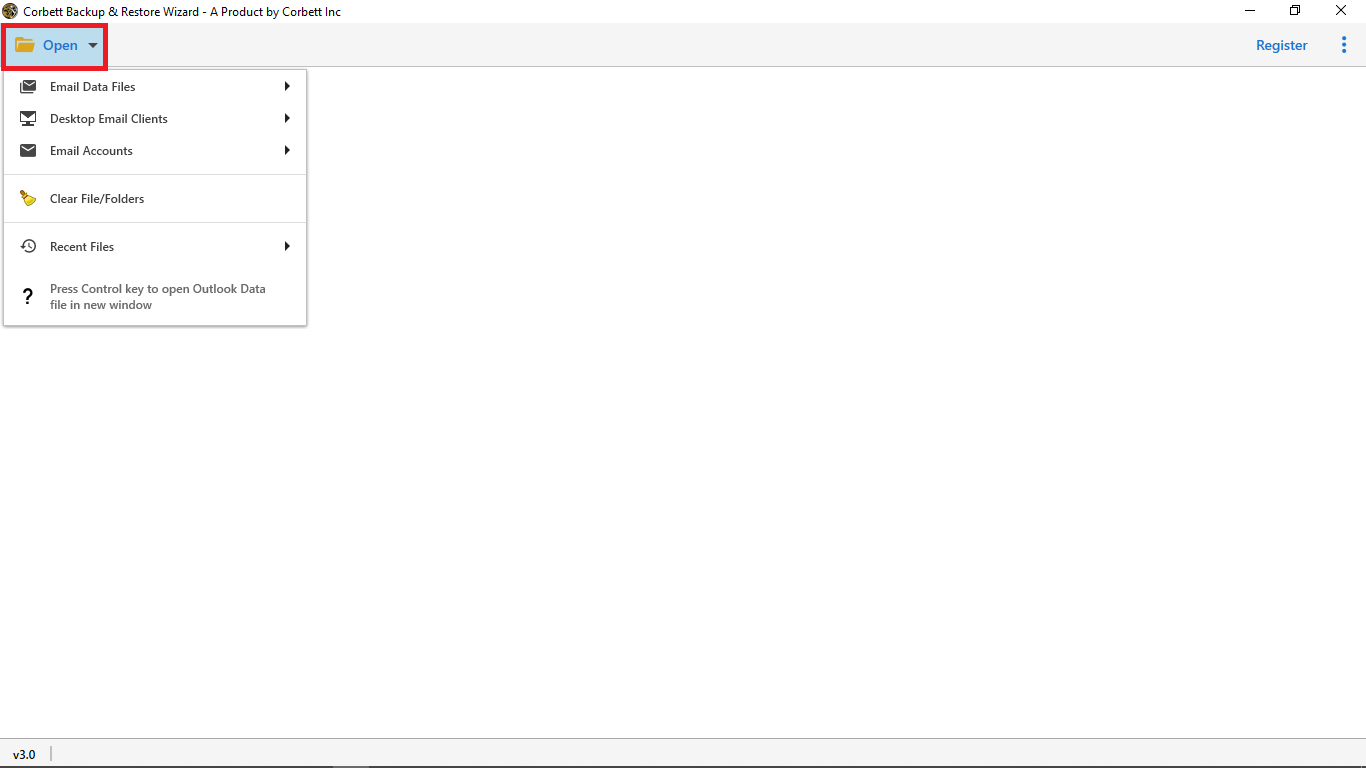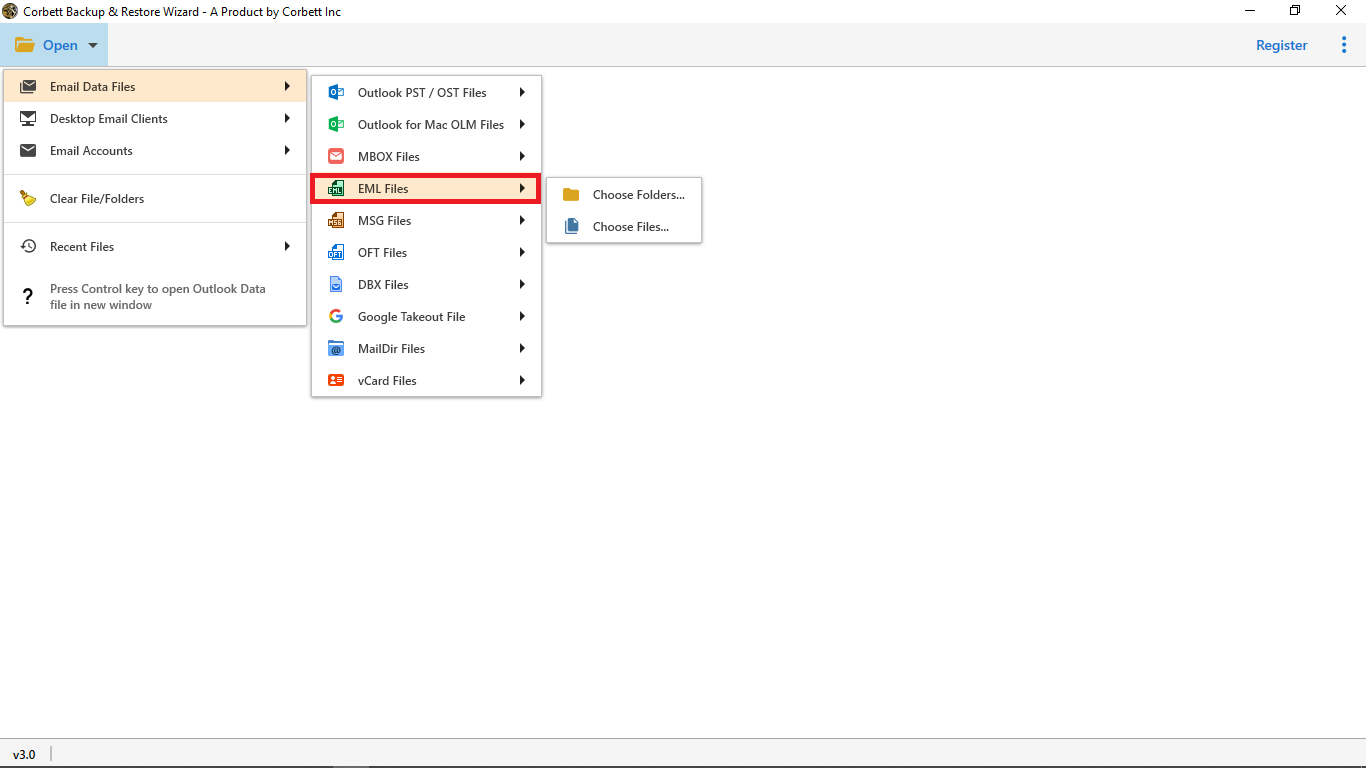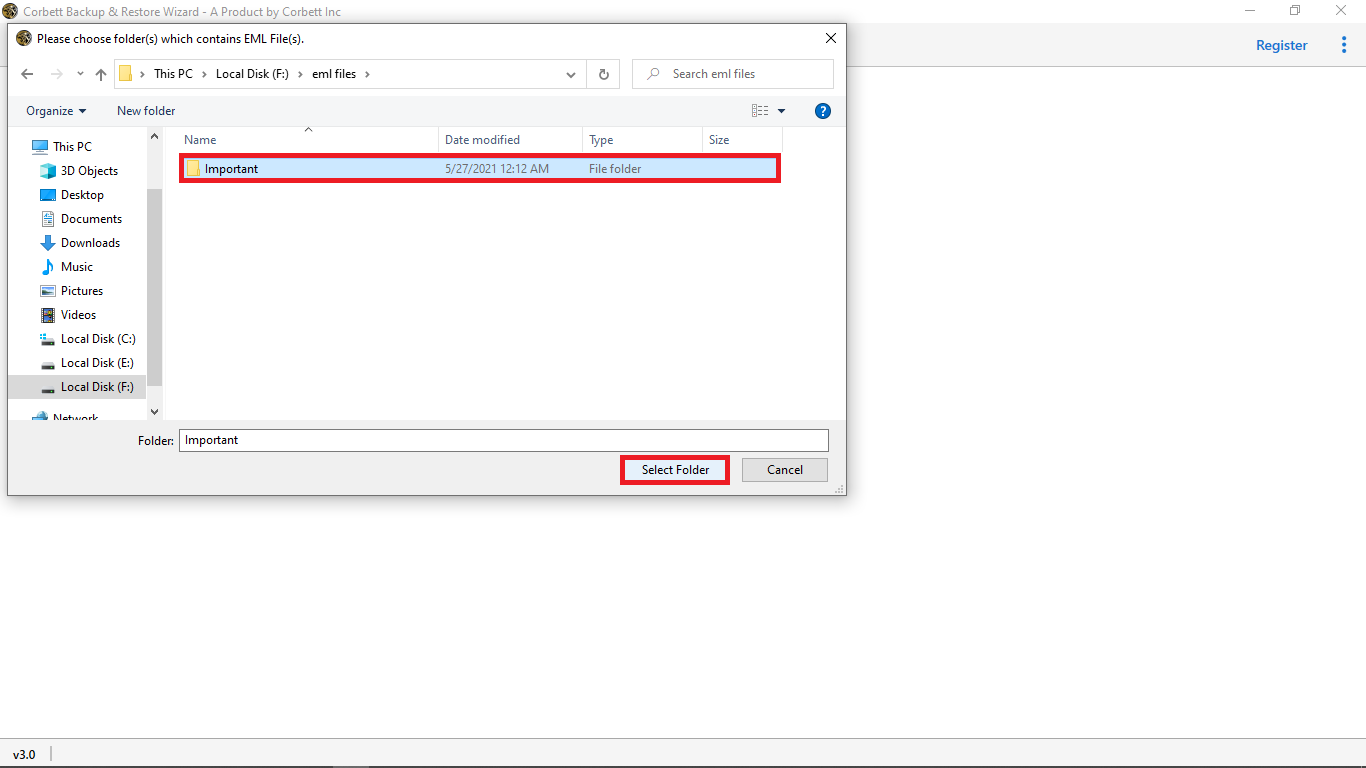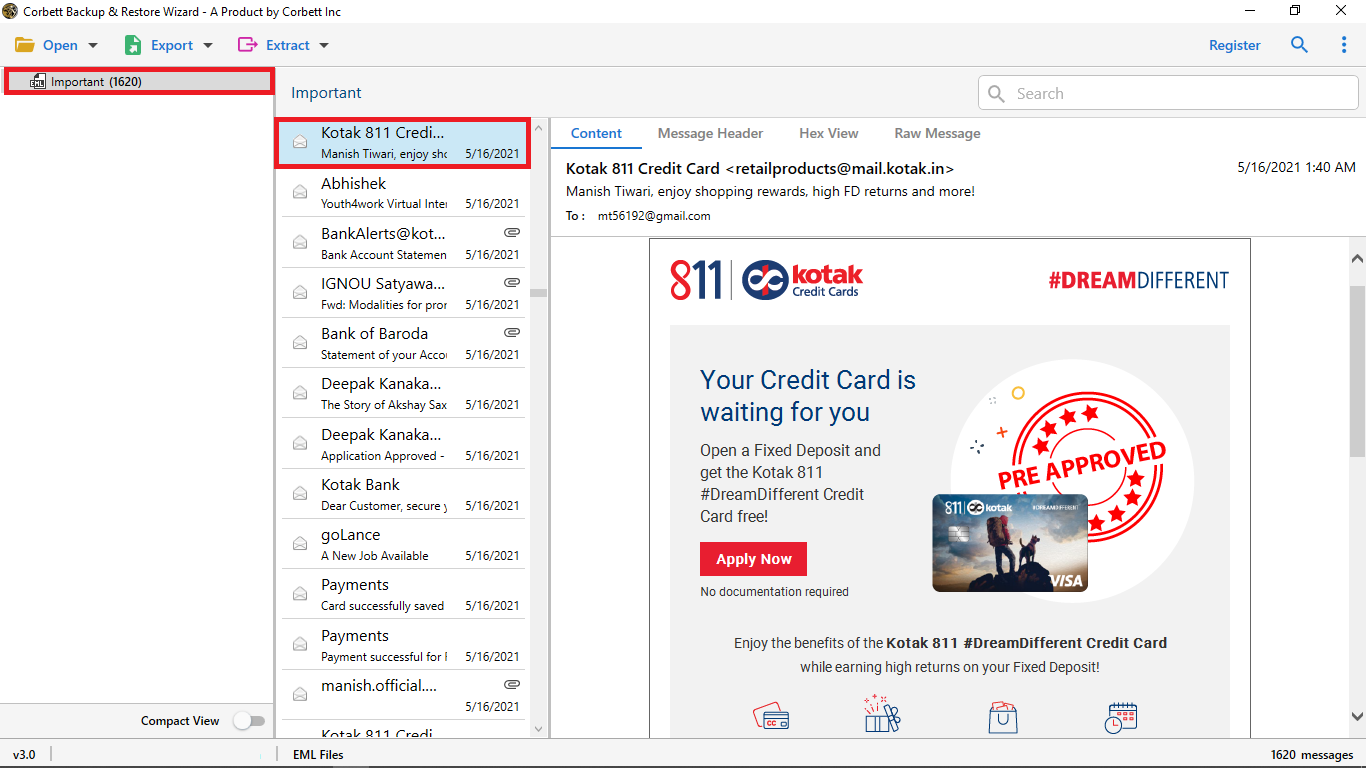Best Method to Import EML to Zoho Mail With Complete Folders
Are you looking for solutions to import EML to Zoho Mail? We have drafted this technical write up to provide you with the accurate solution and required guidance on importing EML files to Zoho Mail in an easy and efficient manner. So, read this article until the end to ensure getting the solution.
An EML file is an email message stored in plain text from a program like Microsoft Outlook or Apple Mail. It includes the message’s content, as well as the message’s subject, sender, recipient(s), and date. One or more email attachment files delivered with the message, can be stored in EML files. Now let’s see why you should import your EML files to Zoho Mail.
Why Import EML to Zoho mail?
A web-based email client service, Zoho mail allows you to send and receive emails from all your devices. It is a robust, powerful and an easy to use service. Below are some prominent features of Zoho mail for you to understand why you should import your EML files here.
- You can create custom email signatures on Zoho.
- Along with that, it offers a host of features to manage and organize business emails.
- Moreover, you can use Zoho mail to send or forward your emails with integrated file attachments.
- In addition, there is a user-friendly interface and mobile support.
- Zoho Mail allows you to add multiple accounts.
- You can access your account from anywhere at any time.
So these are some of the most remarkable features of this service, however there’s no direct way of importing EML files into Zoho Mail. Therefore, technical experts recommend using an automated solution which not only is a direct solution but a reliable one as well.
Export EML Files to Zoho Mail With Complete Attachments
For the automated solution, we have brought you the one and only expert-favorite Corbett EML Converter Tool. You can download this tool for free and use it without any hassle. It is specially designed to directly import your EML files to Zoho Mail. Moreover, you can convert your EML files into multiple available formats or export them directly into another email client as well. This is a robust software to cater all your needs related to this issue. Now, let’s see some of its amazing features.
Remarkable Features of this Software
- Advance and Quick Email Search: This option helps you to search EML files by adding filters. In the Advanced search you can add filters like Cc, To, From, Subject, and so on to specify the EML that you want to import.
- Multi Preview Options: You can preview emails into a variety of modes like content, Hex View, Raw messages, and Message Header. All these modes help you to preview EML messages body into multiple modes.
- Extract EML Items Option: You can easily extract email attributes by using this tool. Such email items as attachments, email addresses, contacts, associated email addresses, and phone numbers can easily be taken out from EML files.
- Rename Export Folder Name: This tool enables you to change the imported EML file folder name. You can rename the folder name as per your requirement.
- Enable Append into Default Folders: This option enables you to import EML files into default Zono mail folders. These options help you a lot in the Import EML to Zoho Mail process.
- Skip Greyed Out Folders: This option helps you to remove unwanted or empty old folders from the EML to Zoho Mail export process.
Instructions to Import EML to Zoho Mail
1. Firstly, Start the process by selecting the Open button in the tool’s first window.
2. Secondly, Then click the Email Data Files option and select EML Files
3. Thirdly, After selecting the eml files browse the location where you saved the eml files.
4. Fourthly, Preview eml content, attachments, and links, in the tool’s preview modes.
5. Next, select the Export option and click IMAP
6. Finally, In the IMAP Export Options Window, select Save to start the process.
So, these are the easy and simple steps to execute the procedure. These steps are incredibly easy to perform even for a novice user. Now, let’s have a look at some frequently asked questions of users regarding this utility.
Frequently Asked Questions
Ques 1. How many EML files can I import with this tool?
Ans. You can import unlimited EML files to Zoho mail with this tool.
Ques 2. Is this EML Converter software free or paid?
Ans. This expert utility is paid but it also provides a free demo version that can only import the first 10 EML files and folders to Zoho mail.
Ques 3. How many times can I use this tool after purchasing the full version?
Ans. This tool is a one-time purchase tool. However, After purchasing the tool you can import unlimited EML files to Zoho, Thunderbird, Outlook, Gmail, and many more email clients.
Ques 4. Is there any other powerful feature available except converting data files?
Ans. Yes, this toolkit enables you to extract Multiple EML Files Attachments, All Email Addresses from EML files, Contacts, and associated email ids and phone numbers.
Ques 5. Is there any option to specify particular EML messages?
Ans. Yes, this tool provides you with an advanced email search option. In addition, You can add multiple filters to specify an EML file such as Cc, To, From, Name, Subject, Has Attachments, and so on email filters.
Ques 6. Can I import Bulk EML files and folders in this tool at the same time?
Ans: Yes, this tool provides you a double option to upload EML messages from your system. In other words, You can choose files or folders as per your requirements.
Ques 7. Does this Software provide any free demo version?
Ans. Yes, this tool offers you a free demo edition to understand the tool’s working. And after downloading you can follow oper step by step import EML to the Zoho mail process.
Ques 8. Can this tool remove all my EML messages headers and export them into Zoho mail?
Ans: Yes, in the IMAP Export Window you will see an “Include Email Headers” option. There, You can enable or disable this option to remove all your EML messages header.
Ques 9: Can I change the imported folder name?
Ans. Yes, in the IMAP Export Options Window, you will see a “Backup Folder Name” option. Where you can rename your folder name.
Ques 10. What if I encounter some unwanted challenges while using the toolkit?
Ans. You can directly chat with our expert support team. We provide 24/7 customer support.
Final Thoughts
In this article, we discussed how to import EML to Zoho mail. Since, there is no direct manual way of doing so, we brought you an expert-recommended solution to perform the task. This above-mentioned professional solution is a favorite of numerous technical experts. It is highly famous for its reliable nature and the top security it provides to your data during the procedure.
Read Similar Blogs: