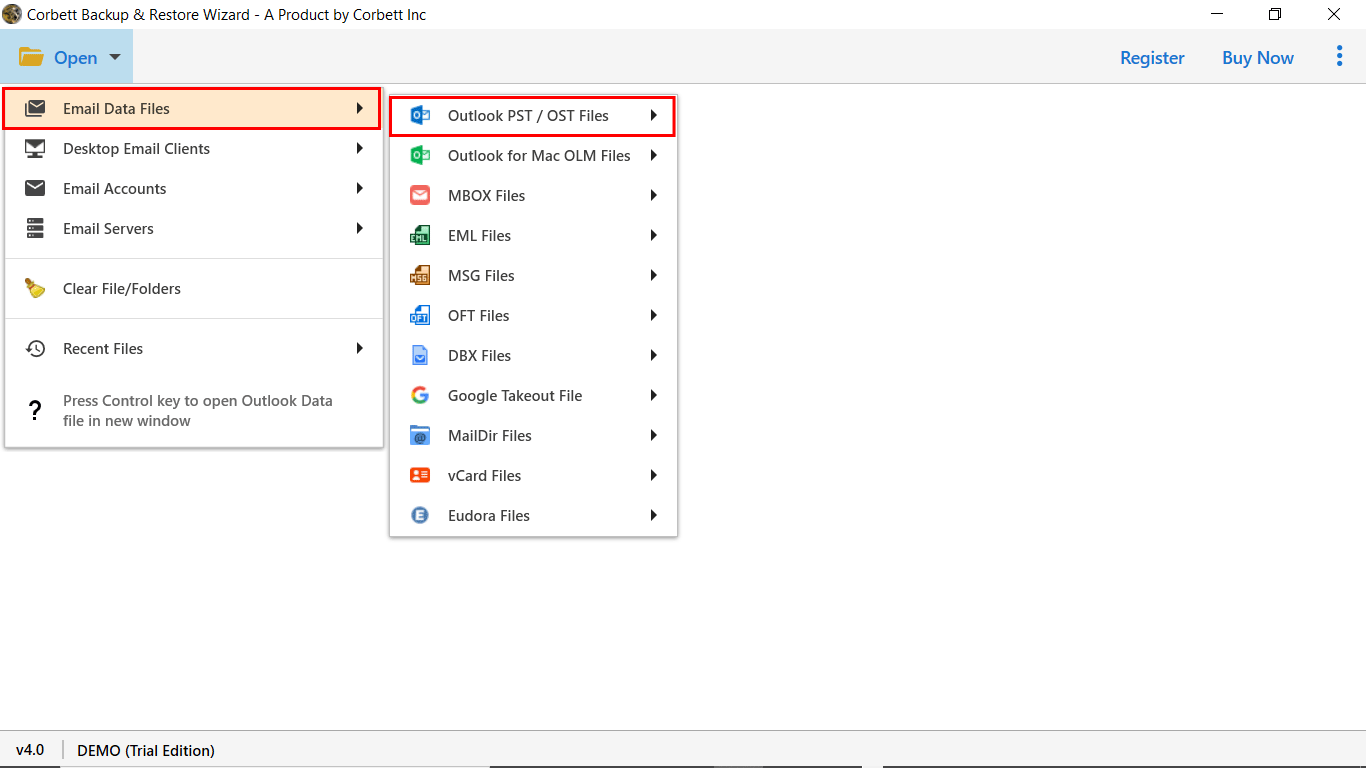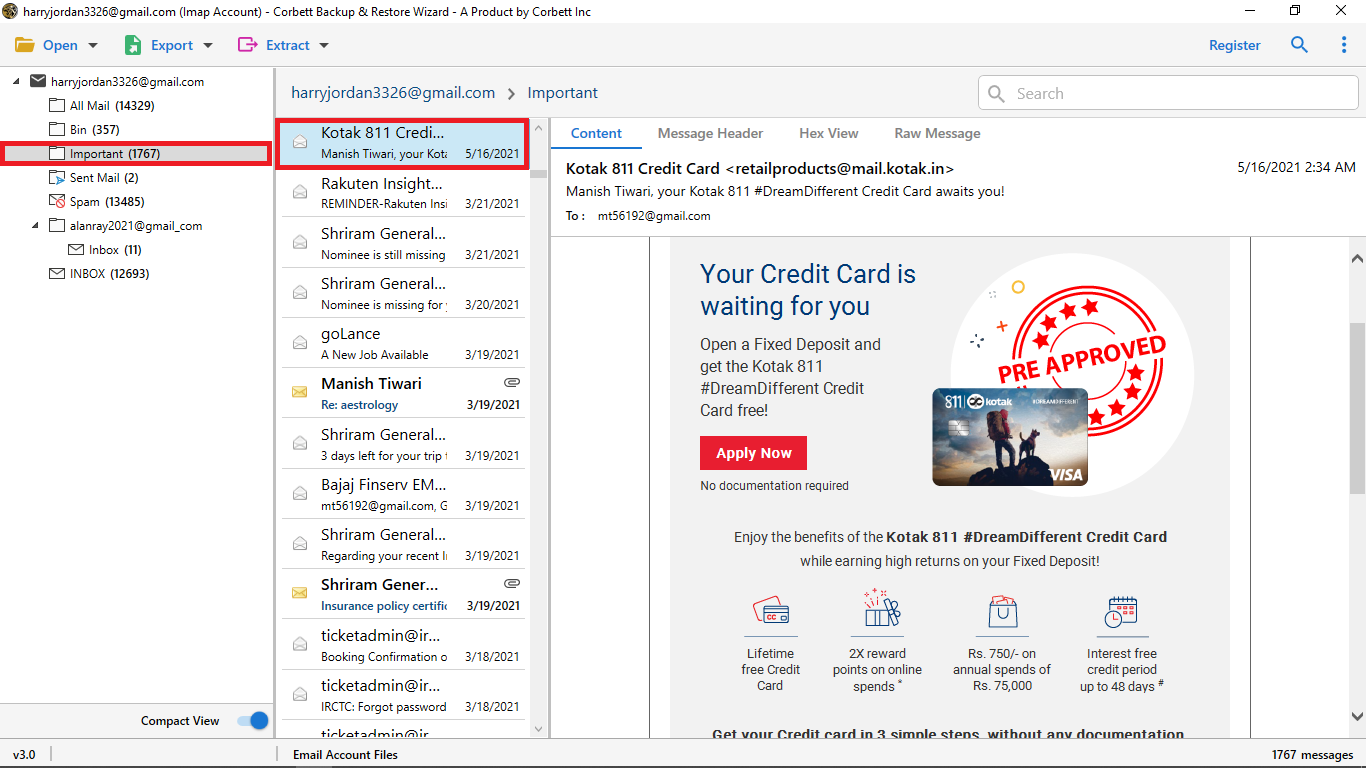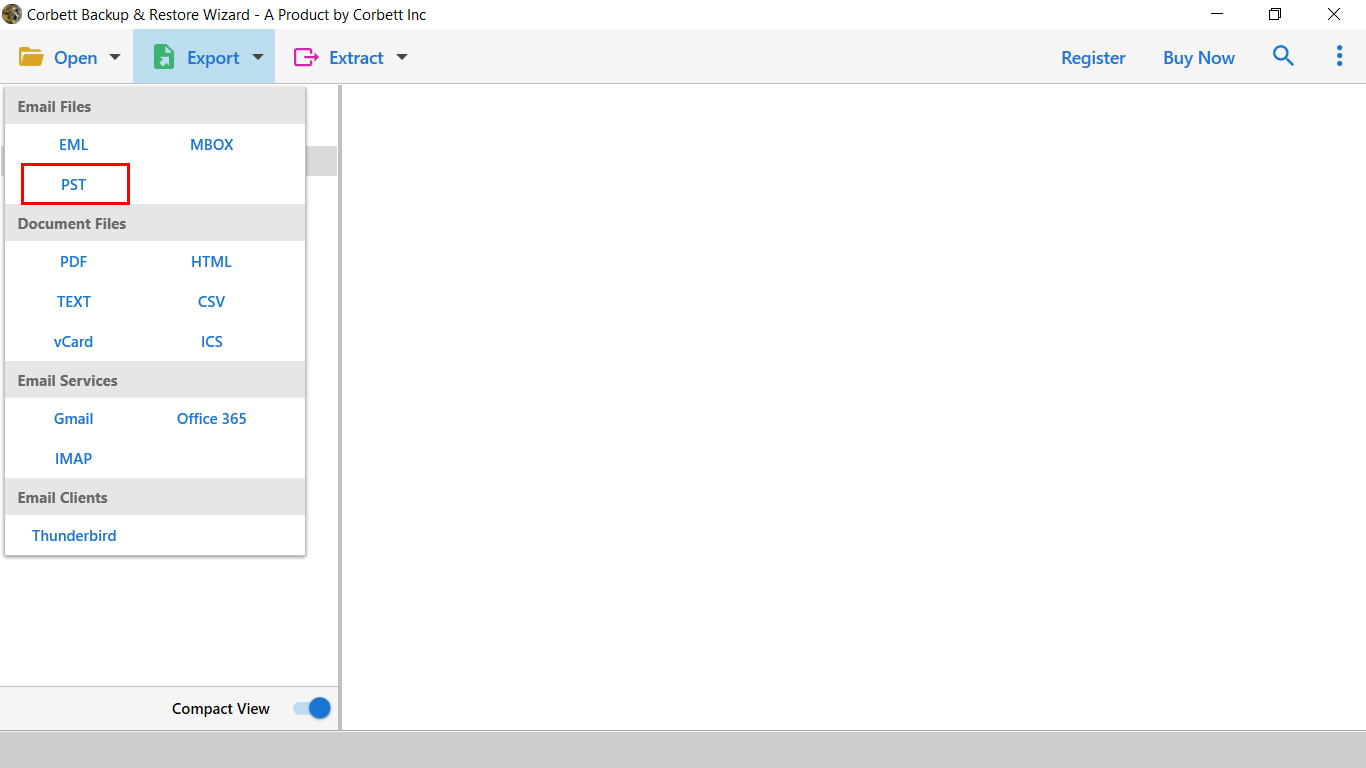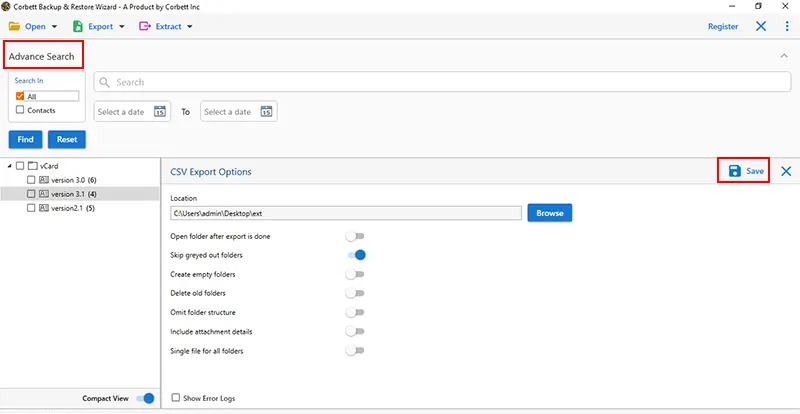How to Import Old Emails into Outlook? Complete Guide
Throughout this blog we are going to discuss how to import emails to Outlook. To accomplish the task, we will share both a manual solution an automated solution as well. Along with that, we will also share some of the most common reasons users get the urge to accomplish the task. So sit tight and read the whole article to know which method is best to import old emails into Outlook.
Why Users Import their Emails to MS Outlook?
- Old emails often contain important information that users need to access in their Outlook accounts.
- Importing and accessing old emails in Outlook makes it easier to access it from one platform.
- Once you import old emails into MS Outlook the email client creates a backup file for it. This makes the email data safe.
- One may wish to import their old emails from a previous version of Outlook to a newer version.
As you see, these are some of the most common reasons why users look for solution to import emails to Outlook. So, let us move further and see the solutions to import old emails into Outlook using both a manual approach as well as an expert-recommended automated utility.
How to Import Emails to Outlook Manually?
If your emails are in PST format, then you can import them into Outlook using the manual approach as well. Here’s how to execute the process.
- Start MS Outlook. Click File >> Open & Export >> Import/Export.
- Now, select “Import from Another Program or File” and choose the “Outlook Data File (.pst)” option.
- Upon doing so, browse the location where you have saved your emails and select them.
- At last, select a preferred Outlook folder to import the emails.
So, this is how you manually import PST to Outlook. Unfortunately, this method is not applicable if you emails are in any other file or document format. This is because Outlook doesn’t support the import or export of any formats other than its own proprietary ones. Thus, if you have to import emails in Outlook but they are in Outlook compatible format, you can move on to the following segment and see the expert-recommendation on accomplishing the task.
Expert Take on How to Import Emails to Outlook
When importing emails into any program, one must ensure the process they are following is reliable and hassle-free. And for that, experts recommend the best solution there is i.e., Corbett Email Migration Tool. The astonishing utility is loaded with all the best features that help make the entire import process secure and smooth-sailing for users. It offers a myriad of features to its users. For instance, two different search settings, i.e., Quick and Advanced help users also selectively import emails to Outlook. The tool is also compatible with all Windows versions, thus, it can be downloaded and launched smoothly on any Windows system.
Steps to Import Old Emails into Outlook Using the Tool
- Download and launch the expert-recommended utility on a Windows system. Upon doing so, click on the Open tab.
- Next, select Email Data Files >> Email file format of your choice from the provided options in the dropdown menu.
- After browsing and loading your preferred email files, the software will generate a preview of your uploaded data in the dedicated preview panel.
- Next, click on the Export tab and select PST format from the provided options in the dropdown menu.
- Apply the advanced features as per your preference. At last, click on the Save button.
And that is all for the steps to import emails to Outlook using the expert-suggested software. As you see, optiing for the utility makes the entire process smooth and hassle-free. Along with making the process reliable and smooth, the tool offers multiple features and added benefits to its users as well. In the next segment, we have mentioned some of the prominent features of the utility.
Prominent Features of the Expert Utility
- The tool is proficient in converting and importing old emails into Outlook of any file format. For instance, PST, MBOX, EML, etc.
- This expert utility provides a dedicated preview panel in which users can preview their uploaded data before converting and uploading it into Outlook.
- The preview panel comes with four different view modes displaying different attributes of user-uploaded emails.
- The software is compatible with all versions of the Windows OS, thus, you can use it easily on any Widnows machine.
As you see, these features make this tool one of a kind to successfully accomplish the task among other options available on the internet.
So There You Have It
In this article, we discussed how to import emails to Outlook. To accomplish the task, we shared a manual method as well as an automated solution. Unfortunately, the manual method has limitations and it is not applicable when importing orphaned emails files to Outlook. Thus, technical experts recommend that users go for the above-mentioned automated solution in order to import old emails into Outlook in a secure and reliable manner.