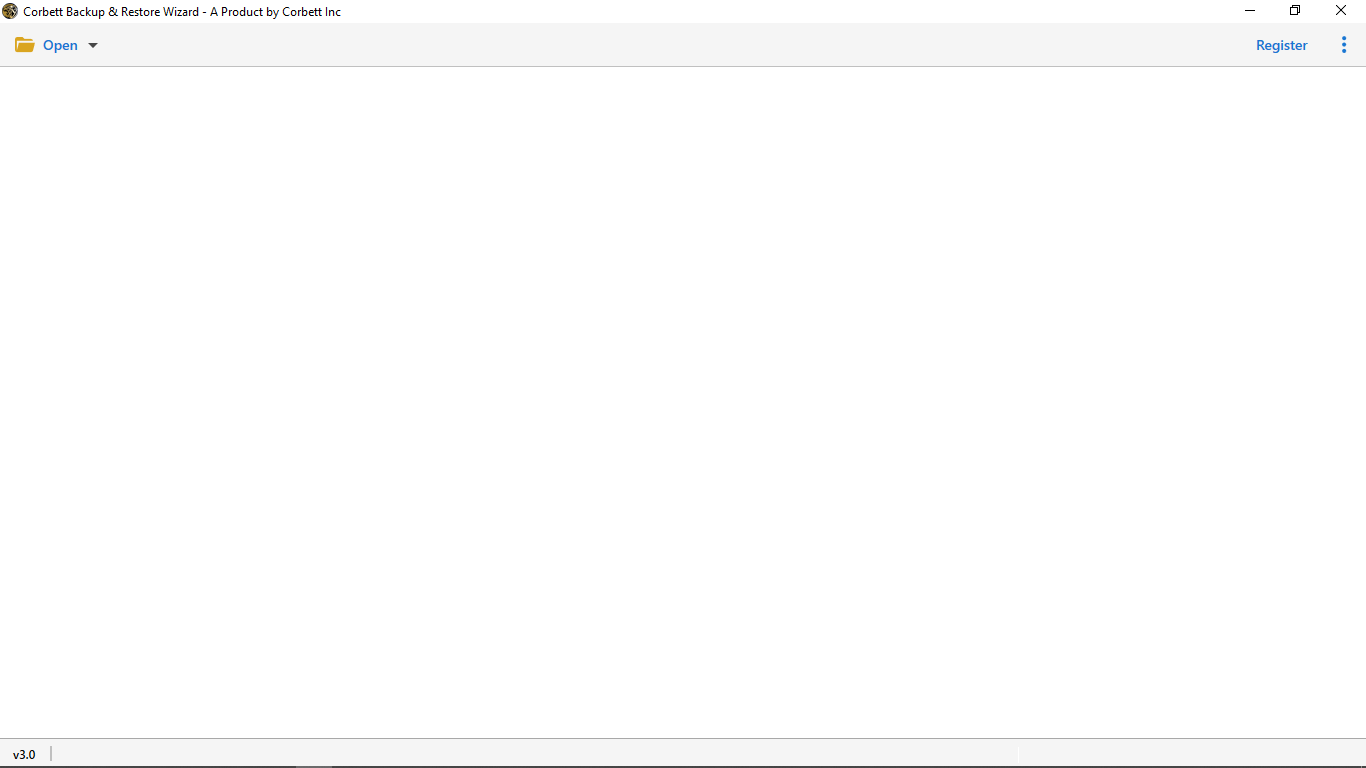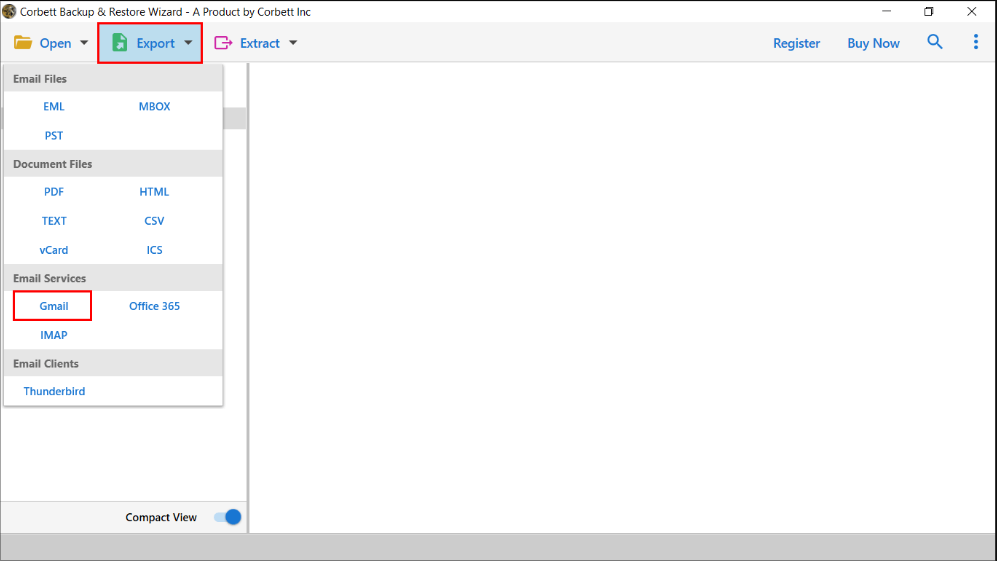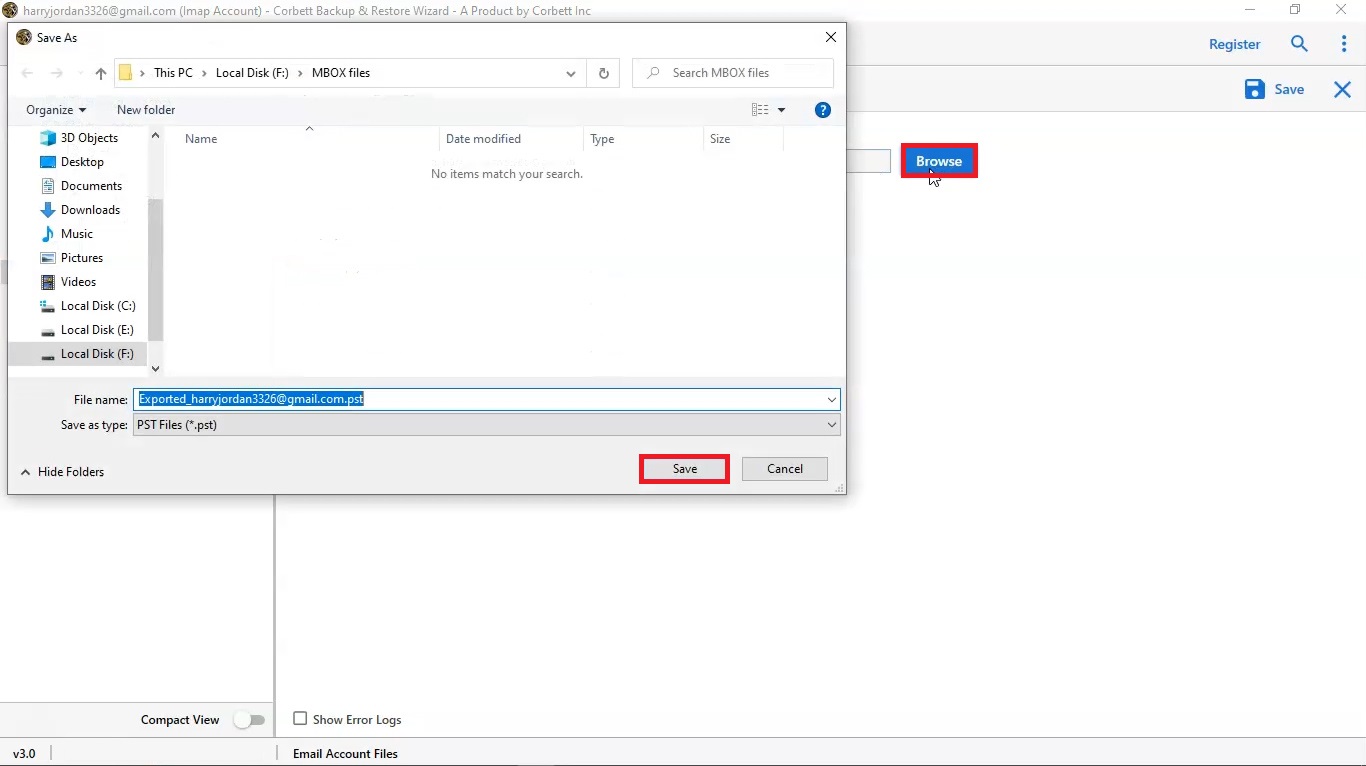Complete Guide to Add IONOS Emails to Gmail
Want to add IONOS emails to Gmail, but having trouble transferring them? This article will help you. Here, we will share two easy techniques to connect IONOS emails to Gmail. We will also explain the reasons to export your 1 & 1 email.
IONOS Mail – An Overview
IONOS is a web hosting service which is used to create a custom web domain. Other than the website, it also offers professional email accounts to help build the brand. This webmail is a paid service starting at 1$ per month and it protects your emails from viruses and spam. But, compared to Gmail, IONOS may fall short.
Gmail is a free webmail and with Google Workspace users can create professional email addresses using their companies name. it also offers many beneficial features such as 1 TB of storage space, enhanced security measures, etc. This is why many users want to transfer their important IONOS mail to their Gmail account.
Need to Transfer IONOS to Gmail Account
Migrating emails to Gmail has several benefits. You can save your data as a backup and many more. So below we explain some of the advantages you will get by migrating the emails.
- G Suite provides many productivity and collaborative applications that are helpful for users.
- To prevent data loss, users export their data to safeguard their important emails.
- Gmail provides huge storage space which users use to save their important data.
So, these are common benefits you will get when you connect IONOS email to Gmail. Now, we talk about the methods, so after searching on the internet there are few options available. This is why, because the 1 & 1 mail user base is not as big as Gmail. Therefore, we have two ways. The first method is free to use manual technique which uses IMAP server to connect the account. We explain this technique in more detail below.
Manually Add IONOS Emails to Gmail Account
Both Gmail and IONOS have IMAP options, with the help of this, we can manually import our emails. To use this method, we first enable the IMAP option of your IONOS account and then, follow the steps below.
- Go to Gmail in your web browser and sign in.
- Proceed to the Settings option via the gear icon at the top right corner.
- Select the Account and Import tab and click on Add a mail account.
- A window screen will appear; enter your email address and your name. then press Next.
- Provide the IMAP settings for IONOS: enter imap.ionos.com for the incoming server and smtp.ionos.com for the outgoing server.
- Enter port number 465, then click Add account.
- Confirm the message you receive when connecting the account.
- Verify your IONOS email address, and your account will be added to Gmail.
These steps will add IONOS emails to Gmail. However, there are issues while following the manual method, which we explain in detail below.
Issues to Use Manual Solution
- There can be errors while connecting your account.
- There is no guarantee that your data will be maintained during the process.
- Users must have prior knowledge about the IMAP to understand the steps.
Given these points, the manual method may not be a reliable way to migrate emails from IONOS to Gmail. But, we have the second option left to safely transfer the emails.
Expert Way to Connect IONOS Email to Gmail
Manual solution is not a good way to transfer your data, as it has many drawbacks. Therefore, professional software is the great way for this issue. The Corbett IMAP Migration Tool is a advanced software to export your data from any IMAP accounts to another one without any issues. By using this utility, you can directly transfer IONOS emails into your Gmail or G Suite accounts.
The software is compatible with all versions of Windows and you can migrate selected emails using the date filter option. Below are the steps to export IONOS mail to G Suite or Gmail.
Steps to Migrate Emails from IONOS to Gmail
- Download the tool and install it on your Windows system.
- Click the open option and select the Email Account button. Click on the Add Account button.
- Enter your IONOS email details and IMAP settings, then hit Add.
- Your emails will appear in front of you. You can preview them.
- Click the Export option at the top and select Gmail.
- Choose the Browse button to set the location for your exported files.
- Apply the desired filters and click Save.
By following these steps, your IONOS emails will be in your Gmail account. Now, let’s see the features of the software.
Amazing Features of the Tool
- The tool easily exports emails from 1&1 to Thunderbird.
- It offers options to save your data in various file formats such as EML, MBOX, PDF, etc.
- The tool includes a search bar option with advanced search features to help you sort your emails.
- During the process, it maintains email header, file structure, and folder hierarchy.
- The tool auto-detects your email server and port number when you enter the email address.
Therefore, professional software is a great way to export IONOS mail to Gmail. Also, you can use this method to export IONOS Mail to G Suite mailbox.
In Conclusion
1 & 1 IONOS users may face issues when trying to add IONOS emails to Gmail. So, this article helps them by offering two solutions to the problem. We also discussed the reasons behind the migration data and provide more details and steps of the two methods: manual and professional. These are the ways to connect your IONOS emails to Gmail account.