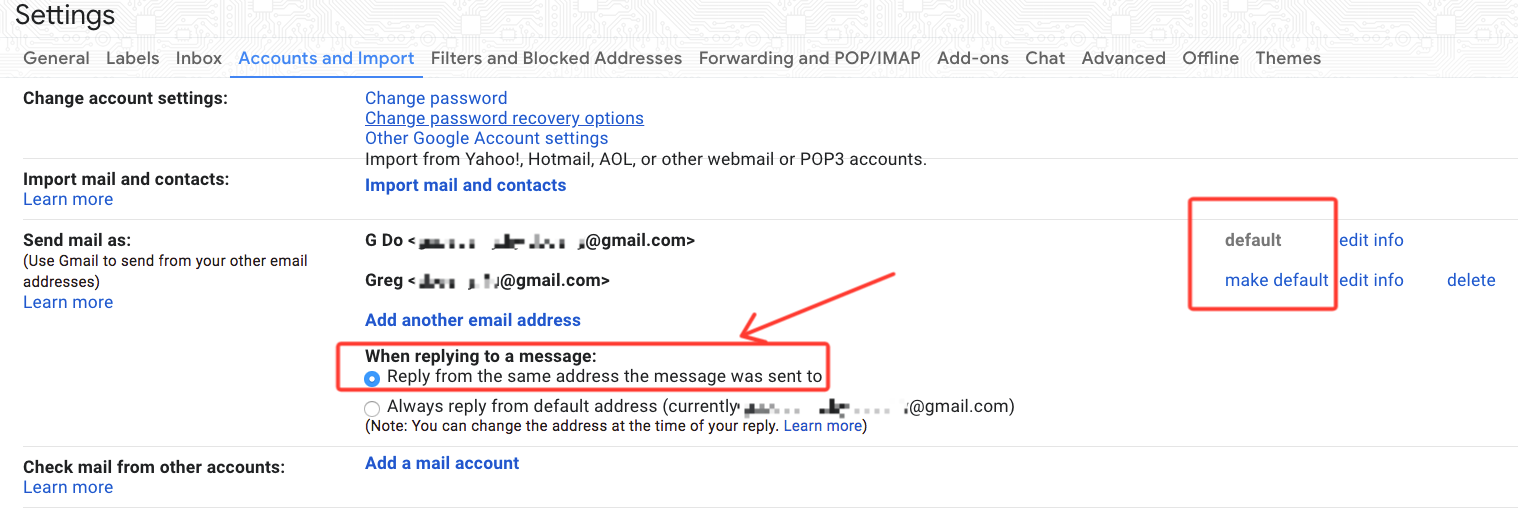How to Merge Two Gmail Accounts Into One Together?
This article explains how to merge two Gmail accounts in order to manage or send emails from any of the accounts from one interface. Here, we have brought the top solutions to accomplish the task. So, sit tight and read this entire blog to see how to accomplish the task.
We understand that it’s huge pain when it comes to switching back and forth between multiple Gmail accounts. It can definitely get overwhelming over time. Luckily, you can simply merge two Gmail accounts together or set them up in a way that you can send emails from one account. In this blog, we have brought you top solutions that you can opt for to merge two or more Gmail accounts together.
How Does Merging Two Gmail Accounts Benefit?
- When you merge two Gmail accounts together, it is easier to switch between the accounts easily and efficiently. Moreover, it saves from the haphazard of switching back and forth.
- Merging two or multiple accounts together helps you stay at the top of the communication.
- Merging accounts (whether personal or professional) helps you maintain quick movement in the inbox by avoiding logging in and out of accounts frequently.
So, as you see, linking and merging two or more Gmail accounts is quite beneficial and advantageous. But what is the procedure to do that? But before that let us know,
What Does Google Say about Merging Two Gmail Accounts?
According to Google, it is not possible to merge two Gmail accounts, however, you can transfer the data from one account to another in order to access the data on one account. One can easily transfer data from one account to another. There are several ways to accomplish that, however, technical professionals recommend users go for an automated utility. So, how does one actually do that?
How to Transfer Data from Gmail Account?
Well, experts suggest that users go for an automated utility to accomplish this task. And there is none better than the Corbett Gmail Migration Tool. This splendid utility is fully equipped with the updated features required to merge two Gmail accounts in a smooth and successful manner. It offers two search modes that help filter out data finely and even help in selective migration. Moreover, this utility is compatible with all versions of the Windows Operating System. Thus, it can be used on any Windows machine without any difficulty whatsoever.
Furthermore, we have shared a manual workaround method that you can use to set up two or more Gmail accounts in one primary account. This way, you can manage emails of multiple accounts from one account’s inbox.
Manual Workaround to Merge Two Gmail Accounts
- From your primary Gmail account, click on the settings gear icon from the top right corner.
- Then, from the menu, select “See All Settings”.
- Go to the “Accounts and Import” tab.
- Click “Import Mail and Contacts”.
- A new window will prompt. Log in as the other account that you want to merge and follow the instructions on the screen to proceed further.
- Add each secondary email address as the sending address to the main Gmail account. By doing so, you can send emails from the account/s you added previously from your main account.
- Now, go to the “Send Mail As” section and select “Reply from the same address the message was sent to”.
- Once all your emails are imported, set up forwarding for the second account so that the new messages always go to your set primary account.
So, this was the tutorial on using the manual workaround. Follow the steps cautiously to merge two Gmail accounts into one.
Why is the Expert Utility Better than the Manual Approach?
- Proficiently migrate Gmail emails to another Gmail account.
- Along with that, you can also migrate your Gmail mailbox to other email clients as well.
- Maintains the original folder structure and hierarchy of the user’s mailbox throughout the process.
- Also preserves 100% data integrity of the user’s Gmail mailbox while transferring to another account.
- Allows selective migration with the help of the Date Range filter.
- The Quick and Advance search settings help users filter out their mailbox data on the basis of keywords, From, To, etc.
- This utility is fully supported by and thus, is compatible with all Windows OS versions.
Concluding Thoughts
So there you have it. In this blog, we talked about how to merge two Gmail accounts. We shared how Google states that merging two accounts is not possible however, you can choose to transfer your data from one account to another. Along with that, the manual workaround can help you set up two or more accounts in one primary Gmail account.