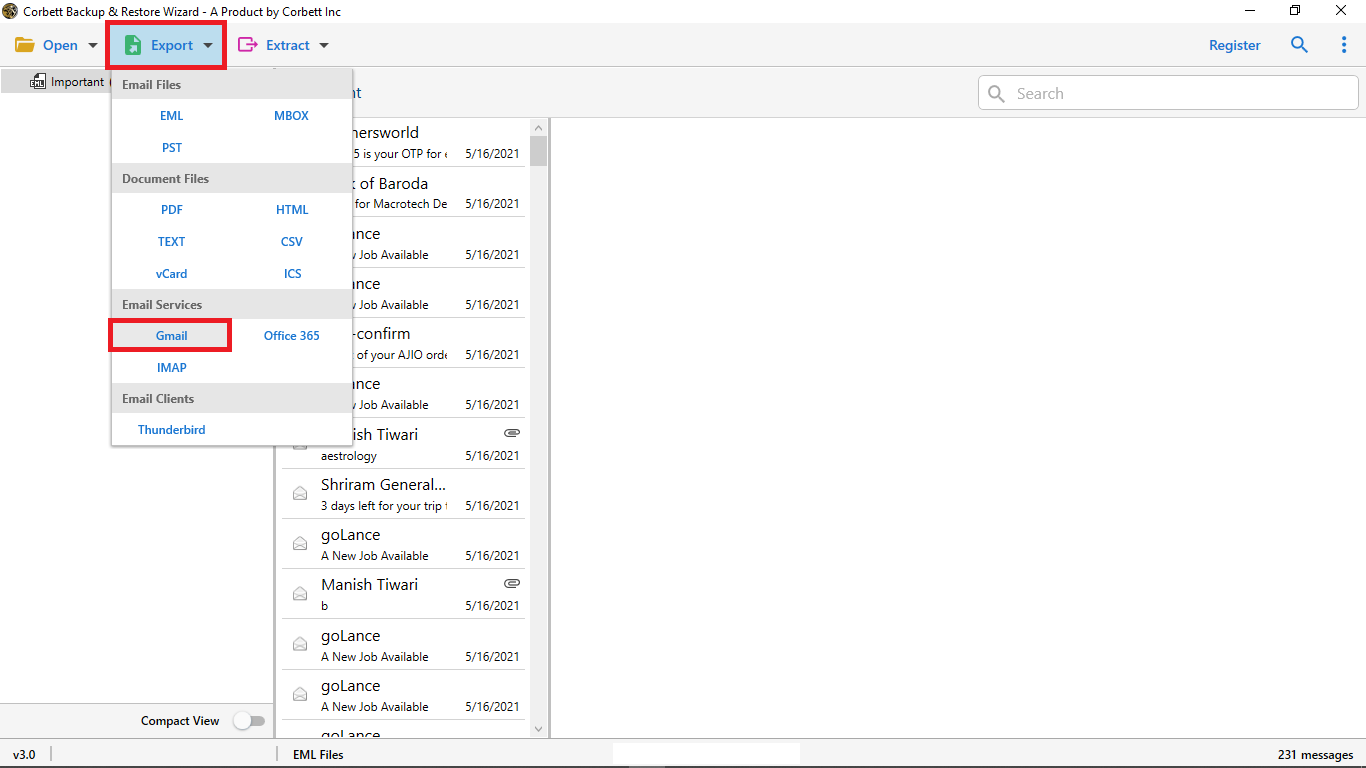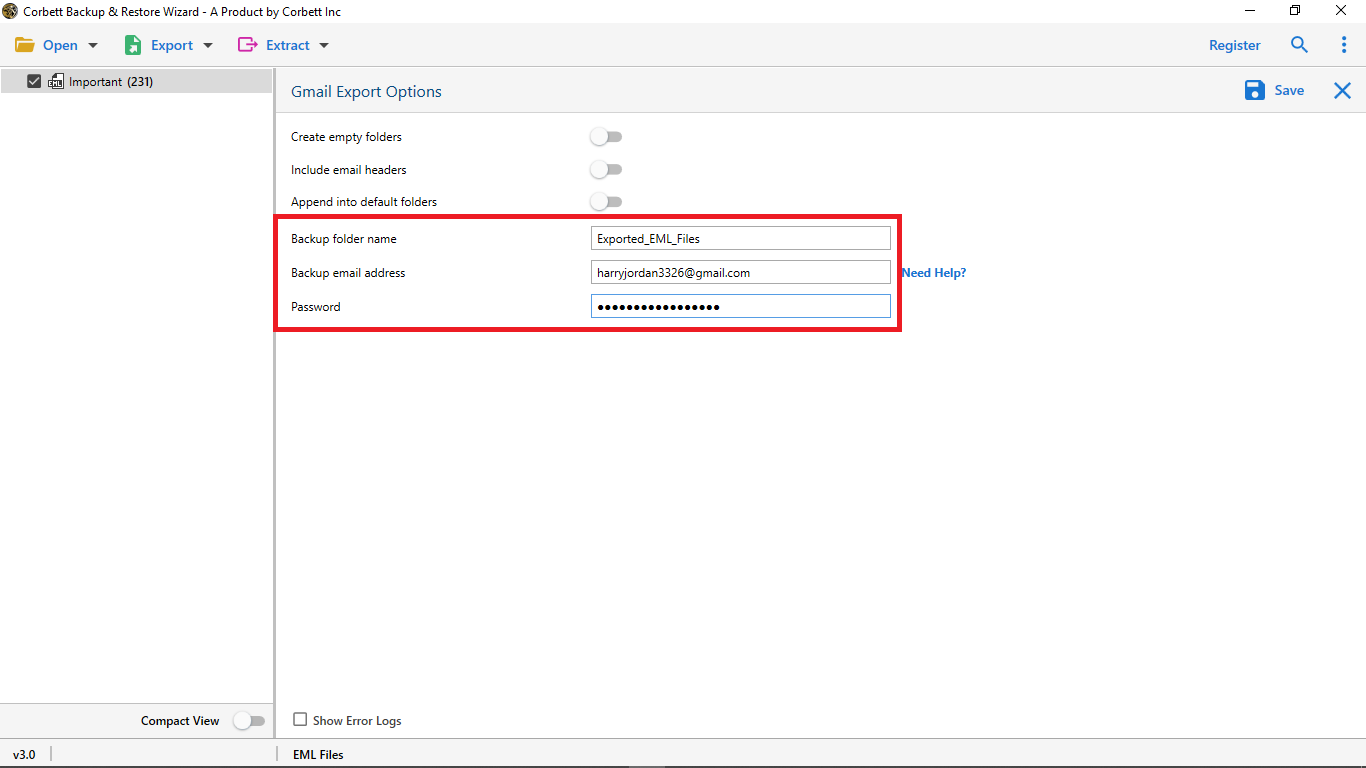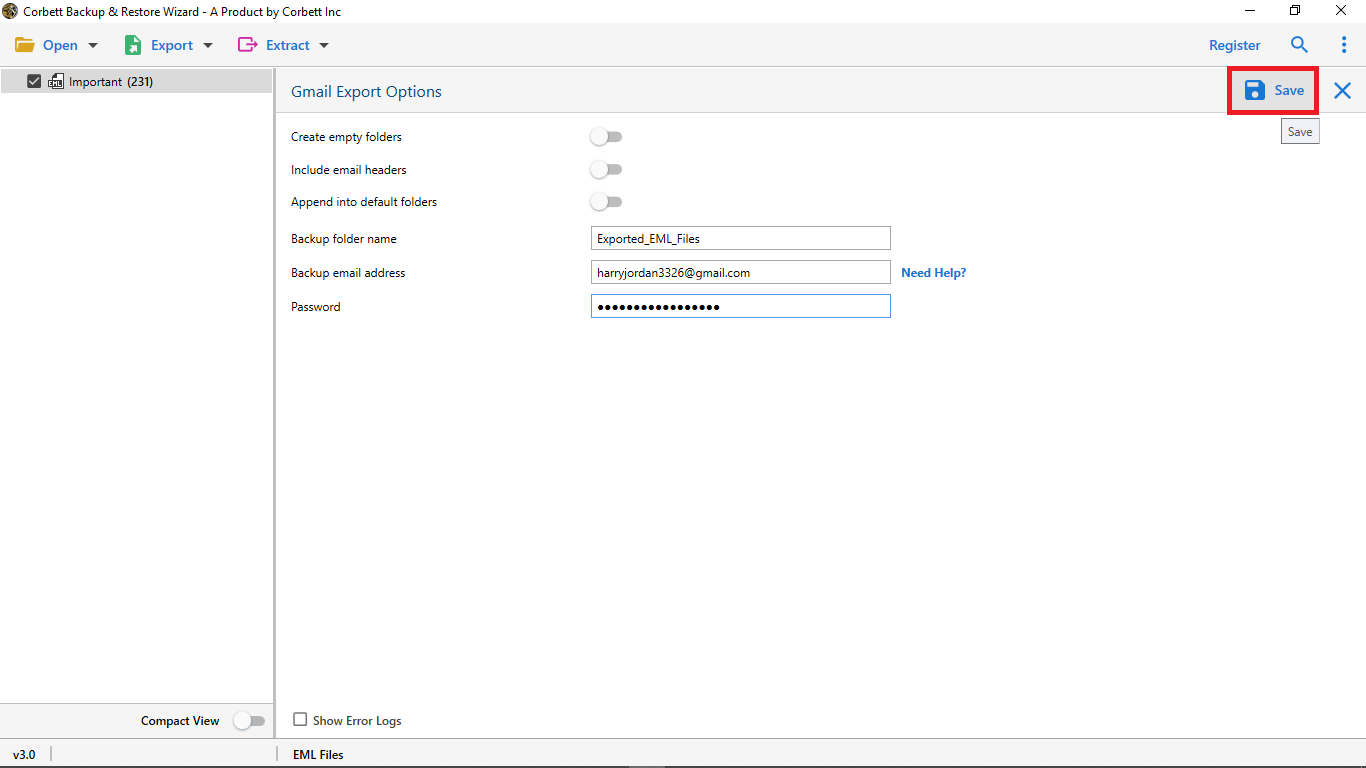Here’s How to Migrate Gmail Emails to Another Gmail Account
Are you looking to migrate Gmail emails to another Gmail account?Then you are in the right place! Let us begin with a brief explanation of the Gmail application then, subsequently, we will move toward the methods to Migrate Gmail emails to another Account.
Gmail is a cloud-based free web application provided by Google. It has a user-friendly interface, and it works on real-time data with the support of an IMAP server. Google continuously works on the expectation of users and deliver improved UI and features.
Why There is a Need to Transfer Gmail Emails to Another Account?
- The user is no longer using the old Gmail account. So, he wants to migrate Gmail emails to another Account.
- The Gmail account has reached its maximum storage limit and it is necessary to create some space in the mailbox.
There can be multiple reasons behind this data migration process, but today’s blog aims to provide a working solution to move Gmail to another Gmail account.
Manually Transfer Gmail Emails to Another Account
The manual method to migrate Gmail emails to another Gmail Account has been broadly divided into three steps which are given below:
- 1: First, allow POP Access to Your Old Gmail Account.
- 2: After that, you have to link your Old Gmail Account to your New Account.
- 3: Then, transfer Mailbox items from your Old Gmail Account to your New Account.
We will check out all these steps to migrate Gmail Emails to Another Gmail Account. So, let’s continue with phase 1.
Step 1: Allow POP for Access to Old Gmail Account.
Enabling POP in Gmail allows the other email client application to access the Gmail account. The following steps are mentioned below to be executed.
- Login to your old Gmail account.
- Go to the gear icon, right-click on it, and select Settings.
- Click on ‘Forwarding and POP/IMAP’ and select the radio button corresponding to ‘Enable POP for all mail (even mail that’s already been downloaded)’.
- Click on ‘Save Changes’
Step 2: Link Your Old Gmail Account to your New Gmail Account.
- Here, the old Gmail account will be linked to a new Gmail account in such a manner that the new Gmail account can fetch the emails from the older Gmail account.
- Go to your new Gmail account, click on the gear icon, and choose ‘Settings’.
- Go to the ‘Accounts and Import’ tab and corresponding to ‘Check mail from other accounts’, click on ‘Add a mail account’.
- Enter the email address of your old Gmail account from where the emails need to be imported and then click on the ‘Next’ button.
- In the opened window, just click on the ‘Next’ button and proceed further.
- In the next window, enter the password associated with the email address and then click on ‘Add Account’.
- It is to be ensured that 2-step verification is not ‘ON’. Otherwise, you would have to enter the app-generated password.
- In the new window, select ‘Yes, I want to be able to send mail as username@gmail.com) and then click on the ‘Next’ button. Here, the username is the old Gmail account email address.
Step 3: Export Mailbox from old Gmail Account to New Gmail
- Continuing to the Step 2 process, click on ‘Next Step’ on the opened window.
- To verify the email address, click on the ‘Send Verification’ button.
- A confirmation message will be sent to both the old and new Gmail accounts. Click on the link which will open up a new tab.
- Click on the ‘Confirm’ button.
- Now, the emails from the old Gmail account would start getting transferred to the new Gmail account.
Once completed, the imported emails can be checked into the new Gmail account. You can also read How to Export Gmail Email to EML File Format.
Limitations of the Manual Approach
- Manually migrating Gmail Email to Another Account is quite complex and lengthy.
- Without technical knowledge, the process of migration may lose your data
- Manually you face technical terms, confusing processes, spend a lot of time, etc
Migrate Gmail Emails to Another Gmail Account – Expert Recommended Way
The Gmail Migration Software has the ability to back up Gmail email selectively. What this means is that you can choose to back up only specific items from Gmail like attachments, contacts, email addresses, etc. There is a plethora of options, so, you can backup your emails in any document or email file format of your preference. Moreover, this tool is compatible with all the versions of the Windows Operating system. Along with that, the utility has an incredible and easy-to-use graphical user interface that is appreciated by both technically-sound and novice users.
Steps to Migrate Gmail Emails to Another Gmail Account
- Step 1: Install and Launch the automated solution to migrate Gmail email to another account.
- Step 2: After the software is installed and open. The first step is to select the ‘Open’ option in the top left corner of the screen.
- Step 3: Select ‘Email Account >> Add Email Account’.
- Step 4: Then they get uploaded on the software window. Go to the ‘Export’ tab and click on ‘Gmail’.
- Step 5: Next move to fill in the export information such as Another Gmail id and Password.
- Step 6: Click on the ‘Save’ button. By doing so, all the emails from the older Gmail account would get transferred into a new Gmail account.
And that’s all the steps to successfully migrate emails from one Gmail account to another. Moreover, you can also read Procedure to Migrate One Google Account data to another.
So There You Have It
In the above blog, we have covered a user’s query, i.e., How to migrate Gmail emails to another account. Users will get both automated and manual solutions to perform the task. If you want to perform this task effortlessly, you must go with the recommended solution. Also, a demo edition of the software is available to let users evaluate the software’s performance without investing any amount.
Related Posts: