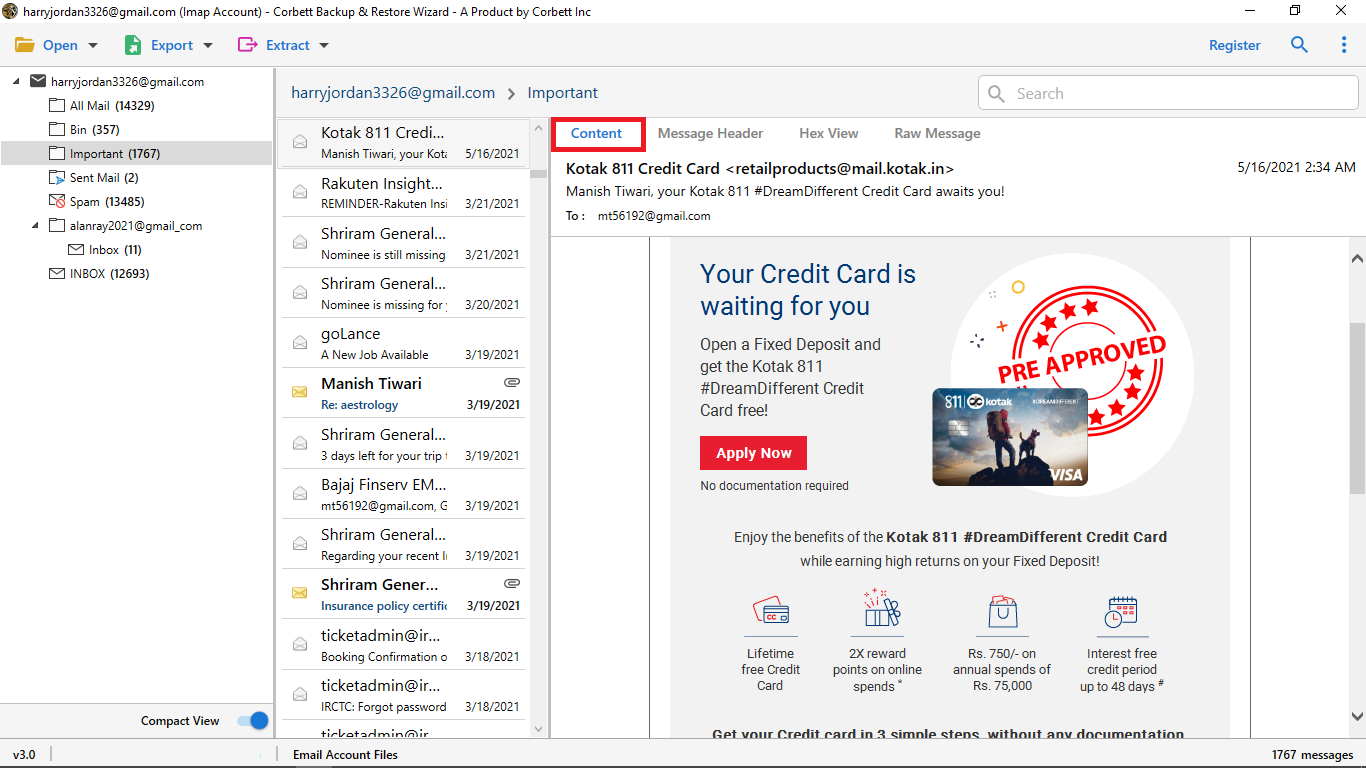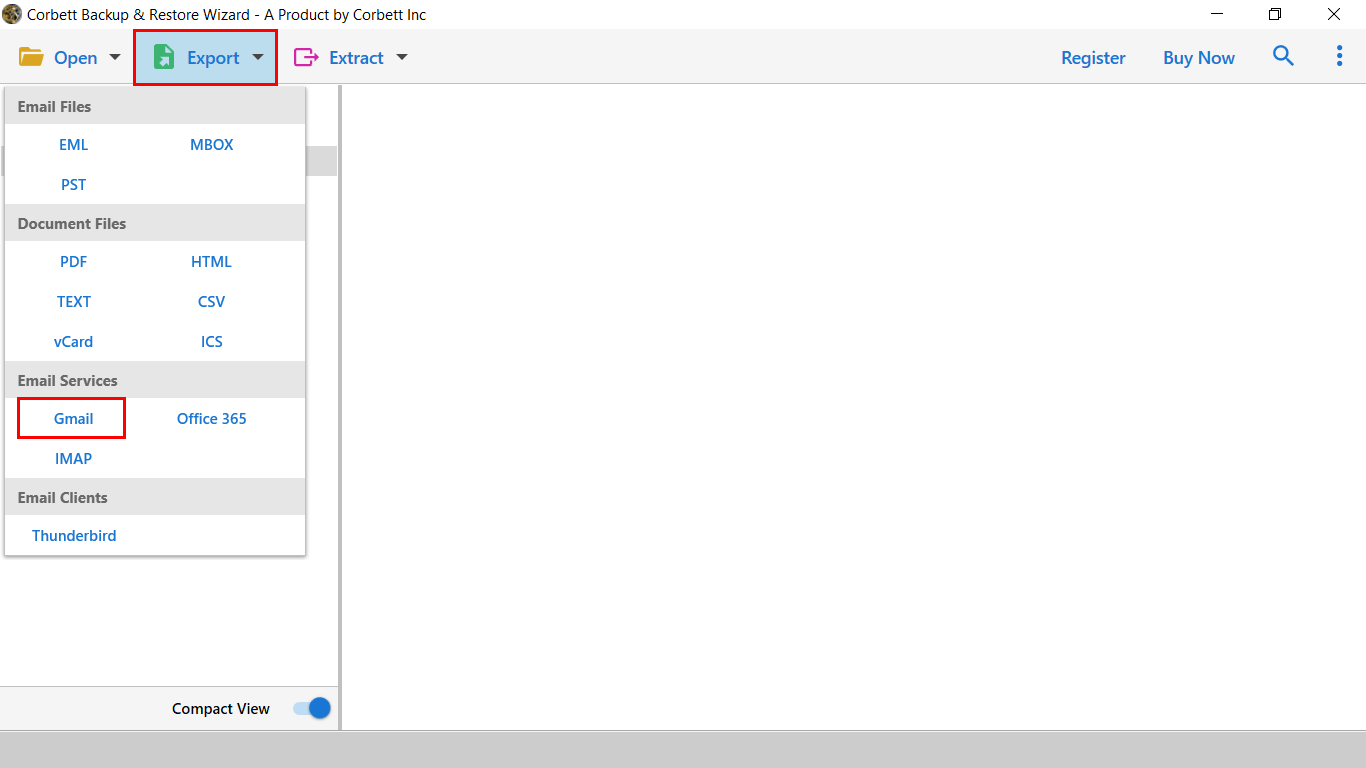How to Migrate Emails from Aruba Mail to Google Workspace Mailbox?
Why Migrate Aruba Emails to Gmail?
Aruba and Gmail both differ from each other in place of popularity and the features. So, it is crucial to understand the reasons for transferring your emails. Below are some of the factors which are the cause of the process.
- Improved User Experience: The interface of Gmail is much more intuitive, customizable and simple which makes it easy to work with. As a result, most users prefer to use this program instead of Aruba.
- Robust Security Features: Talking about security features, Aruba is far behind Gmail. As the program has robust spam filtering, 2-step verification, etc.
- Integration with Google Workspace: One of the best things about Gmail is the easy integration with Google Workspace. Users can take the advantage of Google products and cloud storage.
- Cross-Device Accessibility: Although Aruba and Gmail both can be accessed from any device. But, Gmail can be easily accessible from any device, even on mobile.
With these reasons, we can say that Gmail is a better choice in managing your email than Aruba. If you want to export your emails into the Google Mail account. There are two ways available which can help you in the process. Next, let’s see how you can move Aruba data to Gmail.
How to Manually Migrate Aruba Mail Emails to Gmail?
This method requires configuring Gmail to fetch emails from your Aruba account. It’s free but involves some manual effort.
- Log in to your Aruba Webmail.
- Enable IMAP access in your account settings.
- Note down your email server details (IMAP server, port number, and encryption type).
- Open your Gmail account.
- Go to “Settings” >> “See all settings” >> “Accounts and Import”.
- Under the “Check mail from other accounts” section, click “Add a mail account”.
- Enter your Aruba email address and click “Next”.
- Choose “Import emails from my other account (POP3)” and click “Next”.
- Enter the required details:
- Username: Your Aruba email address.
- Password: Your Aruba email password.
- POP Server: (e.g., pop.aruba.it)
- Port: 995
- Check “Leave a copy of the retrieved message on the server”.
- Check “Always use a secure connection (SSL) when retrieving mail”.
- Click “Add Account”.
Upon following all the given instructions, Gmail will start fetching your emails. This process might take time depending on the size of your mailbox.
Use the Google Contacts and Google Calendar import tools to transfer your contacts and events from Aruba.
Expert Suggestion on Migrating Aruba Mail Emails to Google Workspace
If you want a smooth-sailing process, then the Corbett IMAP Migration Software is the best choice for you. This utility is a personal favorite of many IT professionals as it delivers securely and hassle-free results. It has a super easy-to-use GUI that makes it an immaculate choice of solution for both novice and technically sound users.
Steps to Transfer Emails from Aruba Mail to Gmail
- Launch and run the Corbett Aruba Email Migration Tool on your Windows Computer and then, click on “Open” >> “Email Accounts” >> “Add Account”.
- Next, enter your Aruba Mail account credentials in the respective fields and click the “Add” button to set up your Aruba mailbox with the expert utility.
- Upon doing so, you can access your Aruba mailbox data in the dedicated preview panel of the tool. Utilize the 5 different view modes as per your requirements.
- Once done, click the “Export” tab and select “Gmail” option from the dropdown menu.
- Lastly, click the “Save” button and initiate the migration process.
And that’s all the steps to a successful and smooth Aruba Mail to Gmail migration. Follow the given guide carefully to avoid any errors and mishaps.
Frequently Asked Questions
Q1. Does it take time to migrate my emails?
Ans. If you use the manual solution then it will take 1 or 2 hours in the process depending on the size of data. But, if you use professional software. Then it will take a minute to export your entire Aruba account.
Q2. Is my folder structure safe during the process?
Ans. You don’t have to worry about the software’s advanced algorithm preserving the structure of the folder and your data while the migration process is happening.
Q3. What will I do if I am unable to add my Aruba account to Gmail?
Ans. Check the internet connection and your account details if you are having problems in syncing your account. Also, make sure that IMAP or POP 3 is enabled in the account.
Conclusion
In this article, we have provided two solutions to migrate Aruba emails to Gmail. Here, we have explained the reasons for exporting your account and then explain each method with their steps. The manual one is free but it causes you sevearal issues, so it is better to use an automated software which can effortlessly transfer your data without any issues.