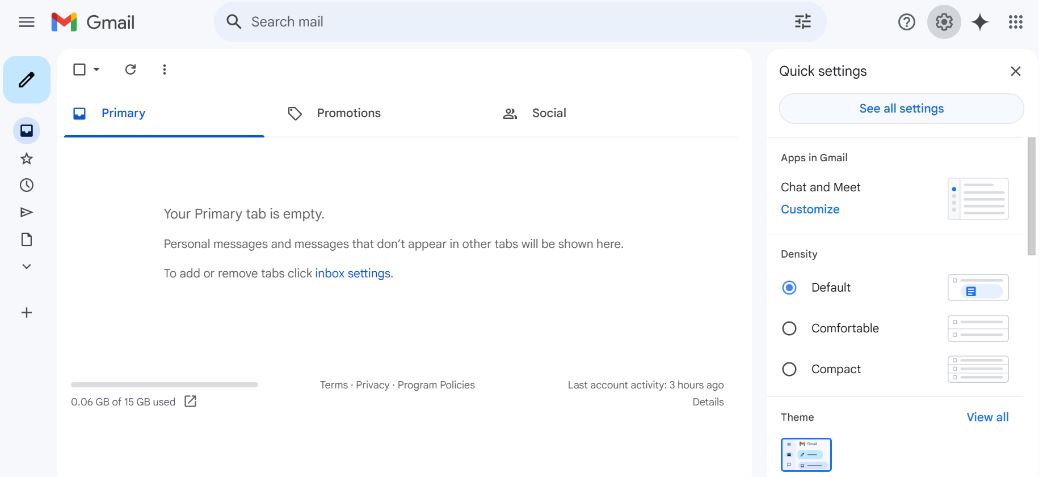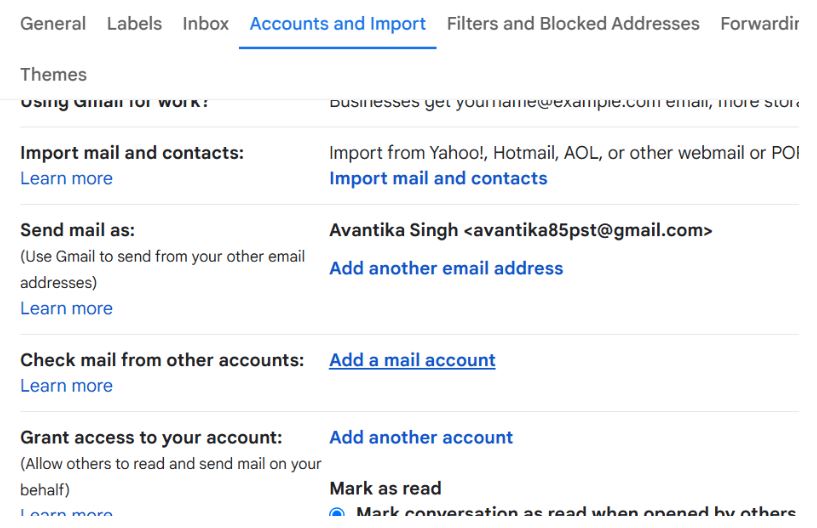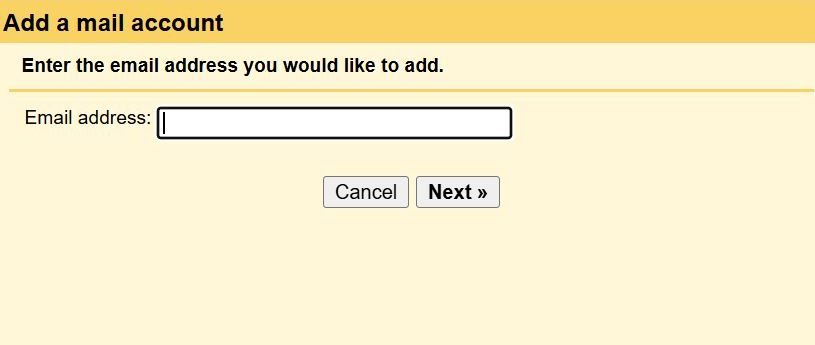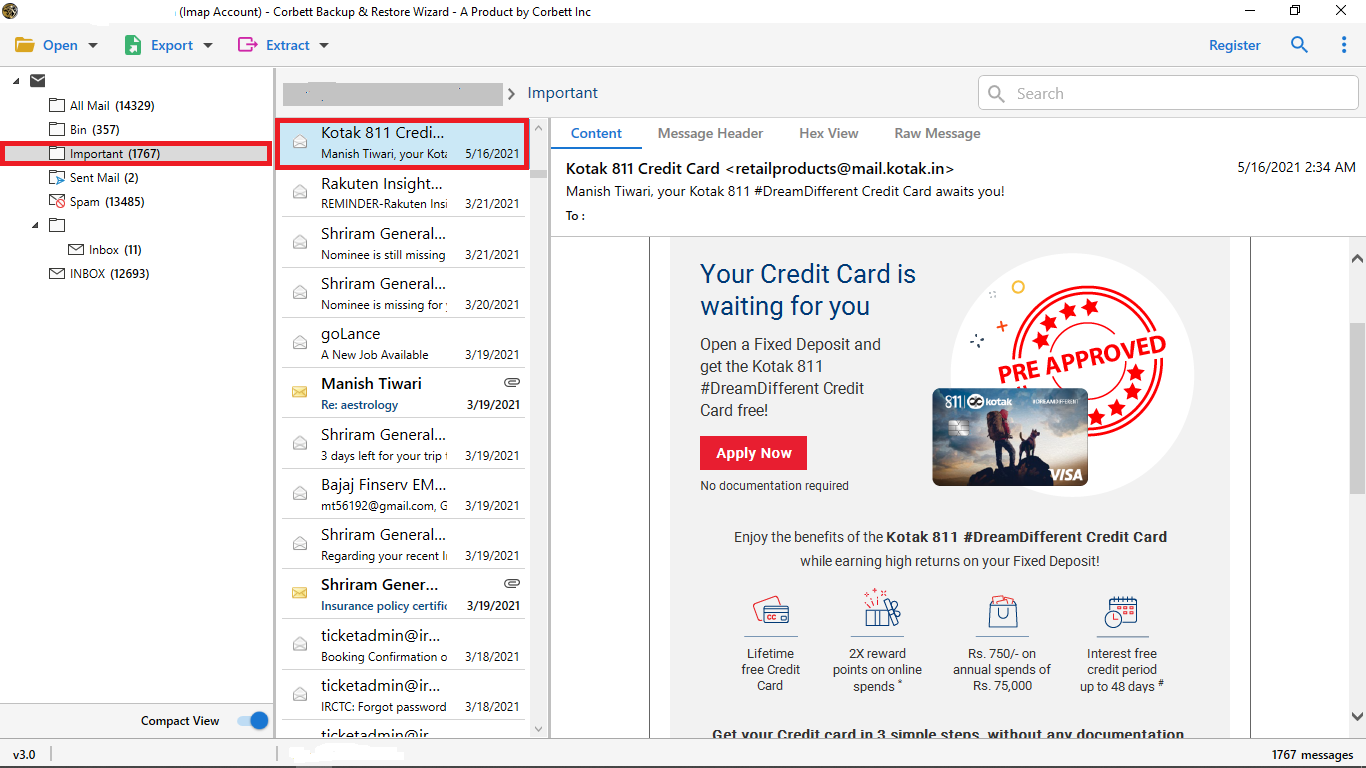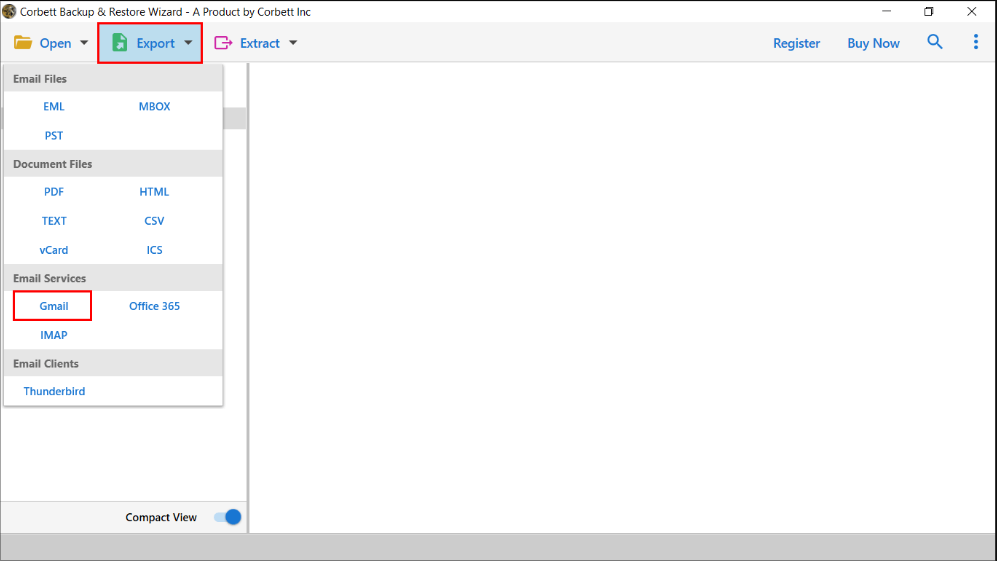Migrate BTinternet Emails to Gmail [How to Guide?]
Are you seeking a way to transfer BTinternet emails to Gmail or G Suite? If yes, your search is over. In this article, we’ll show you how to migrate BTinternet Emails to Gmail, and also discuss the benefits of exporting your email account.
What is BTinternet Email?
BT (British Telecom) is a well-known telecommunications company in the United Kingdom. It operates in over 180 countries and offers a variety of services, such as Btinternet and BT webmail. Those who have subscribed to a paid plan can use the BT email. It gives all the basic features a normal email client offers, but it does not provide advanced features like Gmail. If you are one of those people who’s looking for a way to add BT email to Gmail, this post is for you.
What are the Reasons to Add BTinternet Emails to Gmail?
Many individuals are curious about the benefits of transferring BTinternet to Gmail. If you’re interested in learning more, continue reading.
- Gmail email service is a widely used email platform, whereas BT Mail is less popular.
- G Suite is a robust email service with unrivaled security capabilities. With the Btinternet email, this is not the case.
- Users can integrate their Gmail emails with Google Drive, Calendar, Contacts, and other products. With BT Mail, such a feature is not available.
- The BT Mail platform offers a conventional interface, but Gmail has a faster and easier interface.
- Organizing and managing your Gmail emails is easy as it offers advanced search filters.
So, importing your BTinternet emails in Gmail or G Suite will benefit you in the long term. That’s why, now we will see how you can migrate your emails.
Migrate BTinternet Emails in Gmail using Manual Method
BTinternet emails support both IMAP and POP3 servers. With the help of this, we add your BTinternet account to Gmail. To do this, first enable POP/IMAP on BTinternet. Backup your emails, then follow the steps below.
- Go to the Gmail account and log into your account.
- Click the “Gear” icon and go to the “Settings”.
- Choose the “Accounts and Import” tab and click the “Add a Mail Account” option.
- Enter your BTinternet email address and press the “Next” button.
- Type your BTinternet email address and password. In the POP server write “mail.btinternet.com” and Port: “995”.
- Click on “Always use a secure connection (SSL) when retrieving mail”. After that, click on the “Add Account” option.
With these steps, all your BTinternet emails will be in front of you. This is a free method that you can use to get your important emails in your Gmail or G Suite. However, this method has some limitations such as users must have prior knowledge of internet servers, there are chances some of the data will be missing during the process, and many others. If you are also facing issues in importing BTinternet emails into Gmail, then the next solution will help you.
Transfer BTinternet to Gmail with Secure Method
To help you securely migrate your BTinterent emails, the Corbett IMAP Migration Tool will help you. This utility exports your complete data without any issues. As it supports an IMAP server, you can transfer any IMAP email account to another account. In this way, users directly move their data to the email clients like Gmail, Thunderbird, etc. It offers a user-friendly interface that anyone with no technical experience may use. Using this software is easy, just follow the steps below and export your data.
Steps to Migrate BTinternet Emails to Gmail
- Launch the tool and click on the “Open” button.
- Then click on the “Email Account” >> “Add Account” options.
- Enter the BTinternet email account details and press the “Add” button.
- All your emails will be in front of you. Preview them.
- Next, pick “Gmail” from the “Export” Button.
- Browse the location and press the Save button.
These steps will successfully migrate BTinternet emails to Gmail. Other than transferring the data there are additional features available that are very beneficial.
Benefits of Using the Professional Tool
- The software easily imports a complete BTinternet mailbox into Gmail or G Suite.
- During the process, the tool keeps track of email properties. It saves email attachments, header information, email meta attributes, date and time, email addresses, and photos, among other things.
- The solution includes a simple and easy-to-use interface panel. The technique can be used to safely migrate your IMAP accounts whether you have technical knowledge or not.
- If you want to transfer certain emails, the tool offers advanced email filter choices. These filter options can be used to move emails by date, time, subject, and email address, among other things.
- This Migration tool is compatible with all versions of Microsoft Windows, including Windows 11, Windows 10, Windows 8.1, and others.
Also Read:
Conclusion
We’ve covered the entire process of importing emails from BT Mail to Gmail in this article. If you’re one of the people who want to migrate BTinternet Emails to Gmail account, we have shared two solutions that you can use. Some users may have issues with the manual option, for them professional would be a great choice. If you have any problems, you may also seek assistance from the technical team.
Frequently Asked Questions
Q1. How to keep the BT email address for free?
Ans. Users can keep their BT email with the same features by linking their account to a friend or family member’s BT Broadband and using it for free.
Q2. Why is my BT email account not working?
Ans. Check if you are using the correct login credentials if you keep entering the wrong details then for security reasons, your BT email account will be locked for a short time. You can try resetting the password to fix your login problems, which has helped many other users as well.
Q3. How do I forward BT emails to another email?
Ans. Log into BT Mail, and click on the Settings or Mail. Select the Mail or Forwarding option. Then, click the Forwarding mail, enter the email address you want to forward, and click on the Save button.