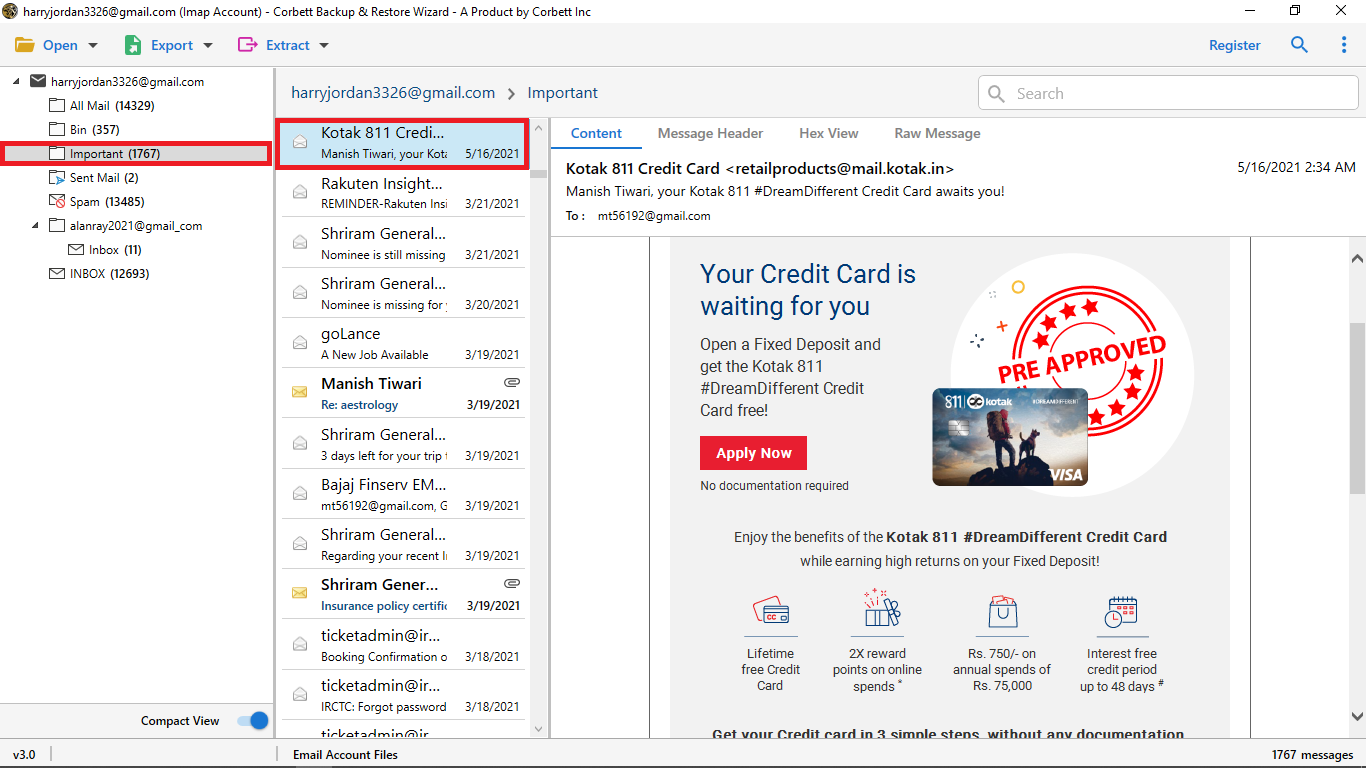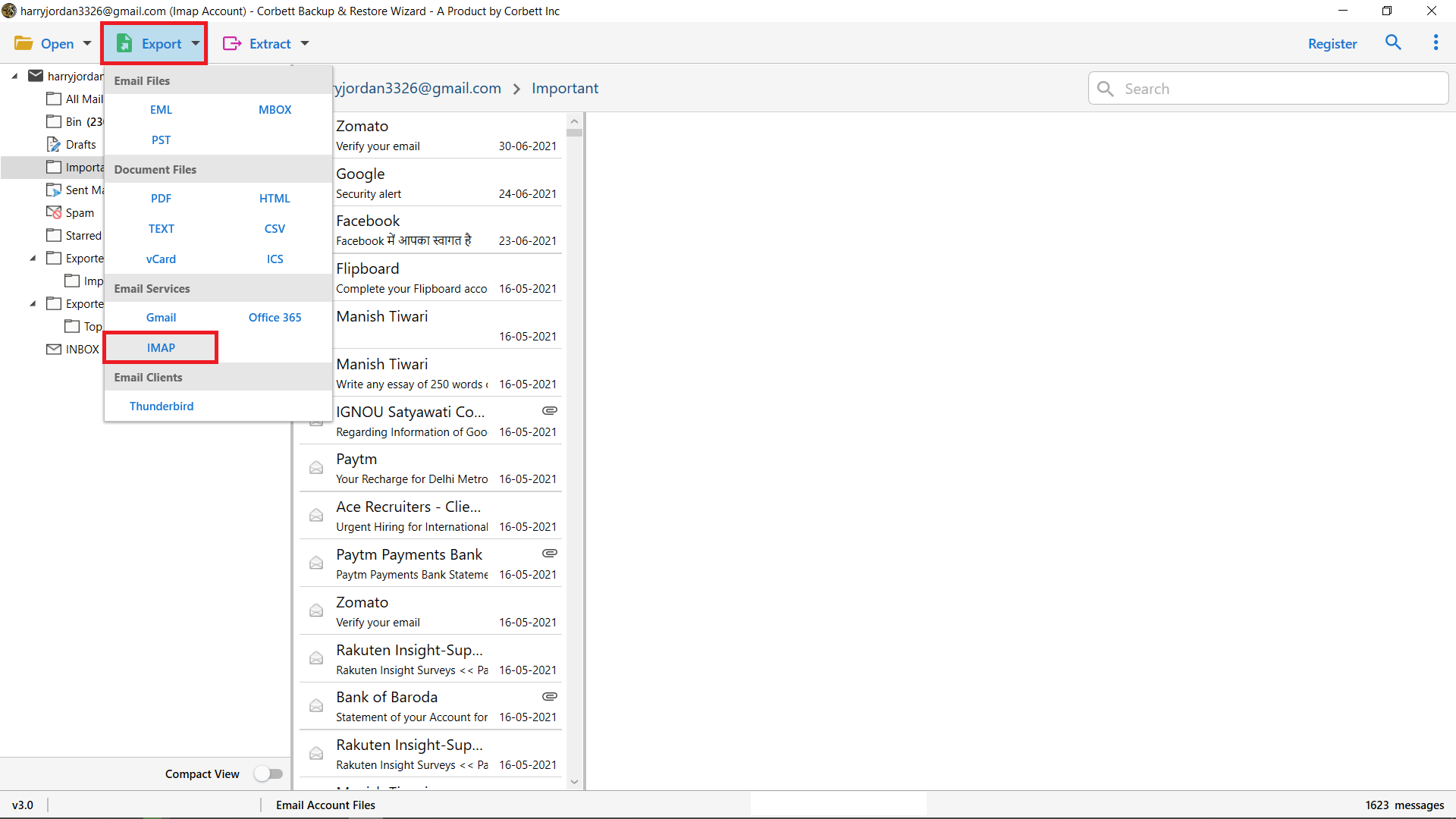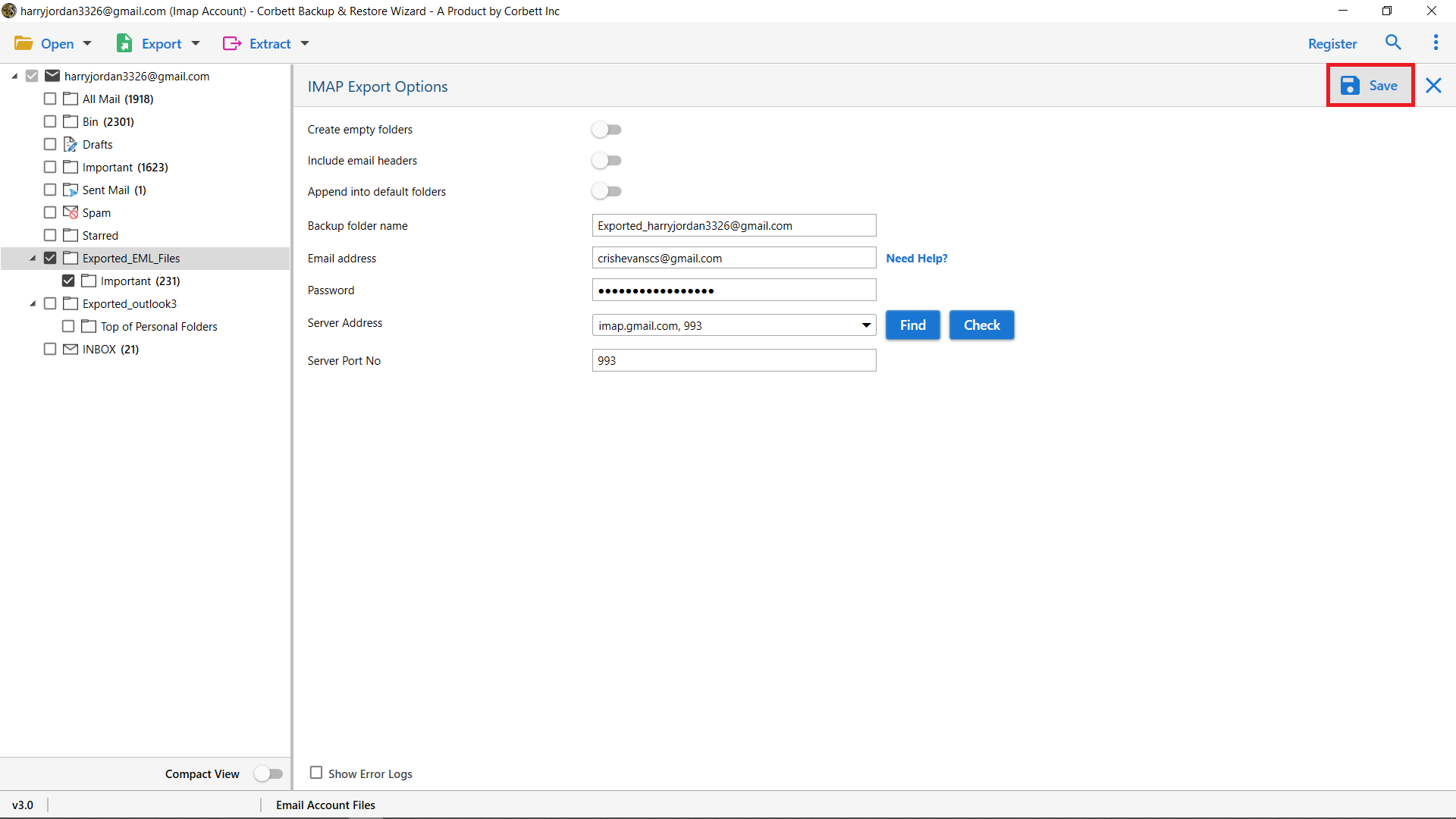Know How to Migrate Email from Zoho to G Suite Account
Summary: If you are planning to migrate email from Zoho to G Suite account. Then, this article will help you to perform the Zoho to Google Workspace migration by using the best approaches.
Zoho mail is a free webmail that enables users to easily access their mailboxes and can use for communication purposes. However, On the other hand, G Suite is a powerful webmail developed by Google for all businesses and enterprise use. The up-to-date benefits, interface, and mail customization options of G Suite encourage users to move from their existing mail account to a G Suite account.
Zoho v/s G Suite- Reasons to Move Zoho Email to G Suite
The features and benefits that both the Zoho and G Suite webmail provides are excellent. Cloud-based storing of documents, email, CRM, and document tools puts them both at the top of the market. Because of some advanced and enhanced features users Migrate email from Zoho to G Suite account.
However, Google’s G Suite is a well-known webmail that provides excellent collaboration and productivity. As it provides complete data protection for all your cloud applications and a facility to easily operate and access any device. Also, the advanced administrative facility with a bunch of benefits attracts most businesses to switch over to G Suite.
On the other hand, Zoho webmail is also a well-known webmail that facilitates the same benefits and features that the G Suite provides. Zoho is a mainly recognized provider of software and solutions for small businesses.
Manual Method to Migrate Email from Zoho to G Suite
- Open the web browser on your system and log into your Zoho mail account.
- Go to “Settings”, then “Email Forwarding and POP/IMAP” and enable the “IMAP” section for accessing your emails.
- Now, go to your Gmail account, open the “Settings” page, and under the “Accounts and Import” section click on “Add another email address”.
- Enter the SMTP validation- “smtp.Zoho.com”, Port Value- “465”, and other required credentials of your Zoho mail account.
- Next, visit the “Email Forwarding and POP/IMAP” page again and under the “Add Email Address” option enter your Google Workspace account details.
- Click on the link to confirm your account and then enter the received confirmation code to complete the Zoho to Google Workspace migration.
The manual method to migrate email from Zoho to G Suite is a very lengthy and time consuming process, thus not the preferred solution for most users. Alternatively, you can take the help of professional software in order to move your emails from Zoho in an easy and secure way, as discussed in the next section.
Migrate from Zoho to Google Workspace with Professional Tool
Corbett IMAP Migration Tool is designed to help data migrate from Zoho Mailbox to G Suite or any other account. This tool can be used to export emails, contacts, calendars, and tasks from your existing Zoho Mailbox account into a G Suite account.
With this tool, users can migrate emails from 100+ IMAP accounts with their complete mailbox data into multiple email and document formats like EML, MBOX, PST, PDF, HTML, CSV, etc. It has the capability to maintain the complete email properties and also auto-detect the email server address and port number of all IMAP-enabled accounts.
Step by Step Method to Move Zoho Email to G Suite
Now, follow the steps to perform the process of migrating emails from Zoho mail to the G Suite account.
- The tool is available for Windows users to download and install.. Then click on the Open button.
- Secondly, click the Email account option and select Add Account
- Next, in the Add Email Account dialogue box. Enter your Zoho account credentials
- After that, the tool will start analyzing the data of your Zoho mail and will start to display the folders and subfolders.
- Now, click the Export tab and select the IMAP
- Finally, in the IMAP export options window enable the advanced options and click the Save button
Finally, the tool will begin the process to migrate from Zoho to Google Workspace account within a few minutes. You can view the live process of the Zoho mail to G Suite migration process and then view the resultant file in your G Suite account after completing the process. This tool performs the Migrate email from Zoho to G Suite within a small amount of time. It depends on the user’s mailbox which takes the migration time.
Also Read: How to Import EML to Zoho Mail Directly
What are the Benefits of Zoho to Google Workspace Migration Tool?
There are multiple benefits to choosing this tool as it comes with a variety of fabulous features. Some of the eye-attracting advantages are:
- Migrate Unlimited Zoho Emails: The tool allows you to transfer unlimited emails from your Zoho mail. This tool secures your complete data throughout the migration process.
- Simple User Interface: It comes with a simple and easy-to-understand GUI. That can easily be operated by all the new and non-technical users.
- Complete Data Security: The tool keeps complete data protection throughout the migration of Zoho mail to the G Suite account. Users will get accurate results without any data Alteration during the process.
- Compatible With All Windows OS: There is no need to worry about your working OS. it supports all Windows OS, including both Windows 11 and 10 also older versions as well.
- Free Demo Version: This tool is free to use in its demo mode. Users can freely download the migration tool in their working systems.
Author’s Suggestion
Here we describe the easiest way to migrate email from Zoho to G Suite account. If you are looking for a direct and safe solution to perform the migration of your existing account to a new account then a professional tool is highly recommended. It secures your data from all harmful attacks and it is an offline tool that means you can perform the process without internet connectivity.