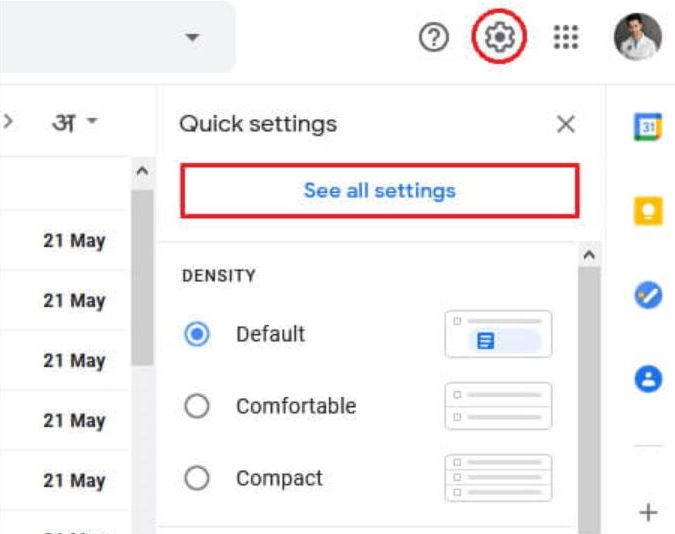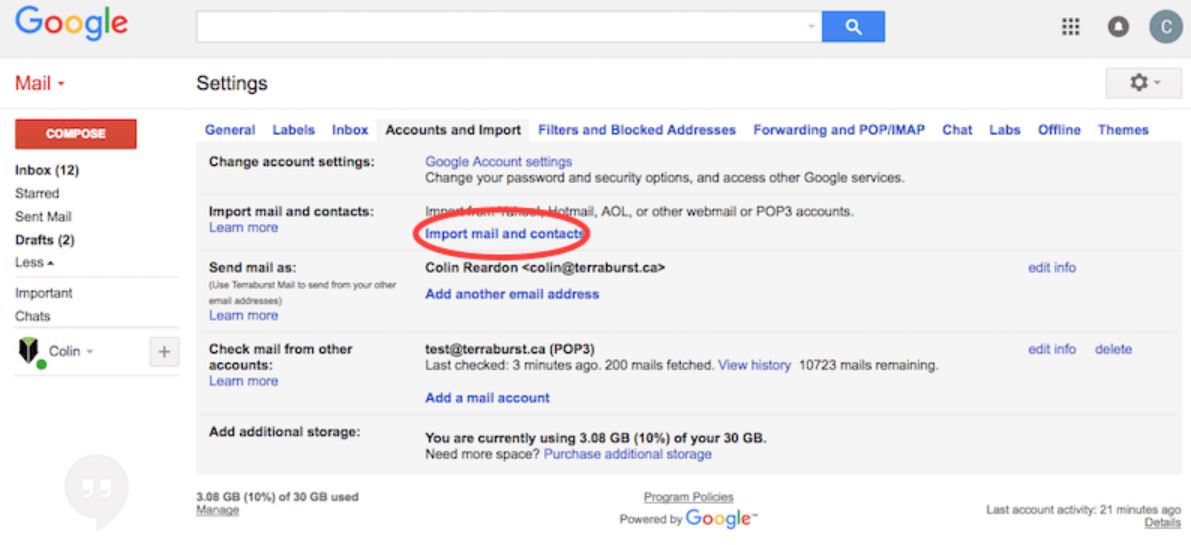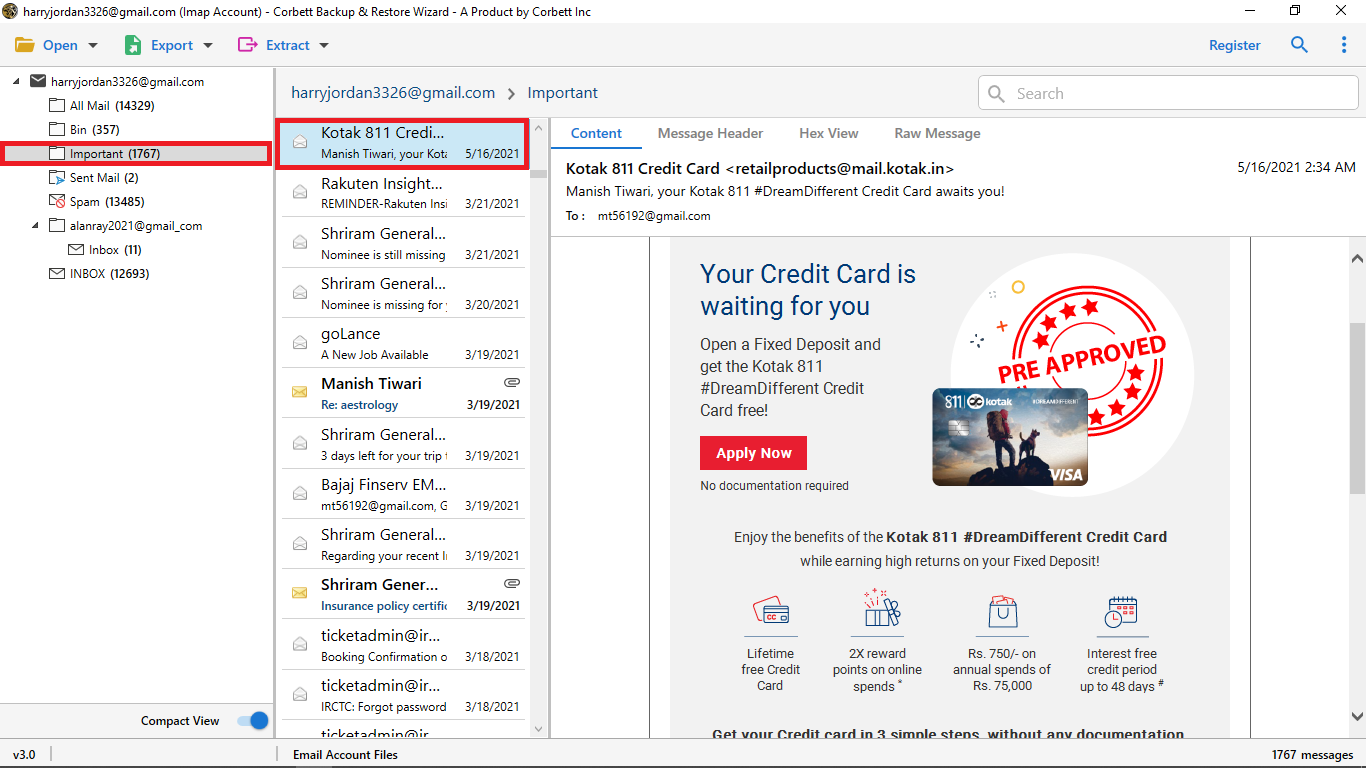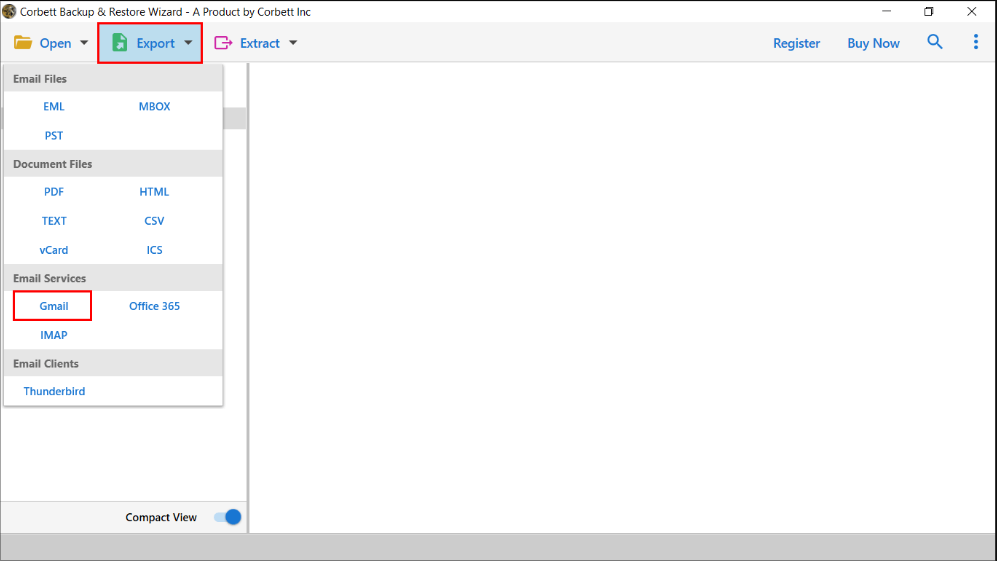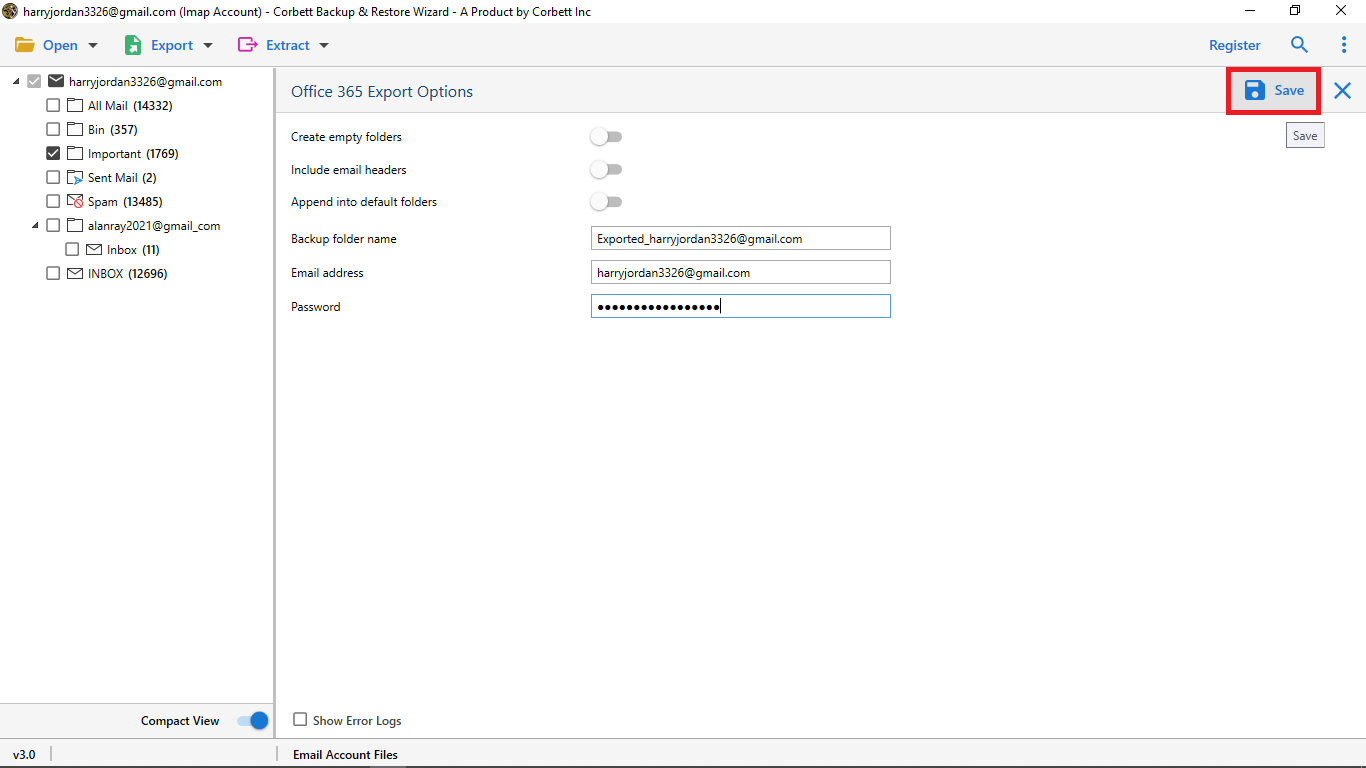How to Migrate IMAP Emails to Gmail? 2 Secure Solutions
Internet Message Access Protocol or IMAP is a mail server used to move your data from one email account to another. It does not store your emails on a local computer but makes email accounts available online. Many Webmail and some desktop programs support this server to access your account for different purposes.
Gmail is also one of the programs that use the IMAP protocol. Hence, if you want to move your data from IMAP Mail to Gmail then it is easy. However, you may have a question of why downloading IMAP emails to Gmail. Below we address this question with an explanation.
Why do Users Export IMAP Accounts to Gmail?
Gmail is one of the popular email clients that offers many advanced features. So, having your old IMAP account data in this program will be very useful as you will get the following benefits.
- Gmail provides an abundant 15 GB worth of storage space which is a great amount of space for individual users.
- Google Mail is also quite affordable, especially for individual users, i,e. its standard account is free of cost.
- Gmail is seamlessly integrated with all the other applications included in Google Workspace. This helps your productivity, collaboration, and communication better.
- It has the world’s strongest security features that protect your data from unauthorized access. Spam filter and 2-step Verification are the security measures provided by Gmail.
Adding an IMAP account to Gmail will give you many advanced features that make your job easier. So, if you are trying to transfer your data, we have methods that you can use. The following section will explain the ways to migrate your data in Gmail.
Migrate IMAP Emails to Gmail Account Manually
Gmail supports IMAP accounts and you can get your emails from IMAP by using the Import Mail and Contact option. However, it is not a reliable solution because there are chances that your account will not be connected. For this reason, first create a backup of your data, then follow the steps.
- Log into your Gmail account with your credentials.
- Next, click “Settings” >> “See All Settings”.
- In the “Accounts & Import” tab, go to the “Import mail and contacts” section and click on the Import option.
- Now, enter your IMAP email address and password from where you want to import your emails.
- Afterward, type the IMAP email settings and click the “Connect” button.
- This way your emails from the IMAP account will be in Gmail. You can now manage your data with others.
So this procedure of switching IMAP emails over to a Gmail account is free to use. However, it can be difficult for some users who don’t have any technical knowledge about the mail server. Thus, for a hassle-free and smooth-sailing solution, use the next method.
Import IMAP Email to Gmail with Expert Solution
There is no doubt that the manual method is a nice way to transfer your emails. However, most of the users may have issues with this. Therefore, many experts recommend the Corbett IMAP Migration Tool to transfer your data. With this, the process of adding IMAP emails to Gmail will become easier.
This software offers you many advanced features that not only move your data but do other tasks as well. Effortlessly export entire IMAP emails to Gmail directly into account, Search filters to sort out your data, a dedicated preview panel to preview emails, and many other features provided by this software. So, install this tool in your Windows OS and move your data to the desired location.
Steps to Migrate IMAP Emails to Gmail Account
- First of all, download and launch the software on your Windows computer.
- Click on the “Open” button, then select the Email Accounts from the drop-down list. Select the Add Account option.
- Enter your IMAP email account credentials and press the Add button.
- After providing the credential the program fetches your data and displays it to the screen. Preview the emails.
- Now, click on the Export option, then Gmail from the drop-down list.
- Give the account details of your Gmail, then hit the Save button.
This is the step-by-step process to import an IMAP email account to Gmail. From these steps, you can export your data in G Suite. So, properly follow them and access your data in your Gmail account.
Final Words
Whenever you have to migrate IMAP emails to Gmail. Read this article and move the data using the methods that we explained below. In this, we have learned the benefits of adding your data in Gmail and then two solutions to transfer your data. Using the Manual method may cause you trouble, but using the professional method will be a better way to migrate your IMAP emails.
Users Mostly Asked Questions
Q. What are the IMAP settings for Gmail?
Ans. The IMAP server of Gmail is imap.gmail.com, IMAP port is 993 and IMAP security is SSL/TLS.
Q. Does Gmail import IMAP accounts?
Ans. Although you cannot add another IMAP account to Gmail, only a POP3 account is allowed. However, you can move your IMAP emails using the Import mail and contacts option from the Settings option.
Q. Why is IMAP not working in Gmail?
Ans. The issue of IMAP not working in Gmail is due to the incorrect IMAP settings or your Gmail account cannot establish a connection with the Gmail IMAP server.
Q. How can I ensure IMAP is enabled in my Gmail?
Ans. Go to the Gmail settings and click on Forwarding POP/IMAP. Scroll down to the IMAP access, if the Auto Expunge on is then your account is connected to your IMAP server.