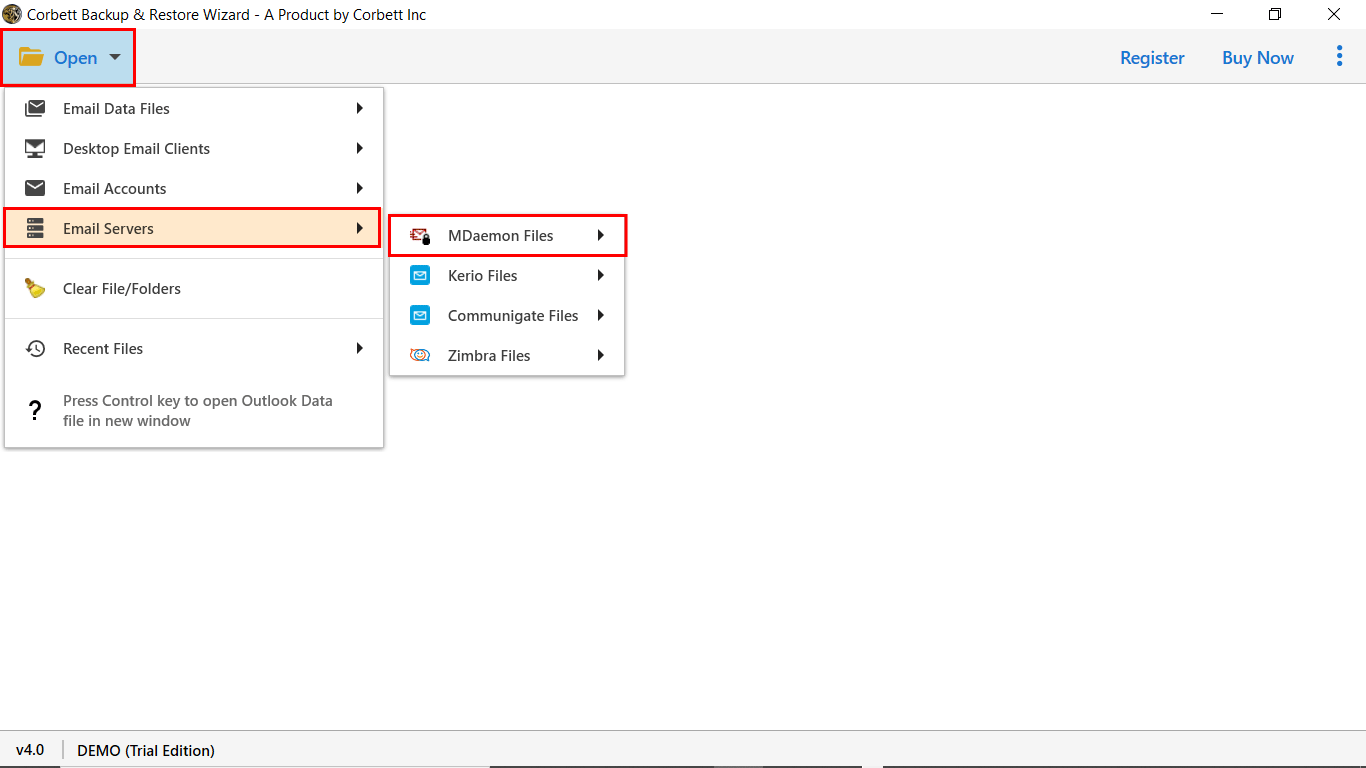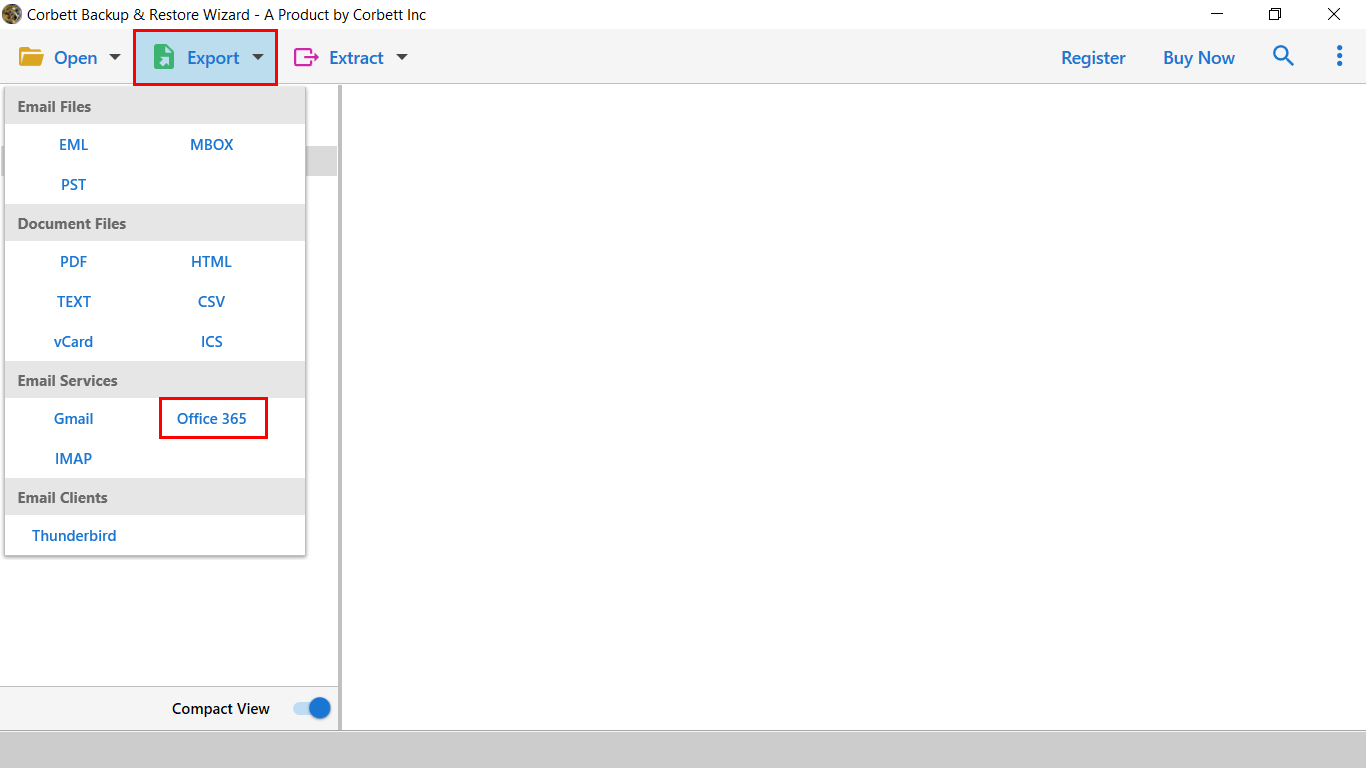How to Migrate MDaemon to Office 365 – Verified Solution
A large number of people are inquisitively looking to know “How to Migrate MDaemon to Office 365”
“Hello! I want to know how to Migrate MDaemon emails to Office 365. I have tried every possible method but none of them have worked. So, please provide a solution.”
The above query is one of the questions that come through clients to our group. Most of the users have the same query. But you are at the right place, this blog helps you to export MDaemon to Office 365 along with emails, contact, calendars, and many more.
What is MDaemon in Short?
MDaemon is one of the most prominently used email servers with multiple functionalities. It provides a reliable mail server, instant messaging platform, webmail, and mobile device management in a single platform. It provides the users with integrated services like webmail as well as cloud email services.
Despite the multifarious features of MDaemon, people are still looking to migrate MDaemon to Office 365.
In Short Microsoft Office 365 Overview
Office 365 is a web-based email client which has inbuilt Outlook and Microsoft Office applications that are available online. It is cloud-based and provides hassle-free services to its client.
It allows to access files from anywhere, secure cloud storage, easy communication, automatic upgrades, and many more.
Methods to Perform MDaemon to Office 365 Migration
- MDaemon to Office 365 migration – Manually for Free
- Migrate MDaemon to Office 365 by using a Professional tool
Migrate MDaemon Emails to Office 365 – Manually
The manual method is a free-cost technique with certain steps to migrate MDaemon to Office 365. The best method to migrate from MDaemon to Office 365 is IMAP migration. The PST migration can be done using the Outlook client.
The Following are the Manual Steps to Migrate from MDaemon to Office 365:
- Firstly, set up an MDaemon account in the Outlook application.
- Now, MDaemon emails will be automatically converted into PST file format.
- Export the PST files of MDaemon to the local hard drive.
- Users can easily export using the Import/Export Wizard.
Export of PST Files from MDaemon to the Local Hard Drive is as Below:
- Open Outlook application.
- After that, select ‘File’, go to ‘Open & Export’, and select the ‘Import/Export’ option.
- In the ‘Import and Export wizard, choose ‘Export to a file and then click on the ‘Next’ button.
- Select file type as ‘Outlook Data File.
- Select ‘MDaemon Mail’ and then click on the ‘Next’ button.
- Browse to save the exported file in the desired destination location and then click on the ‘Finish’ button.
- In the pop-up window, create and verify the password for Outlook Data File. Then, click on the ‘OK’ button.
- Then, enter the password again, and after this press the ‘OK’ button.
- The PST files would be exported to the destination location.
Transfer PST Files to Office 365 by Using Outlook Import/Export Wizard
Firstly, you need to configure ‘Office 365’ into an Outlook account. Once done then follow the steps given below:
- Open Outlook account
- Then, choose Open & select Export and after this, click on ‘Import/Export’.
- Select ‘Import from another program’ (default selected)
- Select ‘Outlook Data File(.pst).
- Then, choose PST files that you want to import.
- In the next window, you can select what you want to import and where (here, choose Office 365 account).
- Click ‘Finish’ to start importing
Limitations of Manual Method
- It is tedious and a lengthy approach.
- The manual process is a very time-consuming activity.
- It requires technical expertise to execute the functions.
- A naive user would find it difficult to perform functions.
Automated Method to Migrate
The automated method as MDaemon Migration Tool by Corbett helps to migrate MDaemon to Office 365 in a hassle-free environment. These email files are supported by many desktop-based applications like PST, MBOX, Mozilla, Thunderbird, Apple mail, etc.
Following are the Steps of MDaemon to Offie365 Migration
1) Install and Launch the Automated Tool on Windows OS.
2) Open the software window.
3) Go to ‘Open’, select ‘Email Servers >> MDaemon Server >> Upload Data file.
4) The software will scan your account and display all the files stored in it.
5) Go to the “Export Tab” and select “Office 365”.
6) In the opened ‘Office 365 Export Options’ window, enter the credentials like email id and password. Then, click on the ‘Save’ button.
The Prominent Features of Automated Toolkit
- Allows exporting multiple emails from MDaemon into Office 365 email account.
- The email properties remain unaffected even after the emails migration.
- The files structure and folders hierarchy remain intact.
- It ensures completed data integrity without any loss of data.
- The selected email folders or all the folders can be exported into Office 365 in no time.
- There is no limitation on the file size and the number of files to be exported from the MDaemon email account to Office 365.
- It is compatible with Windows 10 and other versions of Windows Operating System like Windows 8 & Windows 7.
Also Read:
Final Thoughts
In the above blog, a brief on MDaemon and Office 365 has been discussed. The user query as to how to migrate MDaemon to Office 365 has been answered with the help of two manual methods. One is the automated method and the other is the manual method. The manual method is lengthy and does not ensure reliable results whereas the automated method as the ‘MDaemon to Office 365 Migration’ tool is trusted and reliable which gives desirable results.