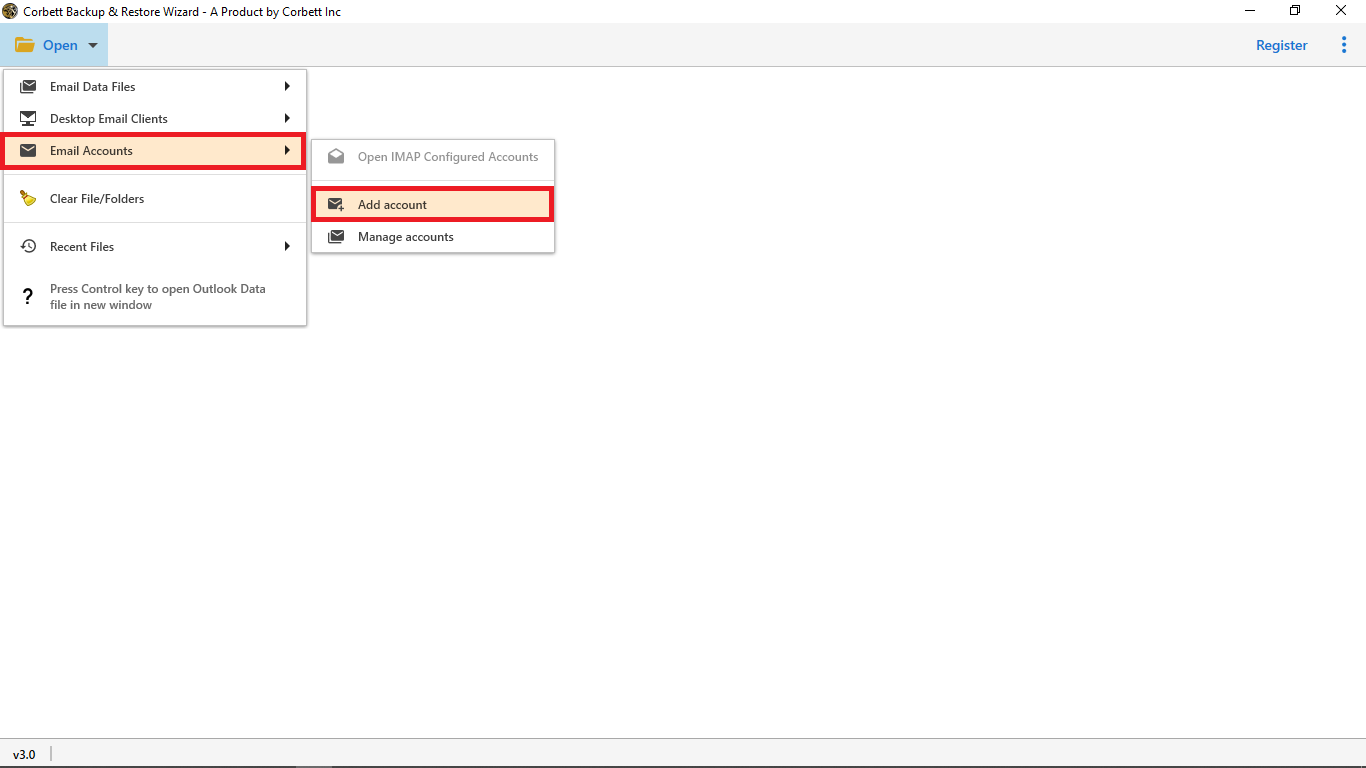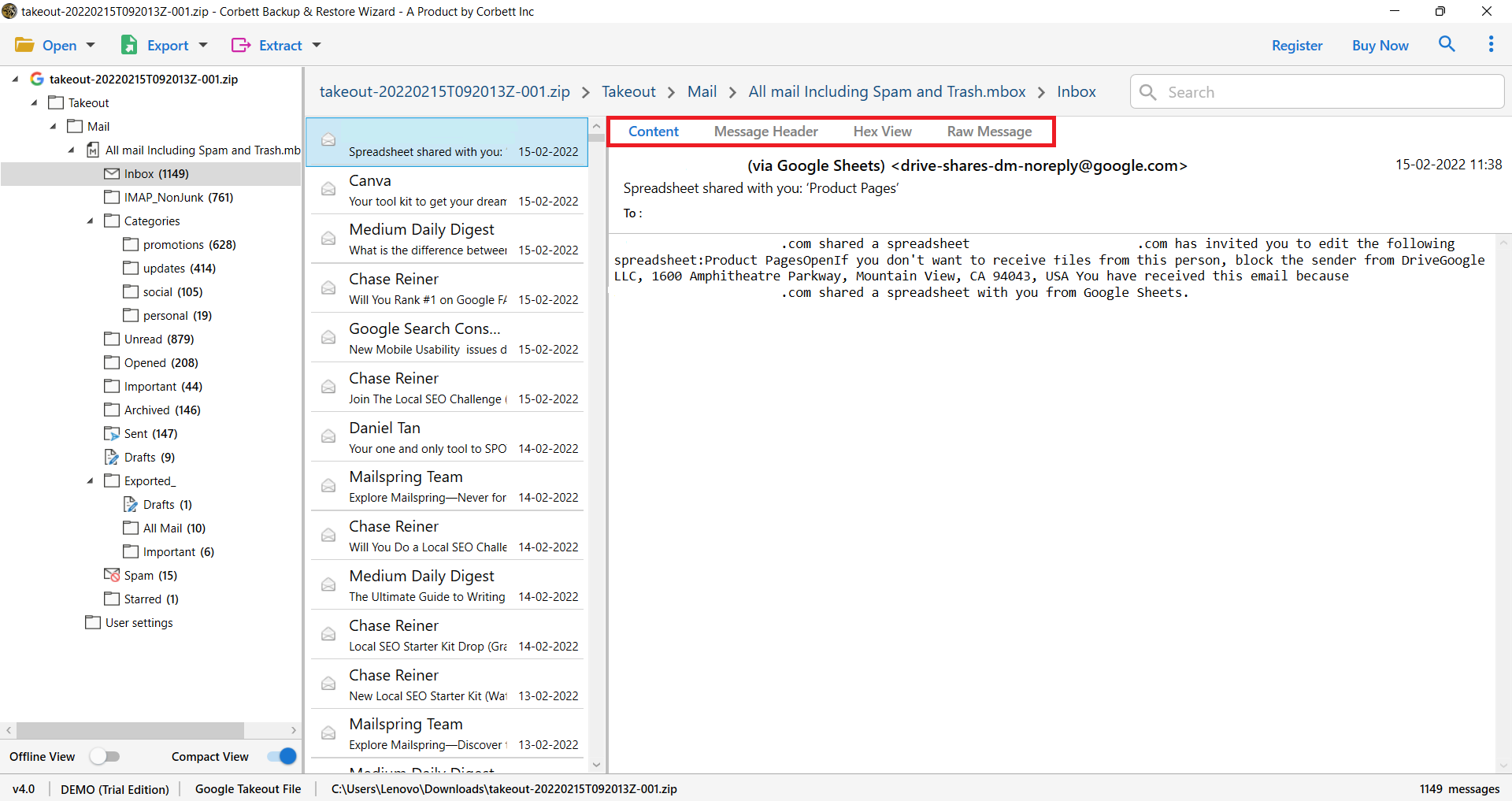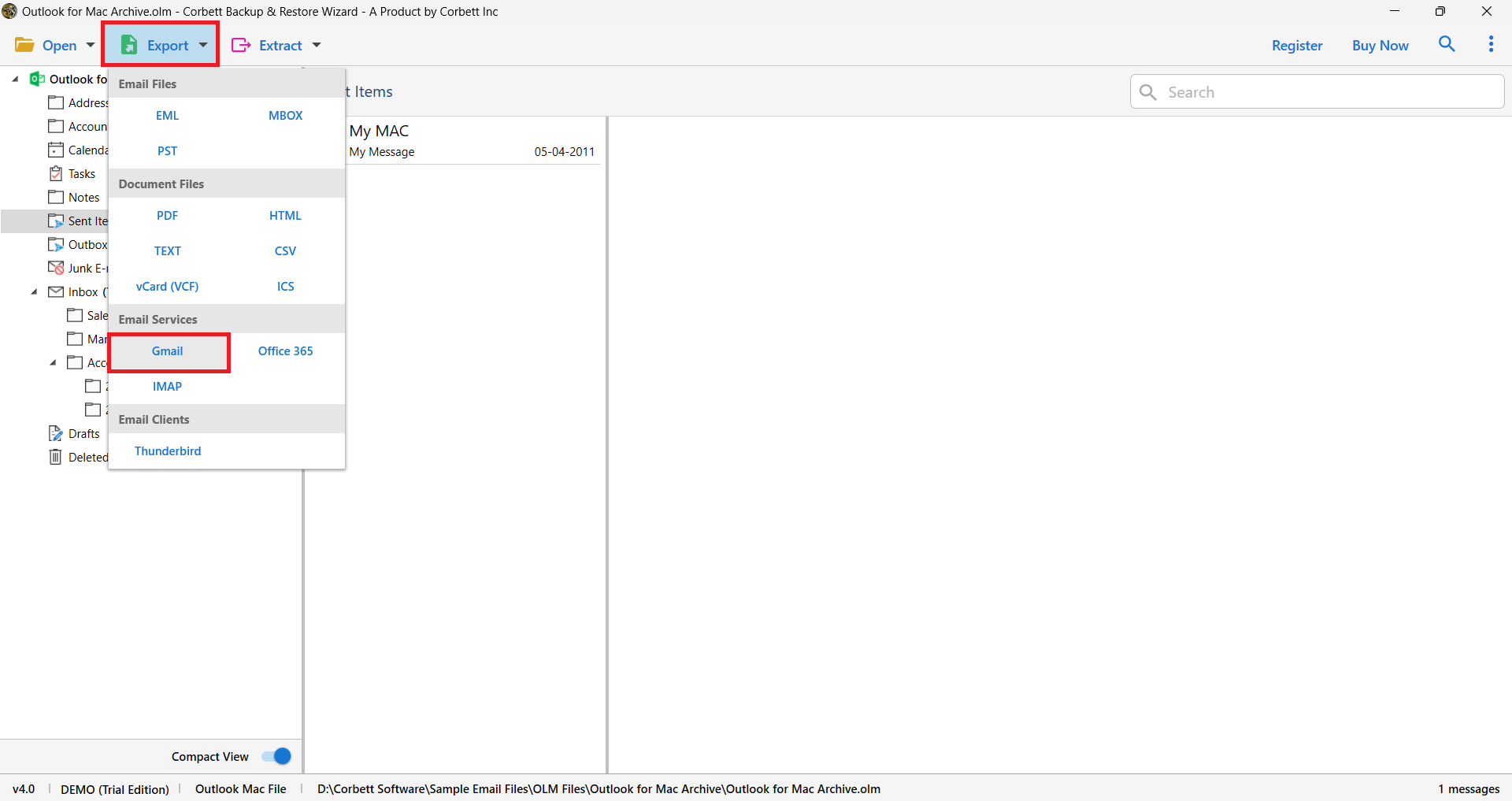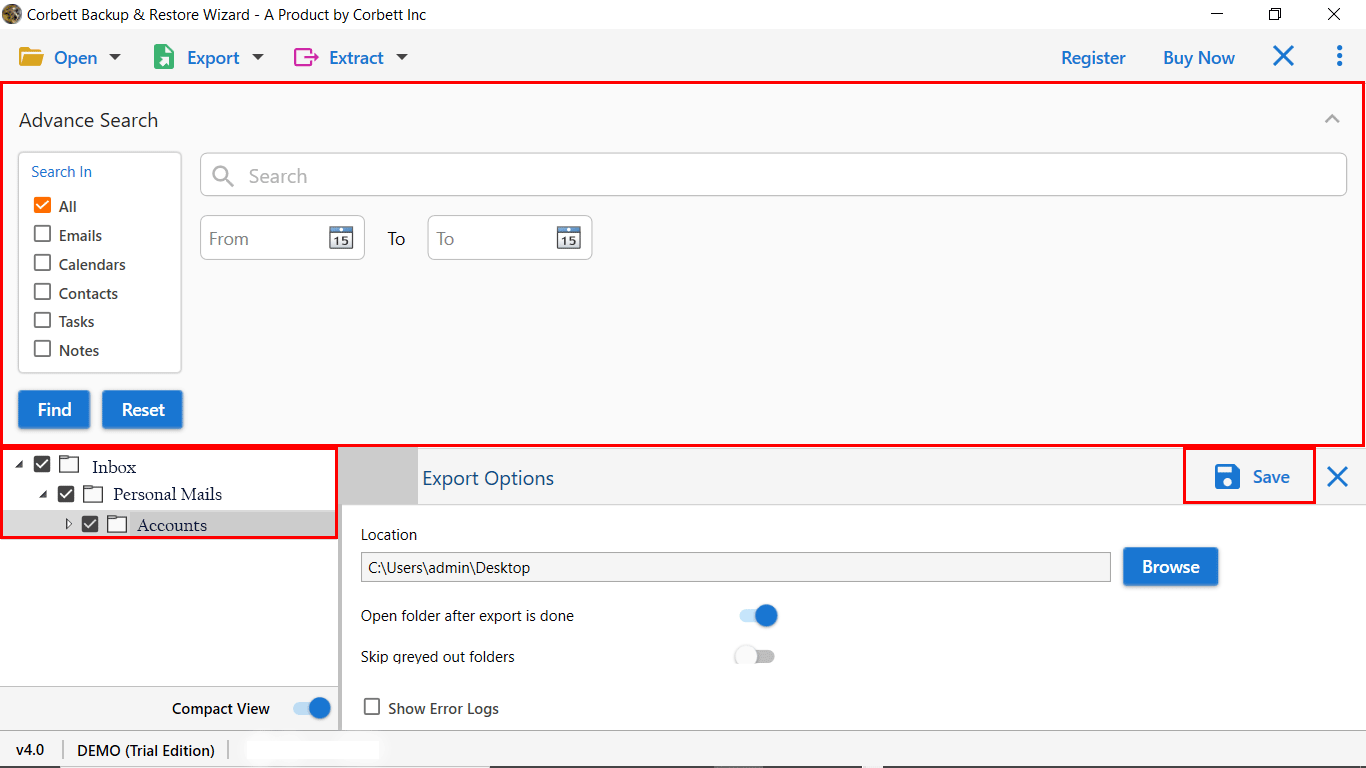Complete Guide to Transfer SBCGlobal Email to Gmail
SBCGlobal email was an email service provided by the company SBC Communications, which is now merged with AT&T Inc. As this email service is phasing out and undergoing a lot of changes, many users have started facing problems like “SBCGlobal email not working” and thus want to move to better email services such as Gmail. Therefore, in this article, we will discuss the best and most verified solutions to forward or transfer SBCGlobal email to Gmail with complete accuracy and security of your data.
Why Users Want to Transfer SBCGlobal To Gmail?
- Gmail offers a range of user-friendly and advanced features when compared to SBCGlobal email, which includes better spam filters, search capabilities, and options to organize and manage emails.
- Gmail is a free email service by Google with multiple helpful features such as a user-friendly interface, 15 GB of free storage space, powerful search capabilities, and integration with other Google services.
- If users migrate SBCGlobal email to Gmail, they can benefit from integrating with other Google services such as Google Drive, Calendar, Contacts, etc.
- Being a cloud-based service, Gmail allows users to access their email data anytime, anywhere from a device with a stable internet connection.
- As SBCGlobal is no longer maintained by its service providers, there is concern among users for future support or updates, however, Gmail provides continuously updated services to its users and thus is a more secure platform.
As we know SBCGlobal email has discontinued its services, it is a better option for users to move their valuable data to more secure email services such as Gmail. Hence, there are multiple reasons for users to transfer SBCGlobal to Gmail.
Forward SBCGlobal Email to Gmail – Manual Approach
- Step 1. First, sign into your Gmail account and then click on the “Settings” icon at the top to “See all settings”.
- Step 2. Next, click the “Accounts and Import” tab and then visit the “Add an email account” link below.
- Step 3. Provide your SBCGlobal email address in the given space and then click on the “Next” button.
- Step 4. The next step is to select the “Import email from my other account (POP3)” and then again enter your email address in the “Username” field.
- Step 5. After this, enter the “Password” of your SBCGlobal account and enter the “POP Server” and “Port Number” details.
- Step 6. Select the “Always use a secure connection (SSL)” checkbox and subsequently click on the “Add account” button.
This is the manual process of forwarding SBCGlobal email to Gmail, however, this method is very time-consuming and requires good technical knowledge. A small mistake in providing any detail can lead to the failure of configuring your SBCGlobal email account with Gmail and can also result in data loss.
So is there any better option? Yes, we have discussed a better solution to your problem that doesn’t involve all these complexities and makes the process of transferring SBCGlobal to Gmail accurate and secure.
Migrate SBCGlobal to Gmail Using Expert Solution
The best solution for users is to go with the expert-recommended Corbett IMAP Migration Tool, which allows users to migrate between IMAP-enabled personal as well as business accounts with complete mailbox data.
With this software, users can not only migrate SBCGlobal email to Gmail but can also convert their emails into multiple file and document formats such as EML, MBOX, PST, PDF, CSV, HTML, etc. It can auto-detect the email server address and port number of all IMAP-enabled accounts while maintaining complete email properties such as email header, folder hierarchy, and file structure.
Steps to Transfer SBCGlobal Email to Gmail Account
- Launch the SBCGlobal to Gmail Converter tool on your Windows system and then click on the “Open” button at the top left corner.
- From the menu, choose the “Email Accounts” option, click on “Add Account” and provide the required email account details.
- A preview of all your emails will be loaded and you can view the contents inside your emails with the help of various available preview options.
- Click on the “Export” button and from the “Email Services” section, choose the “Gmail” option and enter “Username” and “Password”.
- Click on the search icon at the top right corner to use “Advance Search” to filter only selected emails and then click on the “Save” button.
Note: Users need to generate the “App Password” for their Gmail account and not their regular account password in the 4th step.
Excellent Features of the SBCGlobal to Gmail Converter Tool
There are multiple excellent features offered by the professional software that make it an ideal choice for users to migrate SBCGlobal email to Gmail, let us discuss a few of them here.
- It provides users with the option to migrate data from IMAP to IMAP accounts with complete mailbox data and also export them into multiple file and document formats such as EML, MBOX, PST, PDF, HTML, CSV, etc.
- Users can take the help of the Advance Search Option to perform migration of only selective data with the help of filters like time period, from and to date, etc.
- The tool can migrate emails while maintaining complete email properties such as email header, folder hierarchy, and file structure.
- It can auto-detect the email server address as well as the port number of all IMAP-enabled accounts and is fully compatible with all old and new Windows versions.
Time to Wrap Up
In this article, we have discussed the best and verified solutions to migrate SBCGlobal email to Gmail, however, the manual method to do that is very time-consuming and requires good technical knowledge to avoid any data loss. Therefore, an ideal solution for users will be to take the help of the expert-recommended professional software discussed in the article, to complete the migration process with complete accuracy and security.
Frequently Asked Questions
Q: Can I still access my SBCGlobal email account?
Unfortunately, SBCGlobal email has discontinued its email services thus, you cannot access your webmail emails anymore. Therefore, users are looking to switch to a reliable platform like Gmail to access their SBCGlobal emails.
Q: How to Forward SBCGlobal Email to Gmail?
- Sign in to your SBCGlobal email account.
- Go to Settings > Email Forwarding.
- Enter your Gmail address in the “Forward to” field.
- Select the forwarding options (keep a copy or not).
- Save the changes, and your SBCGlobal emails will now forward to Gmail.