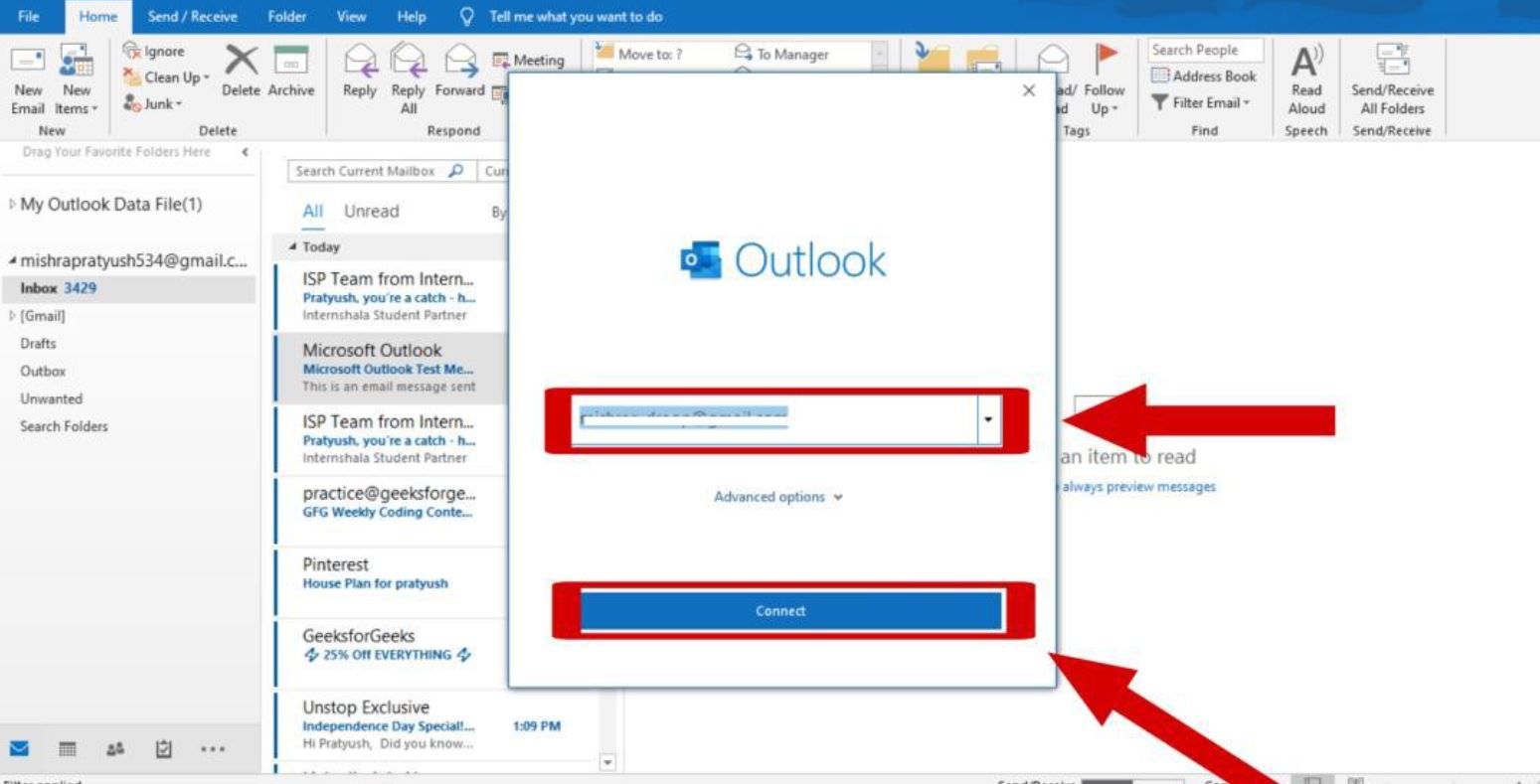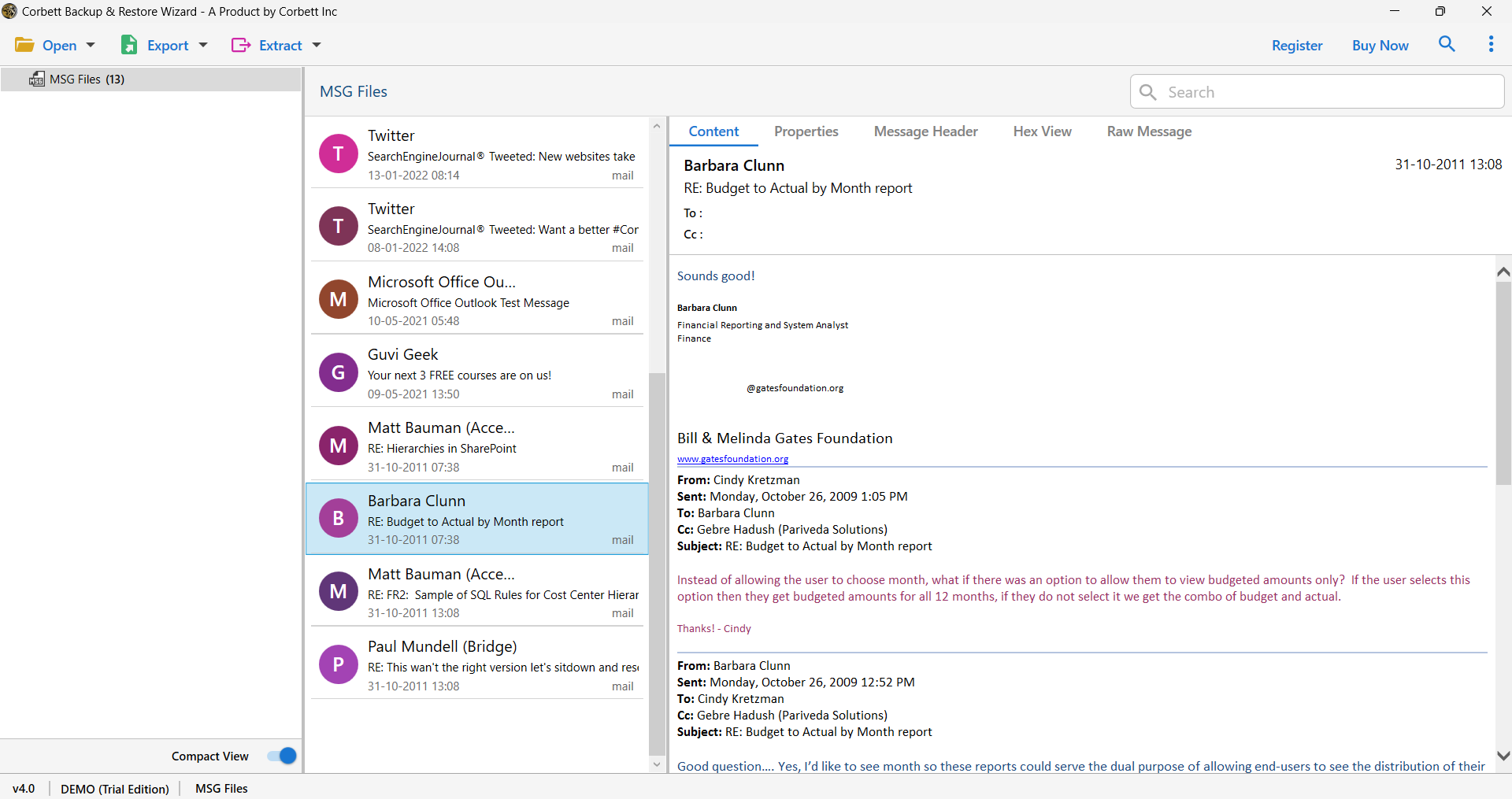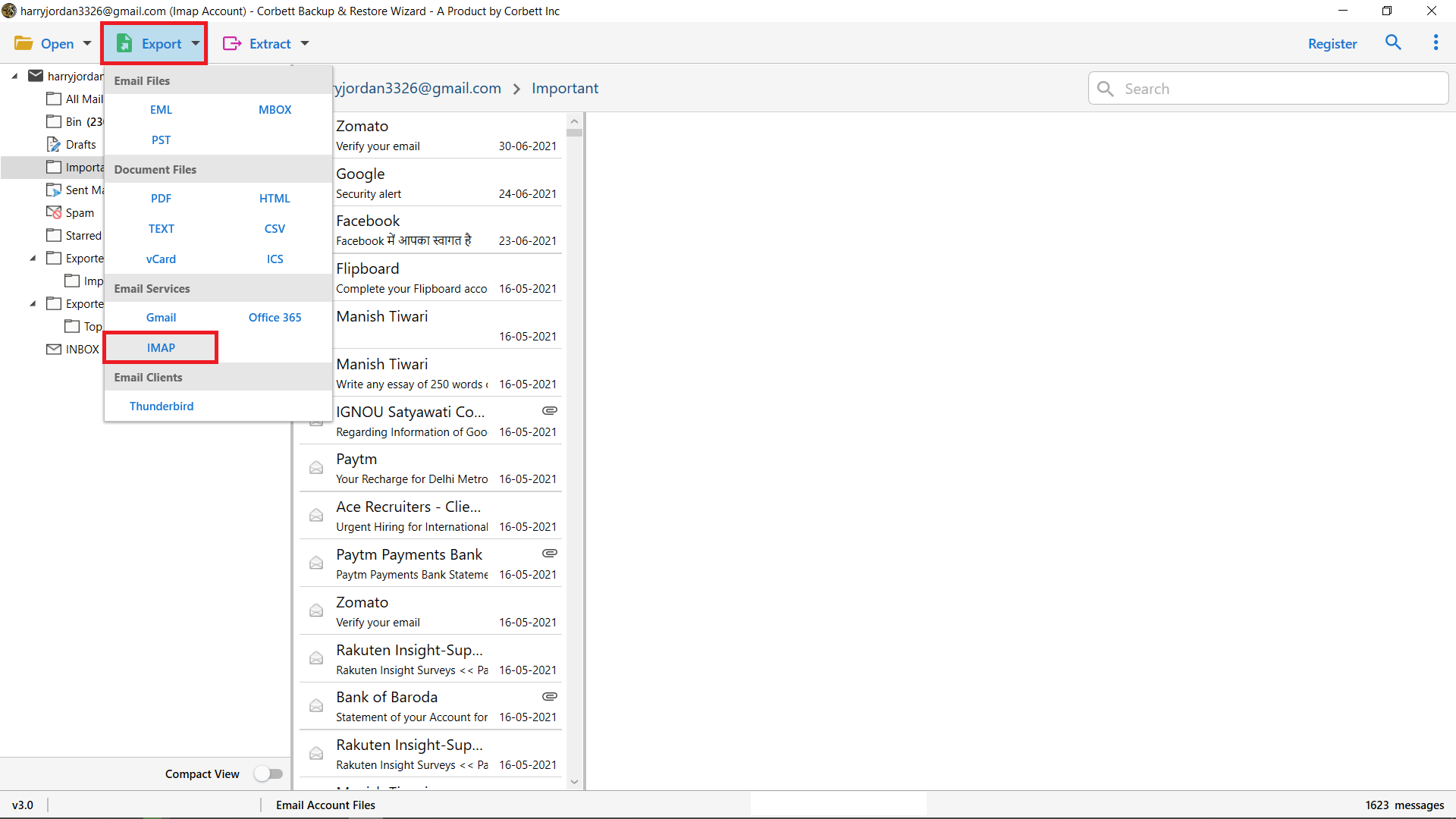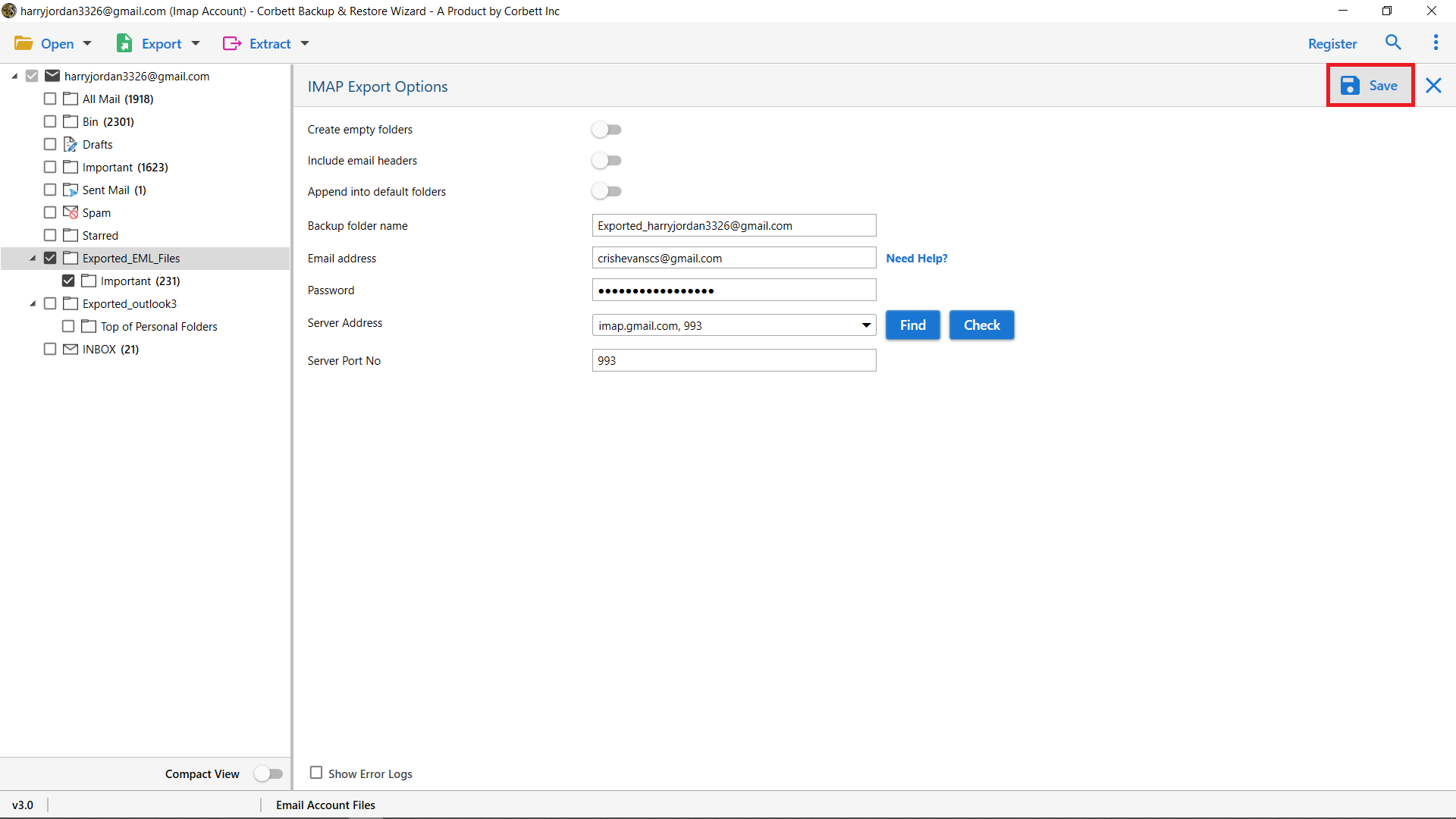Convert MSN Emails to Outlook using 2 Perfect Solutions
Are you looking for a way to convert MSN emails to Outlook? This blog will provide you two splendid methods to add MSN email in Outlook. We will also discuss any information related to this topic. So, buckle up and explore the process of transferring the MSN email account.
Before going through the methods, we will give you a brief introduction of MSN email. Microsoft Network is an internet service and web portal. It offers many services like email, messaging, news, weather, and entertainment. Initially, MSN email was free of cost, along with other services. However, Microsoft acquired MSN and rebranded it in Hotmail. Years later, it is now known as Outlook.com. So, MSN email is short-lived, but still, its email addresses are valid and used.
Today Outlook is one of the big email clients that provide advanced email features for business and personal uses. Users are trying to shift their MSN account to Outlook. The purpose of exporting the MSN email is to get the full benefit of your Outlook program. In the next section of the article, we will discuss what types of advantages you will get from transferring the account.
Benefits to Set Up MSN Account in Outlook
Outlook offers many features that help in your work. We mentioned these functions and abilities below with proper explanation. So, you have a clear view of what we will do in the next section of the blog.
- Adding your MSN email in Outlook helps you manage multiple accounts from one place. With this, you can access your data easily.
- Outlook is considered one of the best email clients in regards to security measures. Therefore, you don’t have to worry about losing your important emails.
- You can easily access your MSN emails in the Office 365 suite and take the benefits of the Microsoft products.
- Outlook also has mobile applications for both iOS and Android, therefore you can access your data from any place.
Hence, you will get many benefits you can think of when you convert MSN emails to Outlook. Now, the question is how you can transfer your emails. For this, there are two methods on the internet which you can use.
Manually Add MSN Emails to Outlook
It is easy to set up your MSN email account to Outlook using the IMAP server. Those who have the knowledge of configuring their account with the internet server they can easily do it. But, those who don’t know follow the steps below as we provided clear steps for you.
- Open the Outlook program and click on the “File” >> “Add Account” buttons.
- Enter the MSN email address and click on the “Connect” option.
- You can also manually configure the account by clicking “IMAP” as account type.
- In Incoming Server, type Server: “imap-mail.outlook.com”, Port: “993” and Encryption: “SSL/TLS”.
- In Outgoing Server, Server: “smtp-mail.outlook.com”, Port: “587” and Encryption: “STARTTLS”.
By following these steps your MSN email will be in the Outlook account. However, there can be issues in the process, such as being unable to sync the account due to network connection or internal error. Problems like data missing after adding the account, also happen when using the manual method. To avoid this, an automated tool will help you.
Export MSN Email to Outlook With Secure Method
A great migration technique can be very helpful. On the internet, there are several software available that are used for transferring your data. Corbett IMAP Migration Tool is also a software that makes your transition process simple. Using this tool you can easily move your MSN emails or any IMAP-based emails without any data loss. You can open 100+ email clients from this utility and directly sync to the desired account. Before exporting, there are view modes to check your emails. So, it is a great choice to migrate your data. To use the tool follow the steps below.
Instructions to Convert MSN Emails to Outlook
- Install the software on Windows and start it. Click on Open.
- Select the “Email Accounts” option and then hit the “Add Account” button.
- Enter your MSN email account details by filling in your MSN email ID and password. Select the “Advanced Settings” option to set up manually. Then, click “Add”.
- The tool moves your MSN Data to the tool. Preview the emails.
- Then hit the “Export” option and Select the “IMAP” option.
- Enter your Outlook account details and click on “Save”.
Once the tool migrates your data, check in Outlook to see if your MSN emails are there or not. This method will give you guaranteed success and you can use it for other things as it provides many features as well.
Also Read:
Great Features of the Software
- The Tool also converts your emails to other file formats like EML, PST, and MBOX.
- It offers advanced search options to organize your emails and export selected data.
- You can migrate your emails from any IMAP-supported accounts to the same or different domain.
- The software maintains complete email properties like Email header, File structure, and Folder hierarchy.
- It works in all the versions of Windows including old and latest versions.
The tool is a complete package for migrating your emails and offers useful features to give the results you want.
Conclusion
This article helps convert MSN emails to Outlook by giving two methods. Before that it also discusses the benefits you will get when adding your data. Users connect their account to Outlook or use an automated tool to add MSN emails to Outlook. Both are good on their own, but If you’re looking for a smooth transition process, the software method will be great.
User’s Related Query
Q1. Is MSN email and Outlook email the same?
Ans. Yes, Microsoft changed the MSN email to Hotmail and then it later integrated with Outlook.com.
Q2. Is the MSN email address still used?
Ans. Yes, MSN is still functional and you can use it in the Outlook application.
Q3. Which email server does MSN email use?
Ans. MSN emails mainly support IMAP, but you can also use POP.