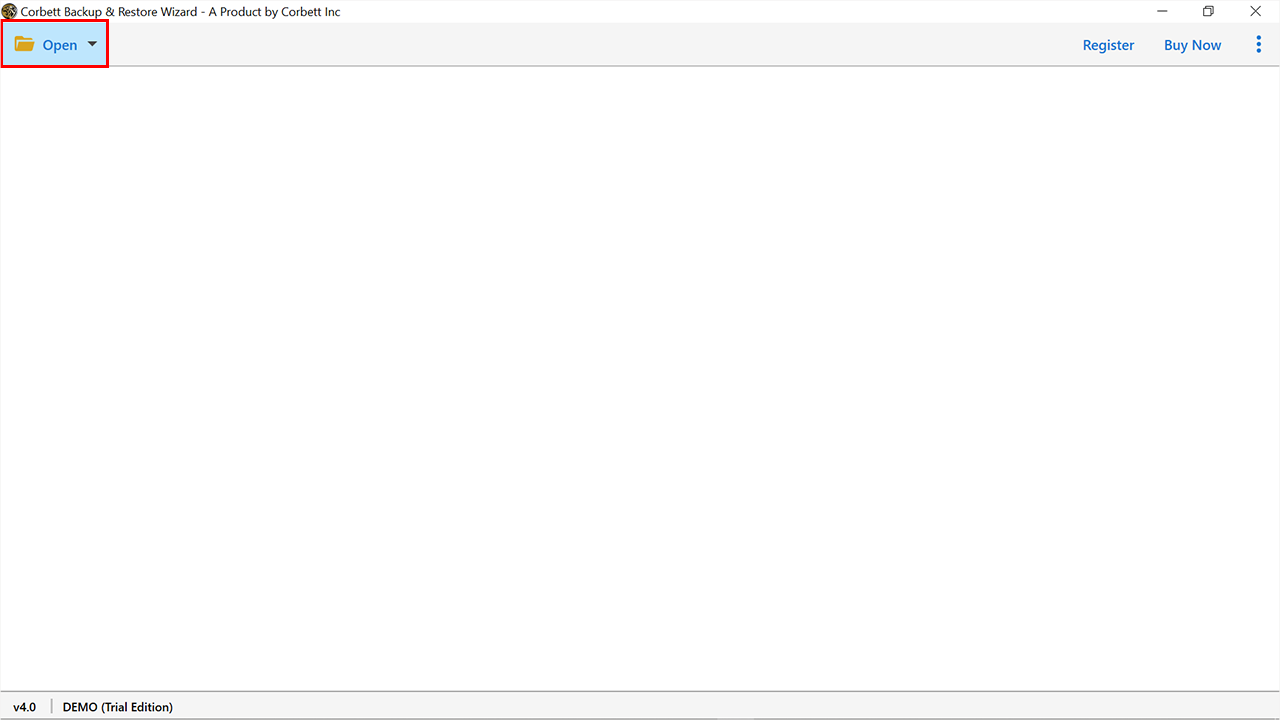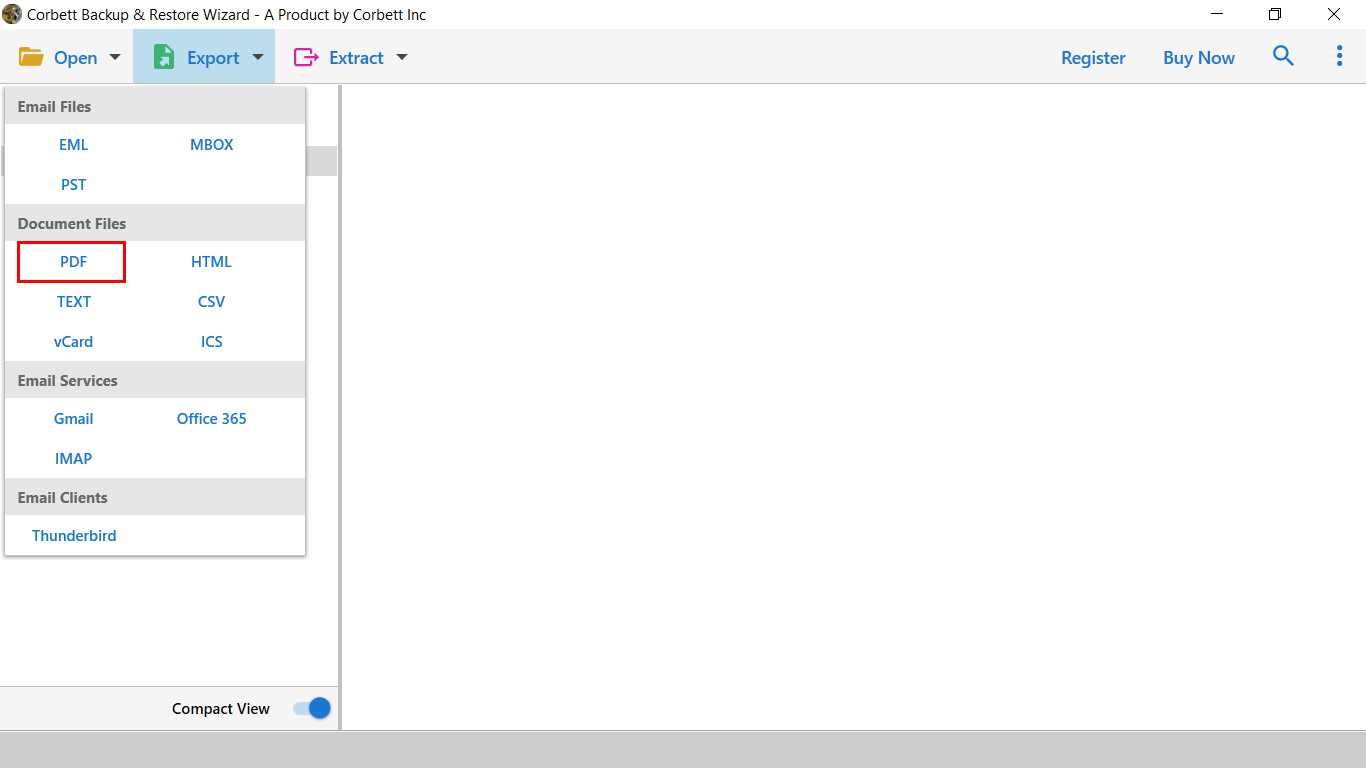Here’s How to Save Network Solution Email to PDF Format
Best way to keep your emails secure from any data loss is to export network solution email to PDF. The PDF format ensures the data integrity with all the folders/files in a proper sequence. Hence, the decision to go ahead with email conversion into PDF is worth doing.
Network Solution Email became a part of the web.com family in the year of 2011. It encompasses various services related to website development such as domain registration, website builders, digital marketing, web designing and web hosting.
Why Export Network Solutions Emails to PDF?
- PDF maintains data integrity and file structure.
- It is a universal file which is easily available on many platforms.
- The file is also used in every legal work, as the data is preserved.
- It is much easier to share your PDF file with many users.
Professional Way to Convert Network Solution Email to PDF
You can manually save your Network emails, but it is not a reliable solution. Therefore, a professional method is the best solution for you. Here we use Corbett Email Converter which is a robust and flexible tool that efficiently converts the emails from Network Solution Email to PDF. This automated solution enables the users to move their mailboxes to multiple file formats such as PDF, Text, HTML.
Steps to Export Network Solution Emails to PDF
- Download and Install the Software.
- Run the utility and go to the “Open” tab.
- Click on ‘Email Accounts’ and select the ‘Add Account’ option.
- In the ‘Add Email Account’ window, fill the email Id and password of the email application i.e. Network Solutions Email.
- Now, all the data files from Network Solution will be fetched by software. Users can easily preview them as per requirements.
- Go to the ‘Export’ tab and click on the document files as ‘PDF’.
- Browse for the location where you want to save the Output.
- The export process will begin and then all the emails will export to PDF format.
Various Ways of Naming Exported PDF Files
Apply the advanced data filters to save Network solution email to PDF format with attached information.
- Subject: Allows to save the PDF files as a subject name.
- From-Subject: This option allows saving the PDF files as the name of the sender and subject name.
- From-Date-Subject: This option allows you to save the PDF files as the name of the sender, date and the subject name.
- Year-Month-Day-Hour-Minute-Second-Subject: It allows you to save the PDF files as per the email’s year, month, day, hour, minute, second and the subject name.
- Message-Auto Increment: File naming option allows to save the PDF files as Message 1, Message 2 and so on in order of the emails.
- Custom Naming: It allows the users to save the PDF files as per the choice of the user. He can name the file as he wants and then click on the ‘Save’ button.
Prominent Features of Professional Tool
- It allows the conversion of multiple emails from Network Solutions Email to PDF.
- There is no limitation on the file size and the amount of files can easily be exported.
- Email properties and folders hierarchy remains intact even after the conversion process.
- Complete data integrity in the maintainance throughout the conversion process.
- It provides other useful features such as ‘Open folder after export is done’, ‘Skip grey out folders’ and many more.
Manual Method to Save Network Solutions Email as PDF
There is as such no specific manual method to export network solutions email to PDF. However, there is always an online PDF Converter available on the web free of cost.
Which allows to convert the multiple emails to PDF but with certain restrictions as it asks to purchase the software to avail the complete benefits. Such software should not be purchased as it may contain bugs, viruses or malware. Only the trusted and recognized software should be preferred.
Time to Conclude
In the above post we have discussed all the possible ways to save Network Solution email to PDF format. The automated method is the most preferred solution as it is trusted, reliable, ensures complete data integrity and conversion into PDF format with no data loss. One can install the demo edition of this software to evaluate its working and functionality.