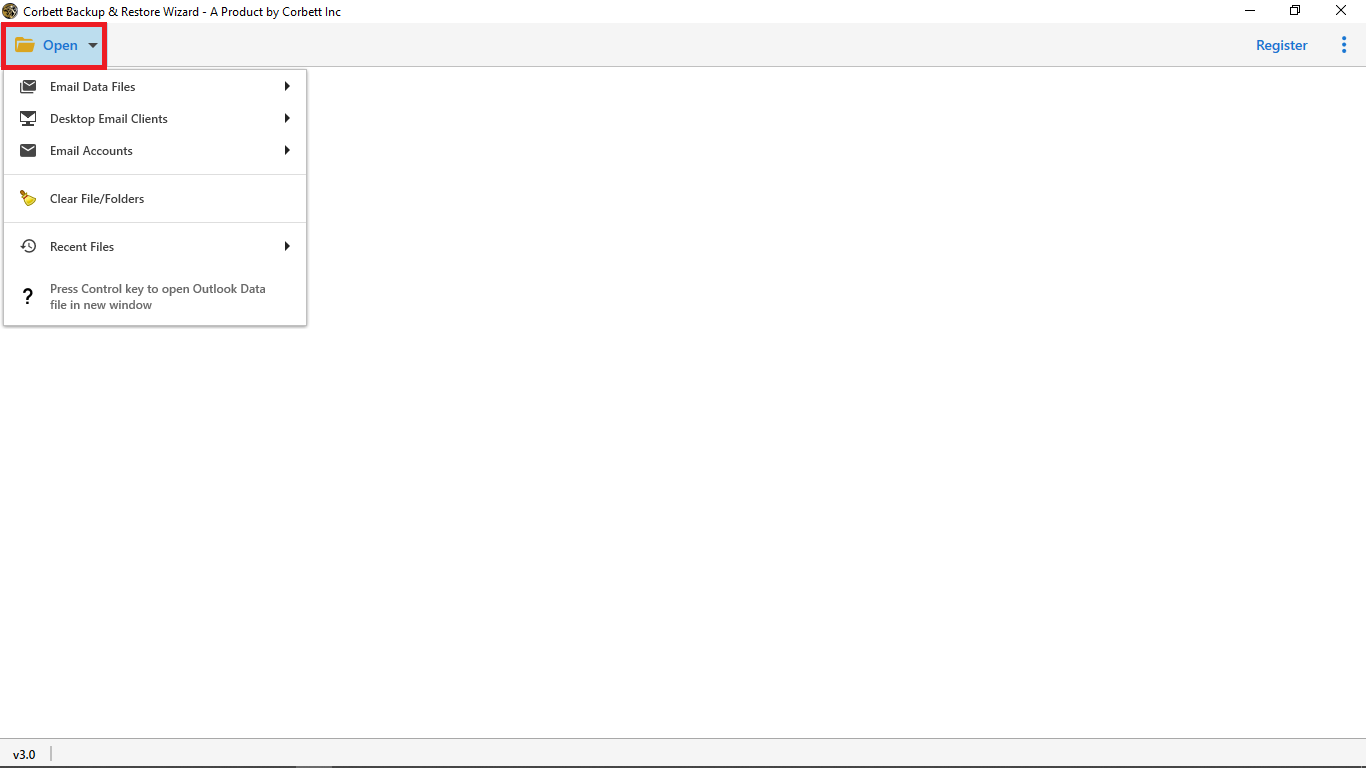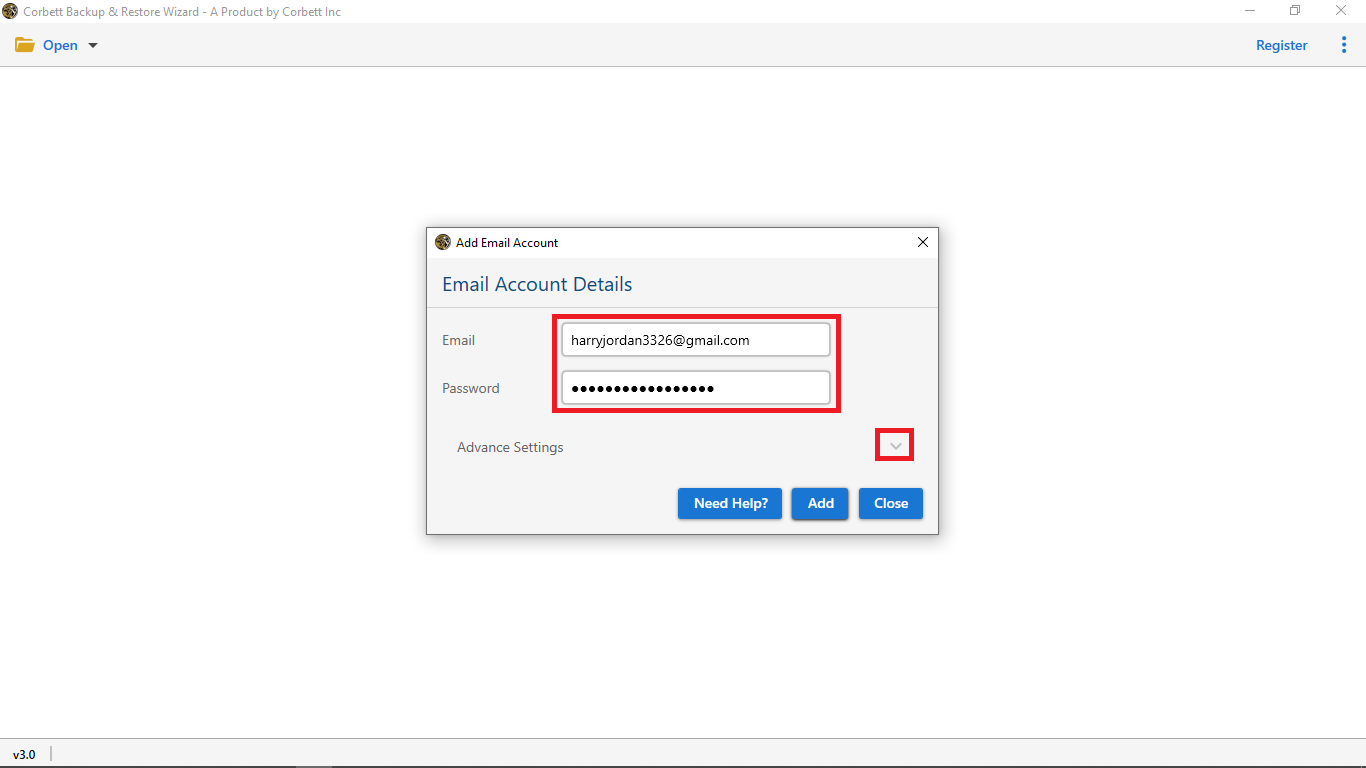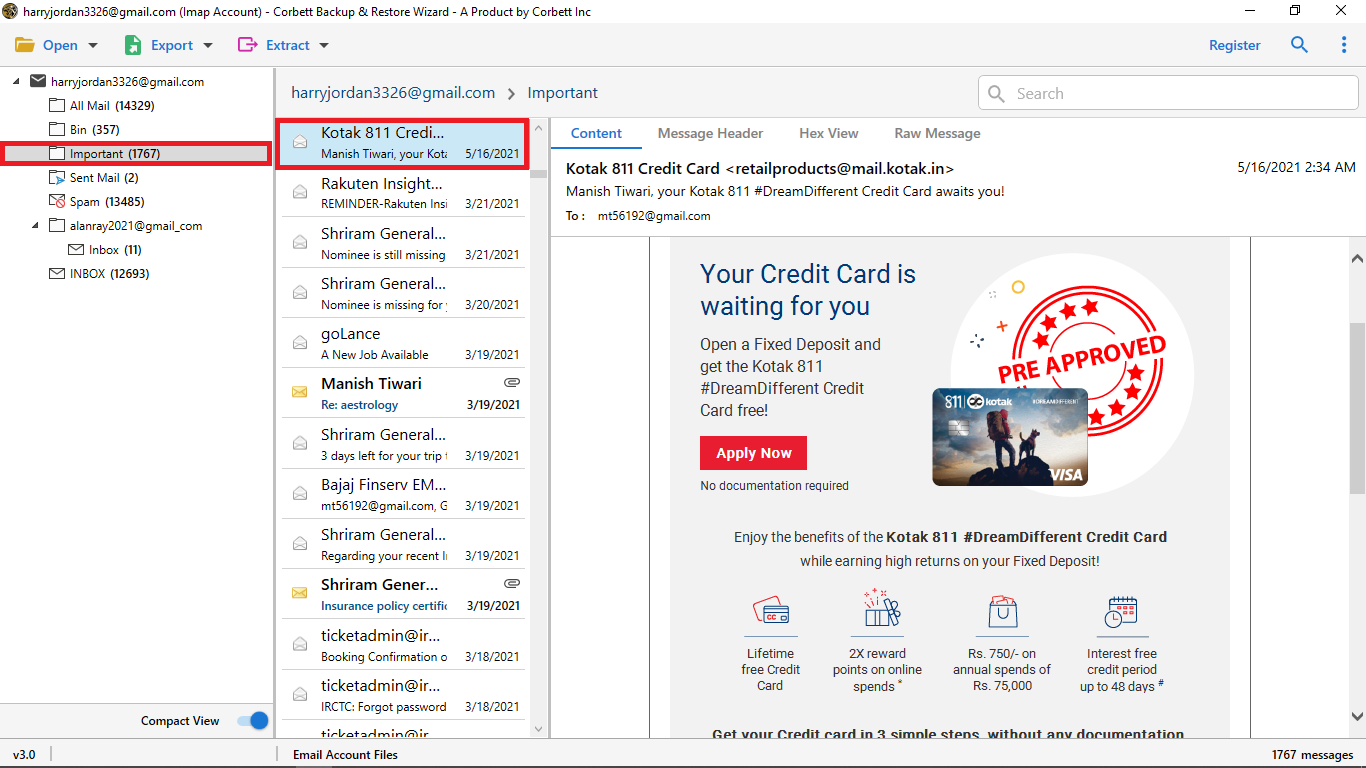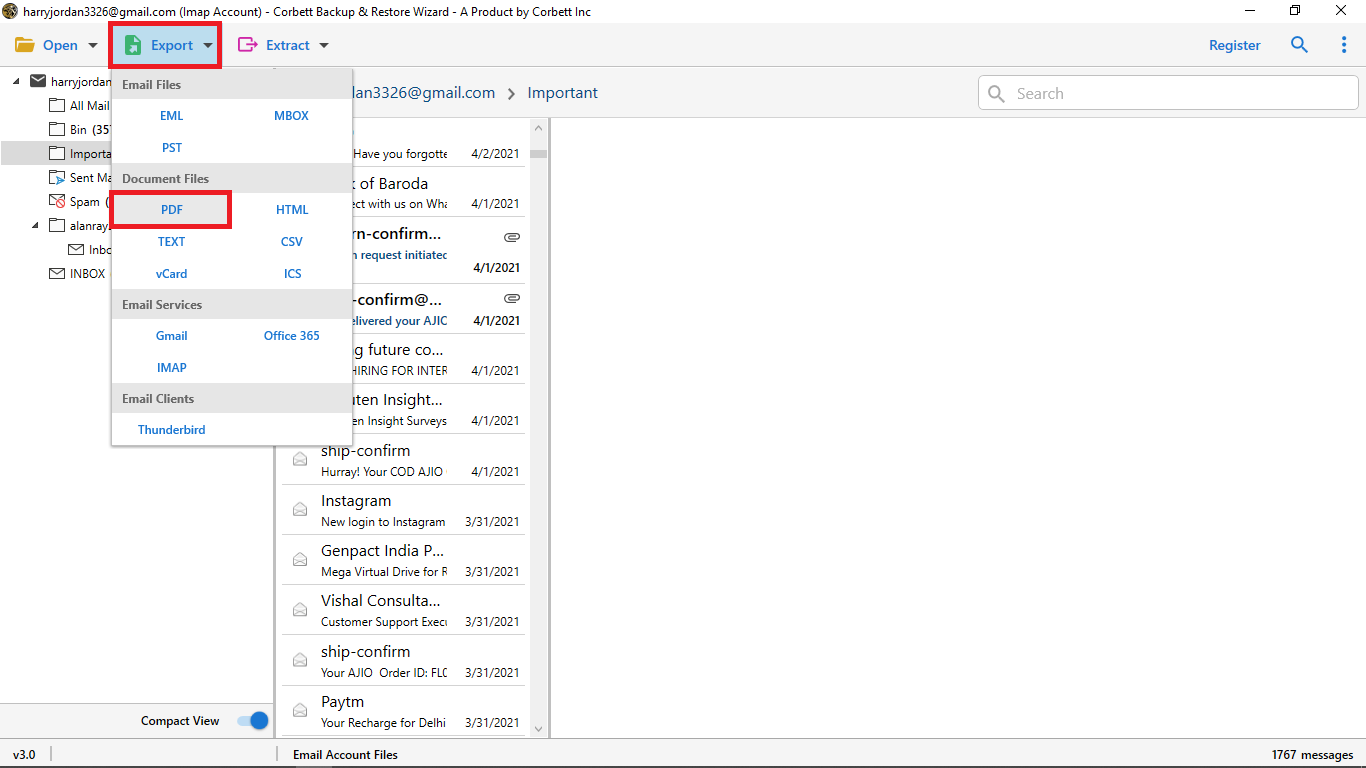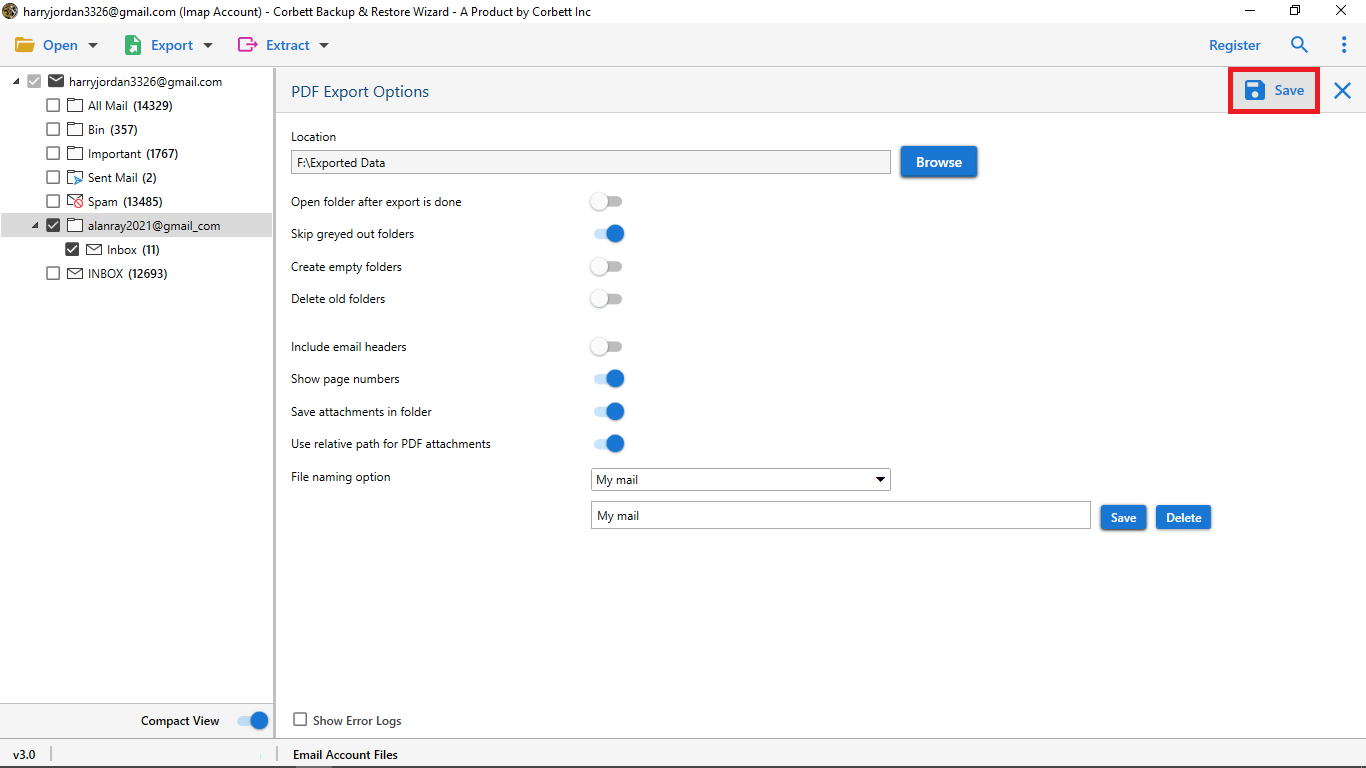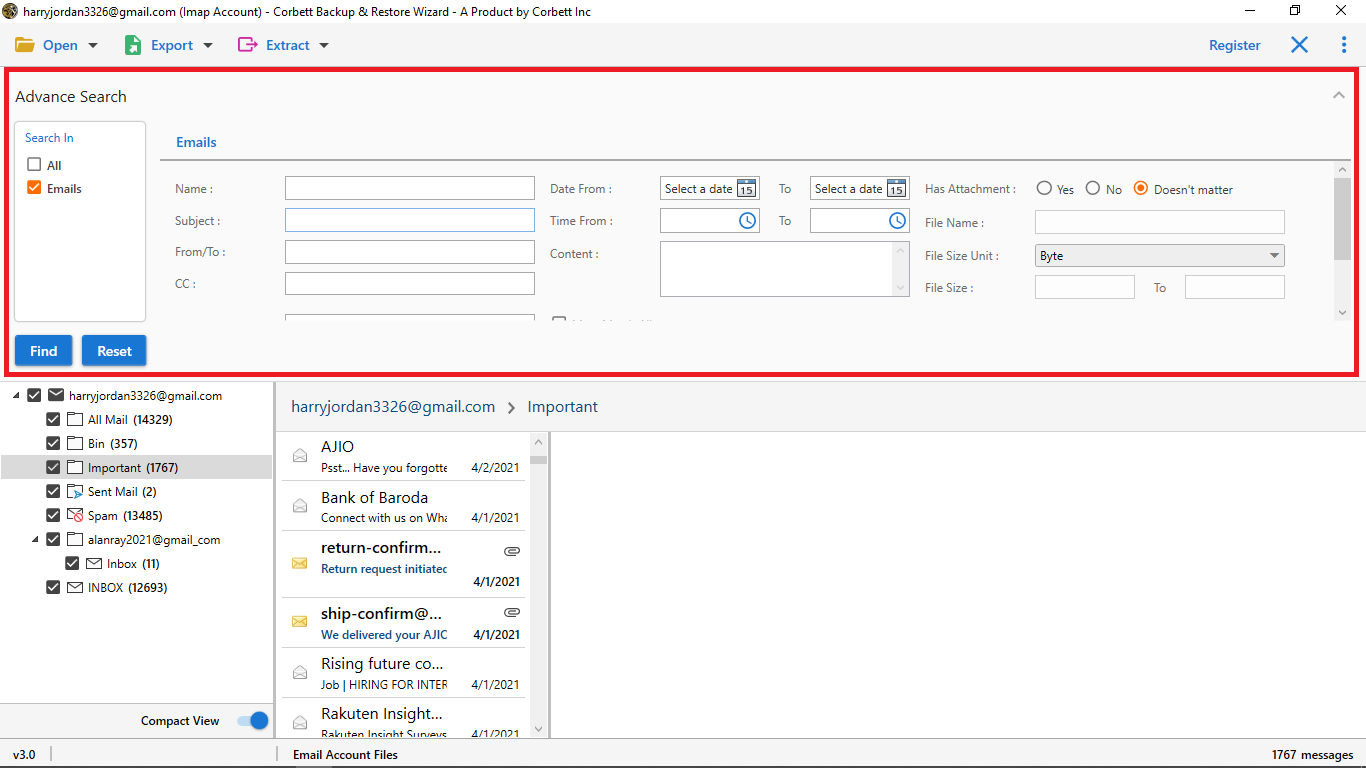Office 365 Print to PDF Not Working – Solved Solution
Want to print your Office 365 emails to PDF File format and your Office 365 Print to PDF not working then there are multiple reasons of your Print to PDF command is not working properly.
There are multiple reasons that may cause the command not to work properly. But doing some of the manual attempts can help you to fix these types of problems, such as:
- Make sure your user folder contains PDFs before fixing
- Re-enable Microsoft Print to PDF after disabling it
- Make Microsoft Print to PDF your default printer
- Ensure that Microsoft Print to PDF drivers are installed
- Ensure Windows 10 is updated
- Use Office 365 Backup Tool to print emails as PDF [Recommend Solution]
The above-mentioned tips and tricks will help you to fix the O365 Print to PDF not working command solve. If you are still facing the issues then there must be some of the software and windows troubleshooting problems that can be solved manually.
When Office 365 Print to PDF Not Working Solved How to Print Office 365 Emails?
By using the Corbett Office 365 Backup Tool, you can effortlessly backup emails from Office 365 account to PDF file format. This tool enables you to print multiple emails in a PDF file format with complete attachments and other content bodies.
If your Office 365 Print to PDF not working properly and it couldn’t solve it manually. Then this fully automatic solution helps you to print Office 365 emails in PDF format with complete data protection.
However, this tool supports the backup of multiple emails into any desired file format other than PDF Format. Moreover, you can also save the Office 365 emails, attachments, contact numbers, Email Addresses, and many more items separately.
Steps to Print Office 365 Emails in PDF Format
1. Download and install the tool in your system and then click the Open button.
2. Then select Email Accounts and Add Account option
3. Enter your Microsoft Office 365 login credentials to sign in.
4. After that, preview the email folders and select the desired files and folders to print in PDF
5. Select Export and choose the PDF option from the list of options
6. In the end, select the destination location and hit the Save button to start.
Optional: Use the Advanced Settings options to apply the email filtration options for customizing Office 365 print-to-PDF process. Many times our Windows doesn’t support the command and users will face the Office 365 Print to PDF not working error. With this tool, you can easily print emails in a single go.
Why Should You Choose Automatic Solution?
There are several benefits and features that this tool provides you when you are facing the Office 365 print to PDF not working error. Some of the common advantages that this solution offers are mentioned below.
- Print Bulk Office 365 Emails to PDF: This tool enables you to save or print bulk or multiple Office 365 emails in PDF format. That means you can easily save multiple folders of emails in a Portable Document Format with complete attachments.
- Various Output Formats: Apart from exporting emails from Office 365 to PDF file format. This utility offers you multiple file formats as well such as EML, MBOX, HTML, CSV, TXT, and much more directly.
- Cloud Backup: With the Corbett Office 365 to PDF converter tool, you can easily back up your Office 365 account emails to any desired file format or PDF Format. Also, this tool enables you to manage multiple accounts in a single tool.
- Preserves Meta Properties: Throughout the backup process, your email meta properties are intact and unchanged during the process.
- Free Demo Version: This tool comes with a free trial version, that enables you to perform the process without purchasing the full edition. The trial version contains the restrictions to save only the first 10 files from each folder.
- Dedicated Support Team: Our technical support team is always ready to assist you if you are facing any problems, or errors with our solution. Feel free to connect with our support team.
Read More: Guide to Download all Emails from Outlook 365
Frequently Asked Questions
Ques 1: Is it possible to save my Office 365 Emails to PDF Format?
Ans: Yes, you can easily save the emails from your Office 365 account by opening the emails that you want to save as PDFs. Select the Menu > Print and hit Microsoft Print to PDF option.
Ques 2: How to Fix Microsoft Print to PDF Not Working?
Ans: To fix the Microsoft Print to PDF not working error, you can read this blog. In the above section, we described how to fix the error.
Ques 3: Is it beneficial to choose an automatic solution when my Office 365 print-to PDF not working?
Ans: Using an automated solution will benefit you if you are looking for a fully automatic way to save Office 365 emails as PDFs.
Ques 4: What are the advantages of using an Automatic tool to print Office 365 emails to PDF?
Ans: There are numerous benefits that a fully automatic tool can provide you. The tool enables you to customize the process, select and deselect required emails, support bulk and multiple print emails as pdf, and many more.
Author’s Suggestion
Office 365 print to PDF not working on your Windows 10 or Windows 11. And, you are looking for a solution to print Office 376 emails in PDF file format. Then, the above-mentioned approach enables you to easily save your Outlook 365 emails in PDF or any other file format by using the best automatic solution.