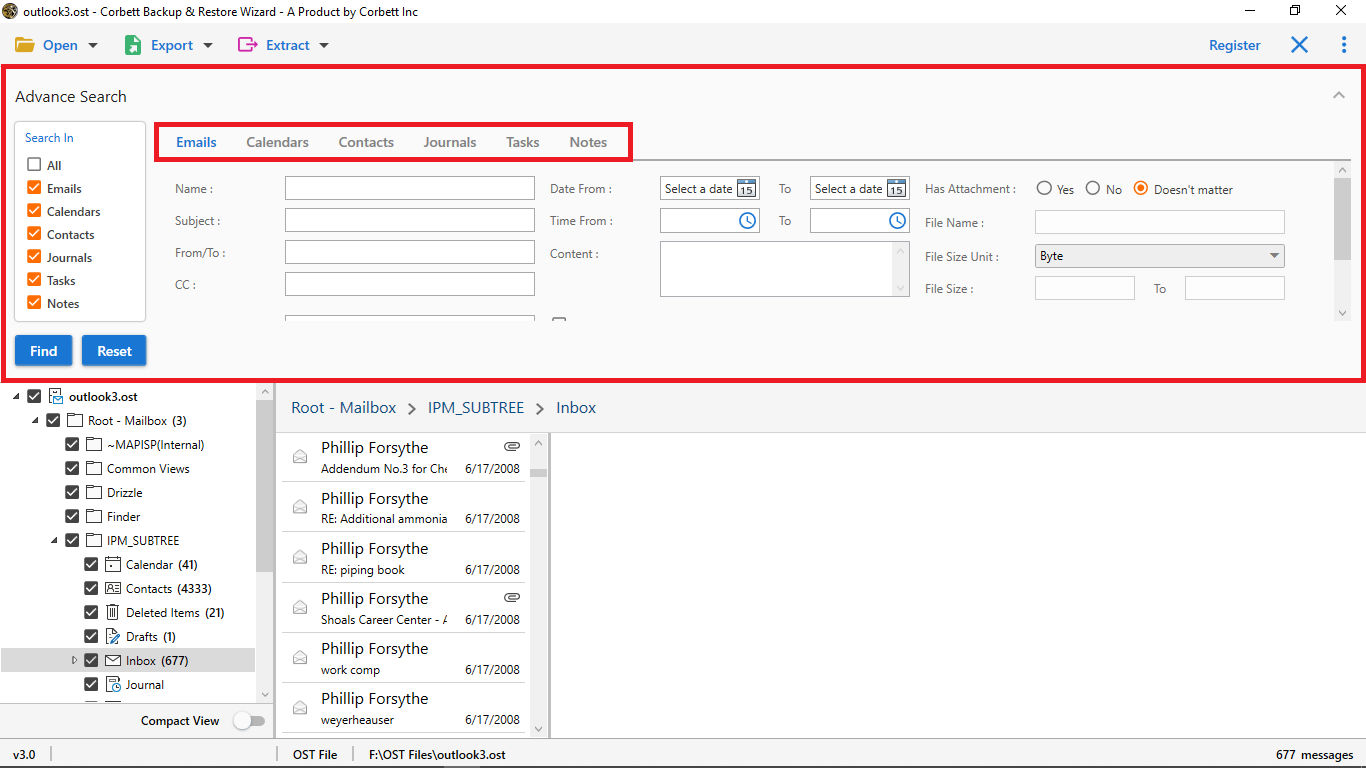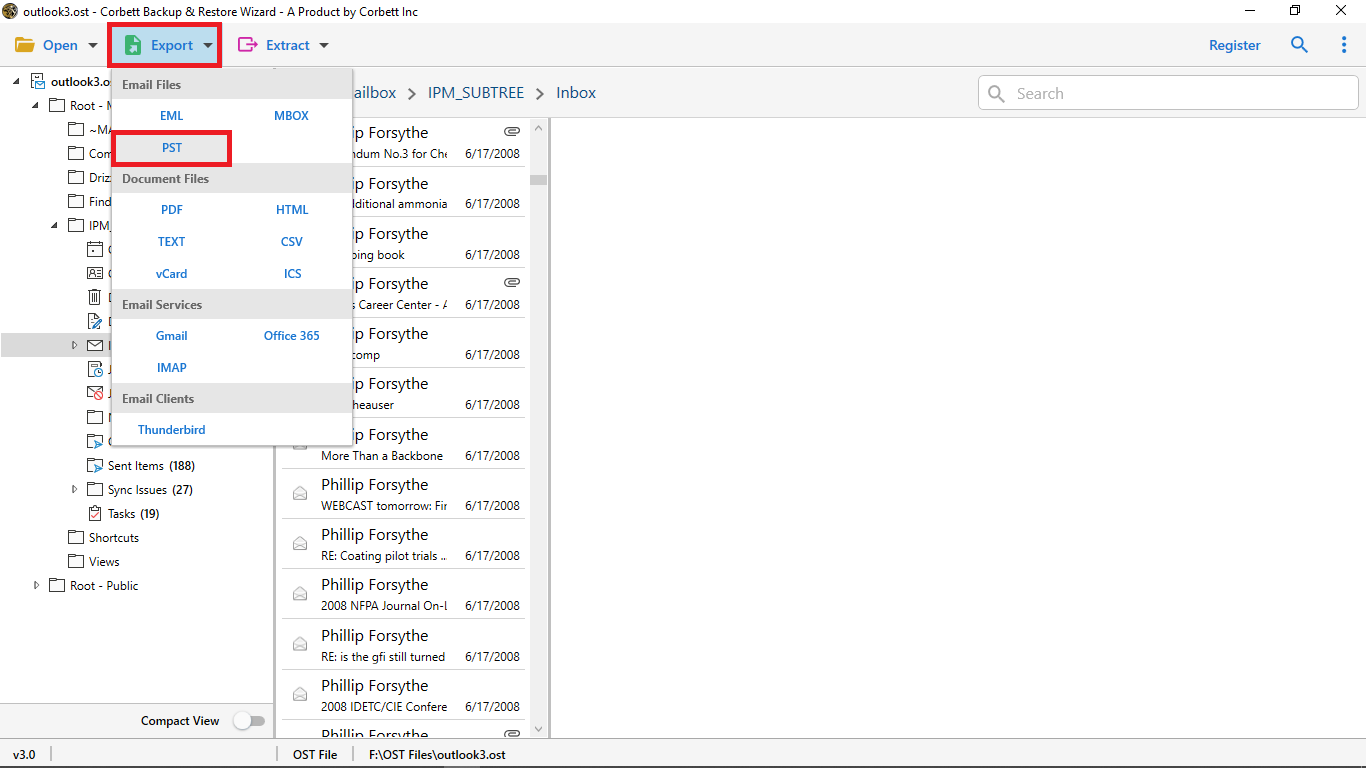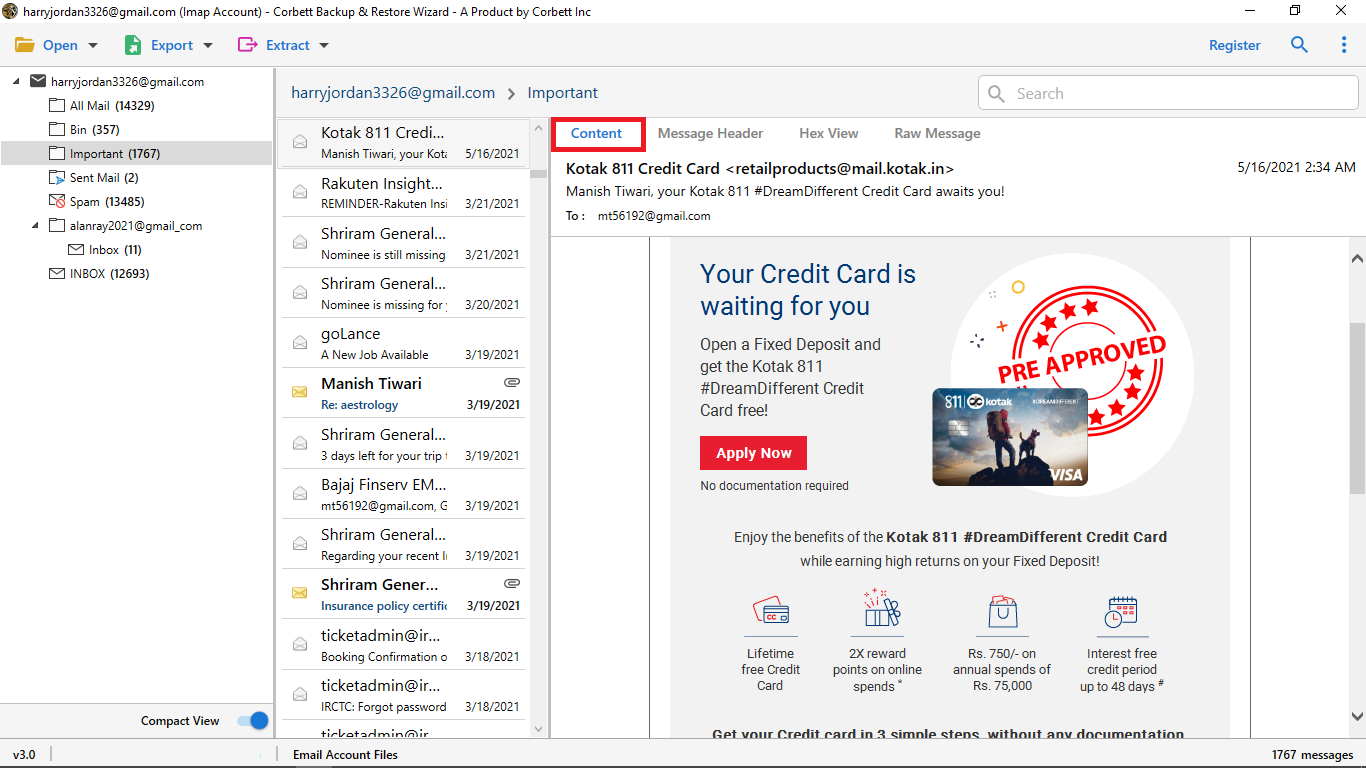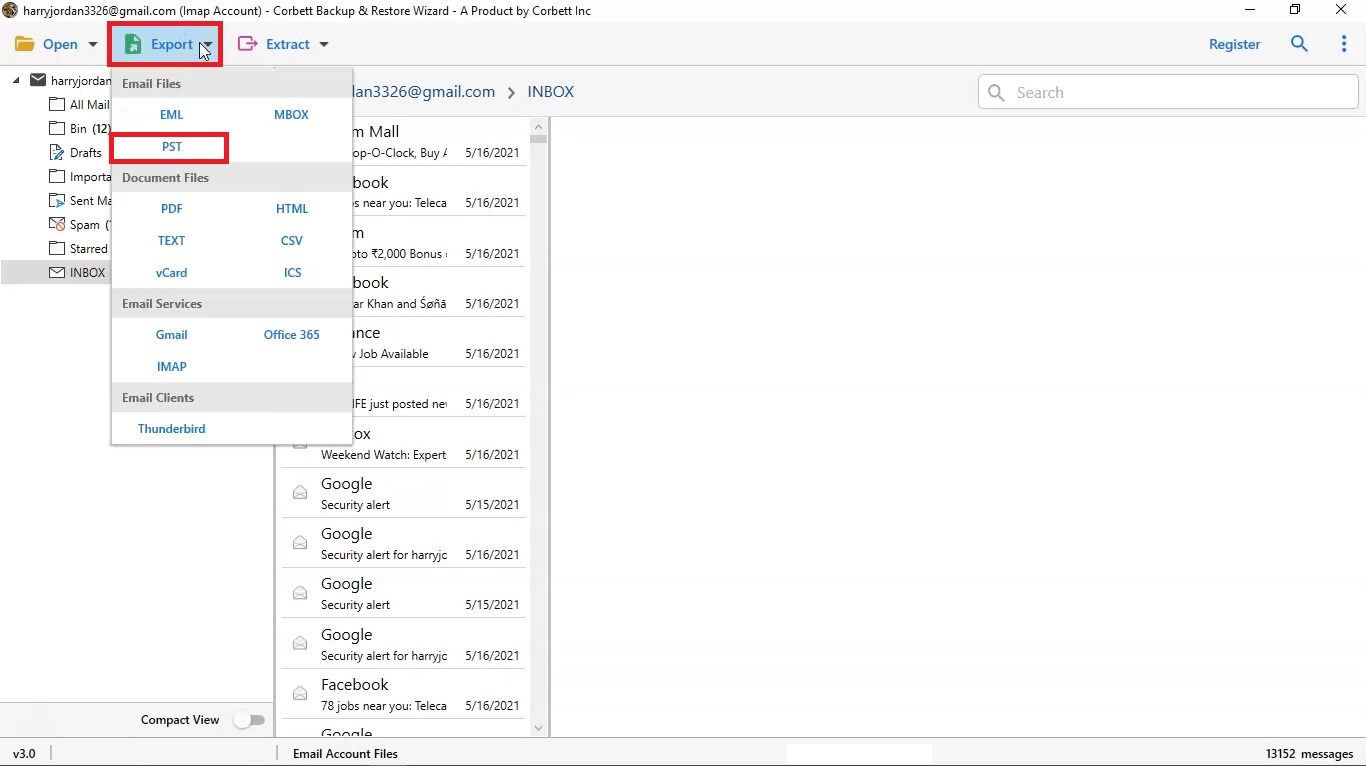Awesome tool. I bought Office 365 backup wizard full version to save my O365 mailboxes locally for future use. The software has performed really well, and saved all data without any error.
MVP Verified
Office 365 Backup Tool
Archive your Microsoft 365 emails with the best Office 365 backup tool, It is an MVP certified application, that allows to batch download M365 emails with all attributes.
- Backup Office 365 Items: Emails, Attachments, Contacts, Calendars, Etc.
- Archive Microsoft 365 Emails in Healthy Mail Formats: EML, PST, MBOX
- Maintains 100% Data Integrity and Download Microsoft 365 Mails Locally
- Backup Office 365 Mailbox in Documents Format: PDF, vCard, CSV, Text, HTML
- Capability to Download Multiple Office 365 Emails in Single Go
- Feature to Auto-Detect Email Server Address and Port-Number
- Easily Save Microsoft 365 Files to Different Email Service Providers
- Download the Best Office 365 Backup Tool for Windows OS 11, 10, 8, 7