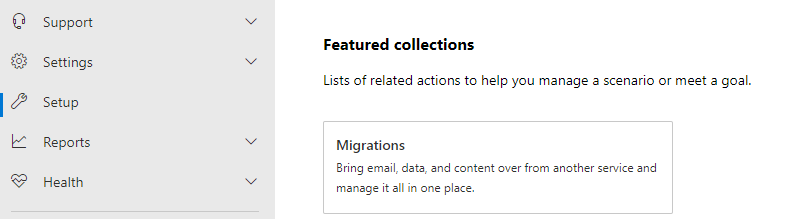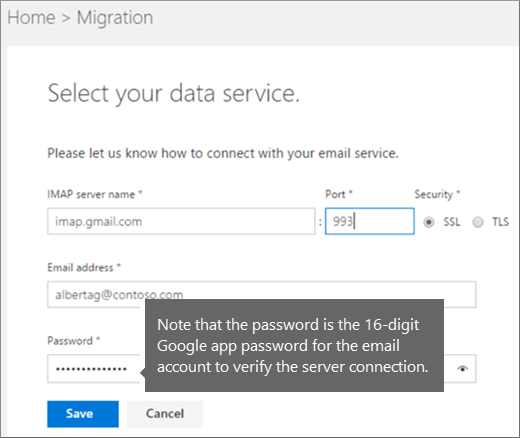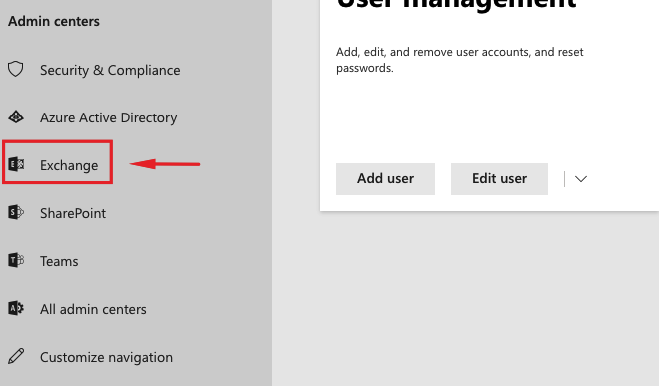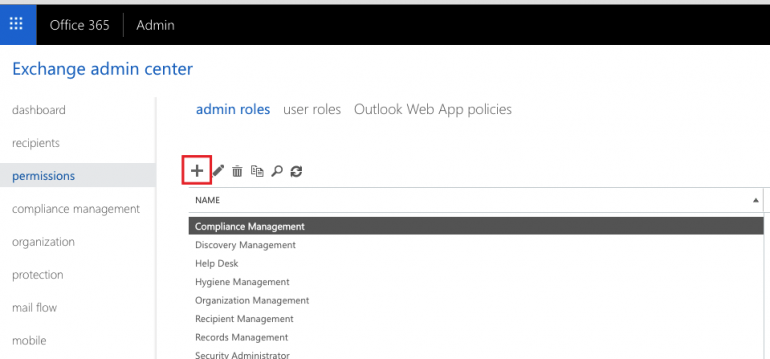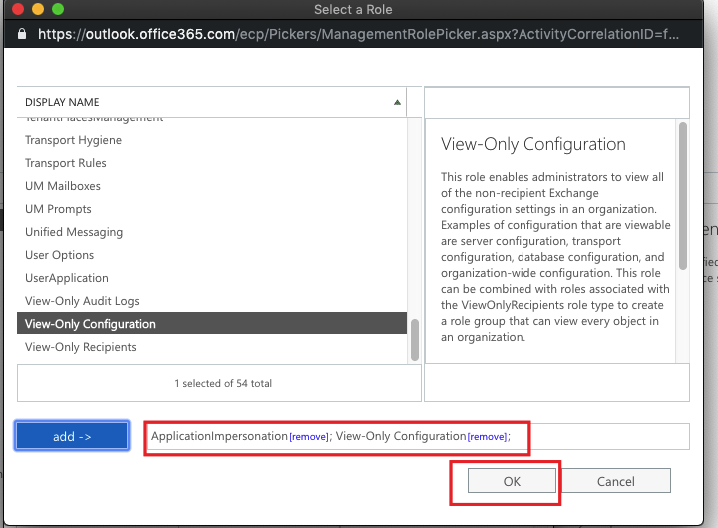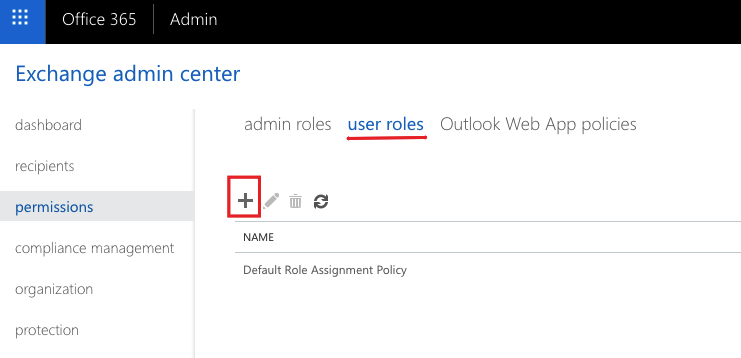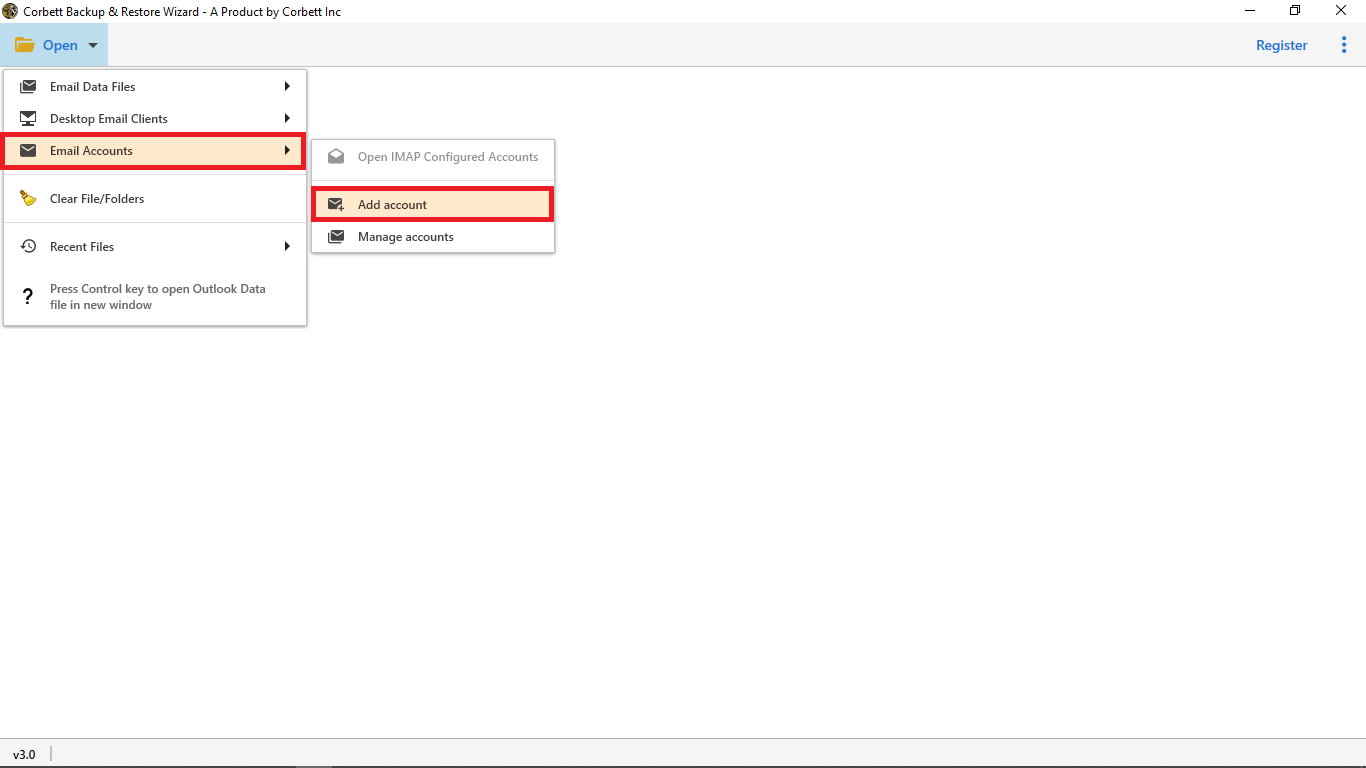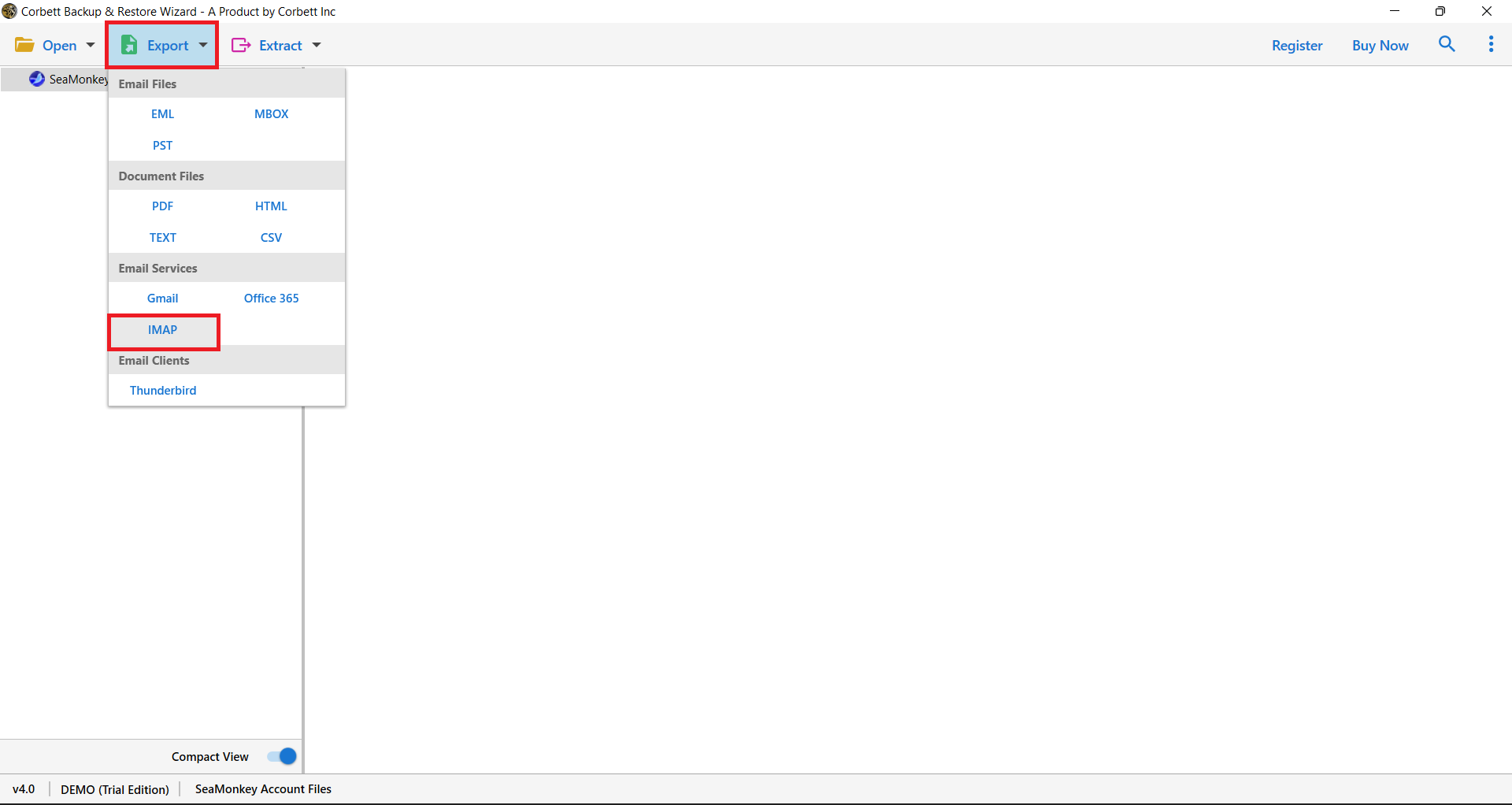Expert Guide to Migrate Email From Office 365 to Google Workspace
Benefits of Moving Emails from Office 365 to Google Workspace
There is no doubt that both G Suite and Office 365 are tech giants and quite popular among users. Both Google Workspace and Microsoft 365 are top-level email solutions preferred by all organizations. They provide several business tools for healthy communications and other business activities. However, due to business commitments or other reasons, users tend to switch their email data from Office 365. Let’s have a look at them in this section.
- Google Workspace operates entirely on the cloud, and thus, users do not need to install any applications. Since it is a web-based productivity suite, one can easily access it from a browser.
- The astonishing productivity suite works rapidly even on a moderate internet connection. Moreover, being cloud-based, it is also easily accessible from anywhere at any time.
- Google Workspace has an interactive graphical user interface that provides a smooth and simplified experience to its users. This GUI is appreciated by both novice and technically sound users.
- G Suite is quite affordable on the pockets too. The standard individual user account is free of cost and comes with a whopping storage worth 15 GB. It also offers bigger plans with appropriate subscriptions to users.
Instant Solution: If you hurry and want to migrate email from Office 365 to G Suite account without losing any bit of information, click on the mentioned link and Download Office 365 Email Backup Tool.
Office 365 to G Suite Migration Using IMAP Solution in M365 Admin Center
Procedure to Migrate IMAP Mailboxes to Microsoft 365 Account:
1) Log in to your Microsoft 365 Admin Center.
2) Move to Setup profile and select Migration from Featured Collection.
3) Under the Migration Panel, Click on Emails.
4) Now, from the “Migrate your Email Page,” Click the “Get Started” button.
5) From the Email Source pane, select Import my email messages. Then, choose the Desired Option from “Select Your Data Service.”
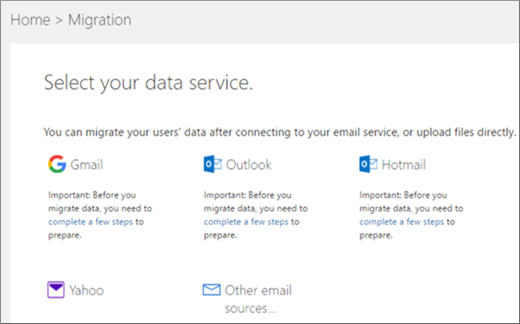
6) Next step is to provide the appropriate IMAP connection data.
7) Afterward, click on the Save button to check whether the connection is verified or not. All the added users will be rolling on the Email Migration Status Page.
8) Click on the Start Migration button once you have filled in the required information.
That’s how you can migrate Office 365 to G Suite account by using IMAP Migration in M365 Admin Center. If your manual methods fail, refer to the following manual solution.
Migrate from Office 365 to Google Workspace Account using (DMS) Data Migration Service
This section will look at the procedure to migrate email from Office 365 to G Suite account with the DMS method. It is an inbuilt functionality offered in Google Workspace Account. You can access it in the paid version of G Suite.
At this point, we have assumed that you have set the designation to the G Suite account.
There is a pre-migration setup required to make this migration possible. So, let’s get started.
1) Login with Office 365 account.
2) Go to Admin Panel, click on security and compliance, and select exchange.
3) Move to the Permission Section.
4) In admin roles, click on the (+) Sign, fill out name fields, and assign the roles.
- First role (ApplicationImpersonation)
- The second one (ViewOnly-Configuration)
5) Now, move to the “User Roles” sections and again click on the (+) section and add your account.
6) The process can take 15 to 30 minutes, and then you can proceed with the migration itself.
The DMS solution to migrate from Office 365 to Google Workspace account is a long process with restrictions. You have to transfer One Drive data manually, and you have to pull over a specific type of email data at a time, not altogether.
To overcome all such limitations, users can go with the Office 365 to G Suite migration tool offered by Corbett. Let’s Check it out…
Expert Solution to Migrate Office 365 to G Suite
To transfer Office 365 emails to Google Workspace account is not an everyday task. It requires proper planning and the right equipment with an expert guide to accomplishing it without corruption.
The automated solution is a top-notch solution available in the market that requires no technical skills and expert guidance to perform the task. The software has a self-explanatory interface that makes the process to migrate email from Office 365 to G Suite account more feasible and accurate.
Download the demo edition of Office 365 Emails to Gmail/G Suite Migration Tool to know its functionality.
Steps to a Smooth Office 365 to G Suite Migration
1. Install and set up the Office 365 to Google Workspace Migration Tool on your Windows OS system.
2. Now, click on “Open” and select “Add Email Account”. Enter “Office 365 Credentials” into the data fields.
3. The Office 365 to G Suite migration tool will establish a connection and generate a preview of all data files stored in it.
4. Users can preview all the files with all email properties with attached information.
5. The next step is to click on the Export Button and select the IMAP option from the list.
6. Fill out the necessary fields and apply the data filters as per requirement.
7. The last step is to click on the Save button to transfer Office 365 emails to Google Workspace account.
This blog delivers an accurate solution to perform Office 365 to G Suite migration in a quick & reliable manner. Users can quickly get this procedure done to migrate from Office 365 to a GoogleWorkspace account using the automated solution.
So There You Have It
The process to migrate email from Office 365 to G Suite account is a significant migration task for any organization and users. Additionally, we have highlighted the effective and easy way to accomplish this task. In fact, the manual solution is quite long and doesn’t deliver accurate results. Try out the Office 365 to G Suite migration Tool and get satisfactory results.