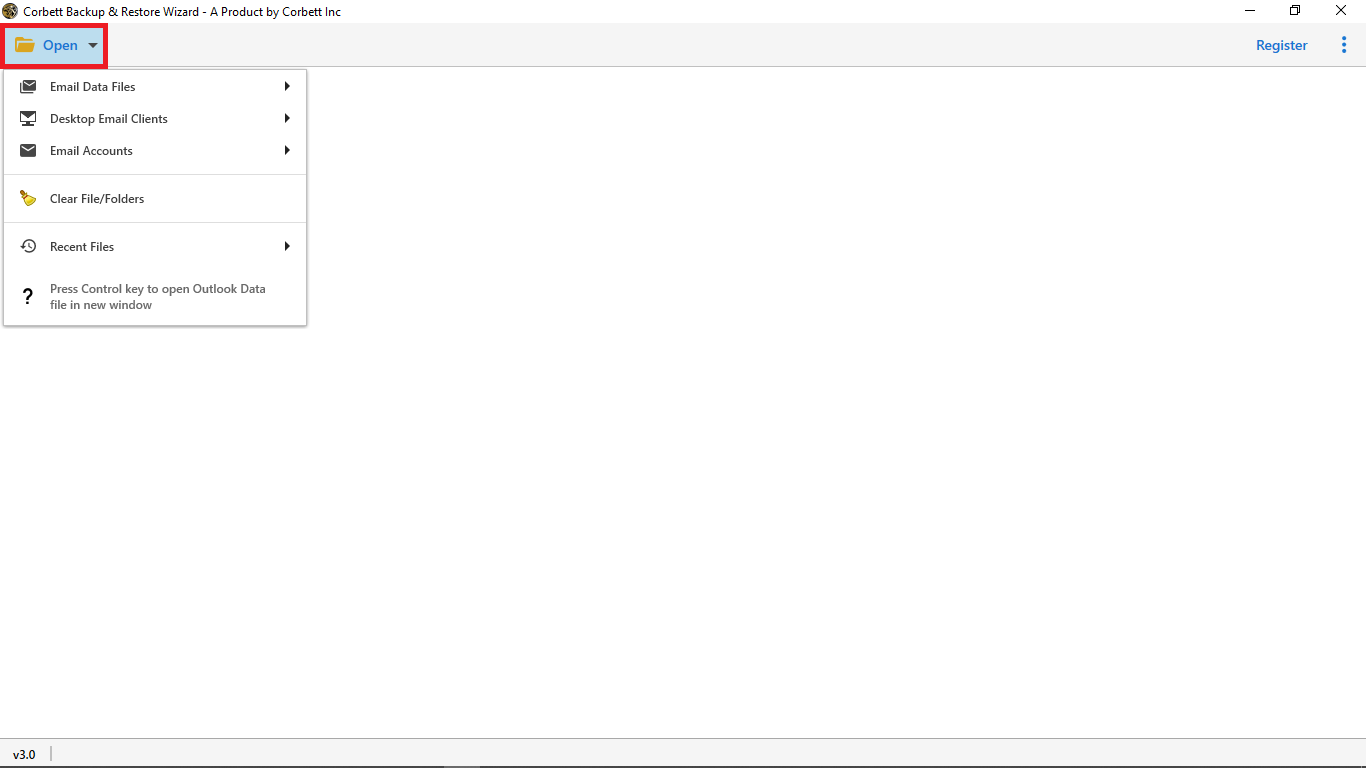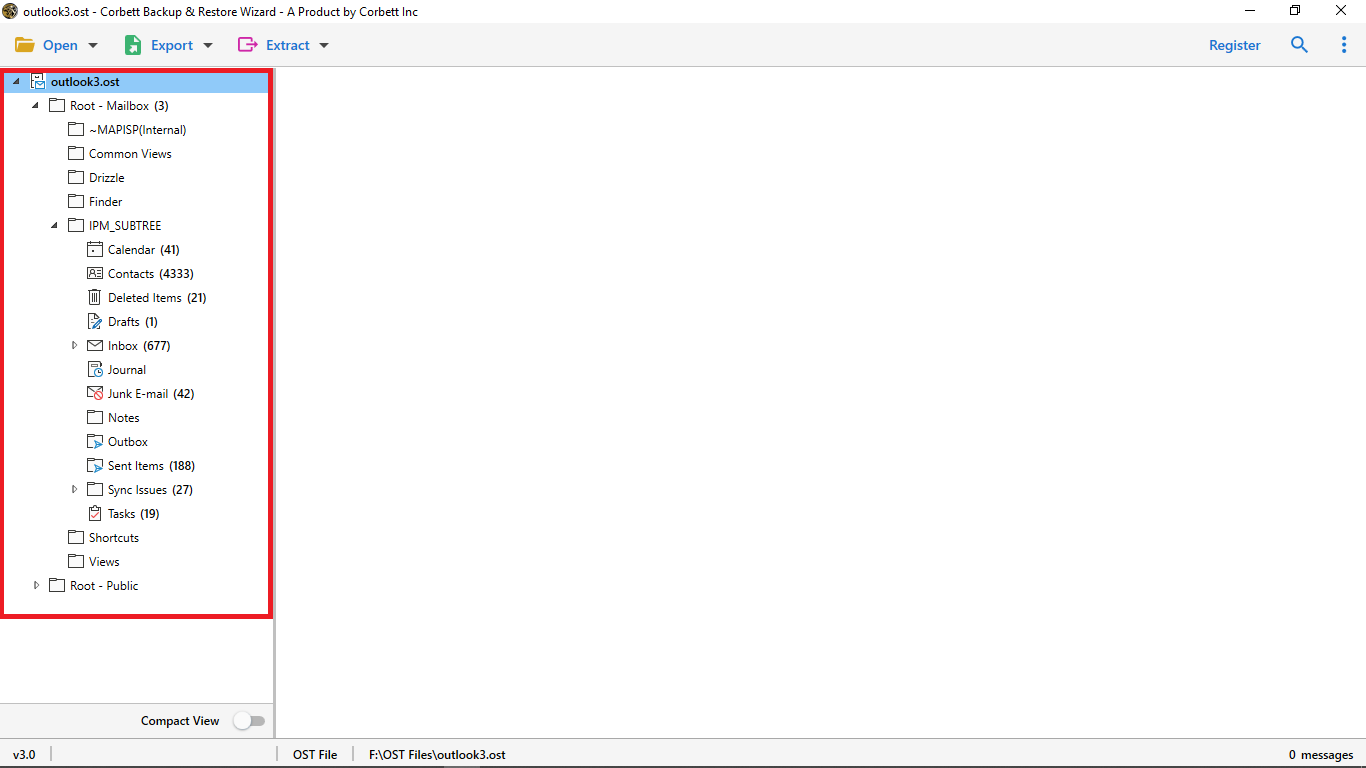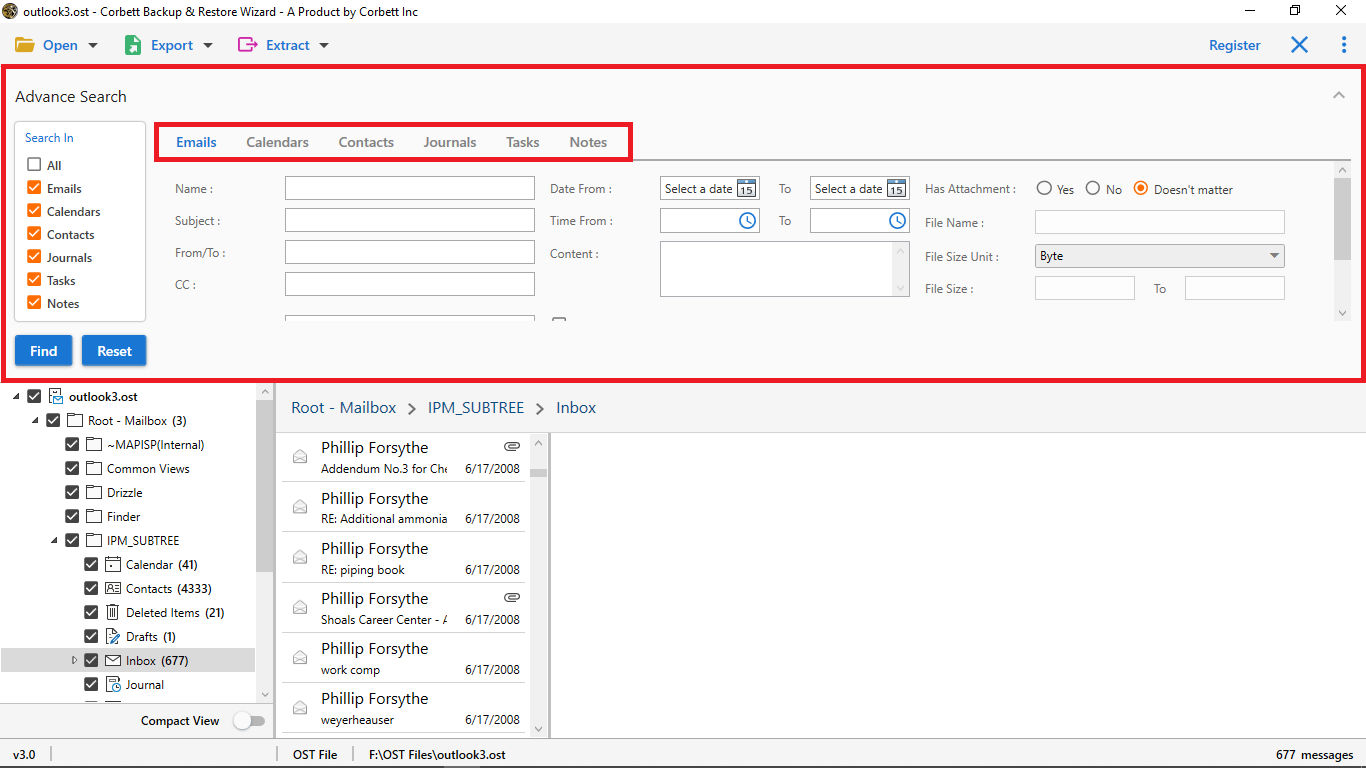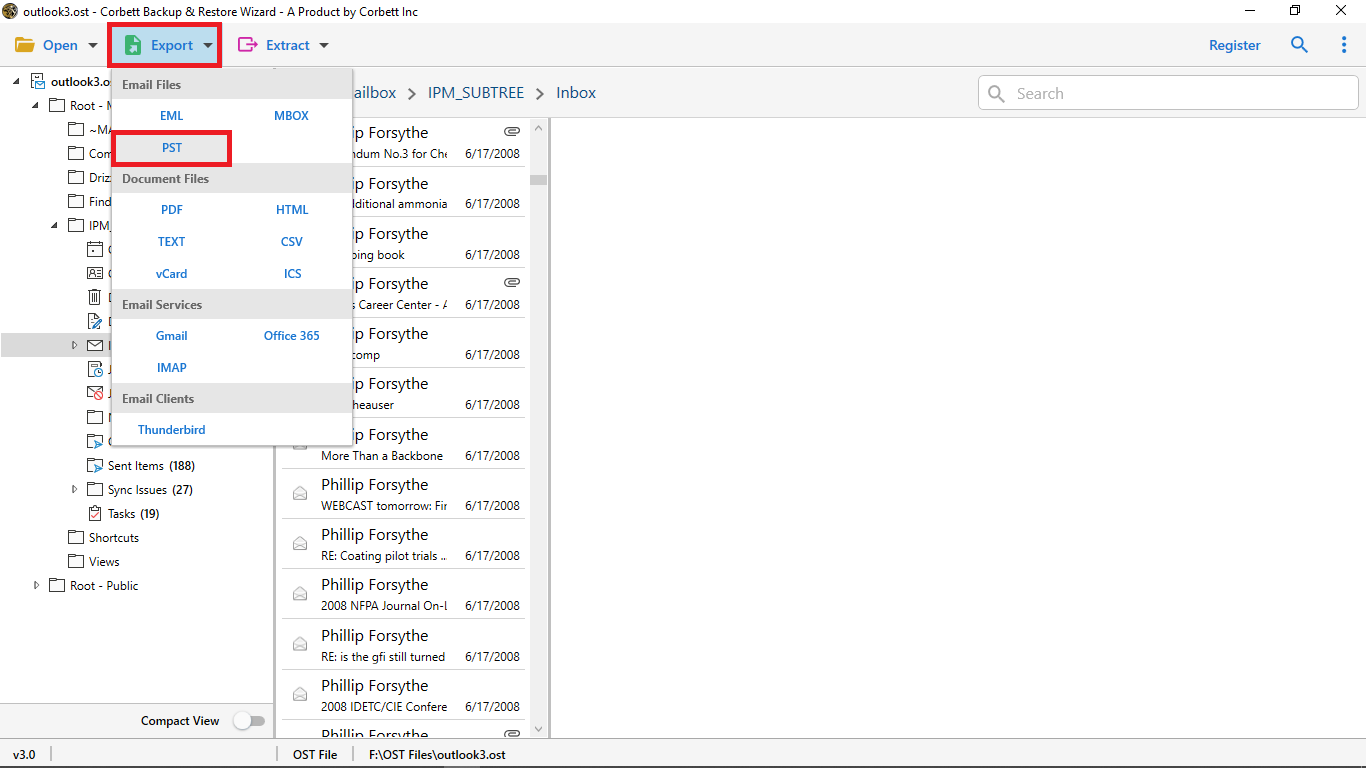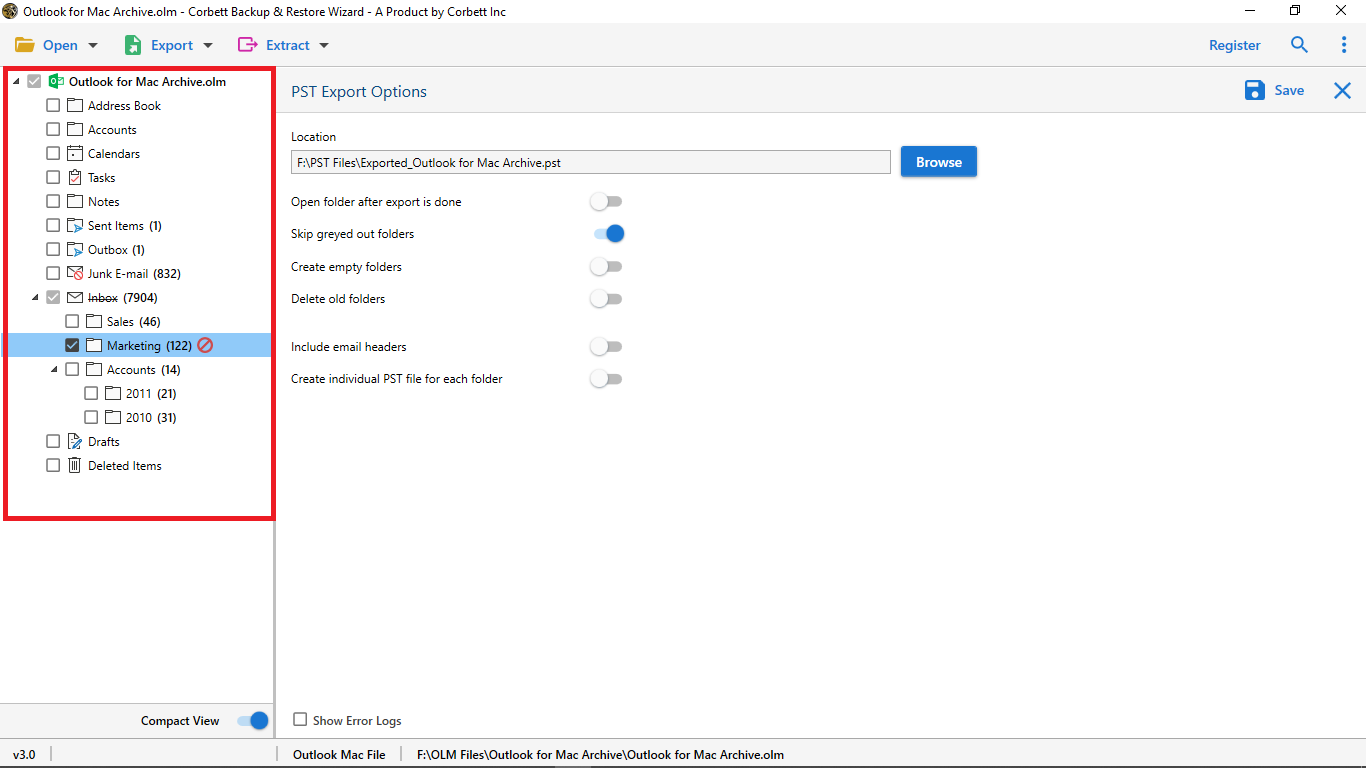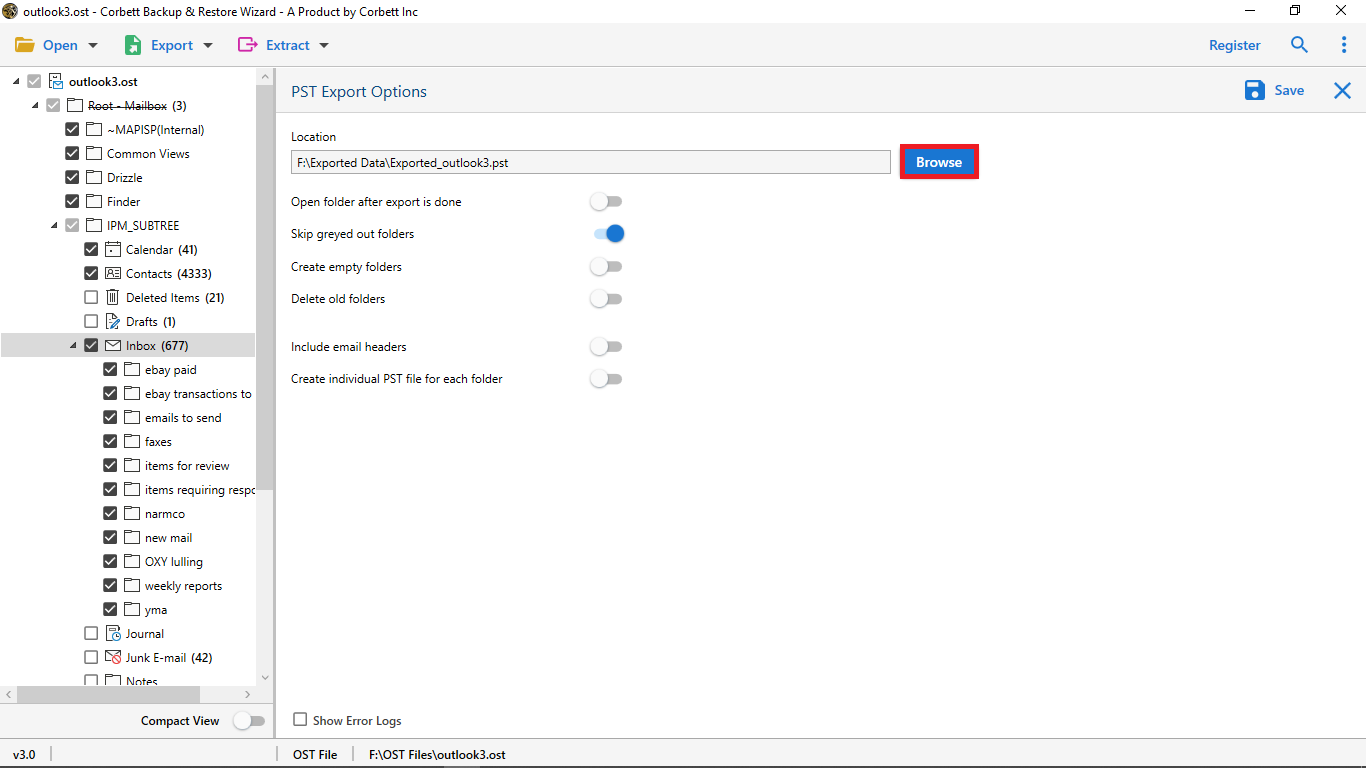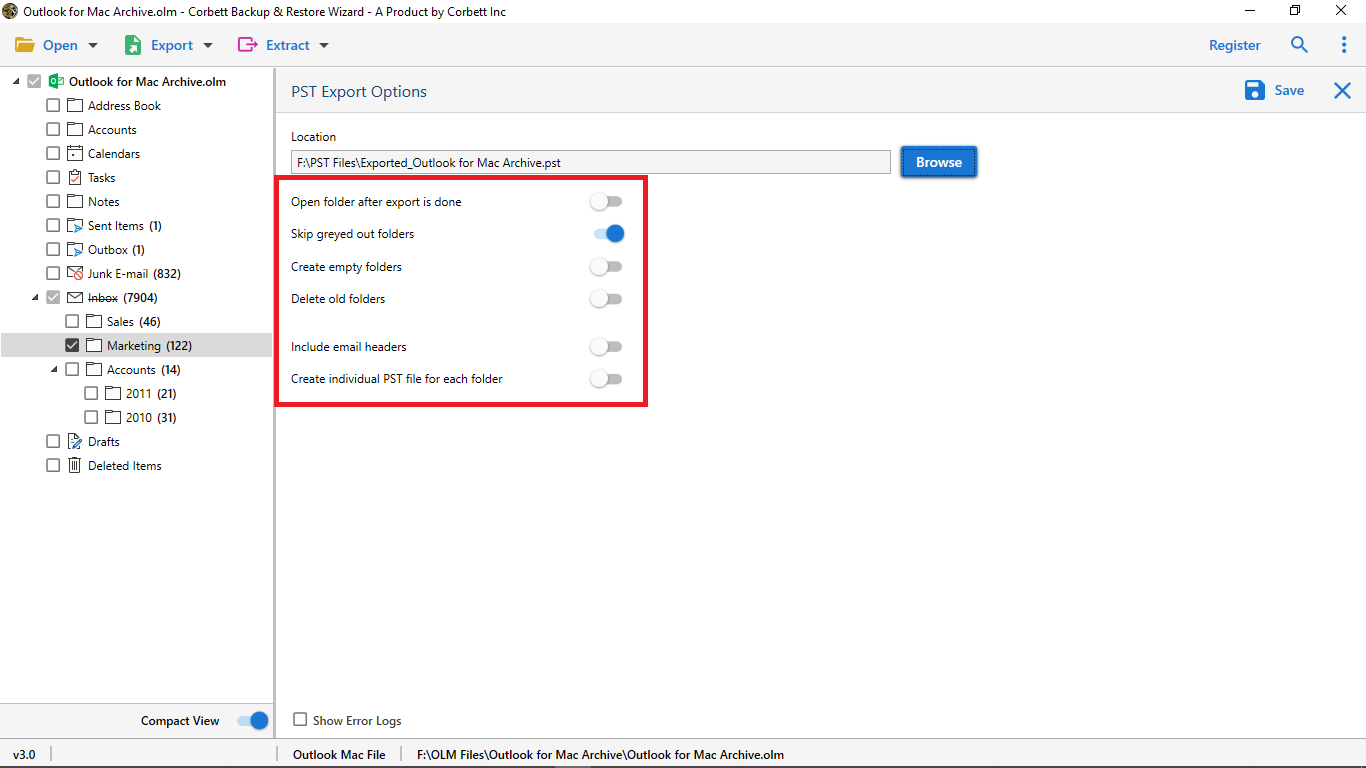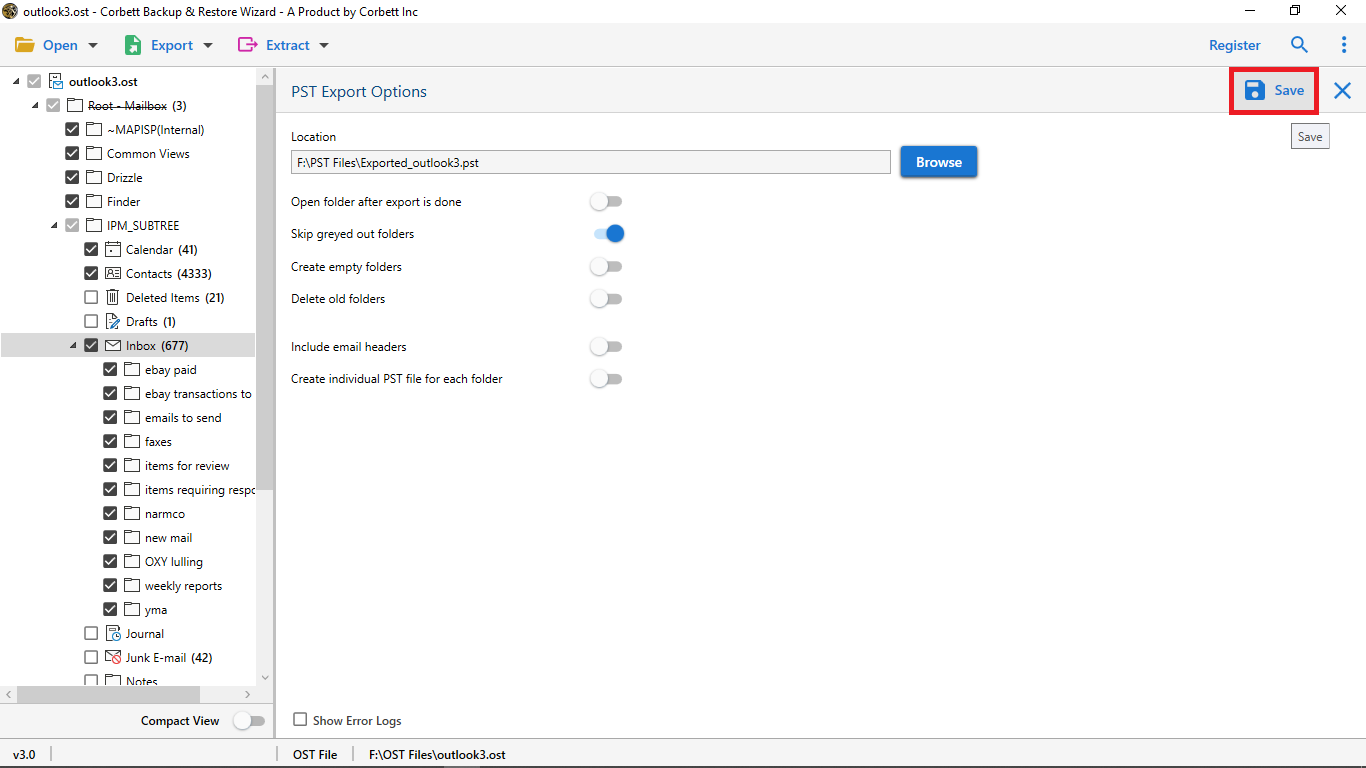Here’s How to Import OLM Calendar to Gmail/Google Calendar
Want to import your OLM calendar to Gmail? Well, you have steered to the correct post. In this blog post, we are going to discuss various solutions that you can opt to import OLM calendar to Google Calendar. So, carefully go through this article to get the proper guidance and accurate solutions on the topic.
You receive OLM files when you export your data from Mac Outlook. These OLM files store all your Outlook items such as emails, contacts, tasks, journals, calendars and other data items. However, this file format is exclusively used on Mac Outlook only. So, if you want to import the data in these files to any other program then, the only option is to convert them into the appropriate format first i.e. covert OLM calendar to Gmail.
In correspondence, the same goes for any specific attribute of the file that you want to export. That means if you want to import OLM calendar to Gmail or any other program then you have to convert it into ICS format first. ICS is the standard calendar format. It is the most common file format used to share calendar information across any platform as it is recognized by almost all programs such as Apple Calendar, Thunderbird Lightning Calendar and Google Calendar. So, let us move further in the article.
Migrate OLM Calendar to Gmail or Google Calendar – Manual Approach
This method involves two steps; export OLM calendar for Mac Outlook and Import ICS file in Gmail. You can use this approach if you use a Mac system. If you do not use a Mac system and just have an OLM file from which you want to import the calendar to Gmail then, feel free to skip ahead to the next method with which you can easily import OLM calendar to Gmail without Mac Outlook.
Steps to Manually Import OLM Calendar to Gmail
- Step 1.) Open your Outlook for Mac. Go to Tools >> Export.
- Step 2.) Choose the Calendar option and click Continue.
- Step 3.) Select a location to save the resultant files and click Save.
- Step 4.) Log into your Google account and head to the Settings panel.
- Step 5.) Select Import/Export and choose to “Select file from your computer”.
- Step 6.) Now, go to the location where you stored your ICS files from Mac. Select them.
- Step 7.) Lastly, click on Import to start transferring OLM Calendar to Gmail.
As stated above, this method is only viable for Mac Outlook users. That being the case, this method becomes completely redundant for users who do not have Mac Outlook. In addition to that, the manual method possesses many other limitations.
Why the Manual Method is Not for Everyone?
- This method is Outlook for Mac dependant i.e. non-Mac users cannot use this solution.
- It is a lengthy method which makes it tedious.
- Moreover, it is complex to understand and that could cause users to make mistakes while following the process.
- Being a manual method, this should be performed with extreme caution in order to avoid any data corruption or data loss.
Thus, we have brought the finest solution for you. Check out the next segment to know how you can import OLM files to Gmail account without Mac Outlook.
Import OLM Calendar to Gmail Using An Expert Solution
Migrating data from one platform to another is, undoubtedly, a critical task that should be performed with extreme caution. Therefore, technical experts recommend choosing a professional solution to accomplish the task with absolute security and reliability. This Corbett OLM Converter Tool does exactly that. It provides the utmost security to your data during the migration process. Not just that, but it has many other fascinating features as well.
Steps to Import OLM Calendar to Gmail Effortlessly
- Step 1.) Install and start the tool on your device. Upon doing that, click on the Open button in the top left corner.
- Step 2.) In the dropdown menu, select Email Data Files >> Outlook for Mac OLM Files >> Choose from a Folder.
- Step 3.) Now, select the required files and upload them to the software.
- Step 4.) To search on a finer level within the emails, make use of the Quick Search & Advanced Search Settings.
- Step 5.) Next, click on the Export button and select the ICS format from the dropdown menu.
- Step 6.) Then, select the required folder that you want to export; for the purpose of this article, select the Calendar folder.
- Step 7.) Now, Browse and select a location to save the resultant ICS files.
- Step 8.) Utilize the Advanced options before saving.
- Step 9.) Finally, click on Save to begin the process.
And that is all for the steps. As you can see, in just a few simple steps you can successfully and securely export your OLM calendar in ICS format.
Impressive Features of the Expert Tool
- Search setting options such as Quick Search and Advanced Search.
- Can Extract specific items from your uploaded file in any file format you desire.
- Allows bulk migration of OLM files.
- It keeps the meta properties of your OLM calendars intact.
- This tool comes with a simple and interactive user interface.
- Works conveniently with Windows OS 11, 10, 8, 7 and other lower versions.
So There You Have It
Migrating data from one platform to another is, without a doubt, a critical task that should be performed with extreme caution. And since manual methods are either OS-dependent or prone to data corruption, technical experts recommend using a professional solution to gain reliable and secure results. The above-mentioned tool is the absolute treasure to Import OLM Calendar to Gmail.
Read More: