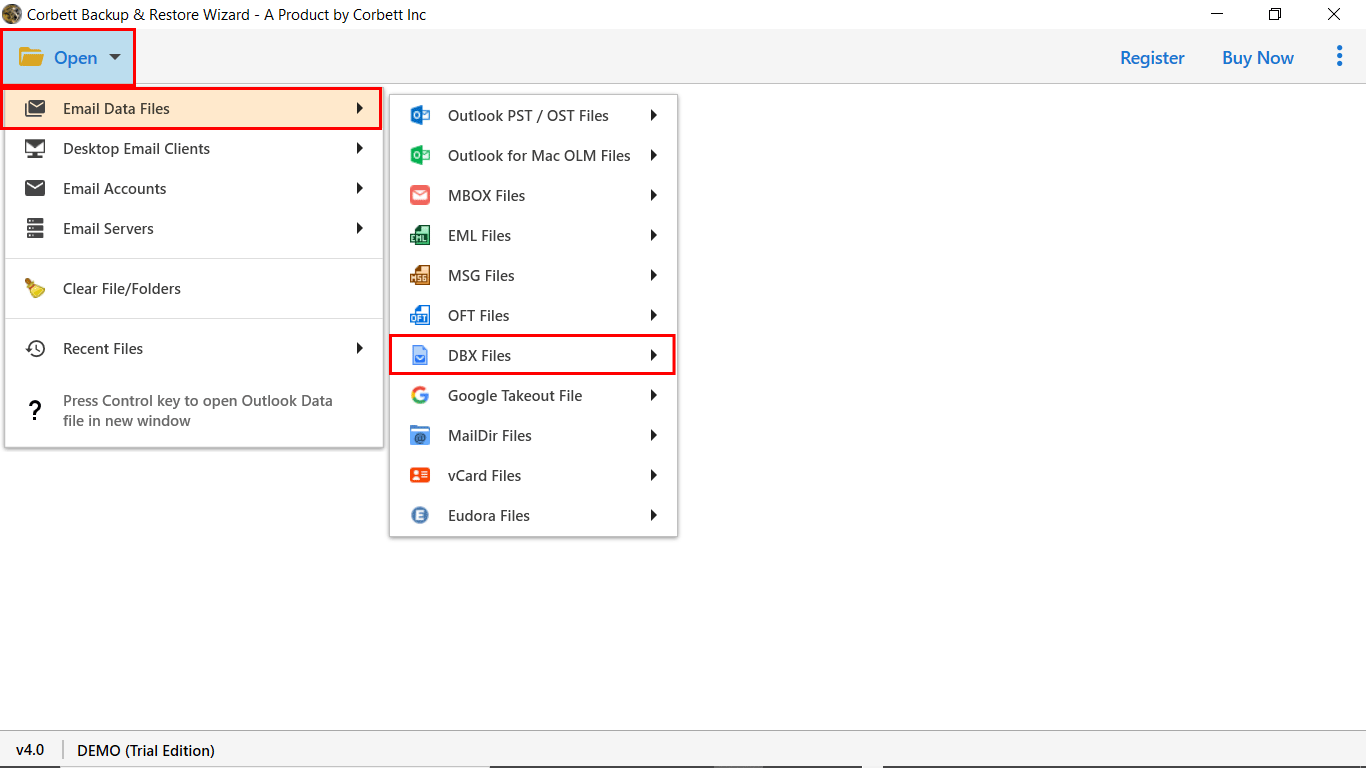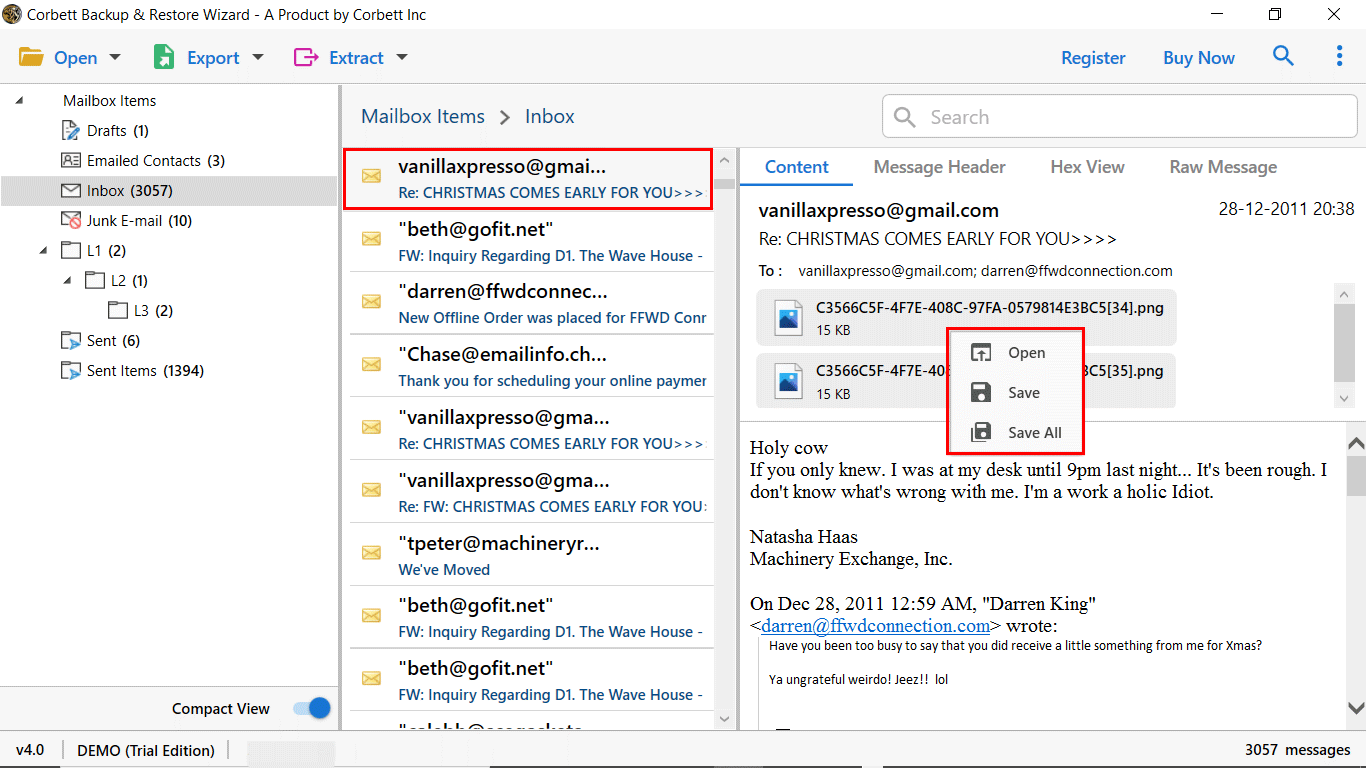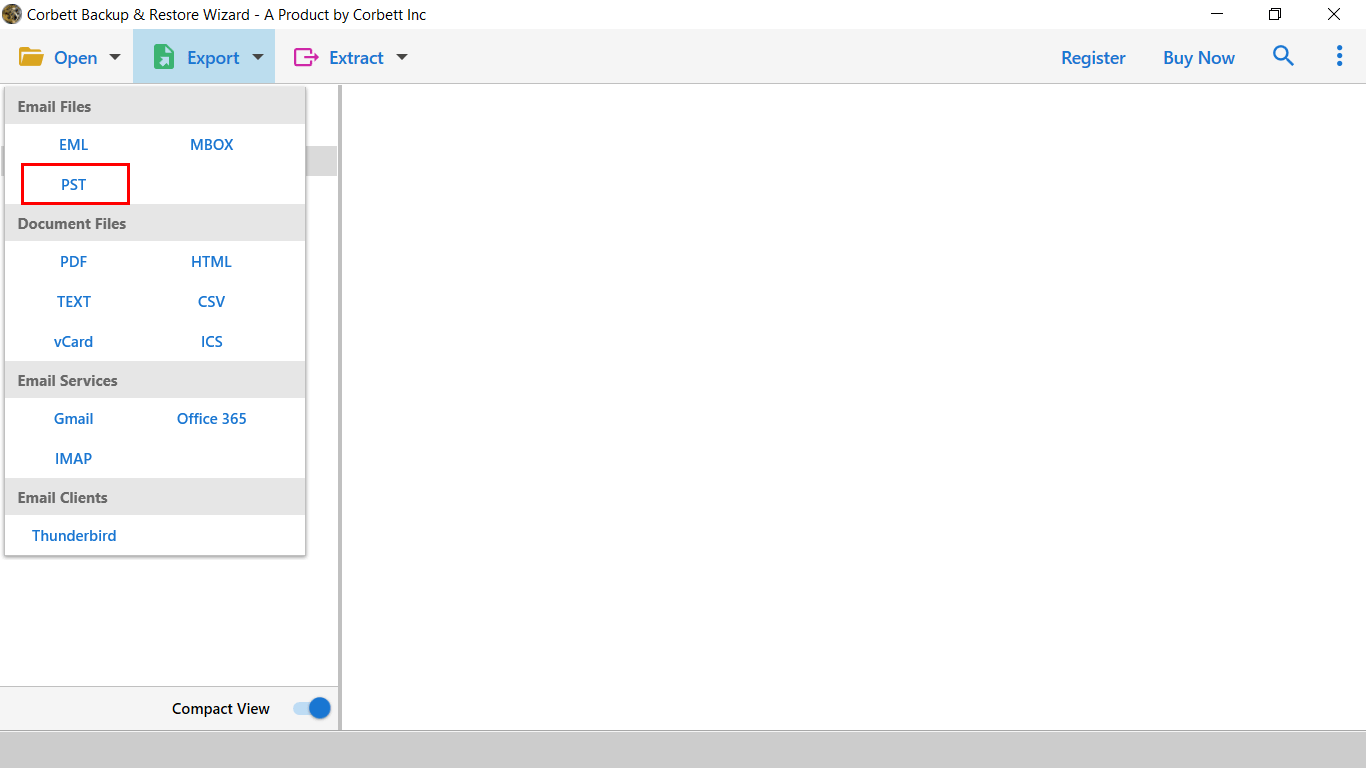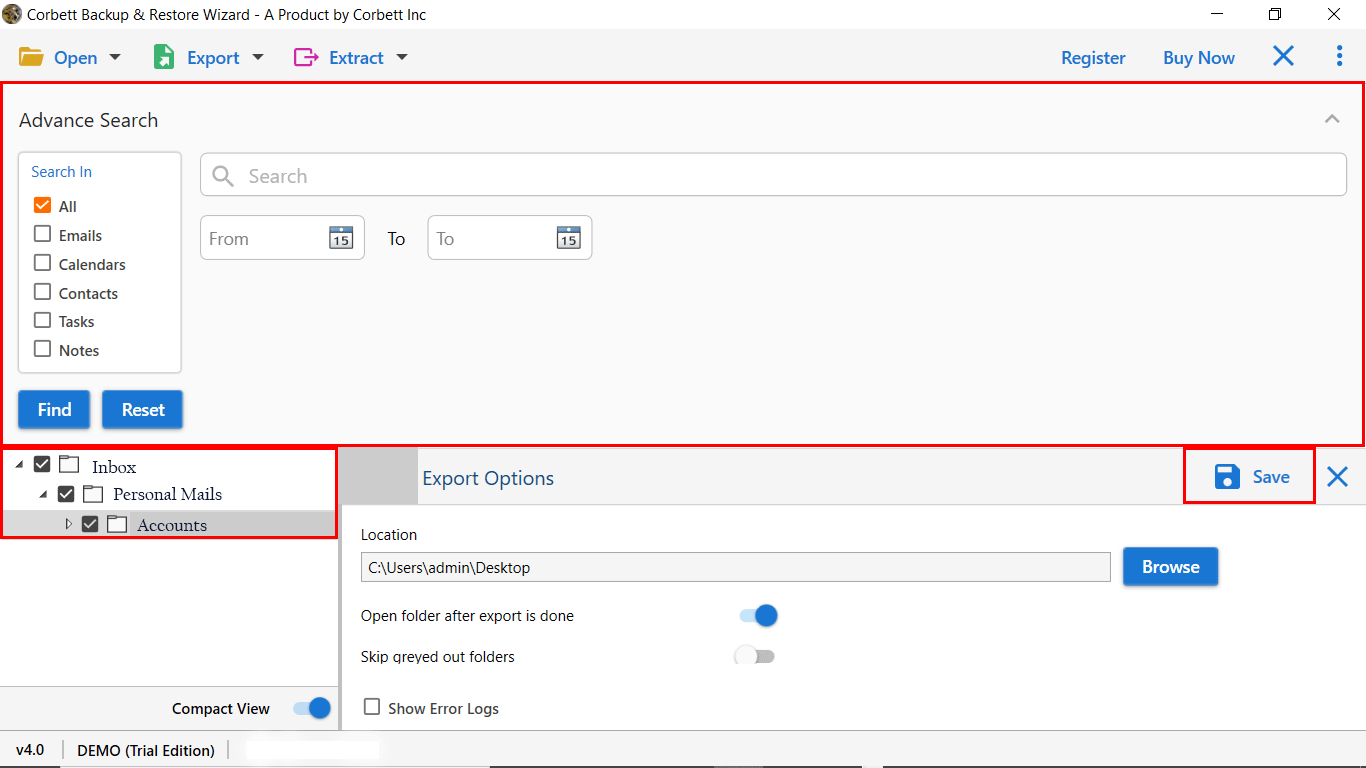How to Open DBX Files in Outlook? Complete Guide
Throughout this blog post, we will discuss how you can Open DBX file in Outlook. To accomplish the task, we will share numerous methods, both manual as well as automated. You can see and choose whichever method seems the best fit for you. So, without any further ado, let’s get started.
Why Do Users Want to Open Outlook Express DBX Files in MS Outlook?
- Except mail and contacts, a DBX file does not offer much versatility to its users.
- Along with that, it lacks the advanced key functional features which nullify it as a competition against latest email formats.
- In comparison to other email formats, it’s performance speed lacks the proficiency.
- The DBX platform has become outdated nowadays as Microsft has stopped its development as well as technical support.
As you see users, prefer importing and opening their DBX files in Outlook due to the above mentioned reasons. Moreover, Outlook provides its users with advanced security features. Now, let us see how you can accomplish the task to import DBX file in Outlook.
Manual Approach on How to Open DBX Files in Outlook
To accomplish the task manually, there are two approaches. Both the manual solutions target different situations of users. Where some users may have Outlook Express and MS Outlook configured on the same machine, others may have both the programs on different systems. The shared manual approaches target both the scenarios. So, without any further ado, let’s get started with the solutions.
#1 When Both Outlook Express and MS Outlook are Configured on the Same Machine
- Start MS Outlook 2010 and select File >> Open >> Import. For Outlook 2007: Click File and select the Import & Export option.
- Then, select Internet Mail and Addresses from the list and click Next.
- Now, select Outlook Express and check the box for Import Mail.
- Click Next and hit the Finish button and then select the “Save in Inbox” option. The “save in inbox” option saves import summary copy in the inbox folder to export DBX file to Outlook.
This is the manual tutorial for when you have both the Outlook Express and MS Outlook configured on the same machine. Now, if you have both programs on different machines, then check out the following manual solution.
#2 When Outlook Express and MS Outlook are on Different Machines
- First and foremost, copy the Outlook Express folders.
- Head to the Tools menu in the Outlook Express program.
- Next click Options and then Maintenance tab.
- Select the Outlook Express Program dialogue box and select the Stored Folder.
This is the second manual tutorial you can follow when you have both the program installed on different machines. Unfortunately, both these manual solutions have certain limitations that hinder the procedures from performing the best for users. Both these methods are complicated to understand and execute, which leaves users confused.
So what can be done to avoid all the hassle and achieve the desired results? Well, in the following segment, we have brought an expert recommendation that will solve all the queries regarding the task.
Expert Solution to Import DBX Files into Outlook
Whenever it comes to opening a file format into another platform, technical experts recommend users go for an automated approach. This ensures reliability and security during the process. Thus, we have brought you the one and only Corbett DBX to PST Converter. This utility is proficient in importing and opening DBX files in Outlook. It is equipped with a plethora of specially designed features that help make the entire process smooth sailing. Moreover, it caters to all Windows OS users as it is highly compatible with all versions of Windows OS.
Step-by-Step Guide to Open DBX File in Outlook
- Download and install the above-mentioned automated software on your Windows system. Upon doing so, click on the “Open” tab in the top left corner.
- Then, from the dropdown menu, select Email Data Files >> DBX Files >> Choose File or Choose Folder.
- Afterward, preview your data in the dedicated panel of the software. Use the provided search settings to filter out data as per preferences.
- Click on the Export tab and select the PST file format from the dropdown options.
- At the end, apply the provided advanced options and hit the Save button.
Now that you have converted and exported your DBX files in an Outlook compatible format, you can proceed to import PST to Outlook. And that is all for the hassle-free and smooth tutorial on how to open DBX files in Outlook. Furthermore, there are several high quality features that this tool provides to its users. Let us know how using the tool is beneficial according to experts.
Advantages of Using the Utility
- Supports batch conversion of DBX files into Outlook supported format which saves significant time and effort.
- Has an easy-to-navigate interface that makes executing the task hassle-free for all users especially the non-technical ones.
- Automatically loads and previews uploaded DBX files in the dedicated panel with four different view modes.
- It is fully supported by all versions of Windows OS, thus, you can use this tool to open DBX file in Outlook on any Windows machine regardless of the version.
- Unlike the manual solutions, the professional utility eradicates the MS Outlook dependency to execute the process.
So There You Have It
In this article, we discussed how you can import DBX files into Outlook. We shared both a manual method as well as an automated solution recommended by experts. Unfortunately, the manual methods come with certain limitations that make them an unpreferable process. Hence, the technical experts suggest users go for the above-mentioned trusted utility to open DBX file in Outlook.