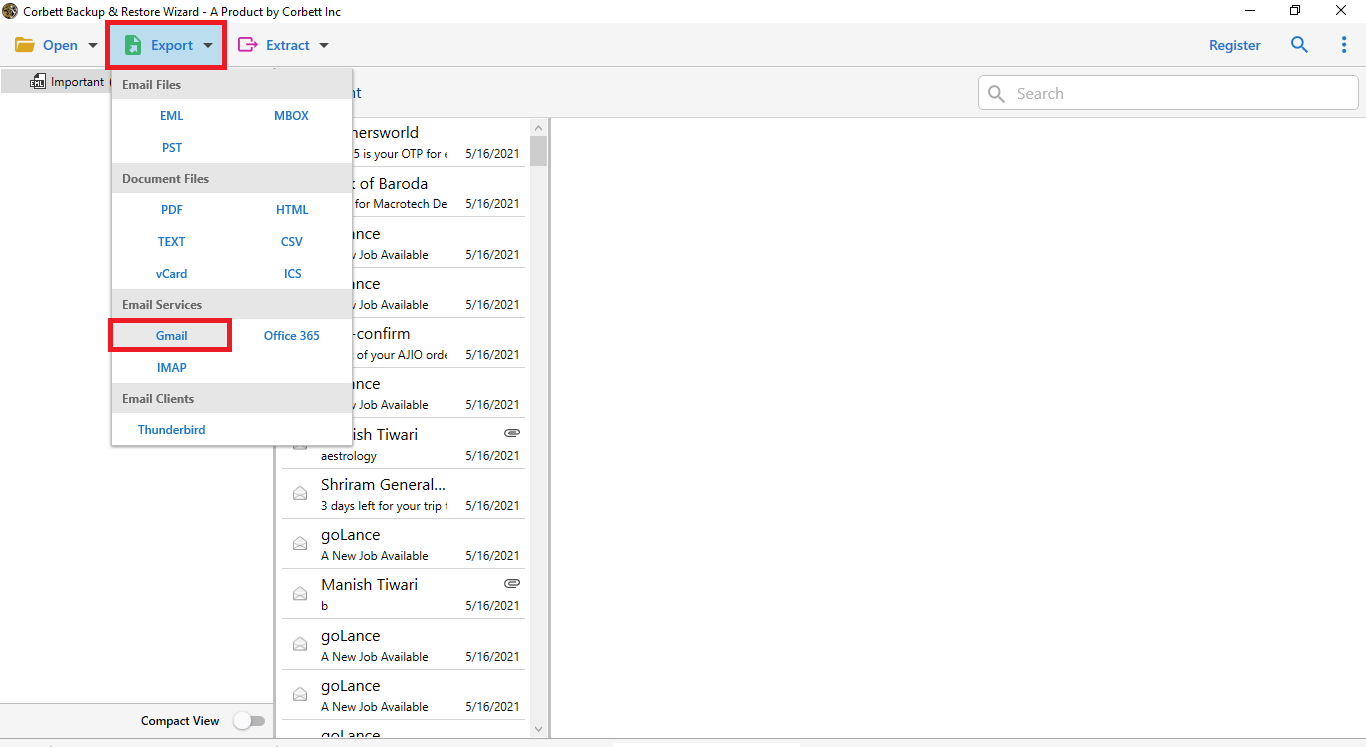How Do I Transfer Optimum Email to Gmail? Complete Guide
Summary: In this article, we will explore how to transfer Optimum Email to Gmail. We’ll provide you with two different techniques, a manual and a time-saving professional method that you can implement to transfer Optimum email to Gmail with all data attributes. Using these methods, you can easily forward Optimum emails. Manual technique includes the configuration of a Gmail fetcher to retrieve emails from the Optimum account. Whereas, the professional method allows users to move data from all attributes. So, without any delay let us begin the post.
Overview
Optimum.net is an ISP provider that offers a wide range of services including Internet, phone service, television, and email in the United States. However, The FYI: Email Creations is no longer working for Optimum as of May 2021, and this comes with major downsides.
- Optimum no longer offers the ability to create a new email account.
- Existing and new customers will not be able to create mail accounts.
- There is no technical support for the majority of email issues.
All these reasons lead users to transfer Optimum.net to Gmail account. There are only a limited number of solutions available that can help you to forward Optimum mail to Gmail. In the next section, users will get the benefits and two different solutions to complete this process. Here are the topics that we will cover throughout the post.
Why Should You Move Emails from Optimum to Gmail?
There are several reasons & benefits that users will get while making a switch from Optimum to Gmail account as follows:
| On Basis Of | Optimum Mail | Gmail |
|---|---|---|
| Reliability | Not Reliable, users reported slow loading times & email delivery issues | Reliable platform, and has a large user base of 1.5 billion users |
| Storage Space | 1 GB Storage Space | 15 GB Free Cloud Storage |
| Spam Filters | Not able to detect Spam Emails | Advanced Spam Filtering Options |
| Accessibility | Limited to Optimum Customers | Free and Available for Everyone |
| Customer Support | Available – Forum, Chat, Video | Available – Forum, Chat, Video, Call |
Manually Move Optimum Inbox and Folders to Gmail
Gmail offers a built-in feature that allows users to fetch messages from an external email account by using the POP3 protocol. This method retrieves limited Inbox emails only. It is a free solution for users who want to transfer Optimum emails to Gmail. Let’s go through the steps to know how to forward Optimum emails to Gmail manually.
Detailed Working: The manual solution is not recommended as it cannot provide accurate migration results. If you still want to proceed with the manual procedure, here are the detailed working steps to manually transfer Optimum to Gmail account.
- Firstly, open your default browser & sign in to your Gmail account.
- Now, click on the settings or gear icon to view all Gmail settings.
- Then, In the next window, click on the “Accounts and Import” tab.
- Next, move to the “Check mail from other accounts” section, and click on “Add a mail account.”
- Further, enter your Optimum email address, and click on the “Next” button.
- After that, you have to select the required option to “link account with Gmailify” or “Import Emails from my other account (POP3)”
- Then, select the required option, and click the “Next” button.
- Lastly, enter your password and click on the “Next” button to proceed.
Once you complete the steps mentioned above, Gmail will start importing email messages from your Optimum account. This process can take up to a few days, depending on the size of the data.
Limitations of the Manual Method
- Using the manual method, the user can only fetch data from the Inbox, not from the sent, drafts, or custom folders.
- The user can not filter out attachments for the data, it skips or excludes the emails with large attachments.
- The manual method does not maintain the folder hierarchy, and any type of folder structure created in the Optimum account will be lost at the time of migration.
- Cannot filter out email attributes such as Date, Sender, To, Subject, and more.
- Users require technical knowledge, and it is risky or tough for a non-technical user to apply the manual method.
Expert Solution to Import Optimum Email to Gmail
Quickly transfer your emails from Optimum to your Gmail account using the Cobett IMAP Migration Tool. It is an expert-recommended solution that allows you to move emails from your Optimum account to your Gmail account with all attributes.
The software is capable of batch processing Optimum account data and allows it to be stored in more than 20 platforms and file formats. Also, the software is compatible with all editions of Windows. A trial edition of the software is also available, which allows users to evaluate the performance of the toolkit without any investment. So, click on the download button, and follow the below-mentioned steps to import Optimum.net to your Gmail account.
Steps to Transfer Optimum Email to Gmail Account
- Firstly, install & Run the Optimum Migration Software on your PC.
- Then, click on Open >> Add Email Account >> Add Optimum Account.
- Next, the software will generate a preview of Optimum Mailbox data.
- Afterward, click on the “Export” button & select “Gmail” from the list.
- Now, fill out the necessary details & click on “Save” to start the process.
Note: The software requires the use of an app password while transferring Optimum mailbox data to a Gmail account. Visit this page to create app password.
Key Features of Pro Method
- It allows users to transfer all the folders, such as Inbox, Sent, Drafts, and custom folders, without any glitches.
- This tool maintains the folder hierarchy and text formatting throughout the process of migration.
- It can easily filter out the attachments from the data, and even supports large emails with attachment files.
- Provides an advanced filter option for the users, so that they can filter out data on the basis of data, subject, or sender.
- Offers a secure login with credentials to maintain data privacy and guarantees a smooth procedure.
- The automated software provides a real-time overview to the users with fast processing.
So There You Have It
This guide explains the entire procedure for transferring Optimum email to Gmail account. We have discussed both manual and automated solutions to import Optimum.net to Gmail account. However, the manual solution is recommended due to its limitations. Our recommendations go with an automated solution, which offers safe and accurate results.