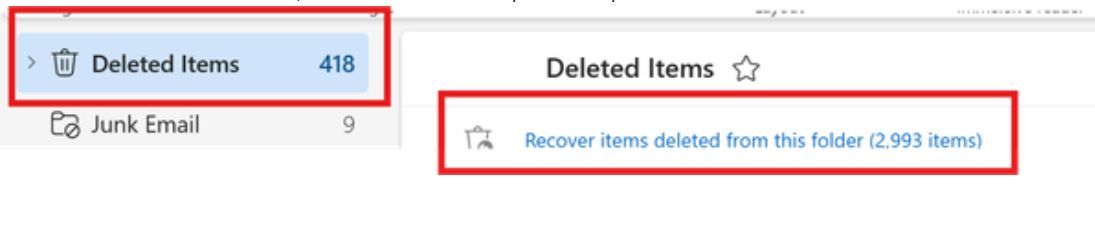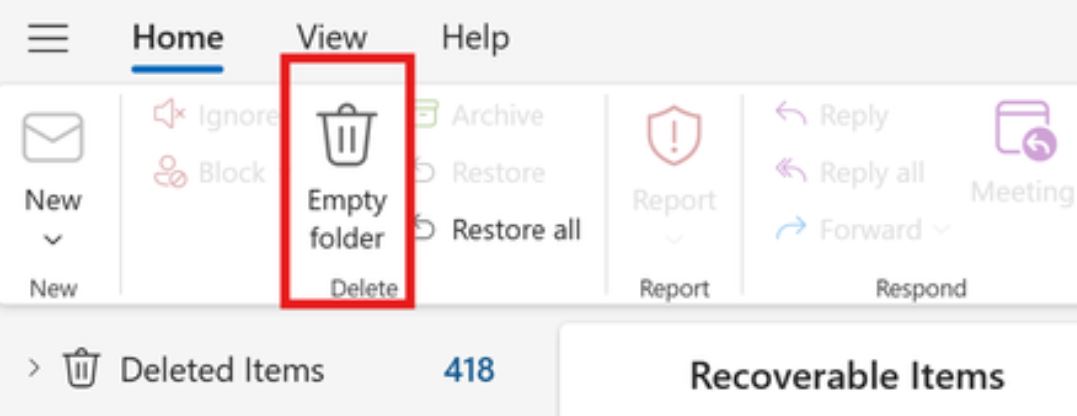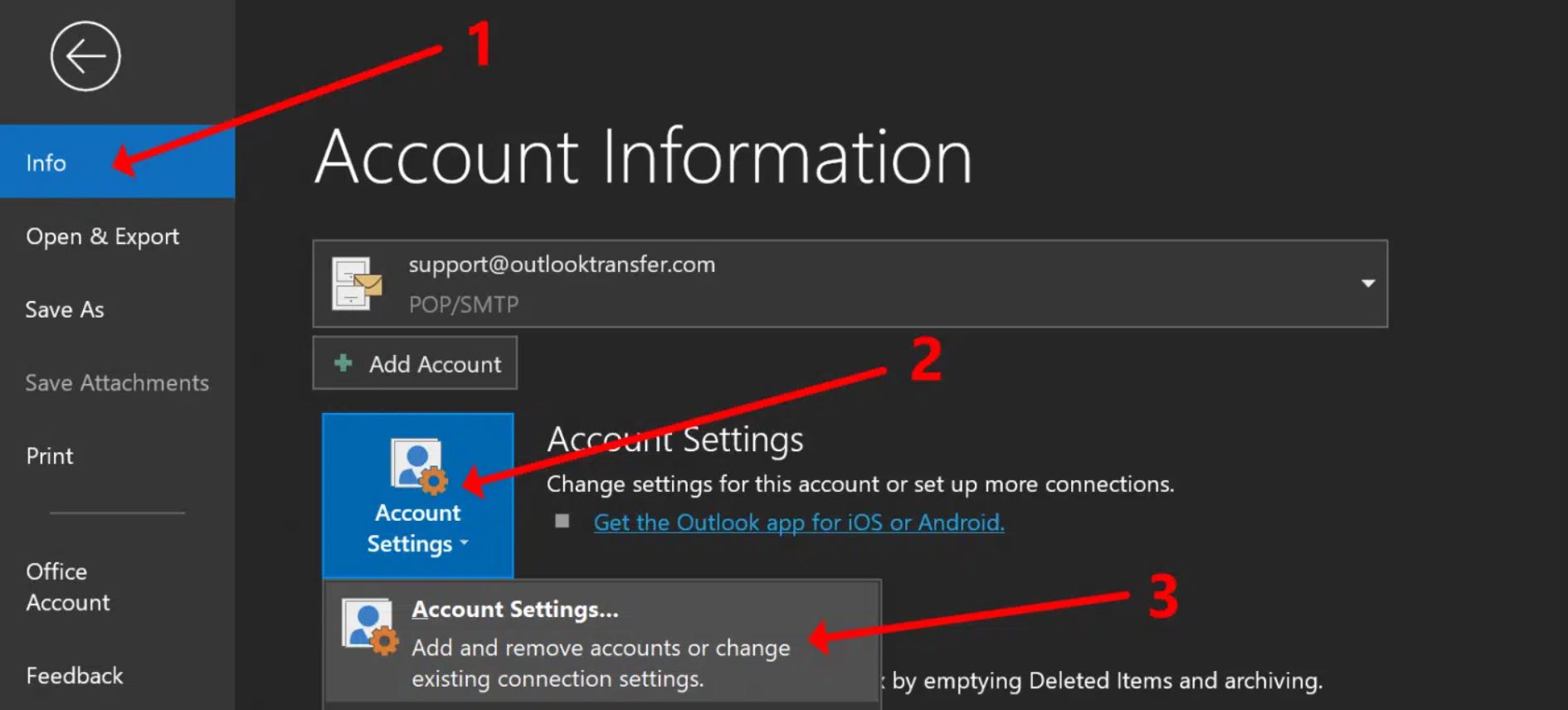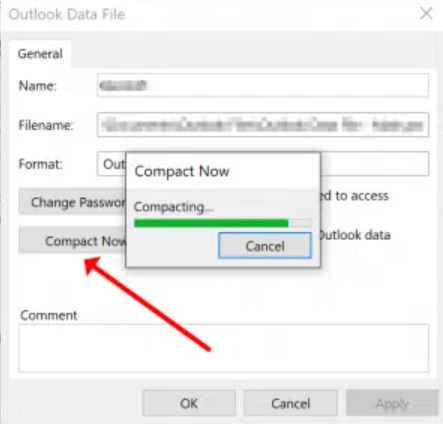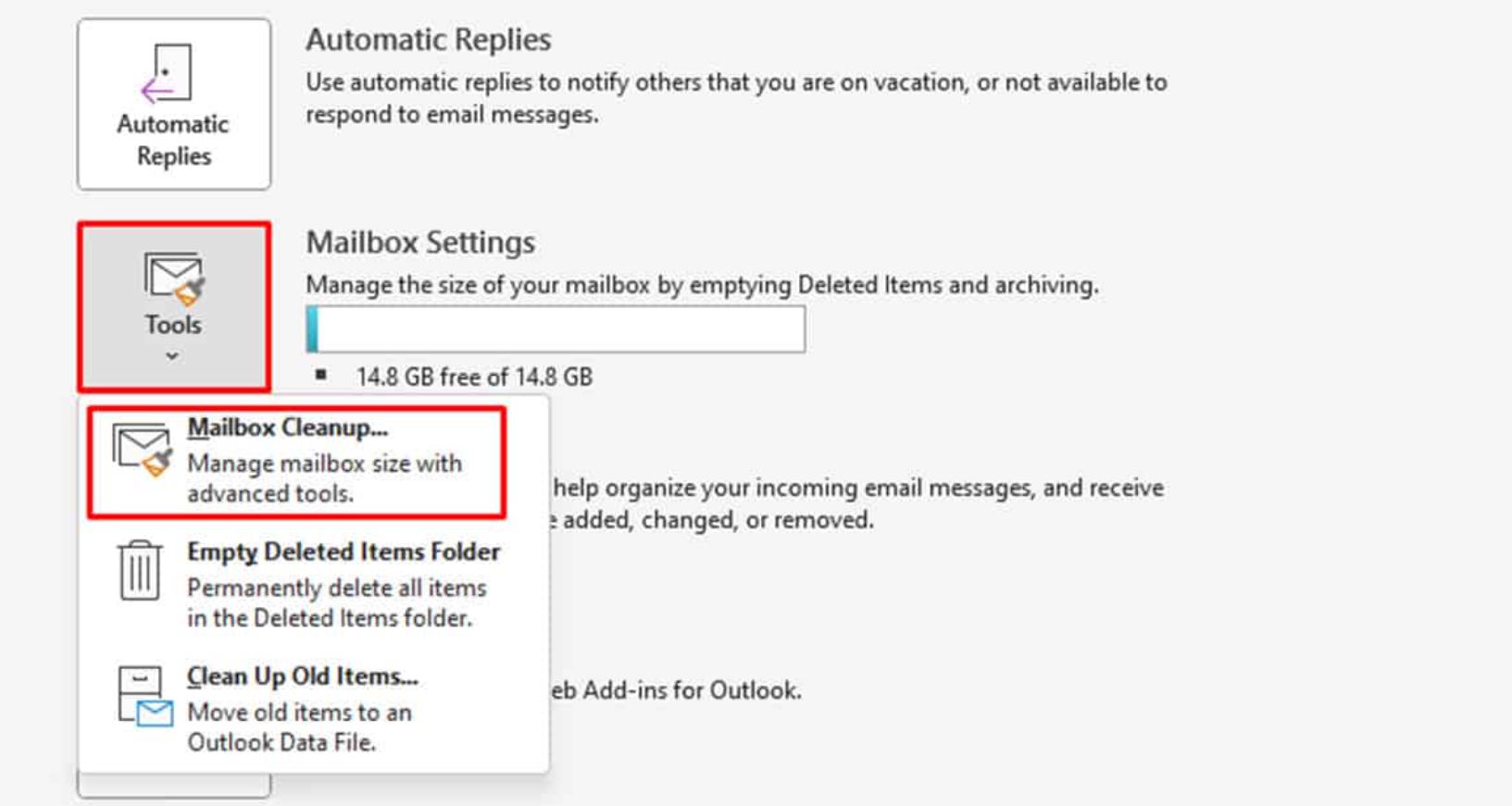Why is Outlook Mailbox Still Full Even After Deleting Data?
Despite emptying your mailbox, if you still encounter the issue, “Outlook mailbox is full”. Then, here we will explain why this happened. In this article, we will explain this full storage problem and suggest solutions to help you fix the problem. Be patient and read the article to the end to understand the problem clearly.
The storage of Outlook depends on which edition or plan you have subscribed to, for example, a free Outlook account gives you 15 GB storage but subscribing to Microsoft’s 365 plan increases the mailbox storage to 50 GB. It will increase to 100 GB if you take the business or enterprise plan. So, Outlook gives you abundant space to store your data. However, it is the user’s responsibility to manage Outlook’s mailbox by continuously checking their mailbox.
If you don’t know how to check the storage status, go to the File tab. Select the Tools option and click on the Mailbox Cleanup. After that, choose the View Mailbox size. There, you will see all the details of your mailbox. If you think that your mailbox is still full after deleting the data. Then there can be many reasons behind this, let’s see the cause of the problem, we have mentioned below.
Why Outlook Indicate Your Mailbox is Full?
Issues like Outlook mailboxes being almost full can be caused by various factors. Therefore, it is not easy to diagnose but some factors can impact both direct or indirect effects on your mailbox.
- If you empty your Outlook mailbox, it still shows the mailbox is almost full. Then, this problem is due to third-party plug-ins. There are chances that faulty plug-ins can cause this problem.
- The old version of Outlook led to many issues including that the mailbox is full. That’s why it is advised to update your program regularly.
- After deleting your Outlook items, all of the data will move to the deleted item folder for a temporary period. This can also be the cause of the program as deleted folders also take up your storage space.
- Syncing issues from Exchange accounts or IMAP can also be the reason why the problem occurs.
There are many reasons why Outlook storage is suddenly full. But even with this, there are various solutions you can use to resolve the problem.
How to Fix Outlook Mailbox is Full Problem?
To resolve the problem, first check if there is data in the deleting items folder. If yes, then empty it. Also, check if all the folders are deleted or not. Compacting your PST or OST can also help if the Outlook mailbox is almost full. If multiple accounts are synced in your Outlook, check each account inbox. So, there are numerous ways to fix the issue, and we are going to explain each method one by one.
- Empty Deleted item folder
- Compact PST or OST Files
- Remove Cache from Cached Exchange Mode
- Archive old Outlook emails
- Use the Mailbox Clean-Up tool
These methods can fix the problem of full mailboxes. Properly follow the steps and get the results you desire.
Empty Deleted Item Folder
Deleted Item folder is where your deleted data is stored temporarily. Although the items will remain for a short period, they still take storage for this it is better to remove all the data from the folder.
- Open Outlook on your device.
- In the left side there is the folder panel, find and Right-click the Deleted items.
- Select the “Empty folder” and your data will be permanently deleted.
This way your mailbox is empty. But the problem still is, try compacting your data files.
Compact PST or OST Files
Sometimes, after clearing up your PST file does not shrink, which can lead to the Outlook mailbox being full. Therefore, you have to forcefully compact your file.
- In Outlook choose the “Info” tab and click on “Account Settings” and “Account Settings”.
- Select the “Data Files”, then “Settings”.
- Click on the “Compact Now” option.
Now your Outlook PST file is compacted and the problem is solved. If the issue is still left follow the next solutions.
Remove Cache from Cached Exchange Mode
The Cached Exchange Mode is used to save a local copy of your mailbox. If this becomes out of sync with the server then you will get the Outlook Mailbox storage is full.
- In your Outlook File tab, click on “Account Settings”.
- Select your Outlook account and click the “Change” option from the drop down list.
- Ensure Use Cached Exchange Mode is ON. Close the Outlook and restart.
If the problem persists, then the problem is your older emails. Archiving them will help you clear the Outlook mailbox. Here’s how to do it.
Archive Old Outlook Emails
- In your outlook go to the “File” option and then “Tools” option.
- Click on “Clean Up Old Items”. Select the folder where your old emails are.
- If you can’t find the emails, search the emails by date.
- Browse a location and click on the “Archive File” that is in PST format.
All your data will be now in the archive file which you can use anytime you want. One last method left of the Outlook mailbox is a full issue. So let’s see how it works.
Using Mailbox Clean-Up Utility
The Mailbox Clean-Up tool helps you to identify and remove the items based on the size, date, and location. Here’s how you can do it.
- Again go to the “File” option of your Outlook.
- Select the “Tools” option. Click on the “Mailbox Cleanup”.
- Select any options you want, to reduce the Outlook mailbox size.
So these are the solutions to resolve Outlook storage is full. They are easy and free to use and help you in your work. However, there are chances that this problem can happen again. To prevent that, there is a technique you can use.
How to Save Outlook Mailbox?
There are chances this type of error will happen again. So, to avoid that, take a backup of Outlook. Corbett Outlook Backup Tool helps you to export your Outlook data to the place you want. You can save the emails in PST, EML, or other file formats or the document file for offline purposes. The software is available for Windows OS which you can download in any version of the system. Using this tool you can take a backup of your so that you can at least get your important data safe.
Final Words
Many users can face the problem of Outlook mailbox being full even if you have deleted the data. To address this issue, we have explained the reasons why this happens. And share various solutions you can use to fix the problem. In addition, we also discover a method you can use to prevent harming your data if a problem occurs.
Frequently Asked Questions
Q1. How to delete Outlook emails?
Ans. Go to the Inbox and select the email. Right-click the email, and click on the Delete option.
Q2. How to declutter Outlook inbox?
Ans. Organizing your Outlook emails, regularly archiving old emails, deleting spam, saving attachments externally, and unsubscribing to unnecessary newspapers help to declutter the Outlook inbox.
Q3. Is clearing the cache in Outlook safe?
Ans. Yes, clearing the cache is safe in Outlook. By removing this your Outlook will retrieve fresh data.