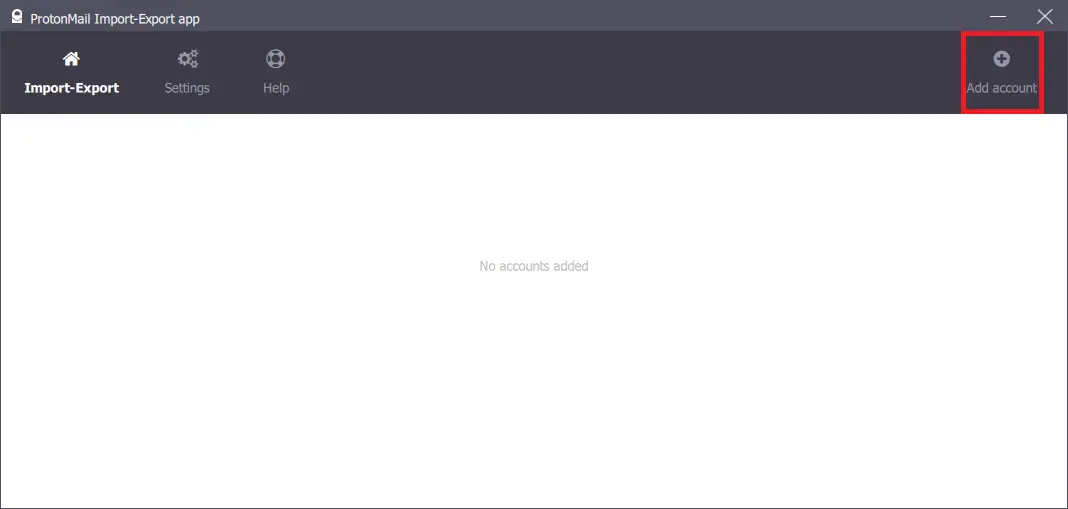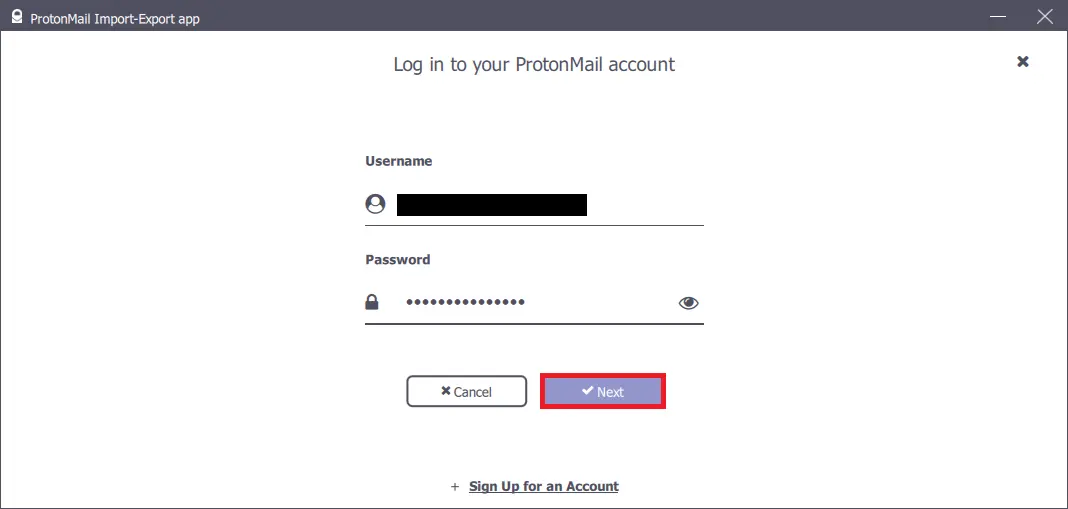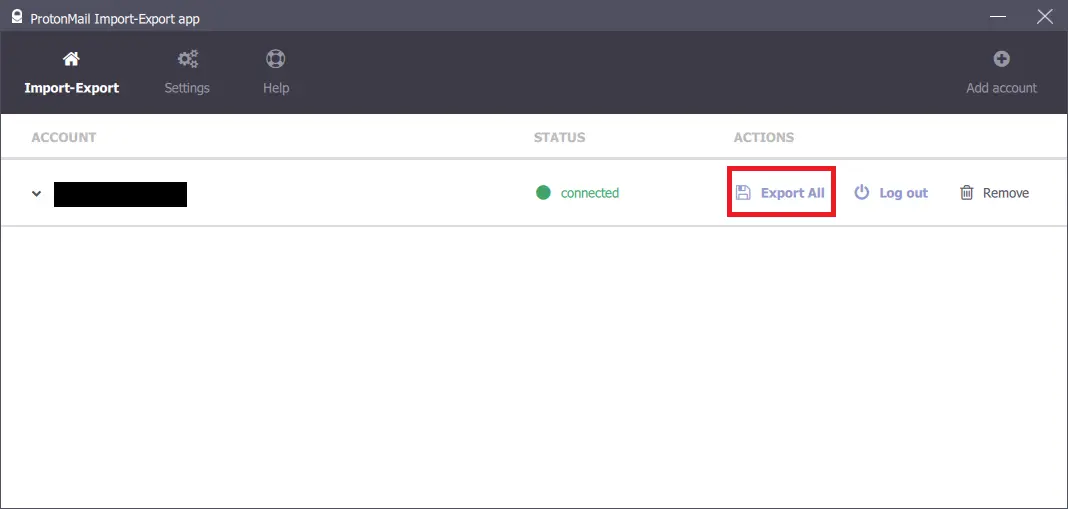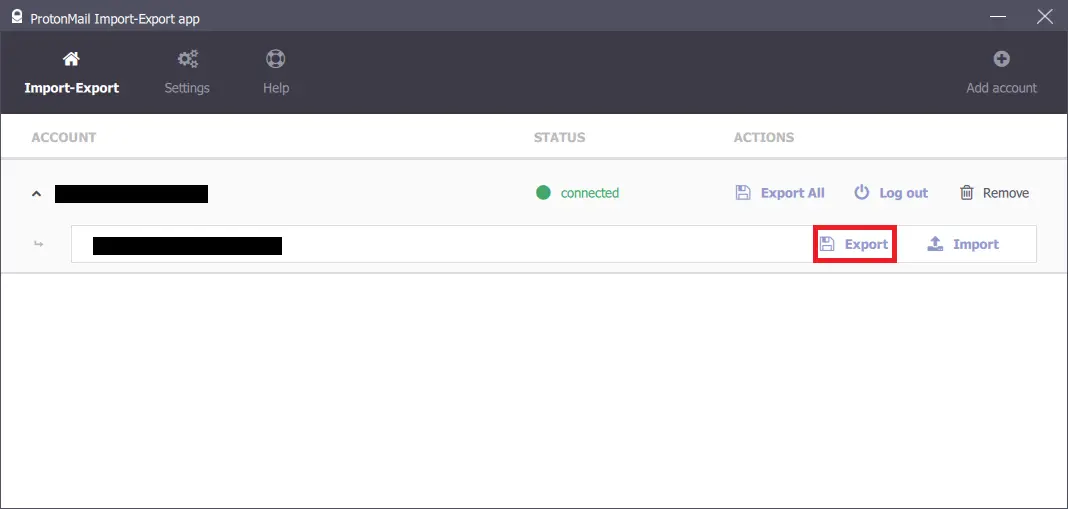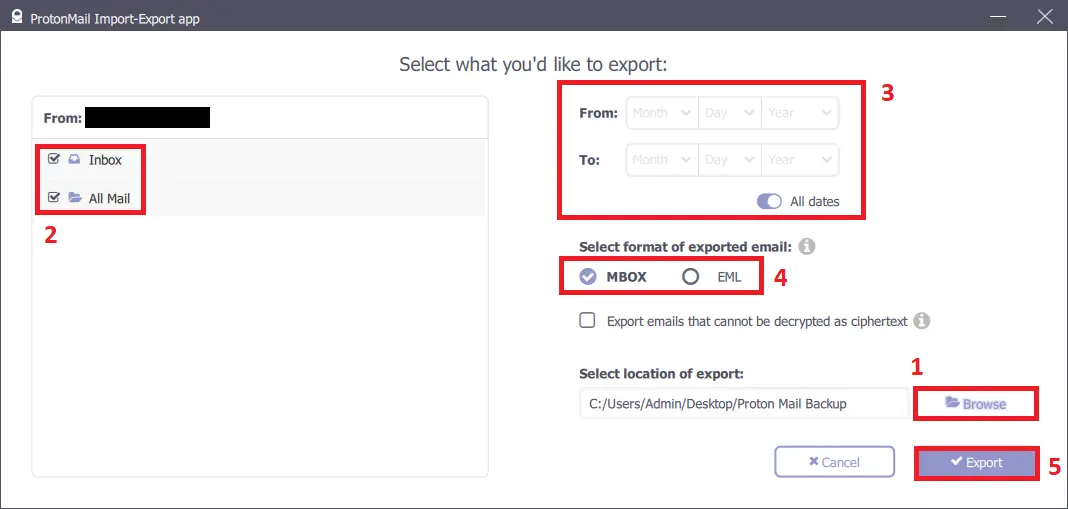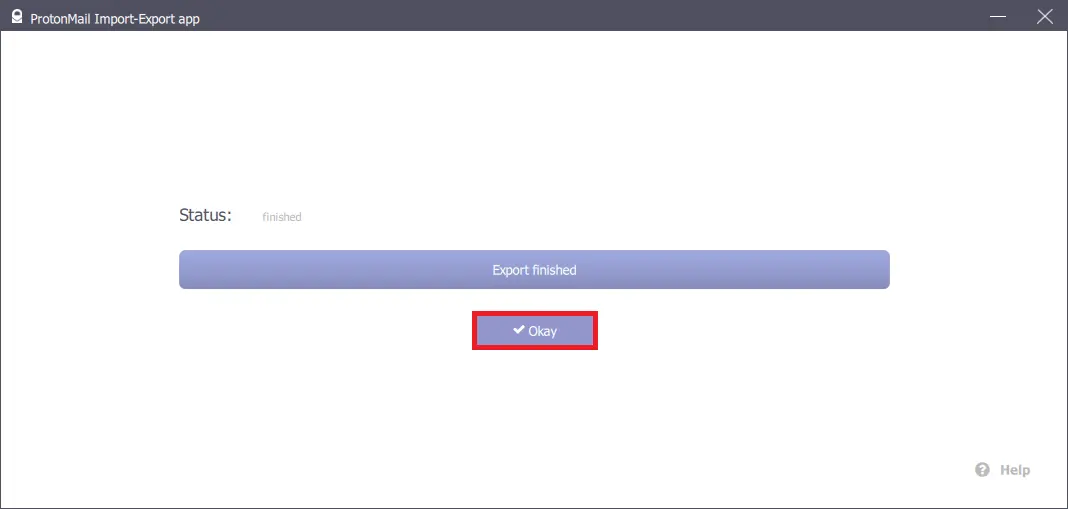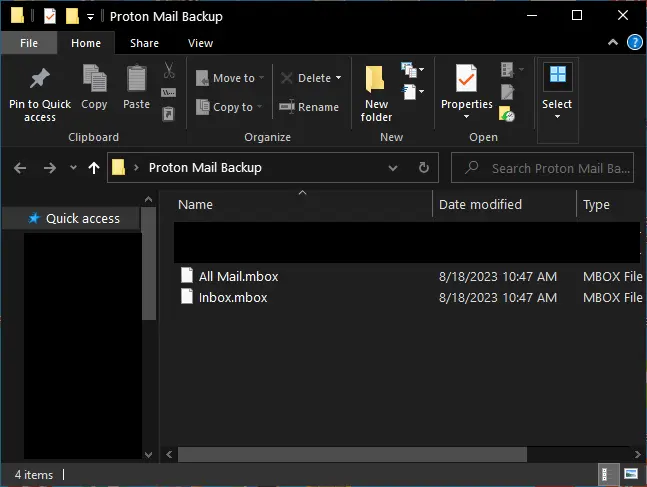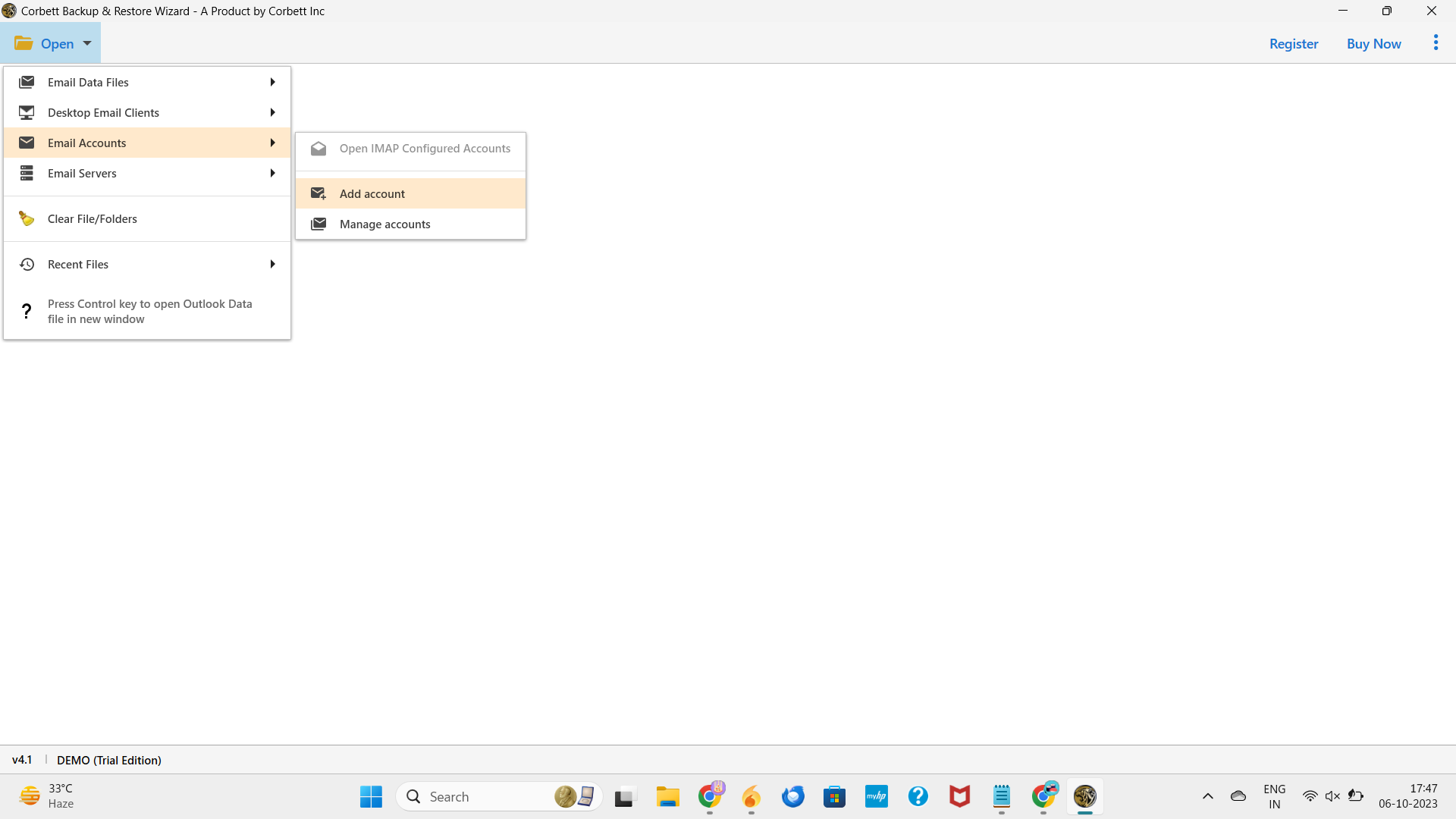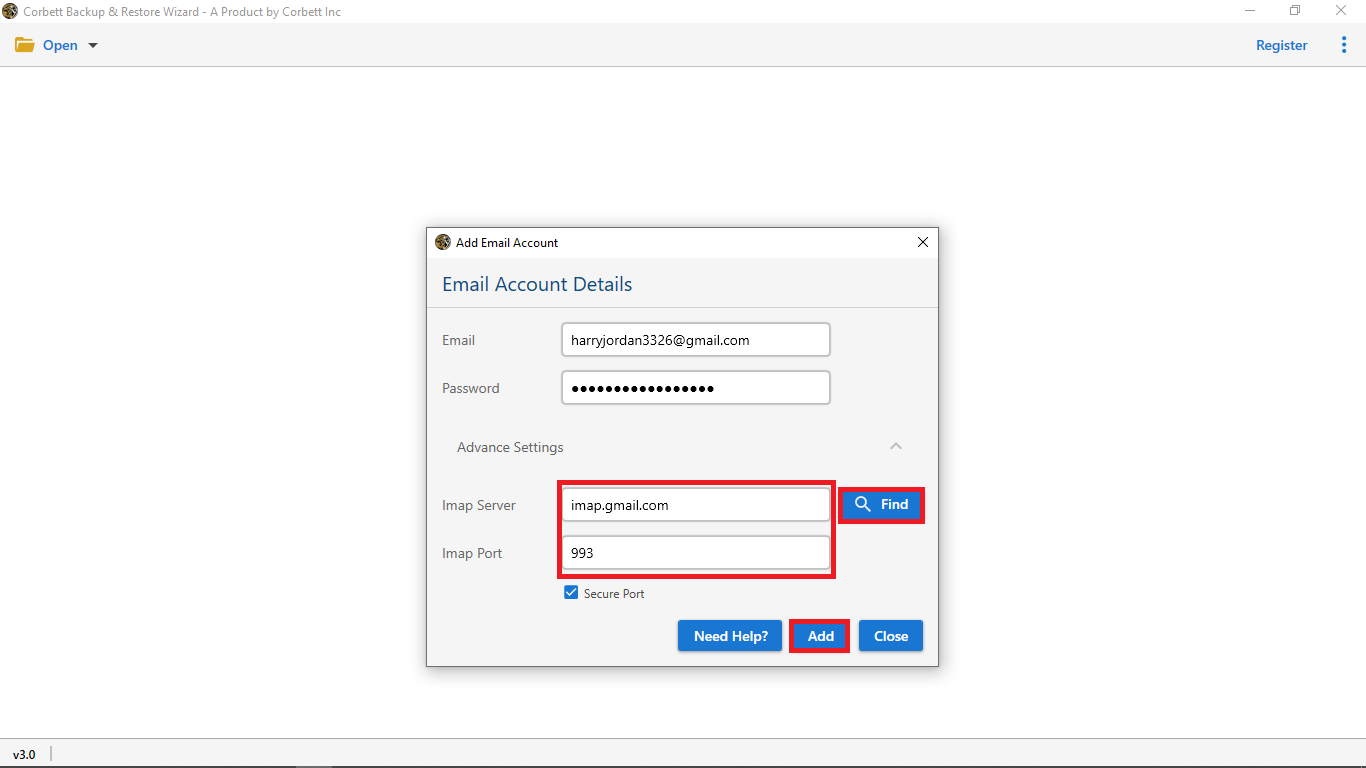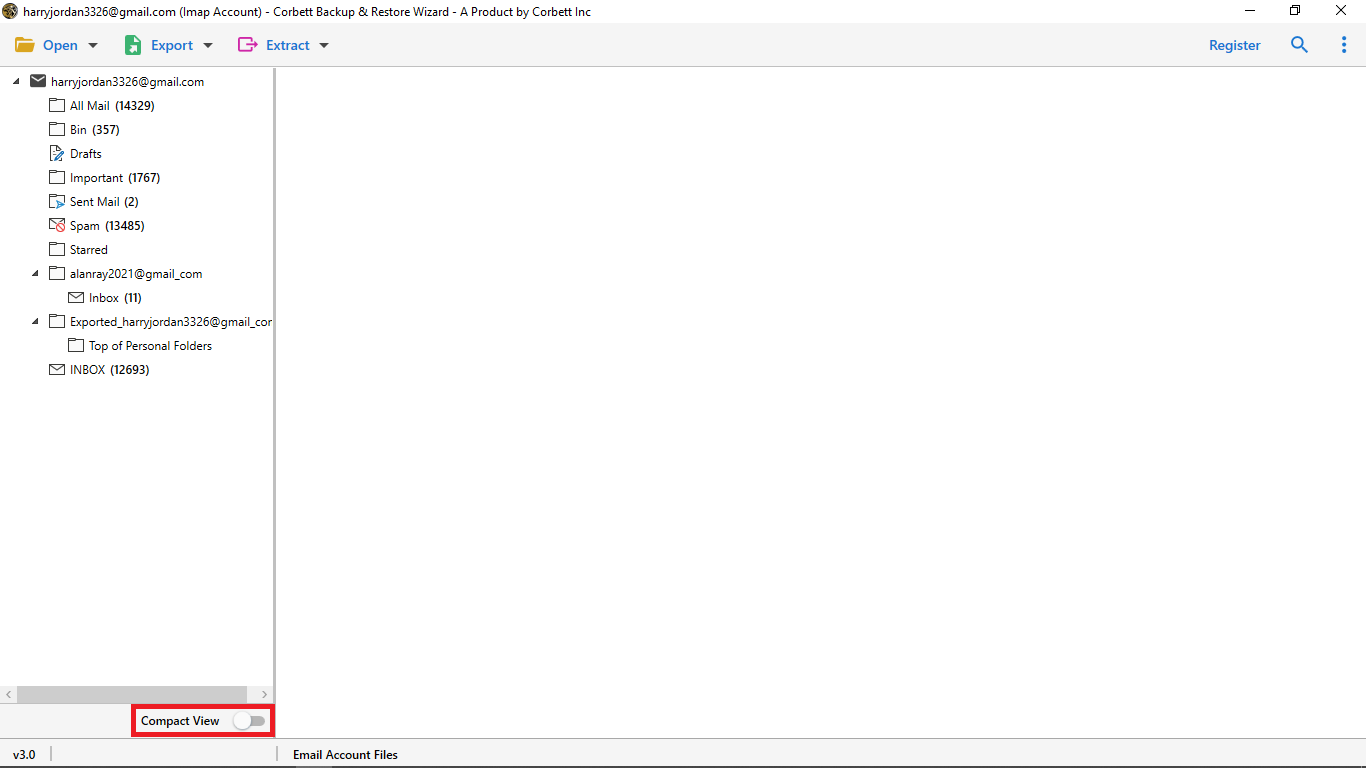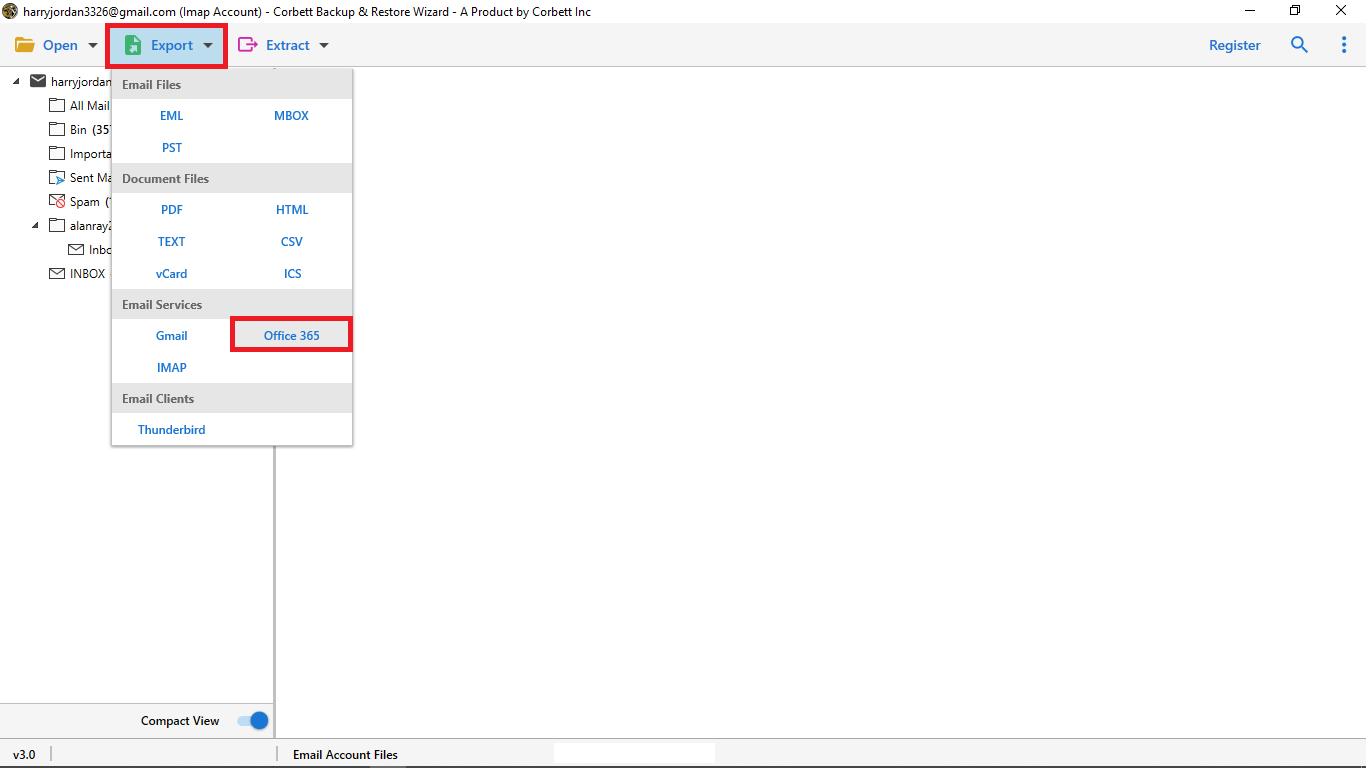How to Add ProtonMail to Outlook – Verified Solution
Searching for a solution to move your ProtonMail emails to Outlook? In this guide, we will explore all possible ways to add Protomail emails to Outlook. Whether you are a professional or a beginner who is trying to access ProtonMail emails in Outlook, this guide will help you out. We will cover manual methods and an automated tool for a verified and easy migration. So, without any more delay, let us begin with the blog.
Overview
ProntonMail is a privacy-first email service that is mainly used by users who prioritize security and data protection. Whereas Outlook is a well-recognized email service among people, its user-friendly, easy-to-use, integrated email management capabilities make it more suitable for users. However, ProtonMail is an end-to-end encrypted email service and does not support standard services like IMAP/SMTP. Thus, moving emails from ProtonMail to Outlook will not be as simple as entering the credentials. Users need to follow the steps properly to ensure that ProtonMail emails to Outlook are transferred smoothly and correctly.
Reasons to Forward ProtonMail to Outlook
- Manage Multiple Email Accounts Together: Since Outlook is a multi-client platform, adding your emails helps you easily access them with other accounts like Gmail and Roundcube. On the other hand, ProtonMail doesn’t offer any facility to add non-ProtonMail accounts, once again highlighting Outlook’s prominence as the preferred multi-email client.
- Enhanced Productivity Features: Outlook has access to Microsoft 365 applications like Teams, OneNote, and Yammer which help people collaborate on projects professionally. There are no such applications for ProtonMail users, signaling a gap in productivity features between these two email clients.
- Comfortable Account Storage: Outlook has 15 GB of email storage, expandable up to 1.5 TB with the Microsoft 365 auto-archiving policy. On the contrary, ProtonMail’s email storage is limited to 1 GB for free accounts, extending to 15 and 100 GB for the premium plans. This limitation in email storage justifies the urgency to add ProtonMail to Outlook.
Requirements to Import ProtonMail Emails to Outlook
We will discuss the requirements for setting up a data transfer process without problems. For ProtonMail Premium subscribers, the following should be completed beforehand:
ProtonMail Bridge: It is an app to link ProtonMail accounts with external email clients like Outlook or Thunderbird by shifting the IMAP configuration.
- The bridge creates a secure connection between the account and the email client via a TLS connection. Users must have access to their Single Remote Password for this method to work.
- Once installed and set, users don’t need to operate it themselves as it is designed to work in the background, utilizing only minimal resources of the machine.
In case you don’t have access to the premium version, you need to do the following:
ProtonMail Import-Export: This is an application for getting a copy of the email data on the local machine. Install this app on your computer.
Manual Methods to Add ProtonMail Emails to Outlook
There are a few manual ways to transfer ProtonMail emails to Outlook. Let us move forward to explore the methods.
Method 1: Set Up Forwarding to Add ProtonMail to Outlook
You can forward ProtonMail emails to Outlook manually by following the following steps:
- Access ProtonMail Settings and enable Email Forwarding.
- Open the Outlook app >> File option >> Add Account.
- Type ProtonMail email ID, select the manual setup, and click Connect.
- Provide IMAP server details and click Next.
- To complete the setup, type the account password and hit Connect.
Method 2: Import-Export App to Migrate ProtonMail Emails to Outlook
Users then have to convert the files into Outlook-acceptable format, and only then can they import ProtonMail emails to Outlook.
The steps for the application are as follows:
- Open the ProtonMail Import Export App and select the ‘Add Account’ option.
- Afterward, log in using your Proton Mail credentials and click the ‘Next’ button.
- When the STATUS indicates ‘connected,’ proceed by selecting the ‘Export All’ option.
- Now, continue by clicking the ‘Export’ button.
- Choose the folders, apply a date filter, and opt for the MBOX format. Designate a location to save the email data and click the ‘Export’ button.
- After the export process concludes, click the ‘Okay’ button.
- You can now access and confirm your MBOX files at the location you designated.
Note: The task is not done yet; as explained previously, Outlook can’t use MBOX files directly. So you need to import MBOX file to Outlook before using it.
Drawbacks of the Manual Method
While using the manual methods, configurations are possible, but they often come with significant limitations:
- Not for all users: ProtonMail Bridge is not for Free Accounts. Only users who have a ProtonMail subscription can access the Bridge.
- Technical Experience: Manual solutions require technical knowledge and can be a complex task for beginners or for users who do not have any technical knowledge.
- No Full Sync: Maybe a portion of the email data is exported, such as the inbox or selected single emails only.
- No Batch export: The manual technique allows users to drag & drop each email. This can not be a useful solution for those who want to migrate data in bulk.
- Risk of Data Loss: In some cases, during the process, there is a risk of data loss of email items, such as attachments or metadata.
- Time-Consuming: Using the manual method, the user requires various apps and wants to repeat the steps, which can be time-consuming.
Expert Solution to Import ProtonMail Emails to Outlook
As we have discussed, the manual method to add ProtonMail to Outlook requires technical knowledge and often comes with some limitations, therefore restricting its usage. We will discuss how to use automated software that helps you with the process without any limitations or technicalities. This software is none other than Corbett Email Backup and Restore.
It is a professional software developed with a user-friendly interface that makes the entire process easy and simple, allowing users to transfer their ProtonMail emails to Outlook without any requirement for ProtonMail Bridge or any third-party clients like Thunderbird. Whether you’re a free or premium ProtonMail user, this solution offers a compatible interface and preserves the folder structure, email metadata, text formatting, and attachments throughout the migration process. Let us move on to know the steps.
Steps to Transfer ProtonMail Data to Outlook
The following points describe the steps to import ProtonMail emails to Outlook using the software (In case you are utilizing the ProtonMail Bridge):
- Firstly, install the automated tool on your Windows computer and run it.
2. Then, click the Open dropdown menu, select the Email Accounts option, and click Add Account to add the ProtonMail email account. [Note: You must set ProtonMail Bridge for the next steps]
3. After that, enter your ProtonMail account details and click Advanced Settings to enter the IMAP server details. Click the Add button to add the email folders on the software.
4. Now, view the account folders on the left-side view panel and use the Advanced Search feature for selecting specific emails based on date, subject, sender, and receiver.
5. Lastly, click the Export menu and select Office 365 as the export option. Select the Save button to transform the data into the required format.
Main characteristics of this tool
- It is suitable and works with both types of ProtonMail accounts, Free & Paid.
- Using this, users do not need to use ProtonMail Bridge or Thunderbird to import ProtonMail emails to Outlook.
- Supports the bulk migration of emails and ensures to maintenance of the folder structure, metadata, text formatting, and more.
- Unlocks advanced filter options by which users can import the data by email items, such as date, email address, and attachments.
- Offers a user-friendly interface that is compatible with both technical and non-technical users.
- Compatible with all Outlook versions, some of which are Outlook 2021, 2019, 2016, and 365.
Conclusion
This blog discussed the reasons and solutions to forward ProtonMail data to Outlook. The reasons mentioned here highlight the necessity to add ProtonMail to Outlook. We also saw some requirements for the email migration process, one of them being ProtonMail Bridge. The solutions described in the blog are perfect to import ProtonMail emails to Outlook, but the manual solution takes time and requires technical know-how. The automated software mentioned in this blog is the perfect solution for forwarding emails for those who lack technical knowledge and want to eliminate data loss problems.