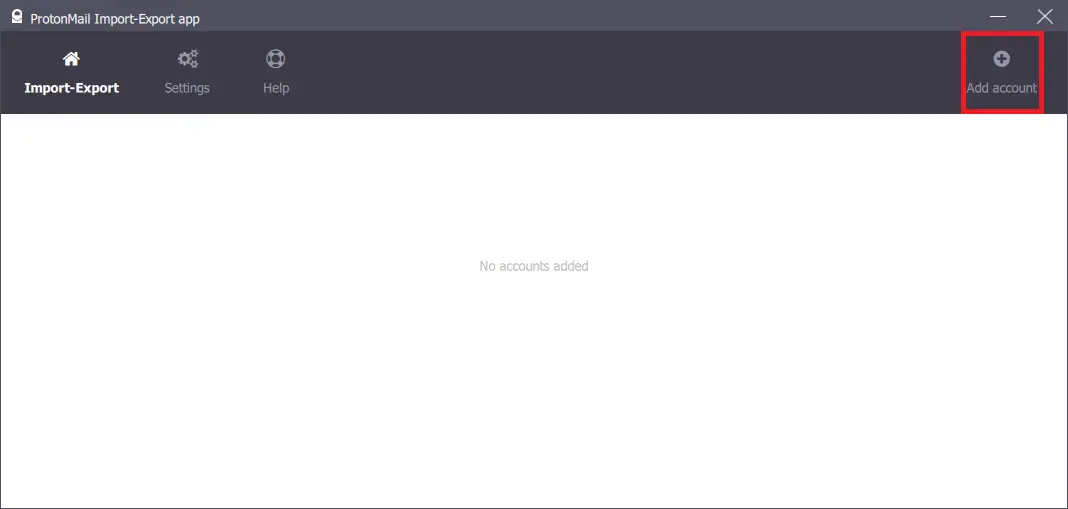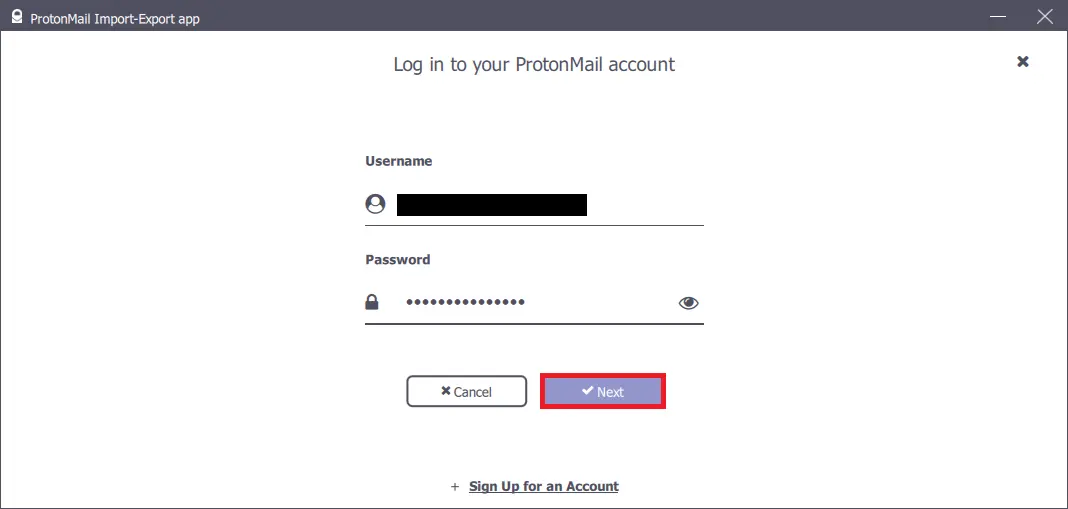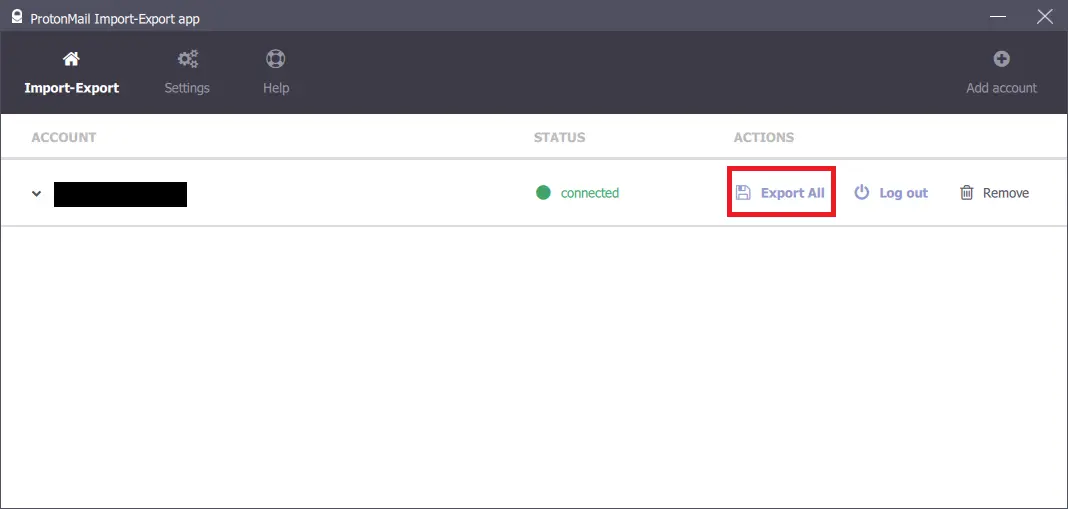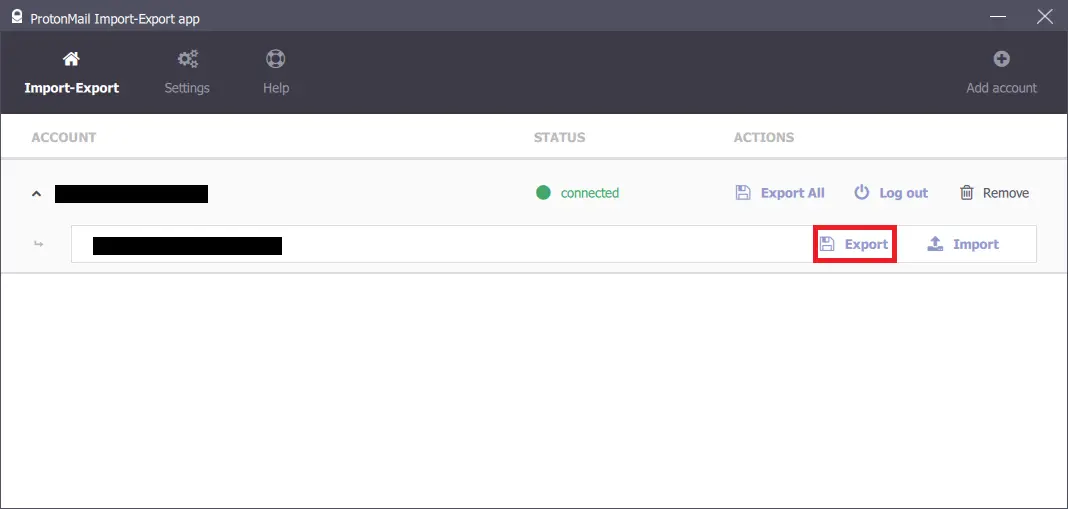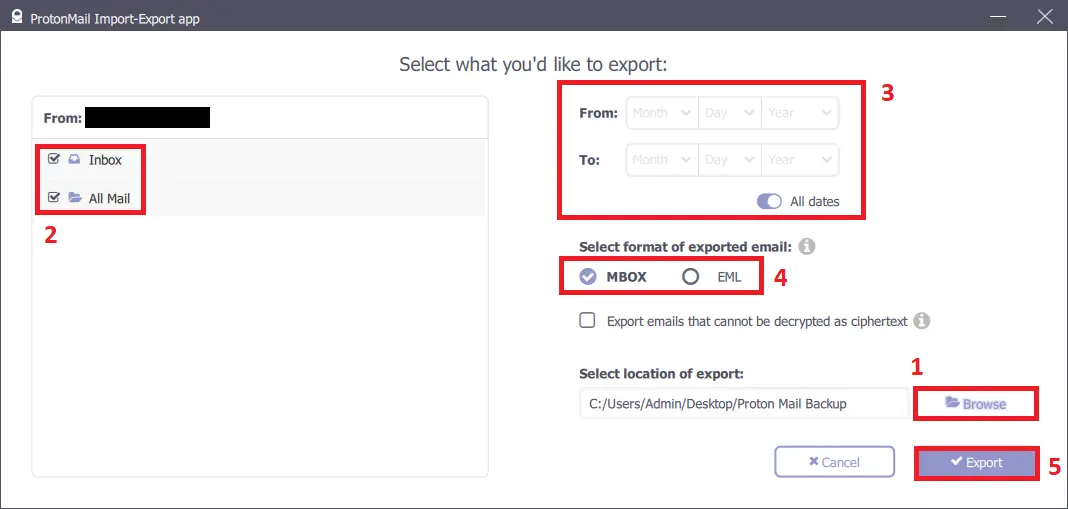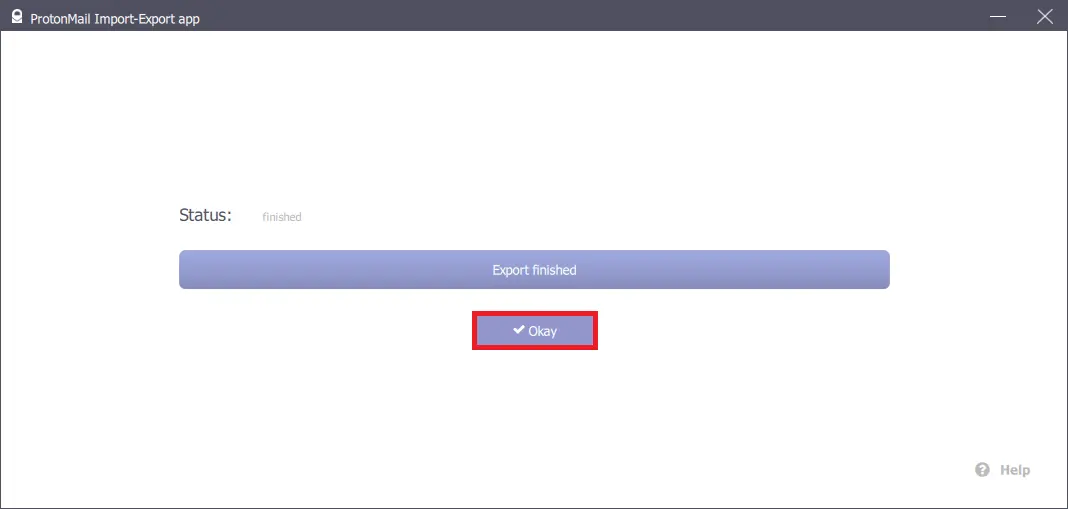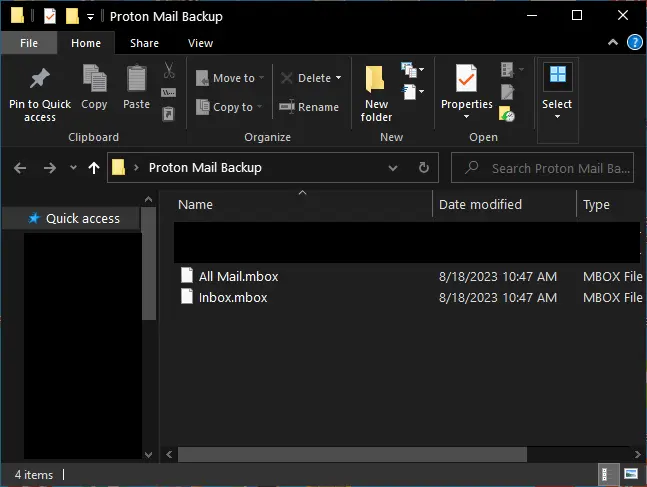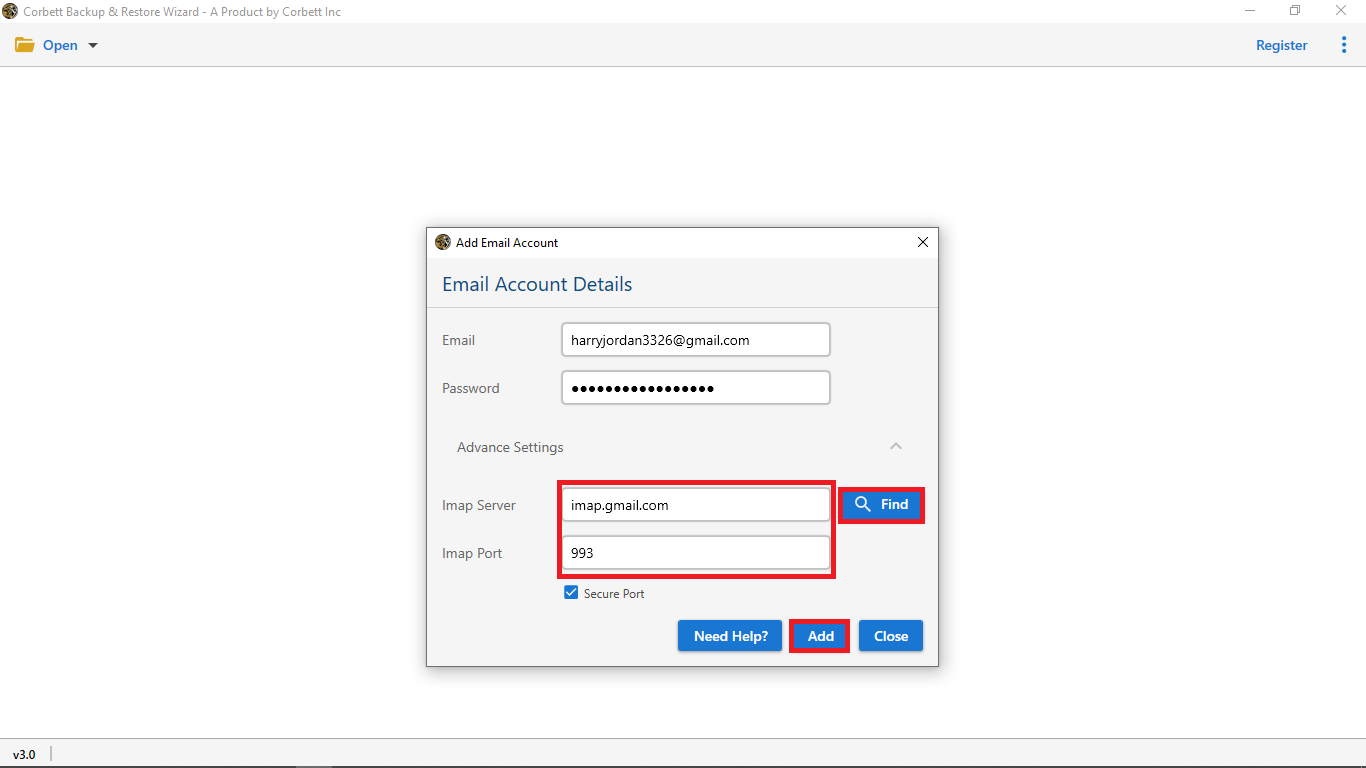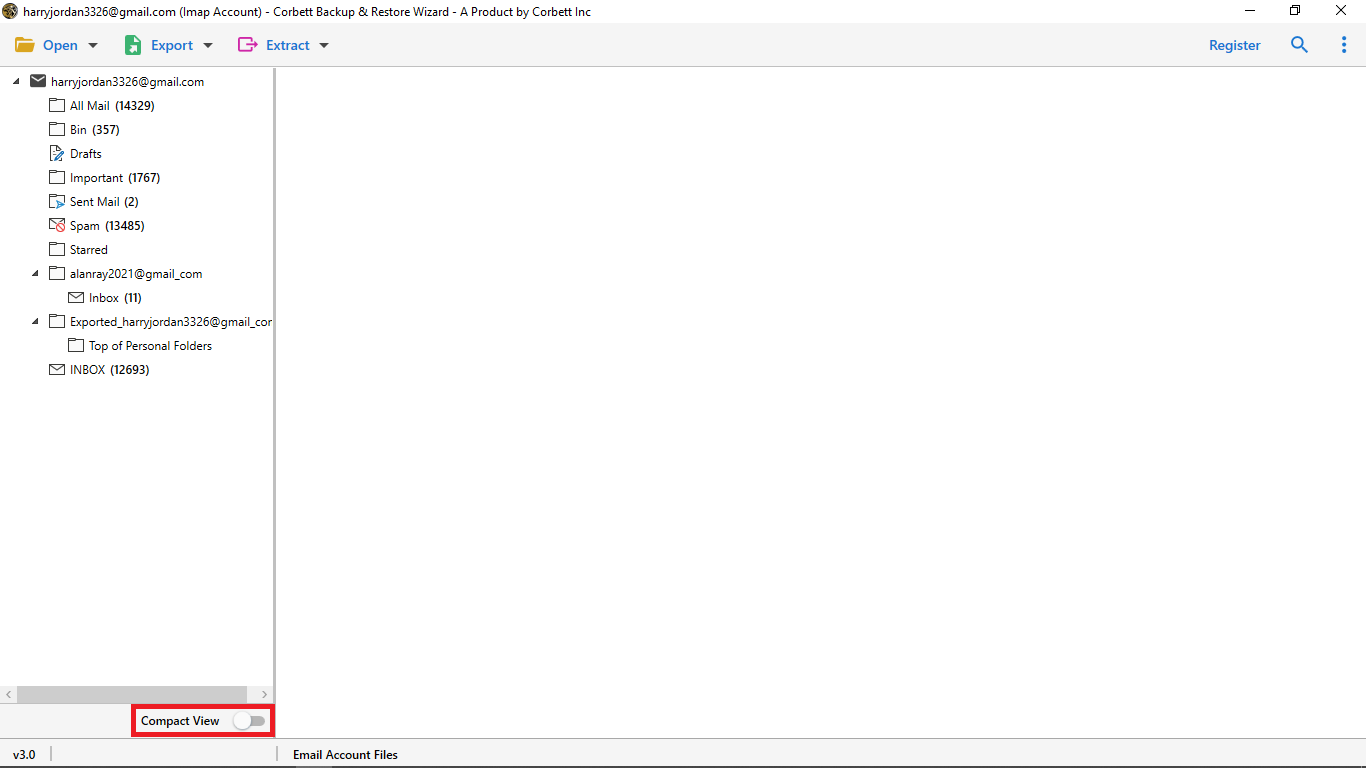Here’s How to Forward ProtonMail to Gmail Account
Even when we move on to paid versions proton still can’t match the sheer amount of storage capacity offered by Google. Moreover, as the world is moving towards more collaborative work staying with a privacy-focused email service might not be the best choice. Therefore, don’t forget to read till the end to know the answer to transfer your emails.
Reasons for ProtonMail Forwarding to Gmail
There are many reasons for the email transfer to Gmail, and we will discuss some of them in the following points:
- Easy GUI – Gmail’s simple and understandable user interface makes it the perfect choice for email migration from ProtonMail. On the other hand, ProtonMail’s tough learning curve and lack of basic features like email filters make it less interactive for users accustomed to Gmail’s design and benefits.
- Collaborative Features – Gmail has professional collaboration tools like Sites, Meet, and real-time collaboration on documents and spreadsheets with Google Workspace. Since ProtonMail doesn’t have any productivity suite, users wish to add ProtonMail to Gmail.
- Massive Account Storage – Gmail has a basic account storage of 15 GB, which is quite large compared with ProtonMail’s 1 GB. Gmail provides account storage expansion options up to 100 GB, 200 GB, and 2 TB for personal accounts, whereas ProtonMail has only 15 and 100 GB upgrades for premium subscriptions. Such a large gap in account storage makes users migrate ProtonMail email to Gmail. Similar reasons exist for adding ProtonMail to Outlook itself.
ProtonMail to Gmail Email Transfer Requirements
The process to forward ProtonMail to Gmail isn’t easy at all. We will explore the requirements for adding emails to Gmail:
ProtonMail Bridge: This is a premium offering provided by Proton Mail developers themselves which allows you to join ProtonMail accounts with external email clients. It works by adjusting the IMAP configuration.
- It helps in establishing a double-ended junction between your account and the email client using a TLS connection. However, a Single Remote Password is mandatory for this method to work.
- Only the installation part is manual rest of the work is completed by the bridge itself without any user interference. It does so without hampering the resources (both hardware and software) of the computer.
Access to Both Gmail and Proton Accounts: This goes without saying, that if a user lacks the credentials to any of them no data transfer is possible.
After discussing the reasons and requirements to migrate ProtonMail email to Google Mail, we will now explore the solutions for the email migration process in the following sections.
Add ProtonMail to Gmail Manually Using IMAP
You can transfer emails manually using the following steps:
- Open your ProtonMail account and go to the Settings menu.
- Select the Forwarding/IMAP section and enable the email forwarding option.
- Enter your Gmail account credentials and verify them using the Gmail app/website.
- Configure the Google Mail account to receive emails from your ProtonMail account.
- Confirm the email forwarding process on both accounts and click the “Save” button to apply the changes.
Note: The ProtonMail Bridge app is available only for Mail Plus and Proton Unlimited users, so you must upgrade your ProtonMail account if you have a free account. Also, you need to activate the Bridge app and configure the IMAP account on it for the manual process to forward ProtonMail to Gmail. A second manual method exists as well. However, it is equally complicated if not more.
Manually Move Proton Mail Data to Gmail
- Launch the ProtonMail Import Export App >> click on ‘Add Account’.
- Then, enter Proton Mail credentials >> hit ‘Next’.
- Once STATUS is ‘connected’, click ‘Export All’.
- Press the ‘Export’ icon.
- Select folders, apply the date filter, and select MBOX format. Pick the location to save the email data and hit ‘Export’.
- Once exporting is done, click ‘Okay’.
- Look for the MBOX files at the chosen location.
As there are no default methods you can look at this guideline to import MBOX to your Gmail account.
How to Migrate ProtonMail Email to Gmail Securely? – The Expert Way
Since the manual method requires extensive technical knowledge of IMAP forwarding, we will discuss automated software that will help you transfer emails without difficulties. This software is Corbett Email Backup Wizard.
Steps to Add ProtonMail to Gmail Effortlessly
- 1. Install the backup software on your Windows computer and run it.
- 2. Click the Open menu, select Email Accounts, and click Add Account to add your ProtonMail email account. (ProtonMail Bridge setup is required for the next steps)
- 3. Enter ProtonMail account credentials, click the Advanced Settings down arrow to enter IMAP server details, and finally click the Add button to add the account folders on the software interface.
- 4. View ProtonMail account folders in the folder view panel on the left side and use the Advanced Search feature for selecting specific emails based on filters like Subject, Sender, Attachments, etc.
- 5. Click Export, select Gmail as the destination and click the Save button after entering your account details to begin the email migration process.
Conclusion
We discussed the reasons and solutions to forward ProtonMail to Gmail in this blog. The reasons mentioned here highlight the dominance of Gmail as the world’s best email service. We also read about some requirements for the email migration process, the major one being ProtonMail Bridge. The solutions discussed in the blog are perfect to add ProtonMail to Gmail. However, the manual method requires technical knowledge and a ProtonMail Bridge subscription. Therefore, the automated software mentioned here becomes the perfect answer for transferring emails to Gmail without data loss and ensuring complete data integrity.