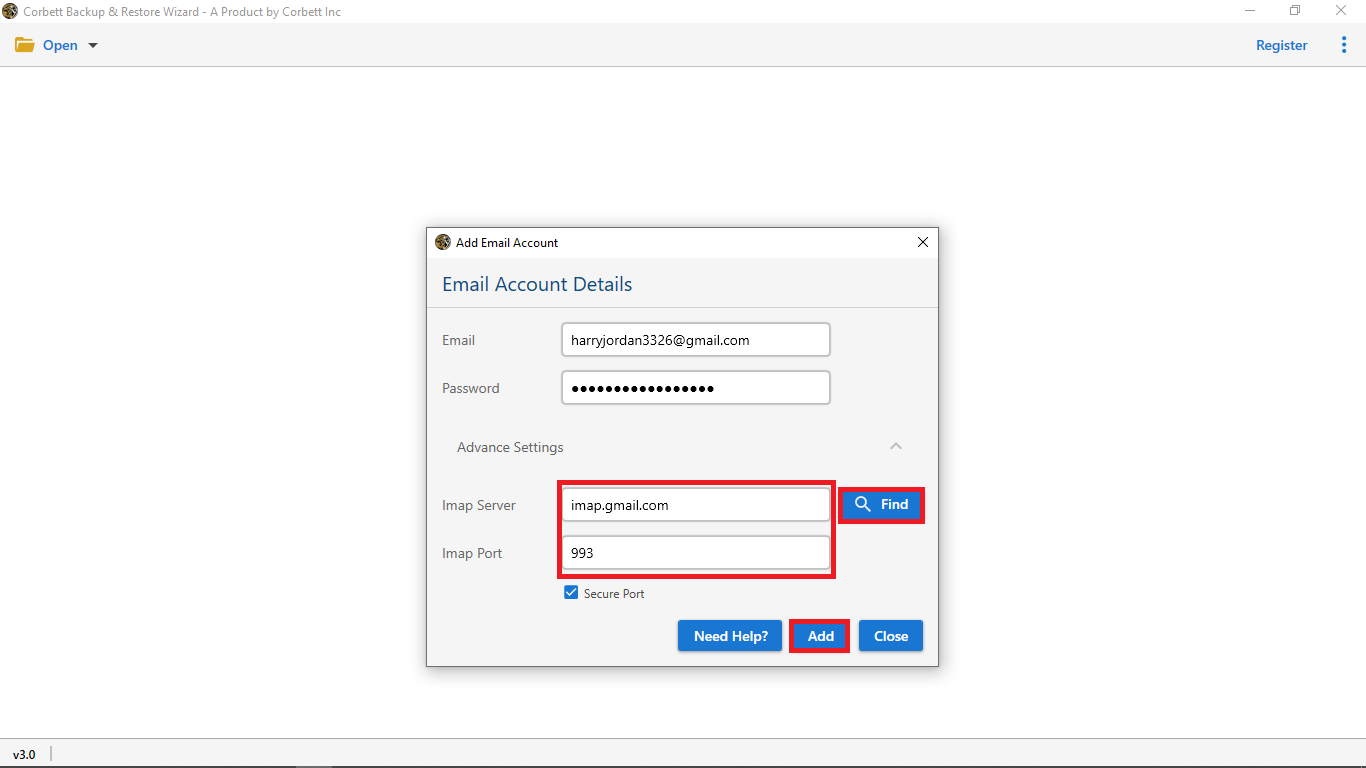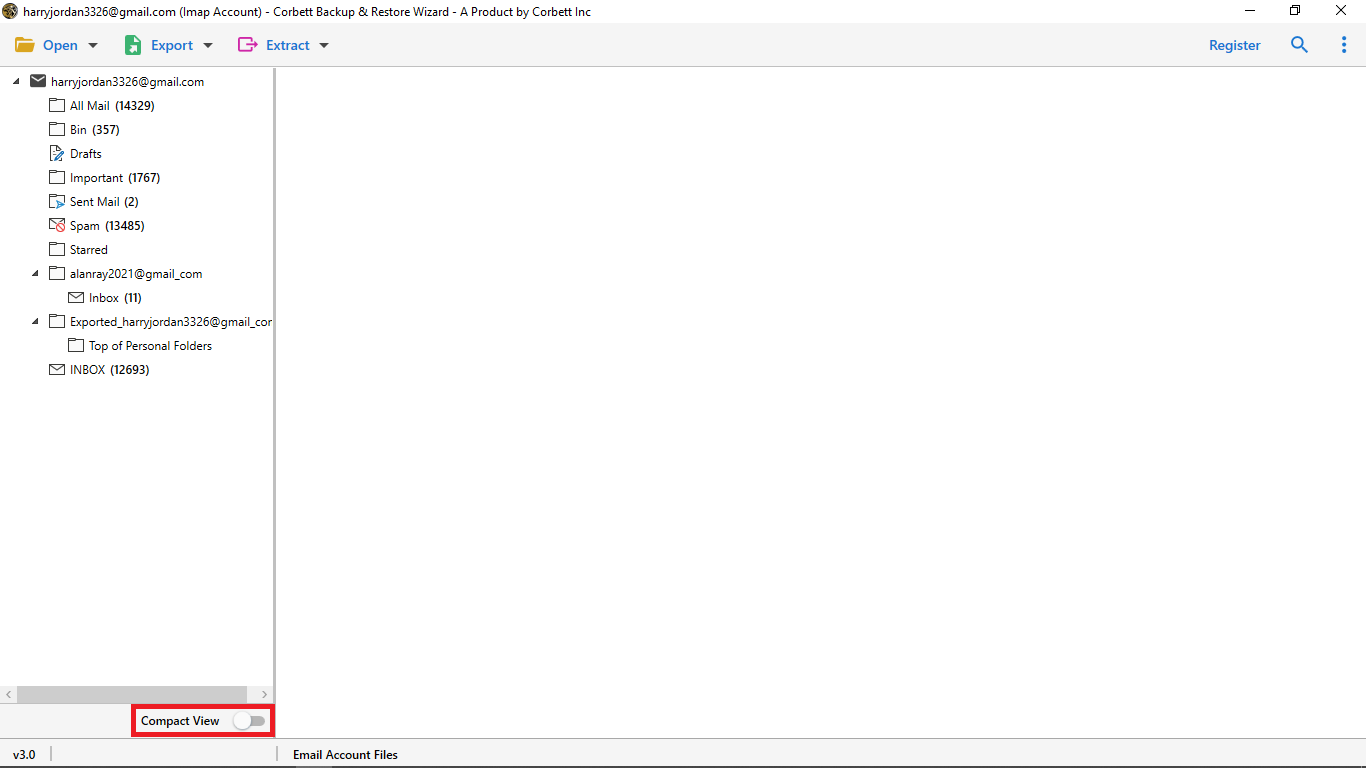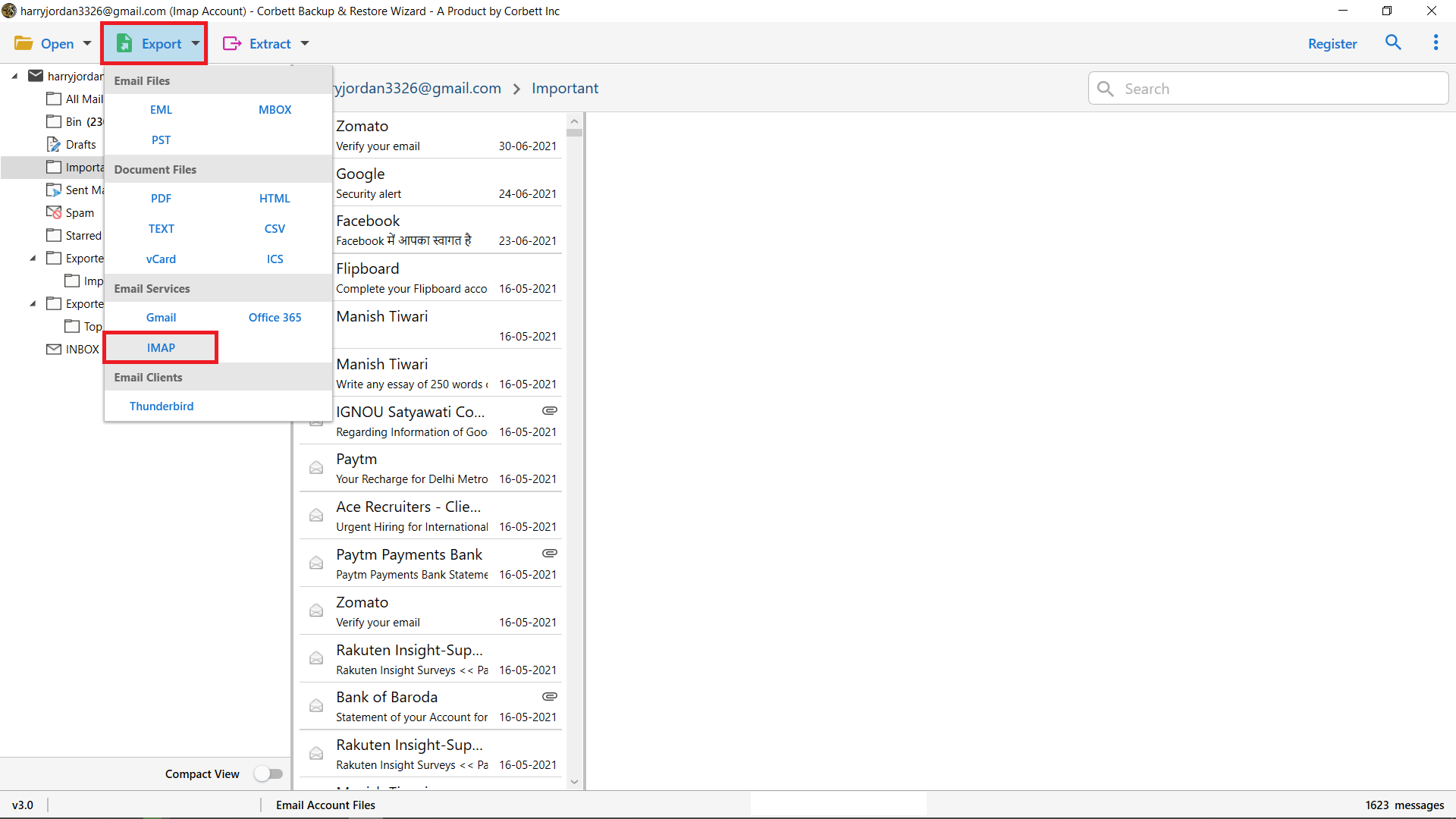How to Transfer Rogers Email to MS Outlook Securely?
If you’ve tried to transfer your email from Rogers to Outlook it is because you know that moving your mail is no easy feat! For the Rogers email to Outlook transfer, one does not need to spend an entire day to do it manually. Transfer IMAP email in minutes, without the need for technical knowledge! IMAP is a much easier method of transferring a user’s emails from a Rogers mail account to an Outlook account.
Manually to Forward Rogers Email to Outlook
In the manual method, users must have the technical knowledge to perform the migration process. In the manual method, you have to configure your Rogers email account to Outlook
Launch Microsoft Outlook
- Select Tools on the top menu and click Account Settings.
- Choose the E-mail tab, and then click New.
Enter the Rogers email settings as follows:
-
Name
-
Email Address
-
Account type: POP3
-
Incoming Mail server: pop.broadband.rogers.com
-
Outgoing Mail server: smtp.broadband.rogers.com
-
Name: Your full Rogers email address
-
Password: Your email password
Hit More Settings
- Select on the Outgoing Server tab and check “My outgoing server (SMTP) requires authentication”.
- Choose “Use same settings as my incoming mail server” (Default)
Select on the Advanced tab
- Change Incoming Server (POP3): to 995.
- Change Outgoing Mail (SMTP): to 465.
- Select OK and Hit Finish
Note: There is no guarantee of emails transferred from Rogers’s email to Outlook perfectly. This method shows you the email configuration which enables you to set up your Rogers email to Outlook.
Limitations with Manual Method
There are numerous limitations with a manual procedure such as:
- Manually take a long time and the automatic way help you to do it in a single go
- Unable to export bulk emails but with the tool, you can export bulk emails directly
- Manual method disturbs your folder hierarchy and File Structure during migration
- The automatic tool provides you 100% data integrity
Best Way to Transfer Rogers Email to Microsoft Outlook
The Corbett Software IMAP Migration tool, Which enables you multiple options. With this tool, you can easily complete the export in a single go along with attachments. The tool is designed well with a very unique way to simplify the technology. A very easy and unique graphical interface attracts the users the most.
Working Steps to Rogers Email to Outlook Migration
Download the Tool from the Download Now button and start the steps to transfer Rogers Email to Outlook
- 1.) Install and Run the utility in your Windows Operating System.
- 2.) Select the Open option in the top left corner of your screen.
- 3.) Select Email Accounts and Add Account.
- 4.) Add your Rogers Email Credentials like Email id and Password and Hit Advanced Settings.
- 5.) Select Find to Auto-fill the IMAP Server and Port Number and Select Add.
- 6.) The tool starts browsing your Rogers mail files and folders into the software.
- 7.) Select Export and Hit IMAP to initiate the migration procedure.
If you want to acquire the tool’s steps in depth. Then you can visit the Guide page of this utility.
Try Free Demo Version of the Tool
The tool provides you with a free demo version to help you understand the tool’s graphical interface. Only this tool provides you a non-technical interface and is simple to use. You can export the first 10 files/ Folders from Rogers mail to Outlook directly.
Note: Read Related User Query Blog How to Backup Roger’s Mail Bulk Emails
Author’s Suggestion
In this blog post, we described various methods including manual and automated to transfer Rogers email to Outlook. Unfortunately, the manual approach has certain limitations and restrictions. Therefore, experts only suggest users go for the above-shared automated approach for reliable and secure results.