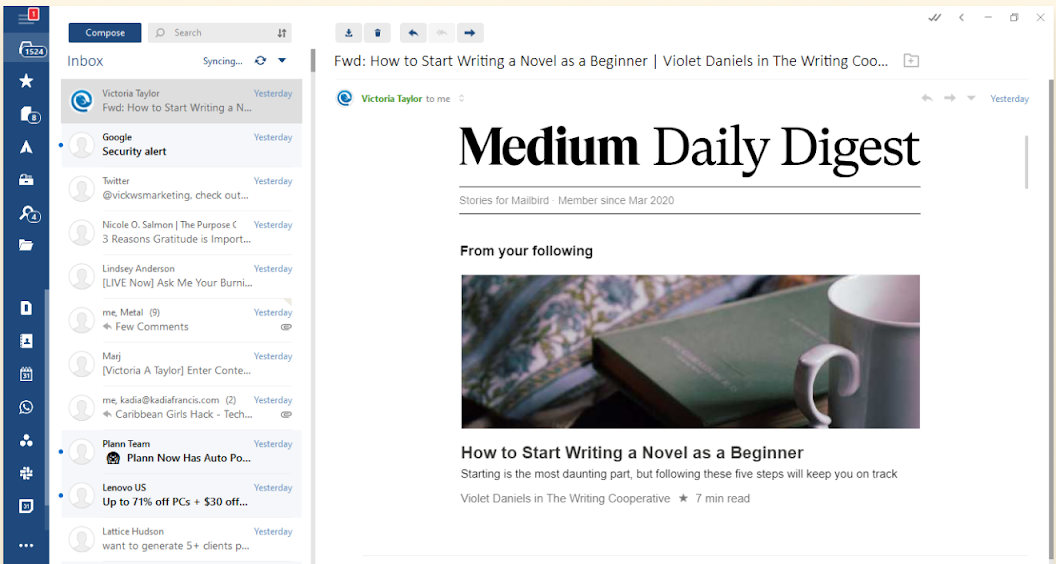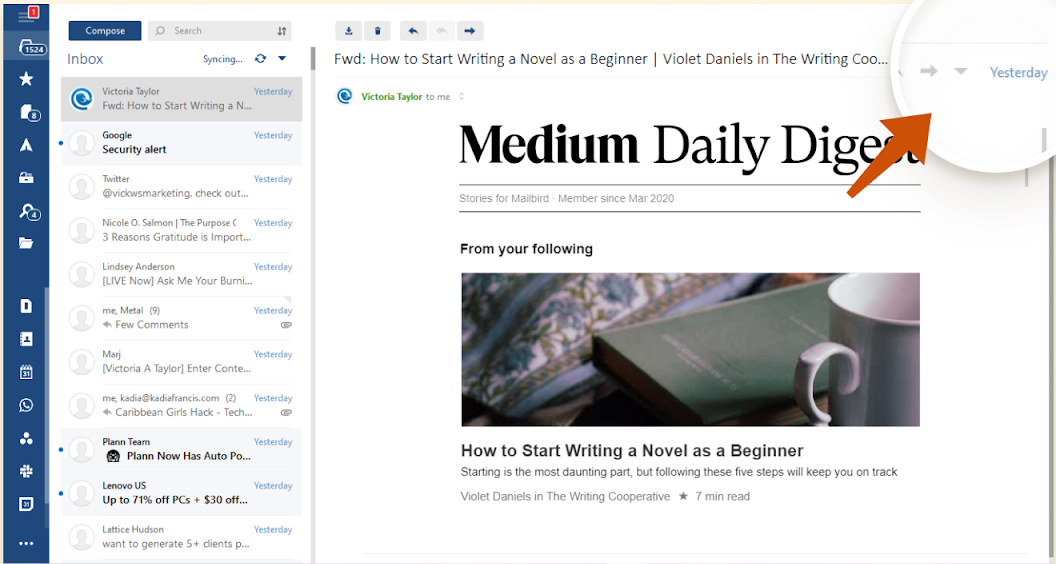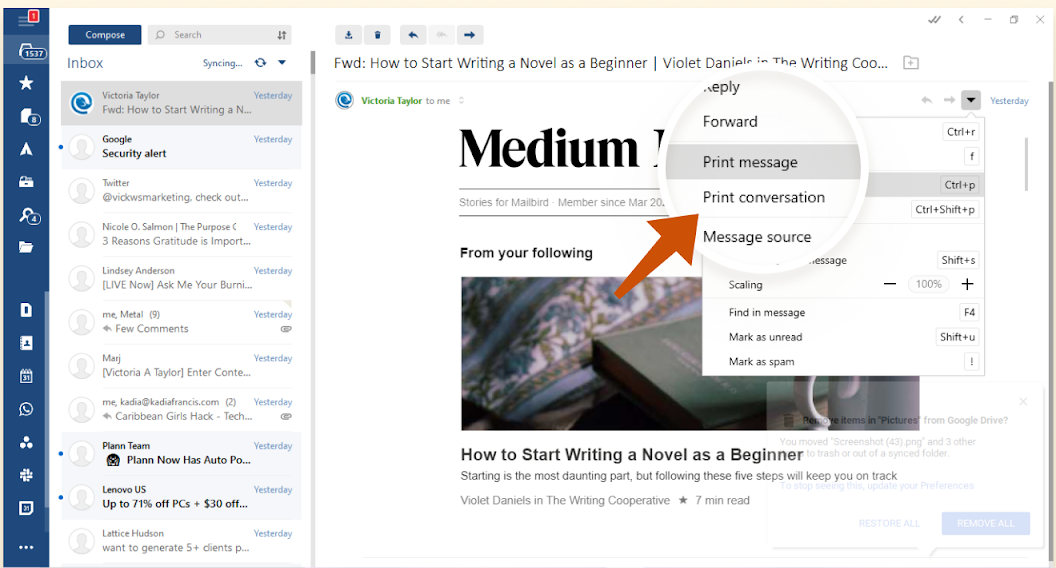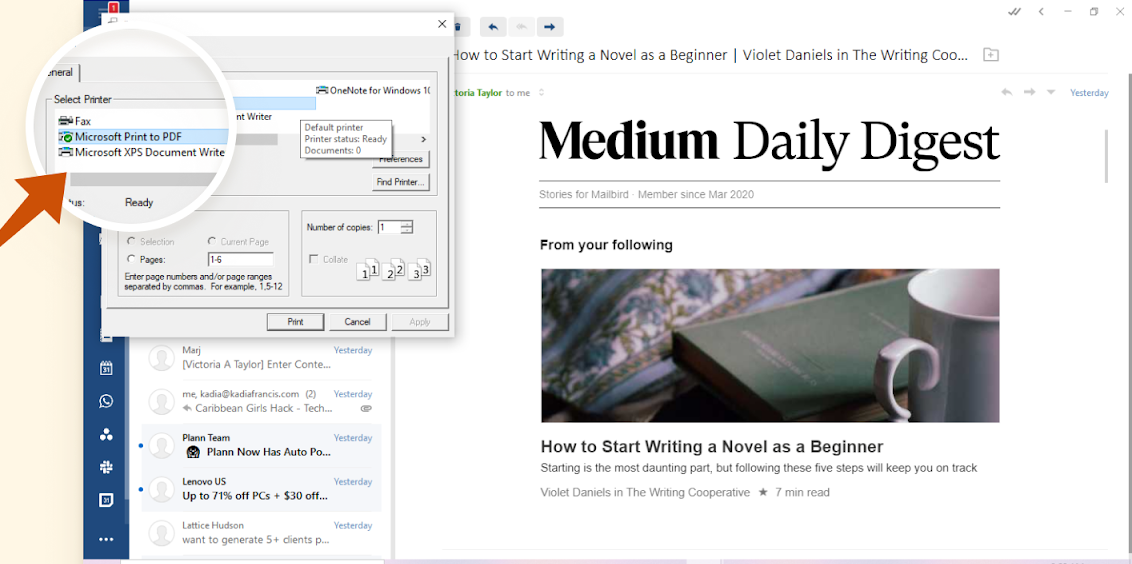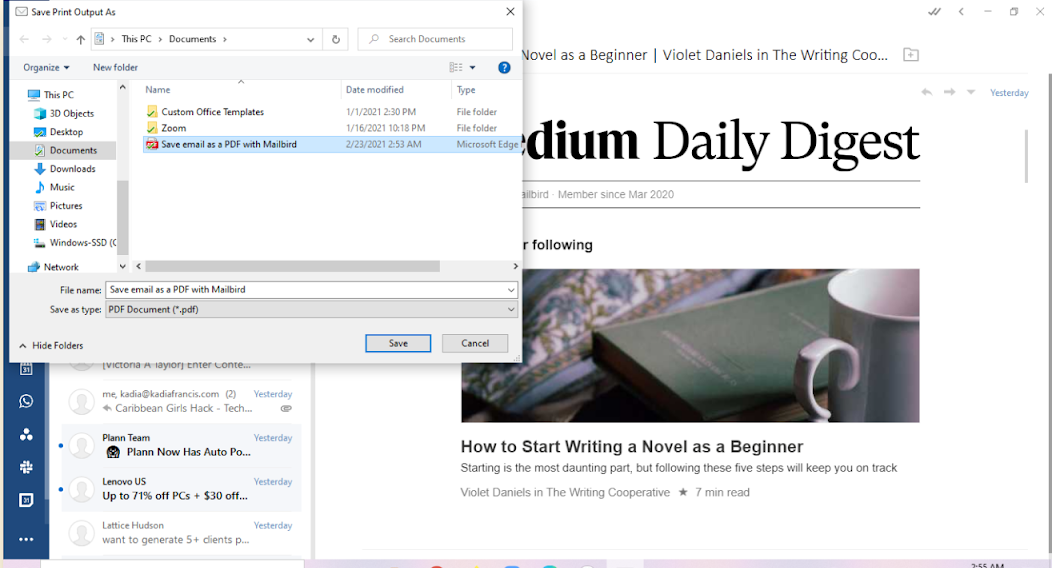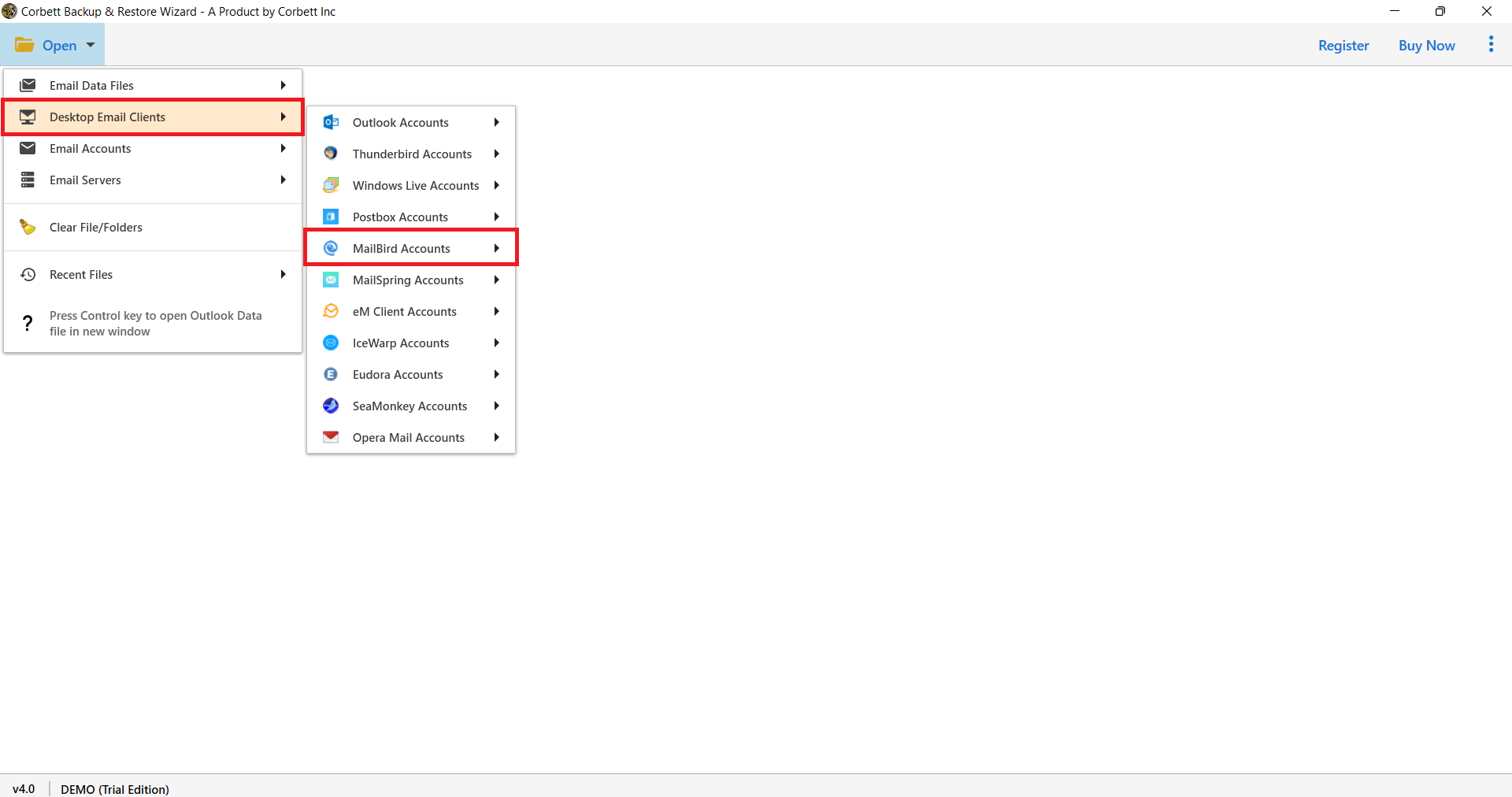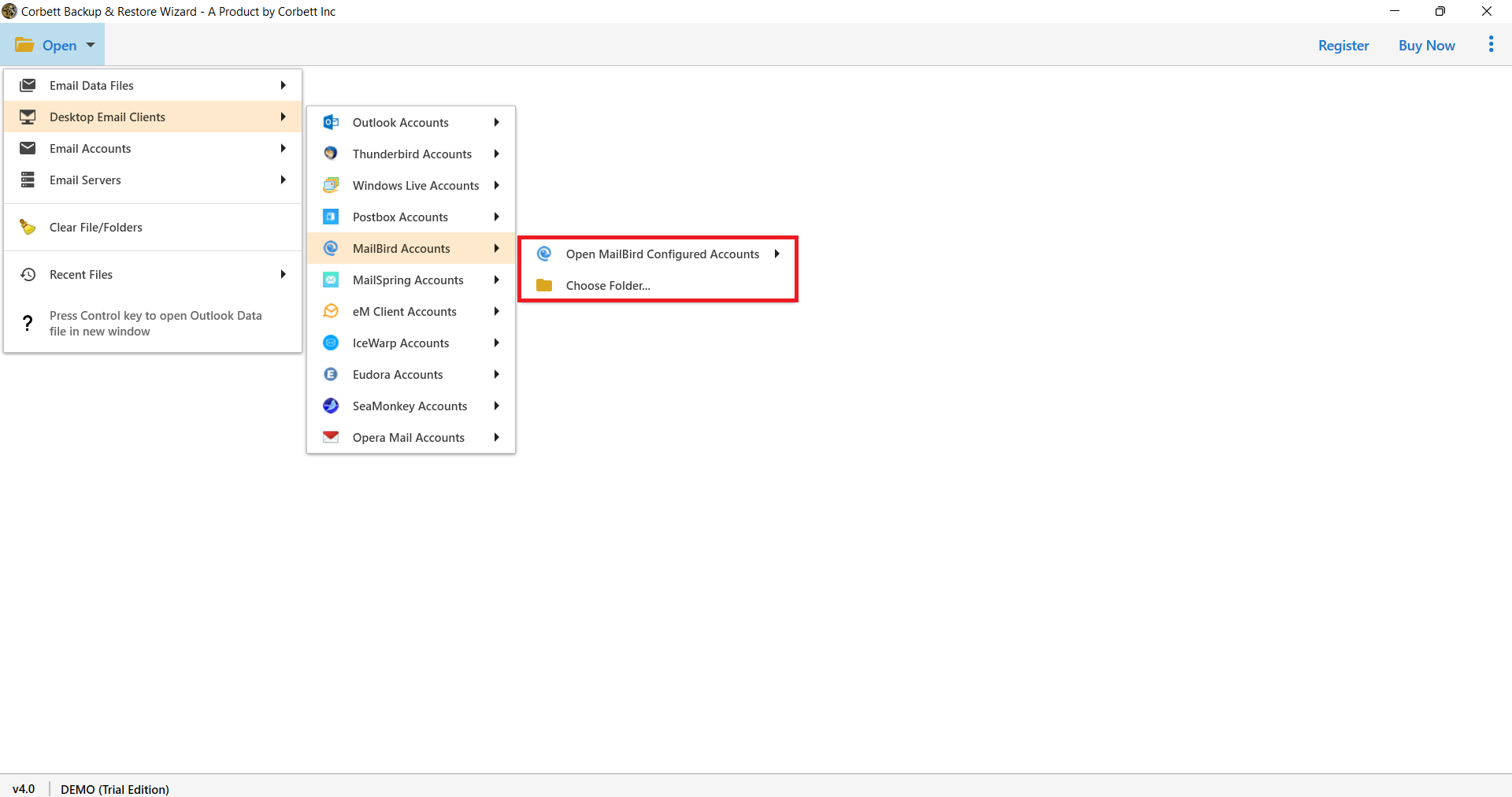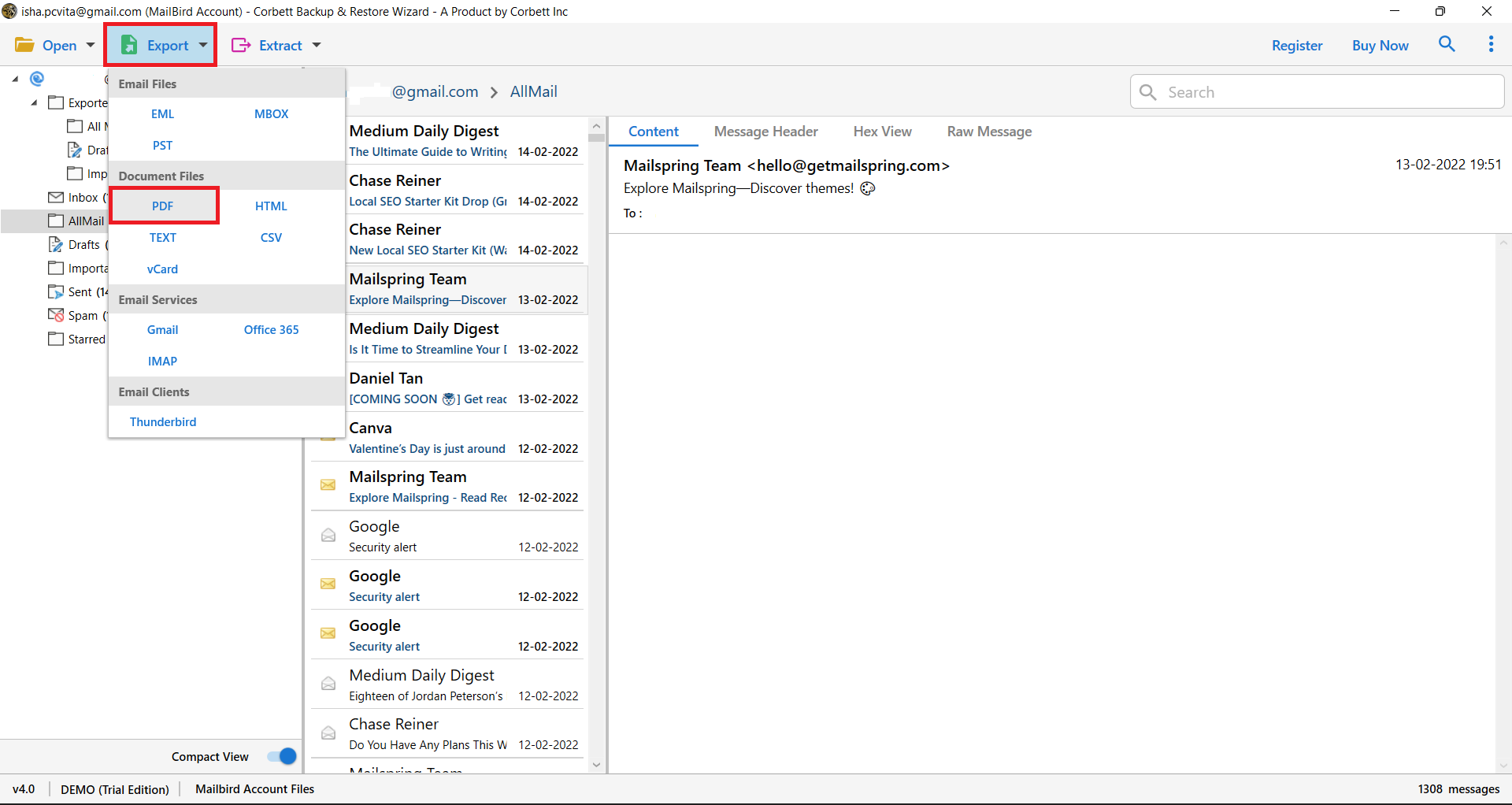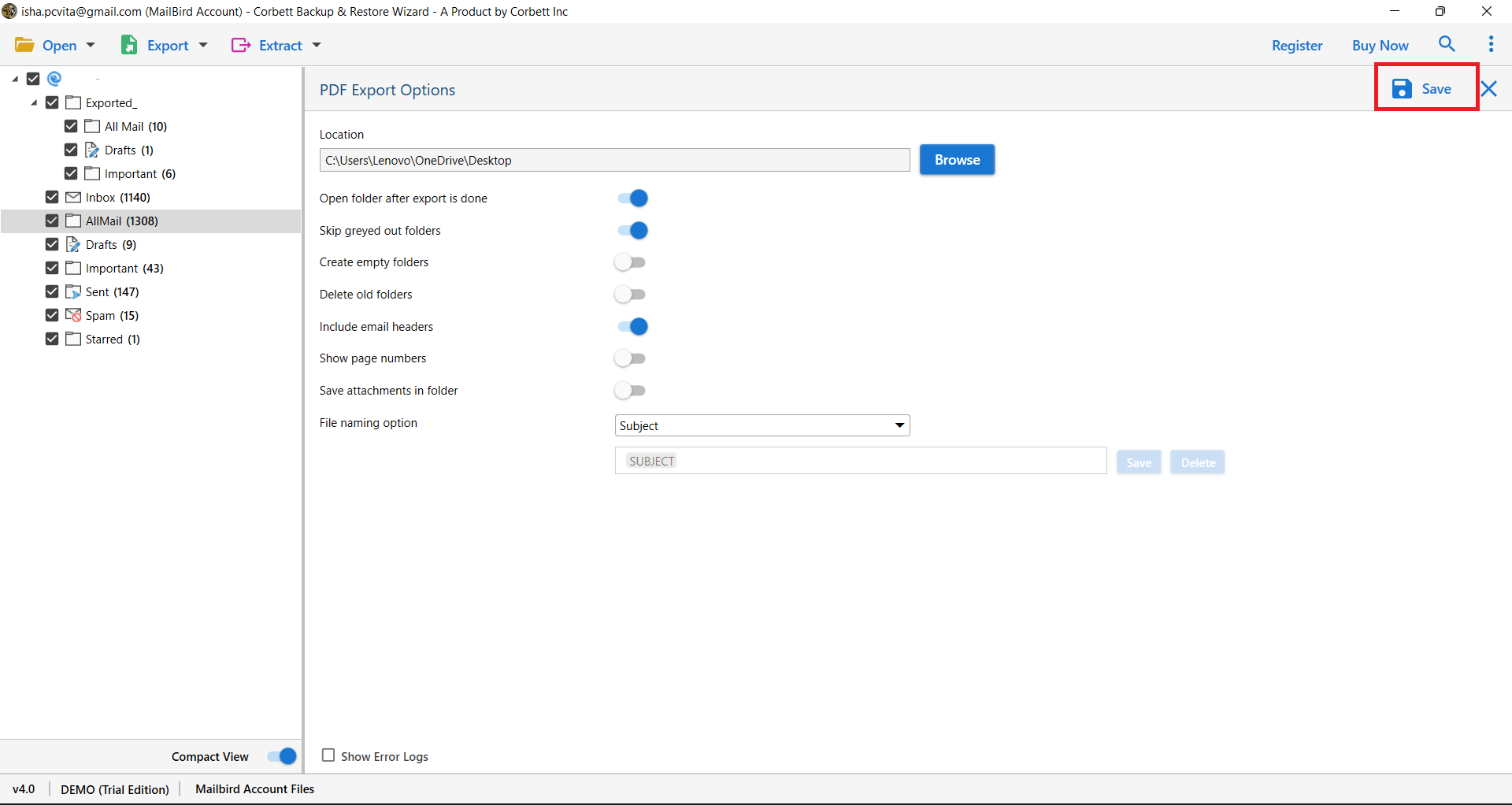Expert Guide to Save MailBird Emails to PDF Format
You are using Mailbird and want to store your data offline. Use PDF format. This article will help you in exporting your emails by using the two methods. The first one will be the manual solution and the second one will be the professional. We will explain both the solutions in an easy way. So, follow them carefully.
Why Save Mailbird Emails as PDF?
Emails are a critical part of our daily lives. Sometimes, it’s essential to preserve emails outside of your email client for various reasons:
- PDF is an accepted format to present any legal documentation to present as evidence in the court.
- Converting emails into PDF you can easily share with anyone.
- Saving your emails from Mailbird as PDF documents helps backing up important conversations securely.
- By converting into PDF format, you can also easily archive your Mailbird emails for future reference
Saving emails as PDFs allows you to do just that. PDFs are widely supported, easily shared, and maintain the formatting and content of your email intact.
How to Manually Save Mailbird Emails as PDF?
You can save, print, or export your emails without leaving Mailbird if you use it to handle your emails and messaging apps.
- To save an email as a PDF in Mailbird, log in to your Mailbird account.
- Open the message you want to save as a PDF and choose the email you want to save as a PDF.
- You’ll see an arrow beside your respond button on the upper right-hand side.
- Select “Print message” from the drop-down menu after clicking the arrow.
- A pop-up window for printing will display. Scroll to the left side of the “Select Printer” column and select “Microsoft Print to PDF.”
- On the bottom right-hand side, click the “Print” button.
- You’ll be able to rename the file or choose the file location from there, and you’ll be able to properly convert an email to PDF.
Mailbird is without a doubt the greatest desktop email client with a user-friendly layout. It has so many unique features and services that only Mailbird can provide for better administration to its users.
If you’ll be saving emails as PDF frequently, you might want to consider using one of the free or premium tools that provide additional options and flexibility.
Expert Solution to Save Mailbird Emails as PDF
Email Converter Tool is an excellent application for Windows users who want a well-integrated solution for saving Mailbird emails as PDF as part of their regular business routine.
It also connects with a few other desktop email clients to help you stay on top of your task. You can download it to your computer and use it to convert emails to PDFs without having to go through all of the difficult and lengthy processes.
Steps to Convert Emails from Mailbird to PDF Format
- Start the tool by selecting Open.
- Click Desktop Email Clients and hit Mailbird Accounts button.
- Open Mailbird configured account or choose a folder.
- Select Export and pick PDF from the drop-down options.
- Enable PDF Export Options and select Save to start.
Why Use an Automatic Method?
Several additional functions are available in the software. Here is a list of some prominent elements that will assist you in completing the task without difficulty: –
- User Interface: The application provides users with a basic, graphical interface. In this manner, even a novice user can understand the tool’s full capabilities.
- Dual Data Selection Modes: The software provides two methods for adding Mailbird files to the software panel: access a configured Mailbird account or add a folder (s). To mass-save Mailbird emails, use the Folder option.
- Save Bulk Mailbird Emails With Attachments: This software allows you to save bulk Mailbird emails as pdf files, containing all attachment files such as DOC files, PDF files, and images.
- Maintains Data Integrity: Using this tool, you won’t have to worry about the data’s original formatting. During the download procedure, keep all Mailbird email attributes. Furthermore, the original Mailbird mailbox folder structure is preserved.
- Preview Emails: You can preview emails before saving them as PDFs by clicking on them one by one. Furthermore, if you wish to do a selective email saving process, you can pick specific files only.
Conclusion
The process of saving Mailbird emails to PDF is simple. Just follow the steps of one of the methods mentioned above and you have your data in a desired format. Manual method does not export bulk Mailbird emails. So, it will take your time. But, if you use the automated method, then you can easily download an entire emails from your Mailbird account.
Read Related Articles: