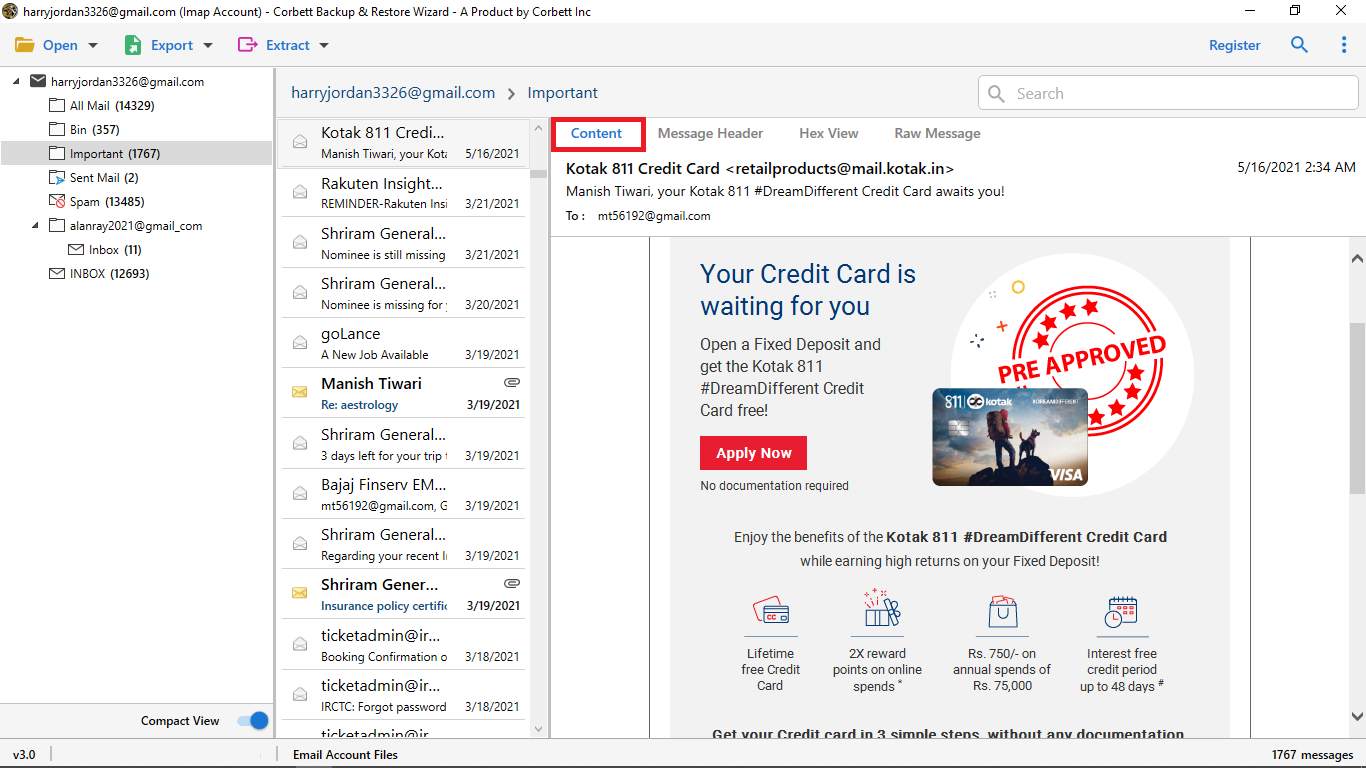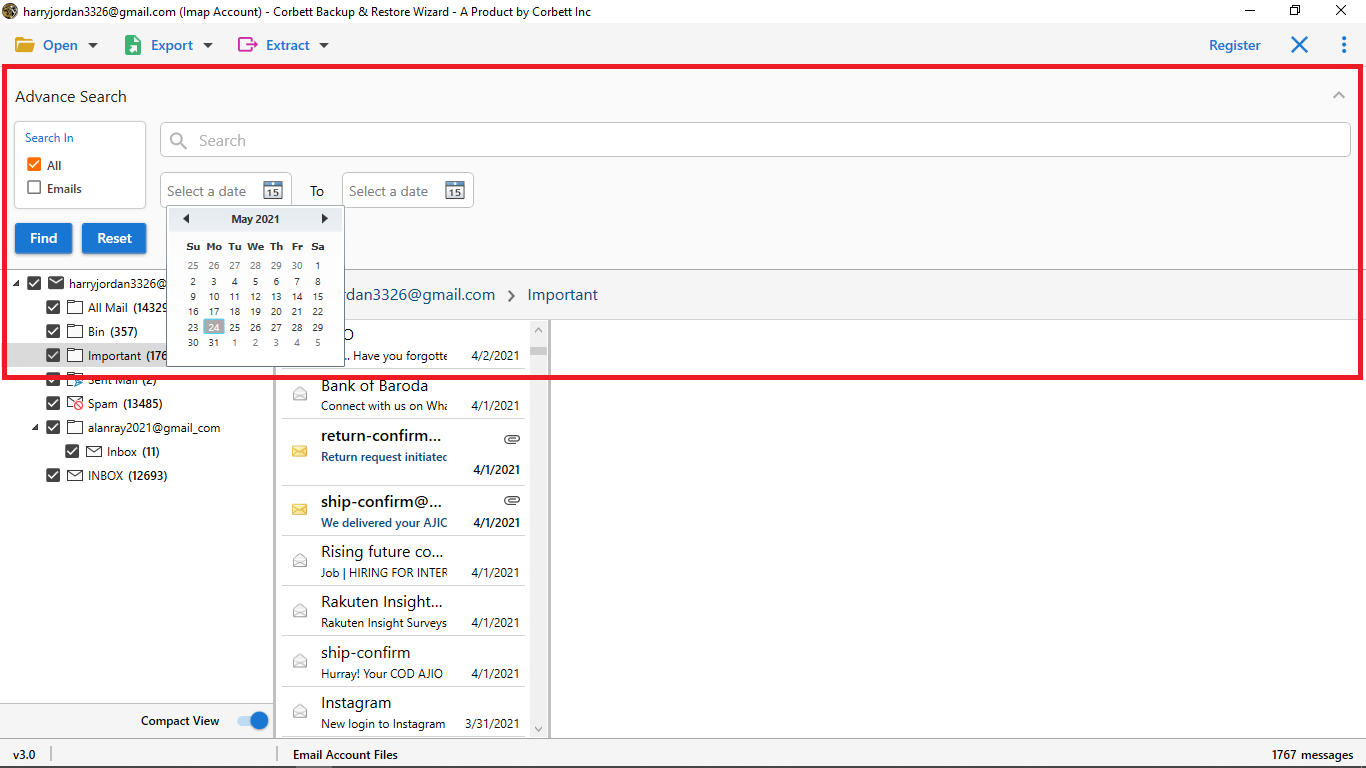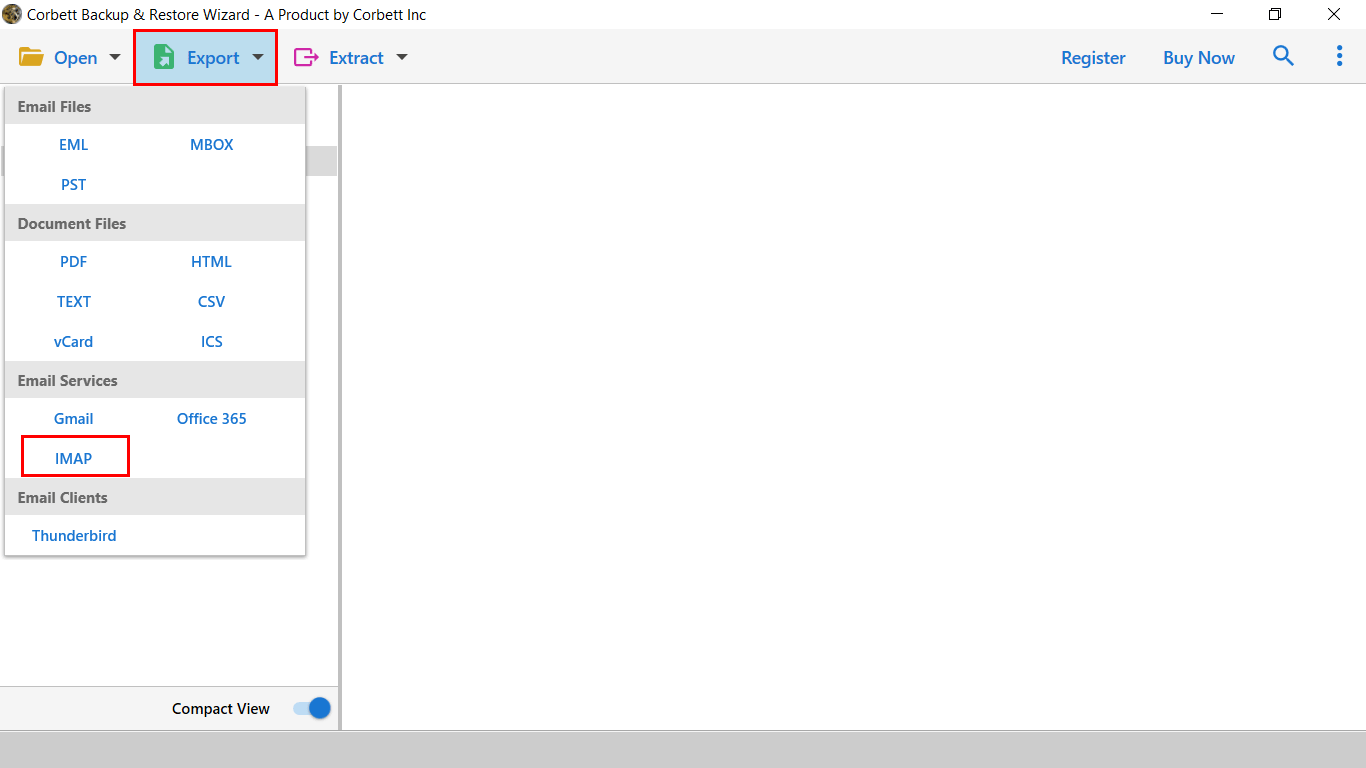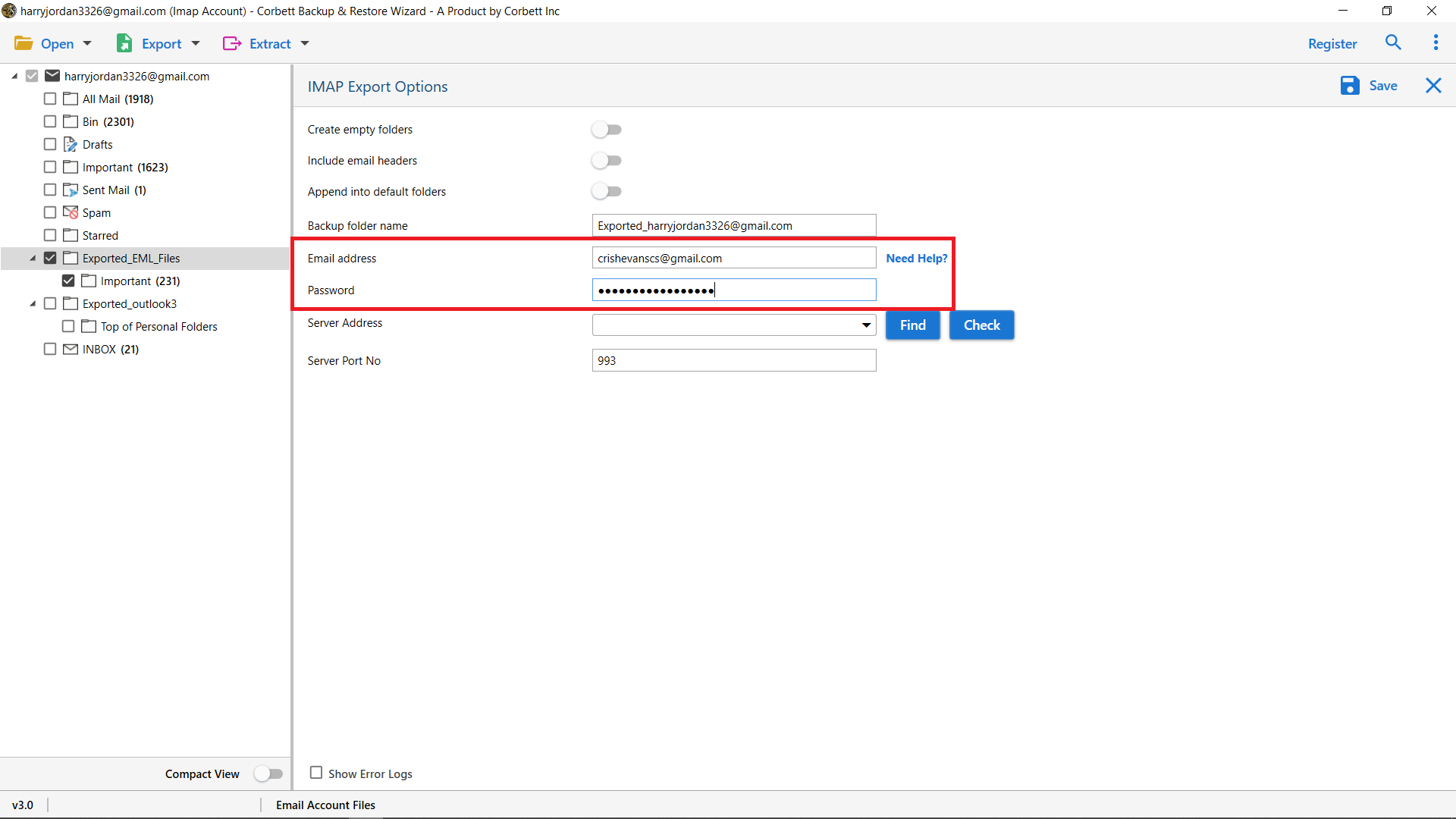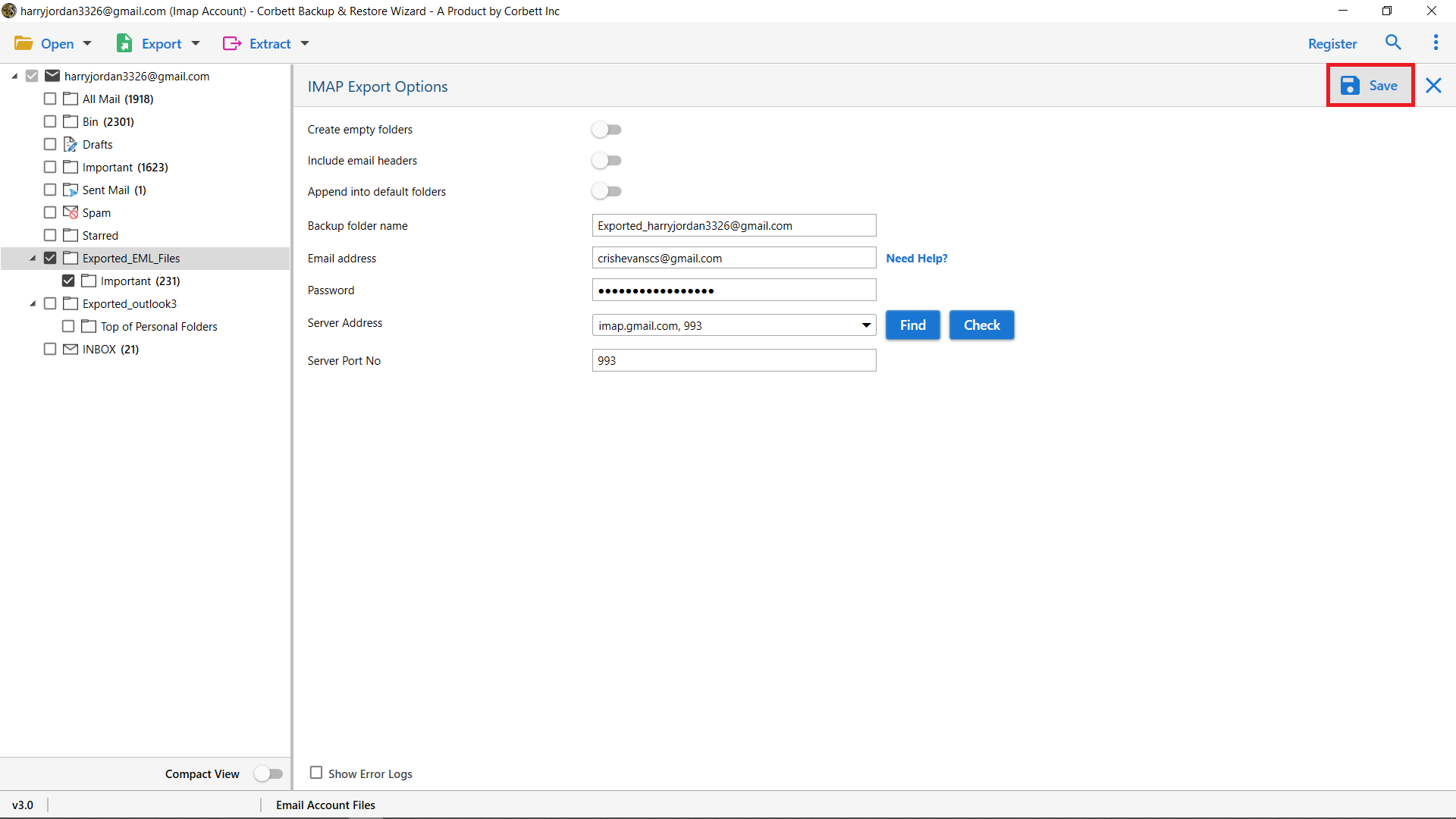How to Transfer Emails from Yahoo to Another Account?
Looking to transfer emails from Yahoo to another account? You are at the right blog post then. In this article, we are going to share the best solution to transfer emails from one Yahoo account to another with all data attributes & attachmnets. So, keep up with this technical guide until the end to find out the best and expert-suggested approach to accomplish the task.
With 227 Million users, Yahoo Mail is the third largest and one of the most popular email services across the globe. Launched in 1997, it is a cloud-based email client that can be accessed on both desktop and mobile devices. It supports IMAP and SMTP. However, the major drawback of Yahoo Mail is the advertisement-filled interface. It gets hard for users to view and read their emails without getting distracted by advertisements. And thus, users are looking to transfer email from one Yahoo account to another.
Now, there could be various reasons why you want to transfer emails from Yahoo to another account. Perhaps you want to
- Migrate from Yahoo mail to another email account.
- Switch to a more secure email client after the recent Yahoo Mail email breach.
- Move from Yahoo because you are tired of the email interface flooded with advertisements.
How to Transfer Email from One Yahoo Account to Another?
- Download and run the recommended tool on your PC.
- Click on Open >> Email Accounts >> Add Account.
- Enter your Yahoo Mail credentials in the respective fields.
- Preview your emails and Export to IMAP.
- Enter the destination account credentials and click Save.
This is the quick expert way to transfer emails from Yahoo to another account. We have also explained this method in detail further in the article. In addition to that, we have shared a manual solution to accomplish the task as well.
Manually Transfer Emails from One Account to Another Yahoo
Here is the manual procedure to transfer email from one Yahoo account to another. Follow the given instructions carefully to execute the task safely and securely.
- Open your Web browser and sign into your Yahoo account.
- Enter your Yahoo Account credentials into the appropriate fields at the right side of the screen, and click Sign In.
- Click Options at the top of the window, and then select Mail Options.
- Click on the POP & Forwarding button on the left side of the screen.
- Click on the Upgrade to Mail Plus option which will open the Yahoo Mail Plus sign up in a new tab, then proceed to follow the given prompts to set up payment for a Yahoo Mail Plus membership.
- Return to the Yahoo Mail window where the Pop & Forwarding menu is still open.
- Click on the radio button on the left of Forward Your Yahoo Mail.
- Enter the email account credentials to transfer emails from Yahoo to another account & click Save Changes.
- In the Verify Email Address window, click on the Send Code link and then leave the Yahoo Mail window open.
- Open a new browser window, then sign into the email account of the address that you entered in the POP & Forwarding page previously.
- Select the message from Yahoo Member Services and find the verification code in the message.
- Enter the verification code in the Verify Email Address pop-up window that is open on your Yahoo Mail window, upon doing that, click Done.
- At last, click on the Save Changes button.
This is the manual procedure to follow to transfer emails from One Yahoo account to another. If this method seems lengthy and tedious to you, then check out the next segment for an expert recommendation.
Expert Way to Transfer Emails from Yahoo to Another Account
Migrating data from one platform to another is always a crucial task and must be performed with caution and care. Thus, numerous technical professionals suggest users go for the Corbett Yahoo Migration Tool for a failproof and secure procedure. This astonishing utility is perfect for this task because of the high-reliability factor it offers to users. It maintains the original formatting and structure of your Yahoo data throughout the process. Moreover, it is equipped with dozens of incredible features that add to its functionality.
Noteworthy Features of the Software
- Migrates Yahoo data directly to IMAP-compliant email platforms.
- Supports selective Migration from Yahoo mailbox data.
- Transfer emails from Yahoo to another account with 100% data integrity.
- Transfers Yahoo emails along with their attachments.
- Highly compatible with all Windows OS versions.
This splendid software is capable of importing your Yahoo mailbox data directly to email clients as well, whether it’s desktop-based or cloud-based. Consequently, the destination to export your Yahoo data could be any IMAP-compliant email client of your choice, for instance, Yahoo Mail. This is because this tool supports more than 25 IMAP servers. Now, let us move on and take a look at the detailed steps to execute the procedure using this tool.
Detailed Steps on How to Transfer Emails from One Yahoo Account to Another
- Download and install the above-mentioned expert software on your Windows system. Click on the Open button.
- In the dropdown menu, select Email Accounts and then Add Account.
- Enter your Yahoo Mail credentials in the required fields.
- Preview your Yahoo Mail data in the dedicated preview panel of the software.
- Utilize the Quick and Advanced Search settings to filter through Yahoo data on a finer level.
- Click on the Export tab to open the dropdown menu. Select the IMAP option from the list to transfer emails from Yahoo to another account.
- Enter the account credentials of the preferred destination IMAP account.
- Utilize the provided advanced options, and at last, hit the Save button.
Follow these above-mentioned steps to ensure a smooth-sailing and hassle-free transfer email from one Yahoo account to another.
Wrapping Up
Throughout this article, we discussed how to transfer emails from Yahoo to another account. We shared an expert solution as well as a manual solution to accomplish the task. However, the provided manual solution is not failproof or as reliable as the expert-suggested software solution. Hence, technical professionals advise users to opt for the above-mentioned automated software to transfer emails from one account to another Yahoo safely and efficiently.