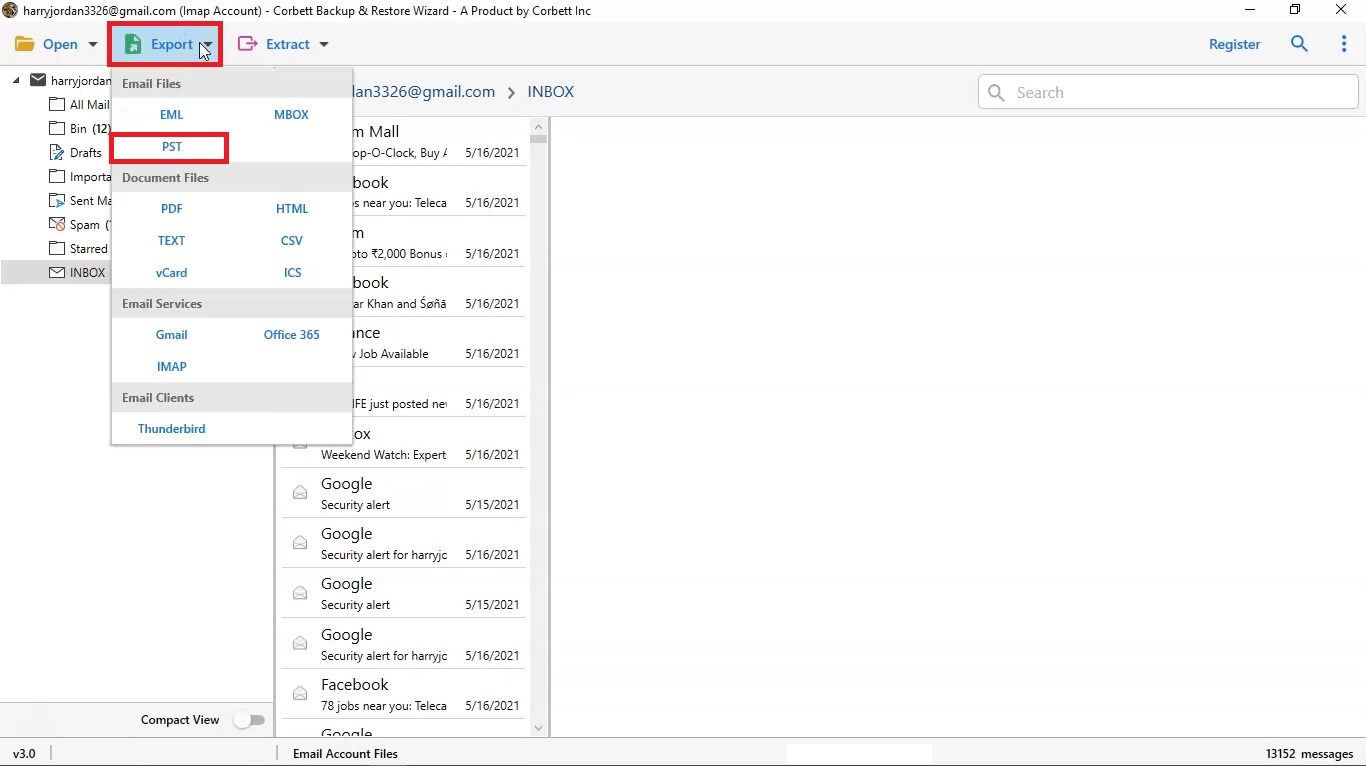Fixed: “Windows 10 Mail Not Showing All Emails” Issue
Windows 10 mail not showing all emails is a common issue in Windows mail apps. Therefore, in this article, we are going to explain this problem in detail with reasons and 4 ways to solve it. So, let’s start the article with the introduction.
What is Windows Mail App?
Developed by Microsoft, Windows Mail is a free email client. It first launched in Windows Vista, then the later versions. Microsoft created this program to remove Outlook Express. In the latest version of Windows Mail, it has preset server configuration from Outlook.com, Office 365, Gmail, iCloud, and Yahoo Mail. Other than that it also supports the IMAP server by default.
Windows Mail is a good email program but there are also issues while using them. One of them is that Windows Mail does not show all emails. This problem is faced by most of the users so what is the reason behind that?
Reasons Windows Mail Emails are not Showing
There are many reasons for this problem, so below are all the reasons why this issue
occurs.
- If you have upgraded your Windows systems, sometimes after upgrading users are unable to see their emails in Windows 10 mail.
- During syncing process, if there are issues in syncing problems during the process it leads to you not being able to show emails.
- If there is a problem with the network connection, then this issue will cause you to not show your emails.
- Sometimes email services change the server settings, which makes you unable to see your emails in the Windows mail app.
So with these causes, users have trouble and to solve it there are many solutions which we will explain in the next sections of the article.
Methods to Fix “Windows 10 Mail Not Showing All Emails” Error
Now you know why this problem occurs, in the next section we will provide you with several solutions to resolve it. The issue is within the email client, so to solve it we have to troubleshoot the program. But, keep in mind there can be issues doing this. Therefore, below are the ways you can solve the problem.
- Reboot your Operating System
- Delete all accounts
- Reinstall the Windows Mail app
These are the manual approaches to fix the error. We will explain each method one by one with clear steps for better understanding.
Reboot your Operating System
Rebooting your Windows system will solve the issue, so carefully follow the steps below, because users can take risks while following the steps.
- Sign in to the administrator on the Windows 10 system.
- In the home page search section, enter the “msconfig” in the search box.
- Click on the “Enter” key and launch the system configuration as administrator.
- On the service section, mark “Hide all Microsoft services boxes”.
- Select the “Disable all” button, then navigate to the Startup section. Launch the “Open Task Manager” option.
- Click each item and right-click on it in the task manager.
- Select the “Disable” button and then shut the “Task Manager” screen.
- Process to the section of “Startup” and click on the “OK” button.
- Restart your system, once the process is over check your Windows Mail.
- Click on the “General” section and choose the “Normal Startup” option.
- Press “OK” and reboot the system once again.
After that your error of Windows 10 mail not showing all emails will be solved. If not then follow the next method.
Delete All Accounts
If your Windows mail has other accounts that are connected, delete the accounts so that your problem will be solved.
- Open your Windows Mail application in your system.
- Click on the “Settings” option and then, click on “Manage Accounts”.
- Choose the account and select the “Delete Account”.
- Press the “Save” button, to see if the problem still is used.
If deleting the accounts doesn’t help, try to uninstall and reinstall the Windows Mail app. Your problem still exists, so uninstall the Windows mail and install it again. From this, your emails will be shown to you.
Reinstall the Windows Mail Application
- Hold the “Windows + S” button together to open the “search” section.
- Type “Apps” and search for them. Launch the “Apps and Features” option.
- Browse “eck” for Mail and select it. Click on “Uninstall”.
- Again restart the system. After that, in the “MS Store search Store” option.
- Find your Windows Mail application. Lastly, install the application and restart your system.
All the above methods are manual ways to solve Windows 10 Mail not showing all emails. However, there is no guarantee that they will work or these can make your job harder. So to avoid that you can take a backup of your emails which makes your work easier. For this, we are going to use a professional solution.
How to Resolve Emails not Showing in Windows Mail App?
The software we will use is very easy to use as it will provide you with the best features. The Corbett Email Backup Wizard uses an IMAP server to save your email program. For this, you have to enter your email account details and then, click on the Export option. In this way, you can also convert Windows Mail to PST format and other options. So, below is the guide to save your Windows Mail emails.
Steps to Fix “Windows 10 Mail App Not Showing All Errors” Issue
- Download the software and click “Open” button >> “Email Accounts” >> “Add Account”.
- Enter your Windows Mail account details and then, click the “Add” option.
- All your data will be in front of you. Preview the emails.
- Select an “Export” option and then, choose any option you want.
- Browse the location of the files and then, click on the “Save” button.
By following these steps you can access your emails, even if Windows 10 Mail does not show all emails. So, by using this, you will have your emails even though the program has an issue.
Conclusion
The problem of Windows mail apps not showing all the emails is a common issue. So, this article provided four solutions to fix it, including three manual methods and one expert solution to back up your Windows Mail emails. With these options, you can easily resolve the issue and access your emails.