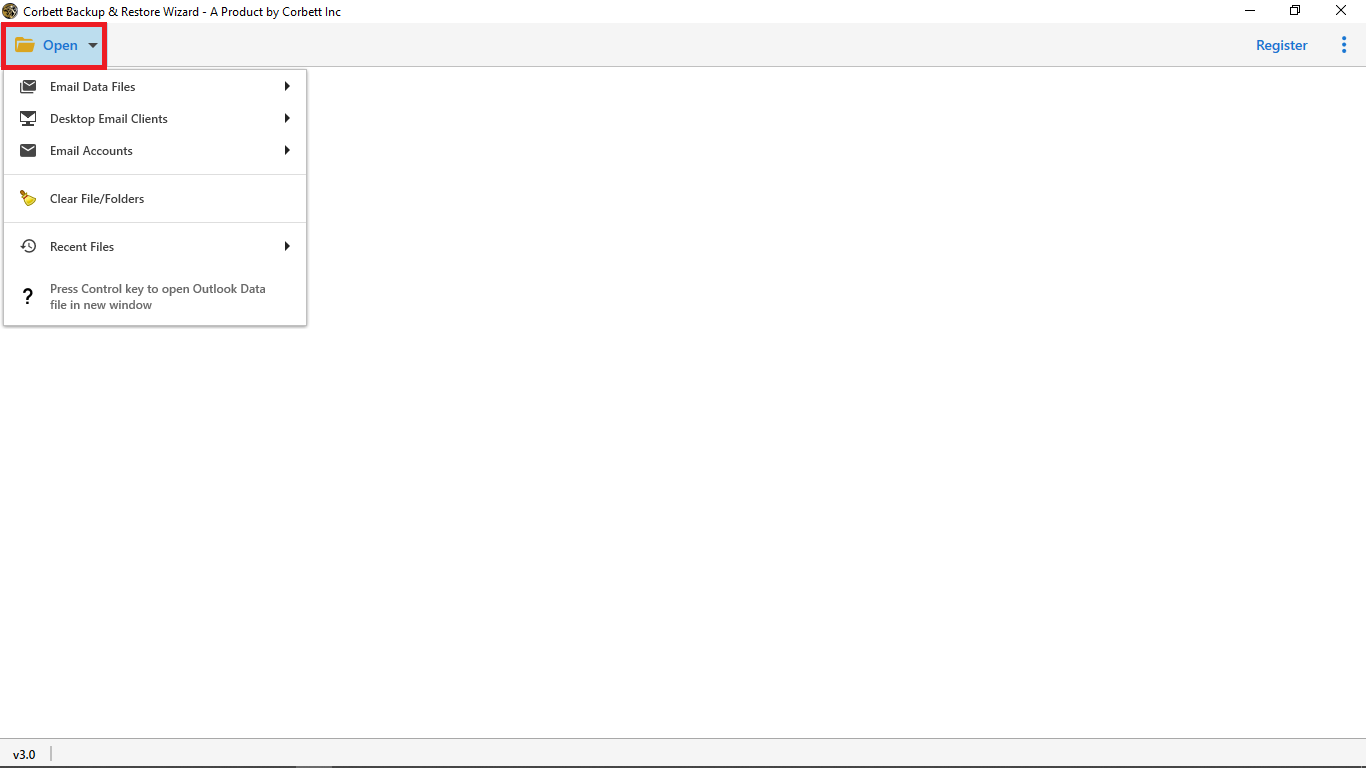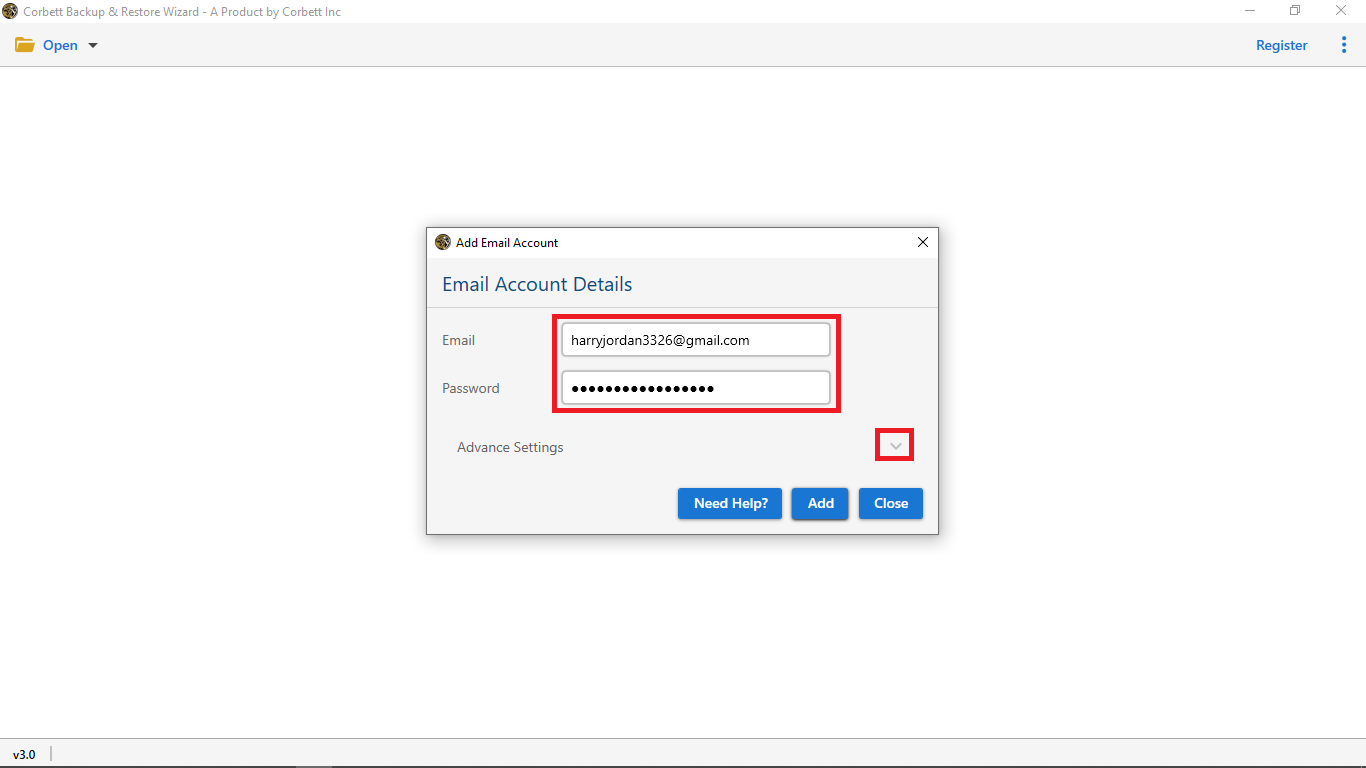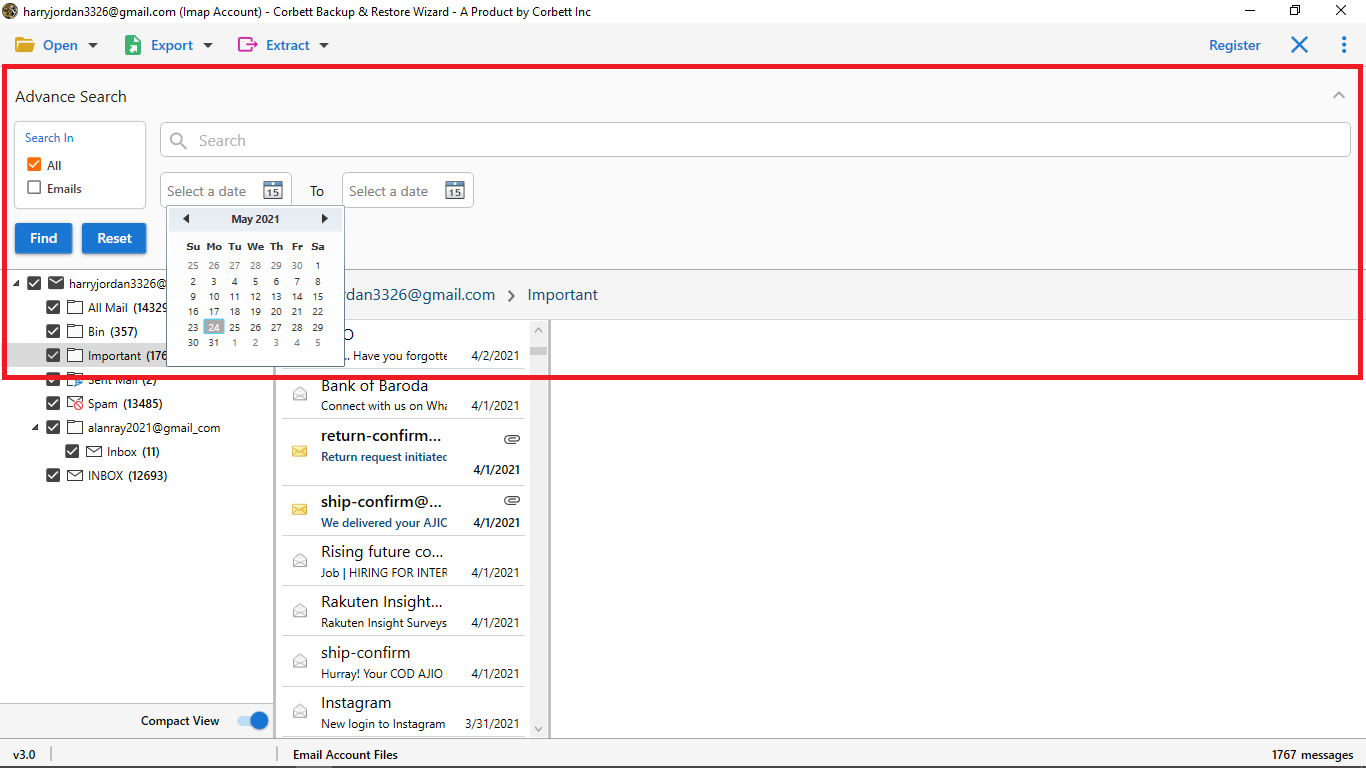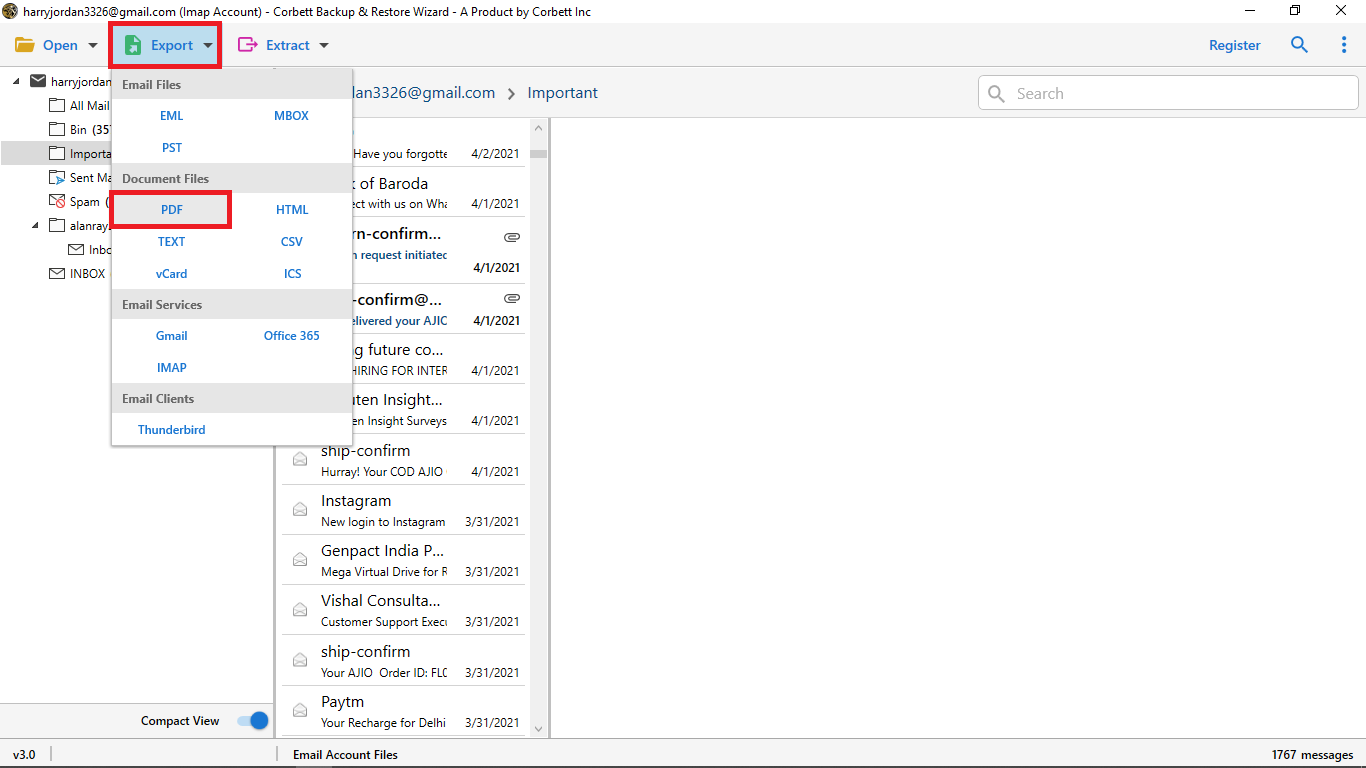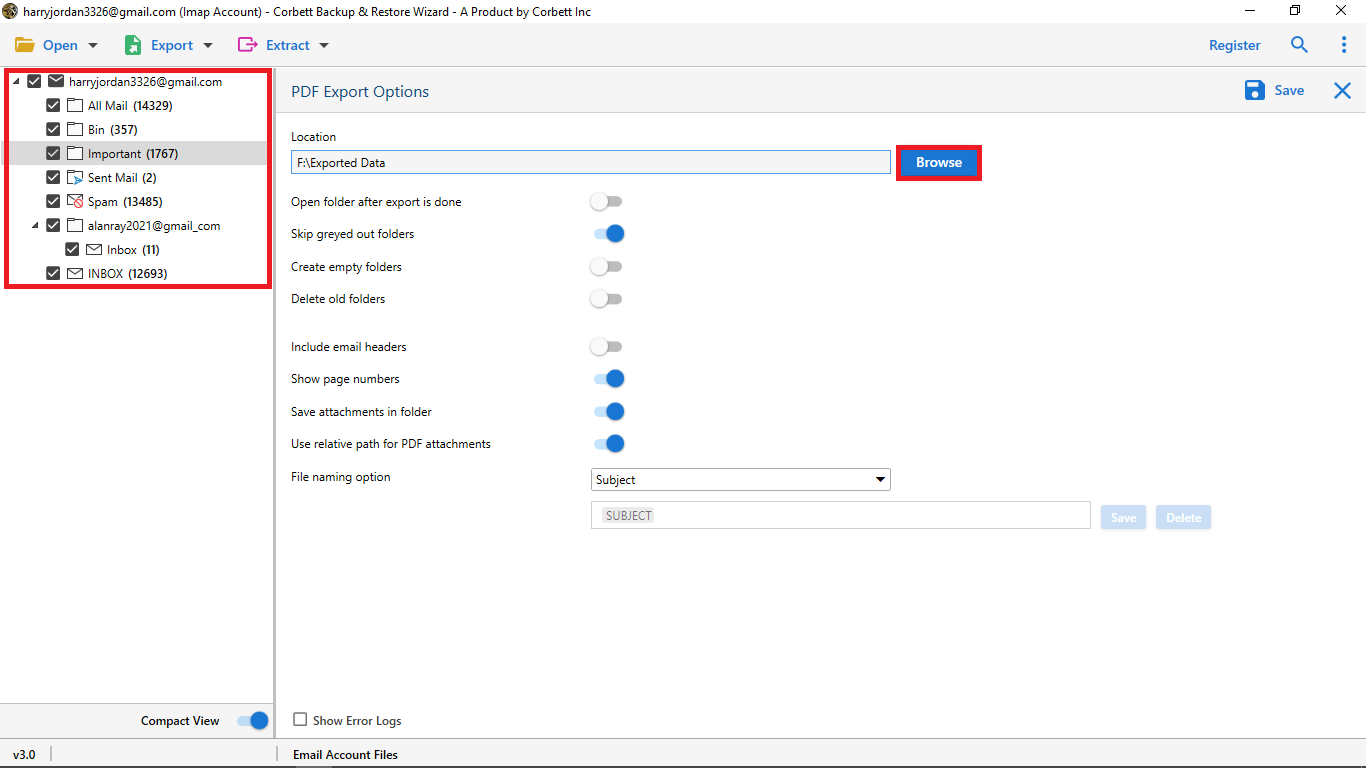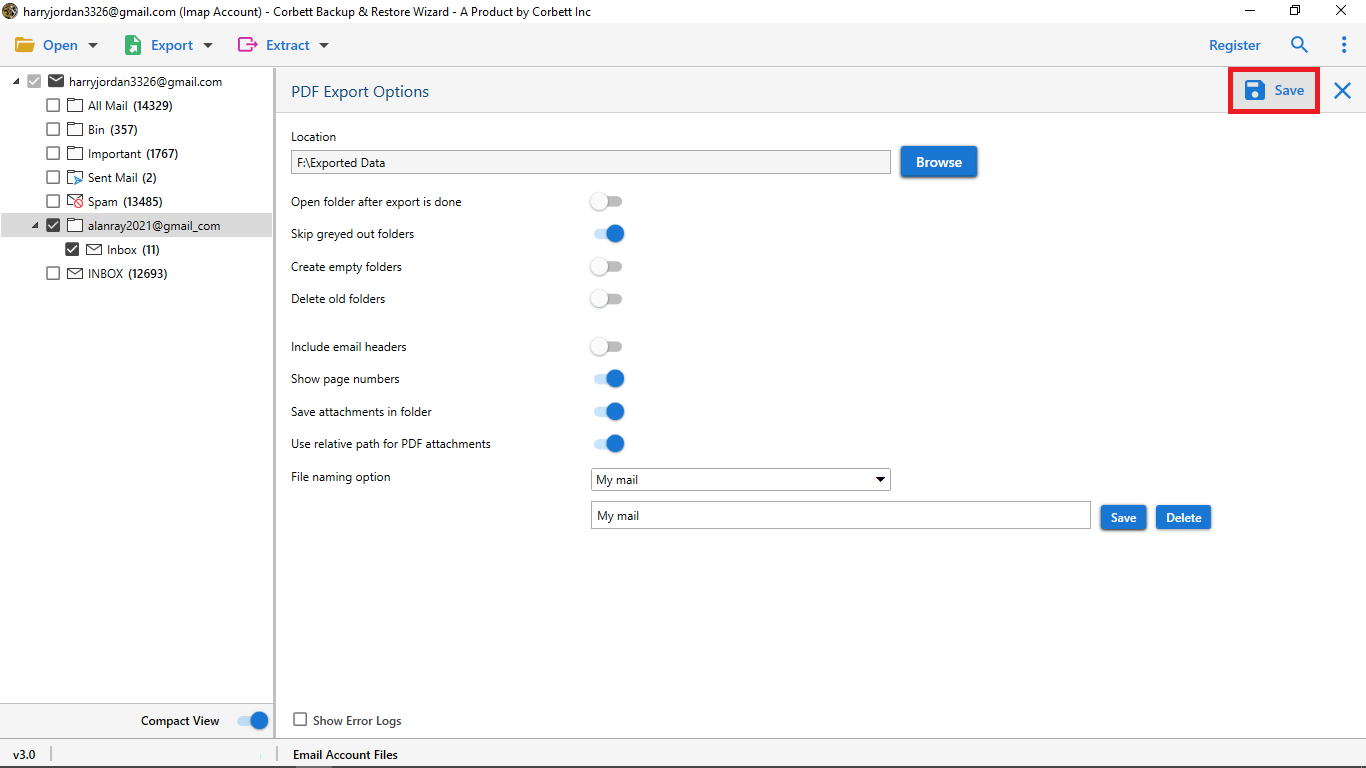How to Archive Emails in Gmail By Date? – Complete Guide
What user doesn’t like a clean mailbox, right? But over time, our mailboxes tend to fill with emails; relevant or irrelevant. This sometimes may make you lose an old important mail in that sea of emails. So, to clean your mailboxes in an effective manner, we have brought spectacular solutions to archive emails in Gmail by date. In this article, there is one manual solution and one automated solution to archive Gmail emails by date.
One of the most popular email clients, Gmail provides a whopping 15 GB of free storage space to its users. Now, eventually, that storage space tends to run out. And you are left with a sea of both important and unimportant emails. In this situation, what comes in handy is to archive emails in Gmail by date. So, let’s see how the methods unfold.
As we said, we have shared two methods in this article.
- Use the archive feature of Gmail – manual method
- Use a Professional solution to Gmail to archive all emails before a certain date
Both of these methods work well. Although, for instant and effective results, you can opt for Email Archiving Software. It archives your vital data within specific time stamps. Whether it is year to year, month to month, or any specific date range, this software archives without any issue. Moreover, it saves your emails directly to your local hard drive or PC. In addition to that, it comes with highly advanced search features which you can use to search for specific information within your emails. Furthermore, you can also extract specific email items such as contacts, email addresses, and attachments.
Now that we are done with that, let’s jump ahead to the methods to archive emails in Gmail by date.
Read More Topics: How to Download Gmail Emails to Computer?
Archive Gmail Emails by Date – The Manual Approach
In this method, we are going to use the archive feature of Gmail. Since Gmail is a robust search engine itself, you can search emails from any specific date range. Use the following search command to input in the search bar, when you want to search emails in a specific date range. (in:inbox before:2022/03/30)
Now, let’s see how to execute the method.
Steps to Apply the Manual Technique
1. Open and log into your Gmail account in your default browser.
2. Next, in the search bar, input the command (in:inbox before:2022/03/30). You can enter a specific date range according to your needs.
3. Press Enter and the emails will appear as per the search input.
4. Check the boxes for the emails you want to archive.
5. Click on the Archive option and all those emails will be removed from the inbox folder.
Using this above-mentioned method, your selected emails will be removed from your Gmail inbox folder. Although you can simply access these emails in your All Mail folder. However, unlike the trash bin, these emails are not automatically deleted. Rather these emails stay in your Gmail and still contribute to your storage space. Not just this but this manual method has other similar limitations as well.
Drawbacks of the Manual Method
- When you archive emails, they are removed from your inbox folder to the archive folder. You can still access them in the All Mail folder. This way, they still exist in Gmail.
- Similarly, to archive emails in Gmail by date only shifts their location in Gmail. It does not archive them on a local drive or your PC.
- Unlike the Trash Bin, the archived emails are not automatically deleted, they stay in Gmail until you manually delete them.
- You need to know technical commands to search for the right emails. If you do not know then, using this method will be difficult for you.
So you see how this manual approach to archive Gmail emails by date doesn’t really do much. The emails are still there and taking up space. In addition to that, there is still a chance that these emails can get deleted. So, is there a way to archive Gmail on a local hard drive or PC? Yes, there is, for that, check out the next method.
Professional Approach to Archive Emails in Gmail by Date
We have brought this outstanding solution for you to effortlessly archive Gmail emails by date. Yes, we are talking about none other than Corbett Gmail Email Backup Tool. This tool, not just archives Gmail emails by date but also provides several other advanced features as well.
Advantageous Features of this Software
- The amazing capability of auto-detecting the host server address and port number.
- Effortlessly archives and backs up Gmail emails by date.
- Provides advanced filters to sort emails on a finer level.
- You can also extract specific data items from your Gmail emails.
- Maintains integrity and hierarchy of your data throughout the procedure.
Now that we have acquainted ourselves with the astonishing features, let’s see how to conduct the steps to archive emails in Gmail by date.
Steps to Use the Automated Tool
- Start the software on your Computer. Click the Open button.
- In the dropdown menu, select Email Accounts >> Add Account.
- In there, Add your Gmail account.
- Use the Quick & Advanced Search Settings.
- Click on the Export button and select the file format you’d like.
- Select the folders you wish to download. Browse the location to store the resultant files.
- Utilize the Advanced options at the end as per your requirements and click Save.
Conclusion
And that’s it. These are the two methods to archive emails in Gmail by date. One manual and one automated to accomplish the task. You can whichever fulfill your requirements. However, the manual method has some limitations and restrictions that make the process lengthy, complicated, and burdensome.